Feature Updates
The agentic engine
The agentic engine powers Glean Assistant, adding adaptive planning and full‑context awareness to help get more done. With adaptive planning, the Assistant plans step by step and updates the plan as it learns—keeping ideas that hold up and dropping those that don’t. This makes it a strong fit for creative and strategic work, tasks that need nuance and exploration, and even simply finding the right thing when users aren’t sure how to ask. It may think a bit longer, but it uses your enterprise context to handle complex, multi‑step tasks more effectively. It also selects the right tools for each job to complete work end‑to‑end. And the experience is more interactive, so people can ask follow‑up questions and dig deeper as they go.Fast and Thinking modes
The Glean Assistant now has Fast and Thinking modes, giving users the ability to choose whether the Assistant should try to answer the user’s question quickly or spend additional time thinking through the question to thoroughly answer it.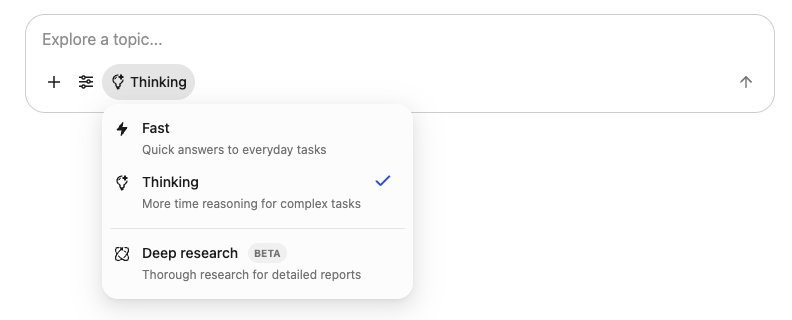
Thinking mode is the default mode. If you change modes, your selection is maintained.
All Knowledge mode
All Knowledge mode in Glean Assistant combines your company’s internal knowledge, web content, and the LLM’s built-in knowledge. Glean Assistant automatically picks the most relevant sources for each question, so you don’t need to select “Company” or “World” modes yourself.You can use all sources or filter to specific sources at the start of the query, depending on the task.
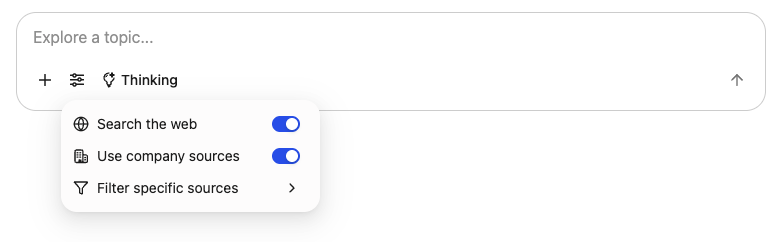
Removal of knowledge mode preferences
To simplify the experience and power every query with the latest agentic engine, Glean Assistant now defaults to All Knowledge mode. All searches and chats automatically blend company and world knowledge as needed for each question. The previous dropdown for selecting Company, World, or All has been removed, and users no longer set a per-user mode preference. Users will no longer see these options:-
The selection option for Company, World
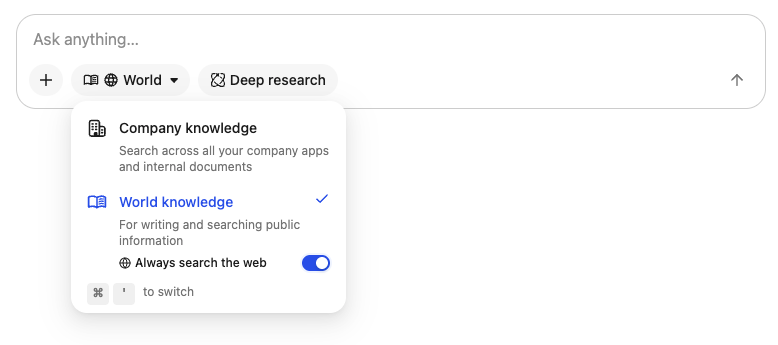
-
The preference to set their knowledge mode
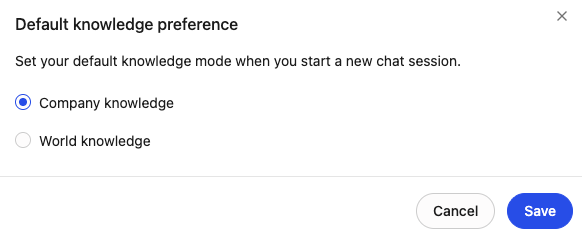
| Previous setting | Updated setting |
|---|---|
| Company knowledge | 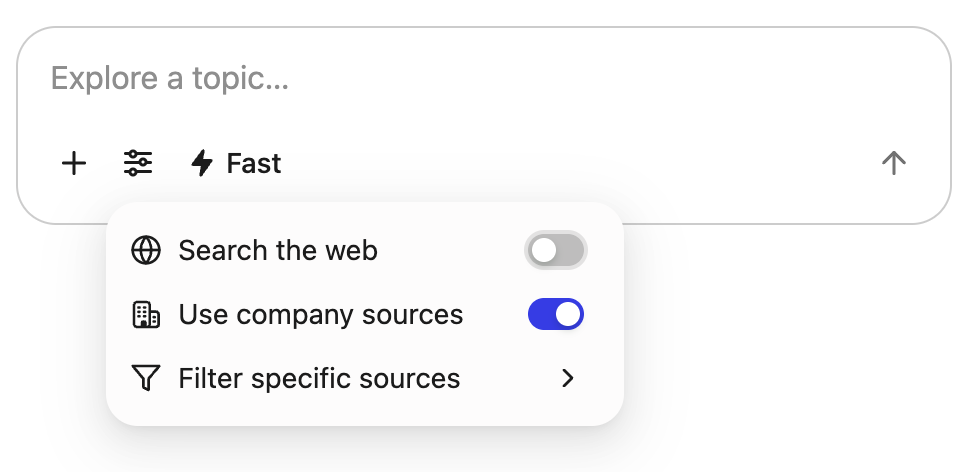 |
| World knowledge | 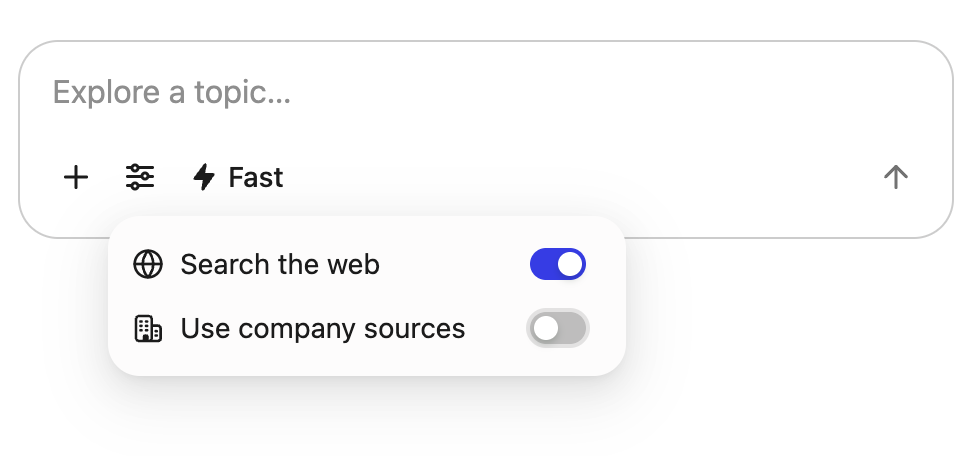 |
| New Pre-trained LLM knowledge only
Users who don’t need access to real-time world or company data can now get quick answers directly from pre-trained LLM knowledge. | 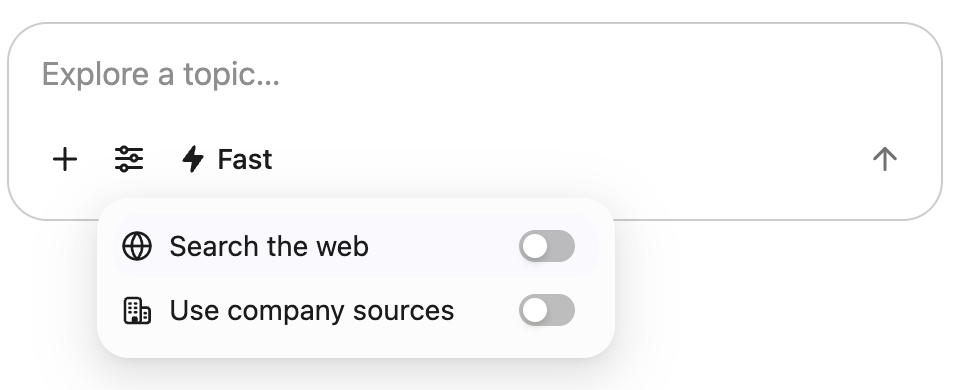 |
- When both web and company toggles are unselected, Glean Assistant relies on the LLM’s pre-trained knowledge to answer questions.
- Assistant selects the web search tool appropriately when web search is needed; you cannot force a web search.
Enable Agentic Model for the agentic engine
In order to enable the agentic engine, you must use OpenAI GPT‑5 or Claude Sonnet 4.5. GPT-5 which is available via Glean Key or Customer Key through OpenAI Direct or through Azure. Claude Sonnet 4.5 is available via Customer Key through Google Vertex AI or Amazon Bedrock.- Navigate to Admin Console → Platform → LLM.
-
Under the Select models for assistant step, pick your Provider, specify GPT-5 or Claude Sonnet 4.5 for your agentic reasoning model. For e.g:
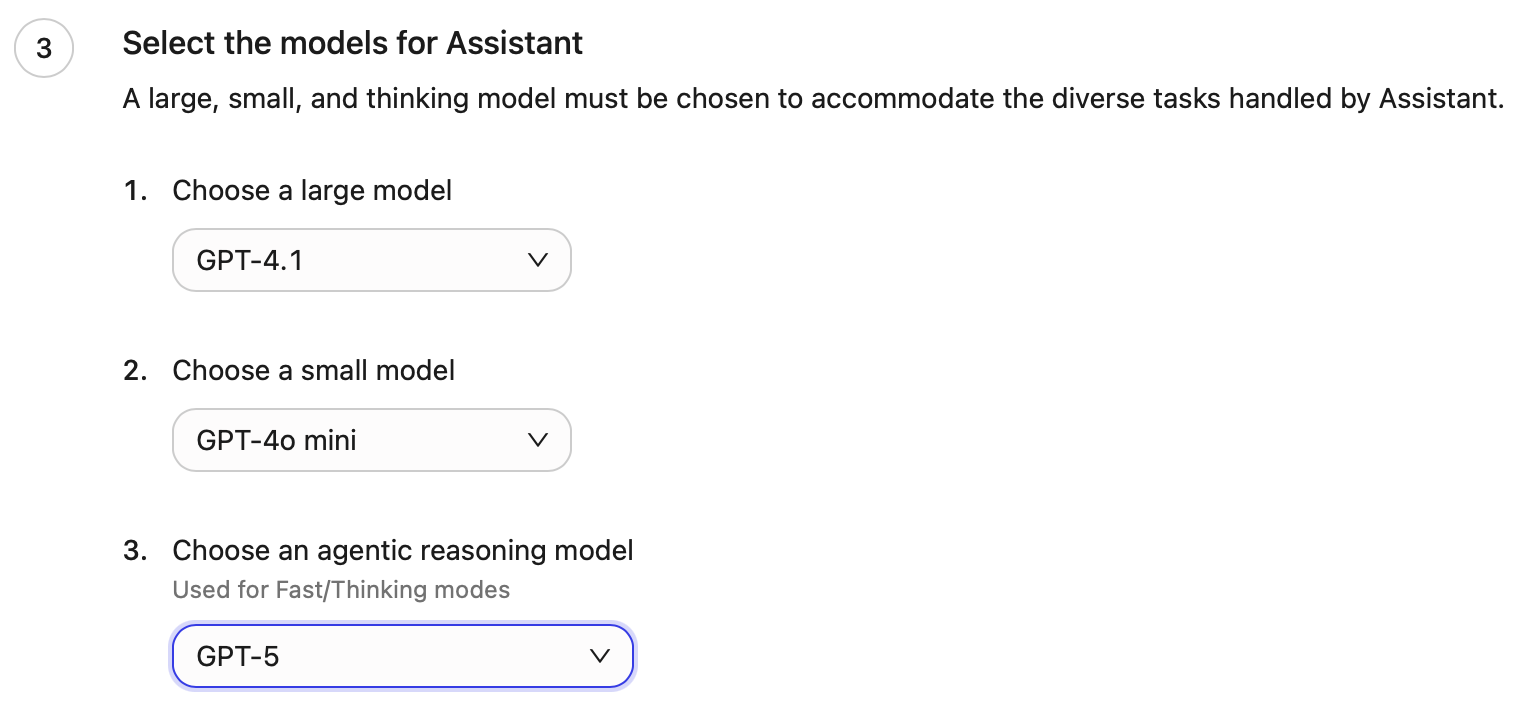
The new agentic engine is only available in Assistant today. Agents will continue to use the large and small models.
Enable new agentic engine features
You can optionally enable the new simplified chat experience, all knowledge mode, and agentic engine from the Admin Console. You can enable these features for admins only, or roll them out to the entire organization.Prerequisites
- If you’re self-hosted, ensure your deployment has occurred on or after September 4th, 2025
- If you’re using your own LLM key, GPT-5 must be enabled
- Navigate to Admin Console → Platform → Assistant → Settings
-
Under New agentic engine features, enable Fast and Thinking modes
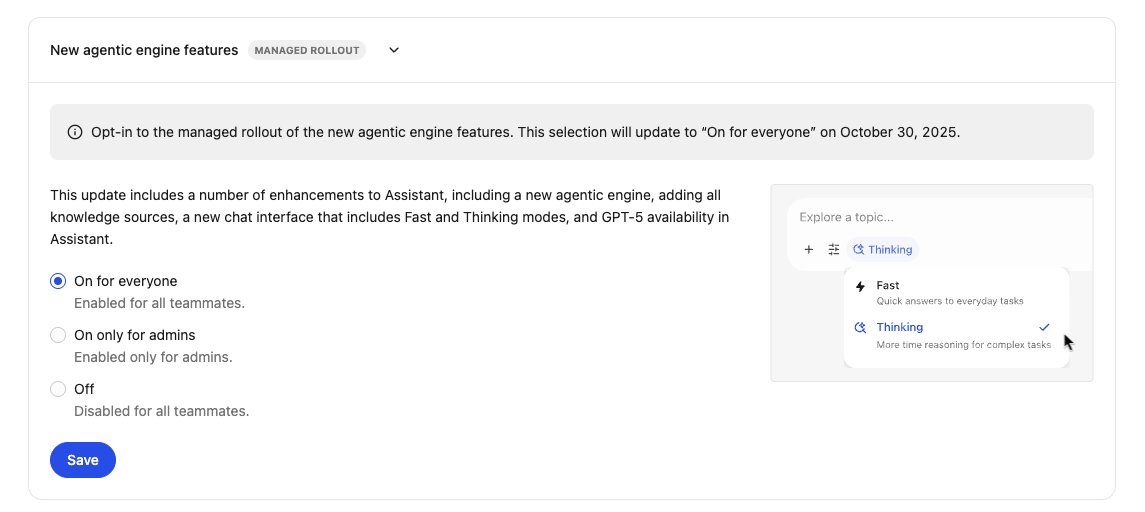
On October 30th, 2025, these features will be enabled by default for everyone and this setting will be removed.
Known issues and limitations
- The new agentic engine only applies to Glean Assistant.
- Data analysis
- Is only supported on small files < 1 MB that have not been truncated.
- Charts and graphs may not render as expected.
- Follow-up questions may appear in reasoning tokens or suggest actions that may not be enabled.
- Web search only works with Brave.