What are Go Links?
Go Links are a way to create short memorable links for important URLs at your company in the form of go/link. Go Links act like a mental bookmark: once you see it or hear it, you immediately know how to access it, both now and in the future. For example, you could create go/401k for your company’s 401k portal, go/it-help for your IT help desk, or go/sprint-planning for your Jira project. Glean also supports Variable Go Links and appending Go Links that allows you to access hundreds of specific destinations using a single Go Link. Important: Go Links are supported via the Glean browser extension or via DNS redirection. If you have the extension installed, you’ll see a prompt to grant permissions at the top of Content > Knowledge > Go Links. If you’d like to set up DNS-based Go Links redirection, please contact your Glean Account team.How to create a Go Link
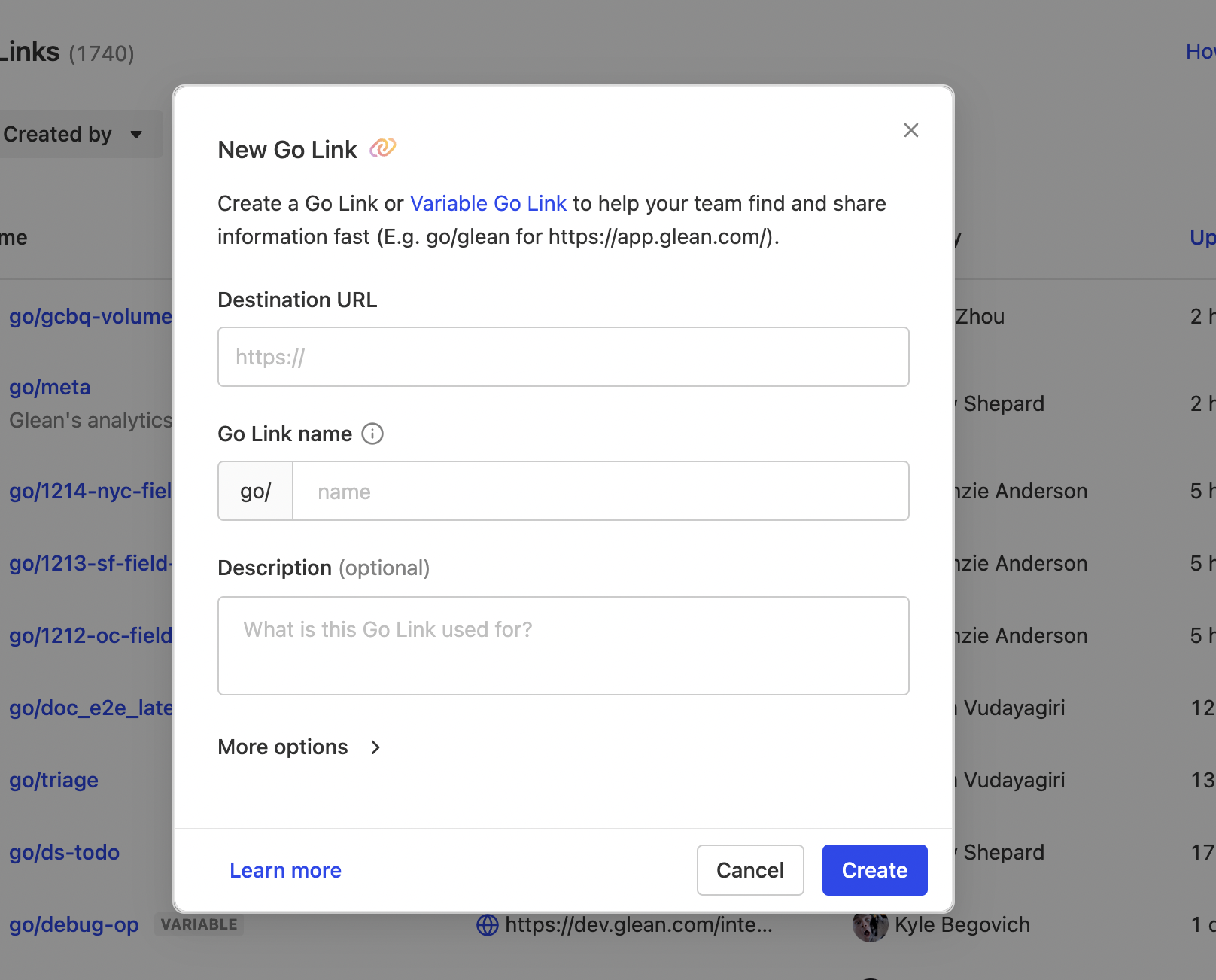
- Paste the URL you’d like this Go Link to redirect to under Destination URL.
- Name the Go Link (what appears after go/____).
- Add an optional description of what the link refers to so it’s easier to maintain over time.
Ways to create Go Links
1. Go Links Dashboard
Go to Content > Knowledge > Go Links and click on the New Go Link button in the top right.
2. Glean home page
Create a new Go Link via the “New” button in the top right.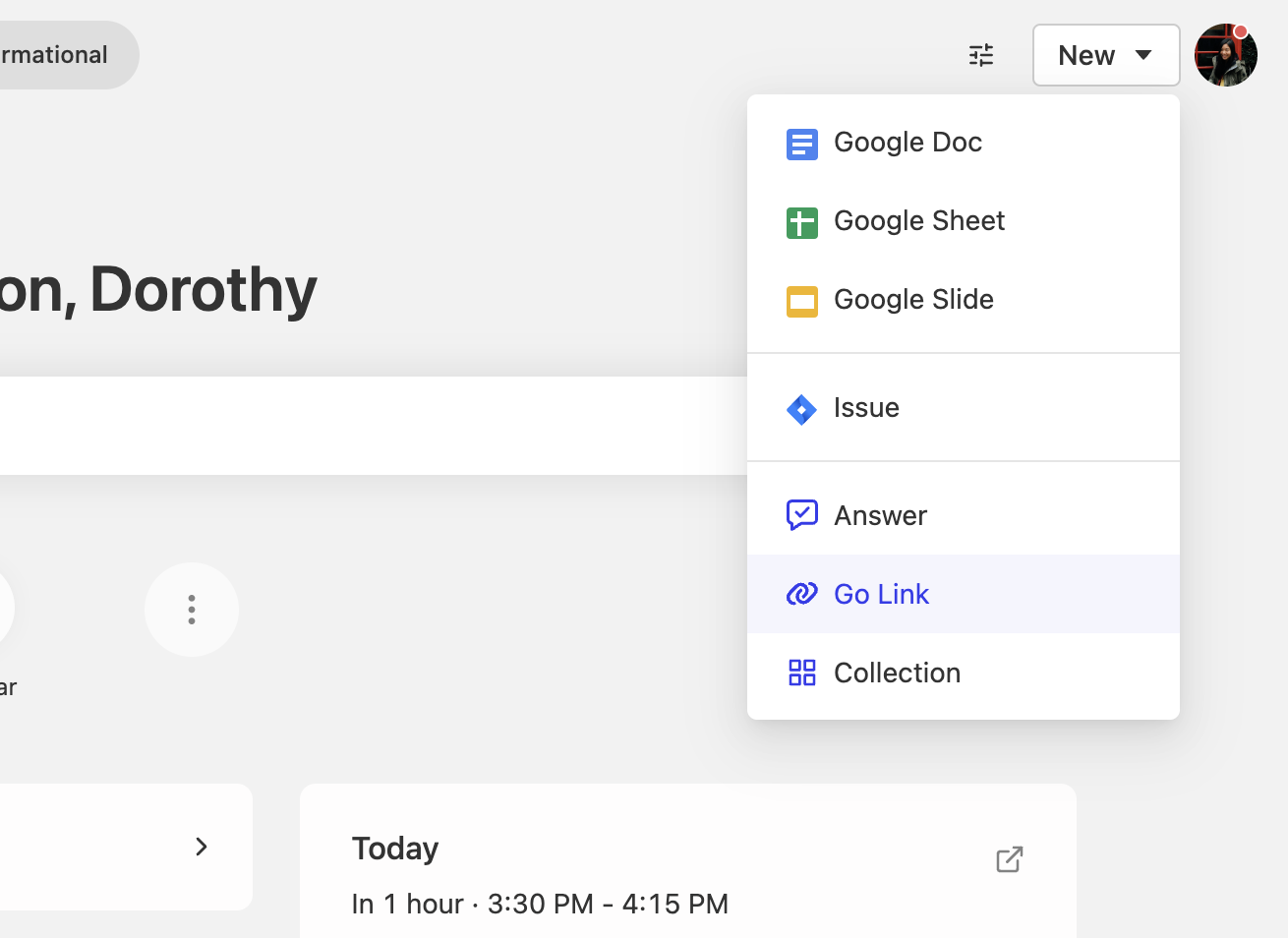
3. Search result
You can also create a Go Link by clicking on the three-dot button that appears when hovering over a search result.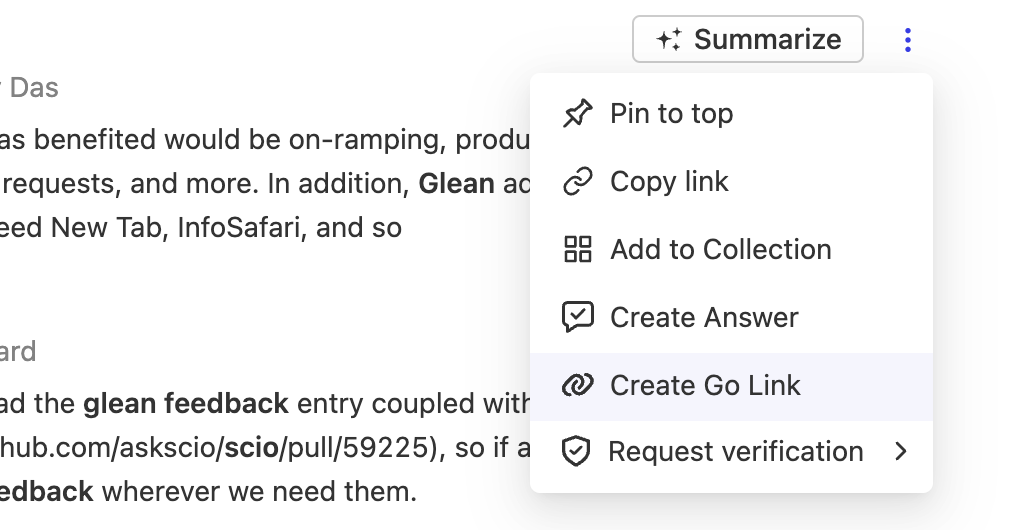
4. Glean sidebar
If you have the browser extension installed, create Go Links for the webpage you’re on. Open the sidebar using the shortcut Command+J for Mac and Alt+J for Windows. If the page already has a Go Link, you will see it there.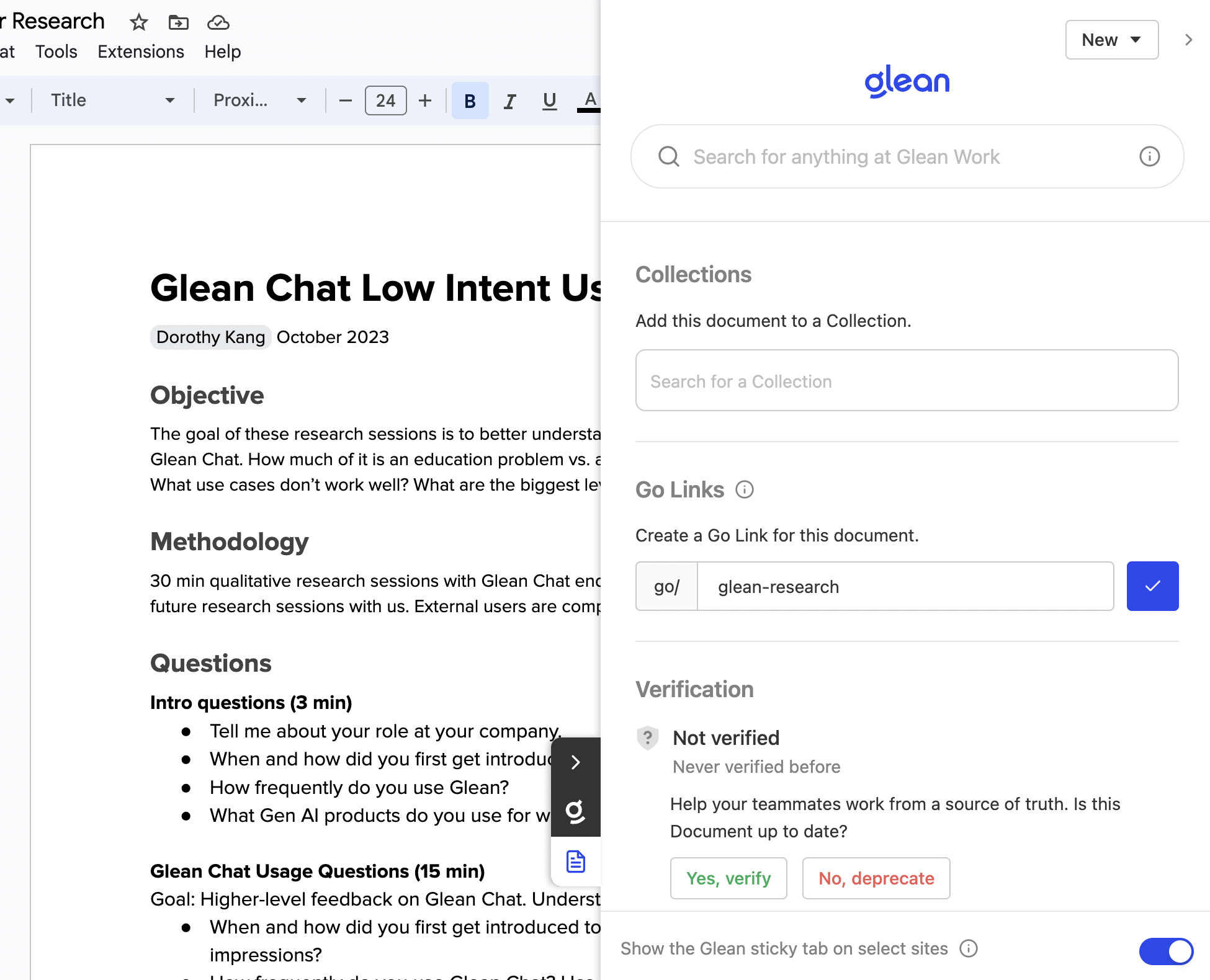
5. Error page
If you misspell a Go Link or type for a Go Link that doesn’t exist, you will land on an error page letting you know a link was not found. You’ll have the option to create a Go Link on that page.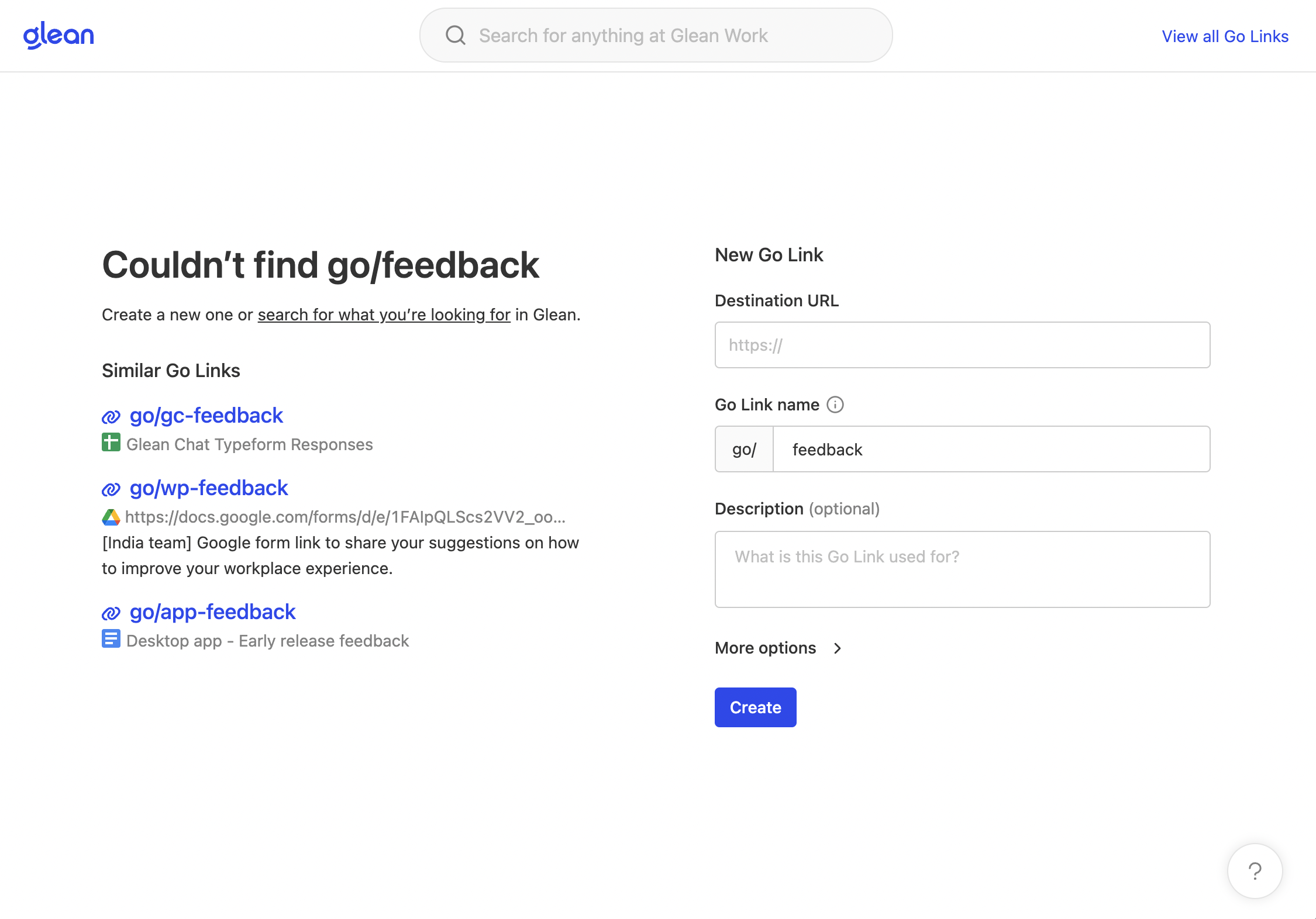
Using Go Links
To use Go links, you must have the Glean browser extension installed or set up DNS-based redirection. If using the extension, you must also allow the extension to redirect Go Links. If you have the extension installed, you’ll see a prompt to grant permissions at the top of Content > Knowledge > Go Links.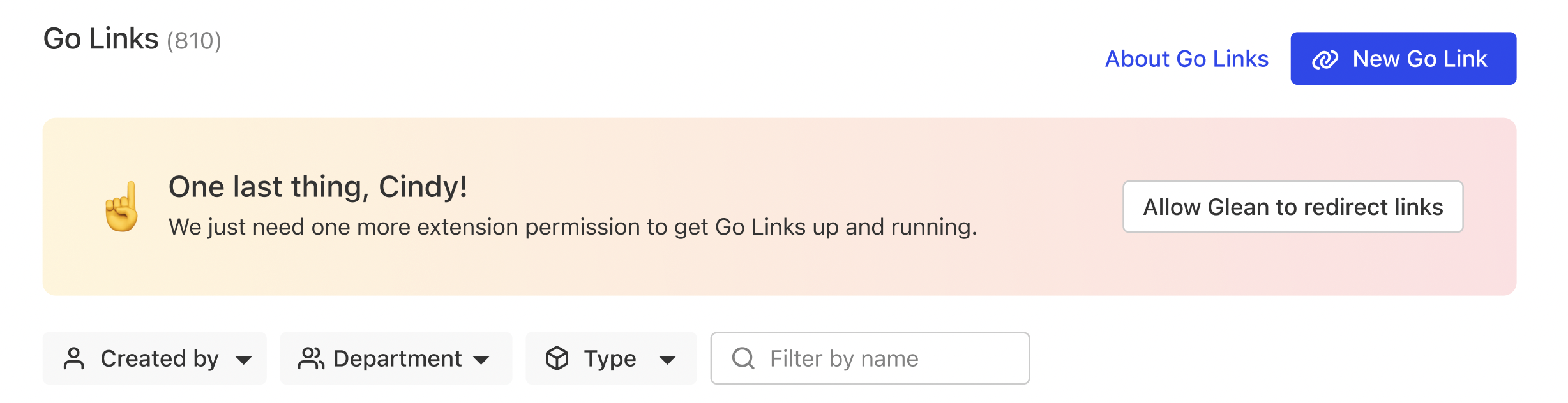
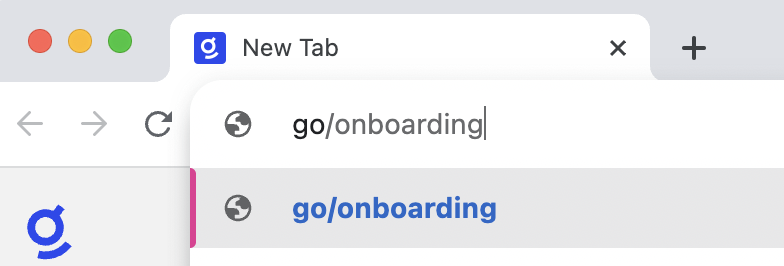
Sharing Go Links
Simply copy and paste a Go Link to share via email and Slack. You can also tell people verbally to go to go/onboarding. In Slack, the Glean slackbot will automatically unfurl Go Links in any public channel.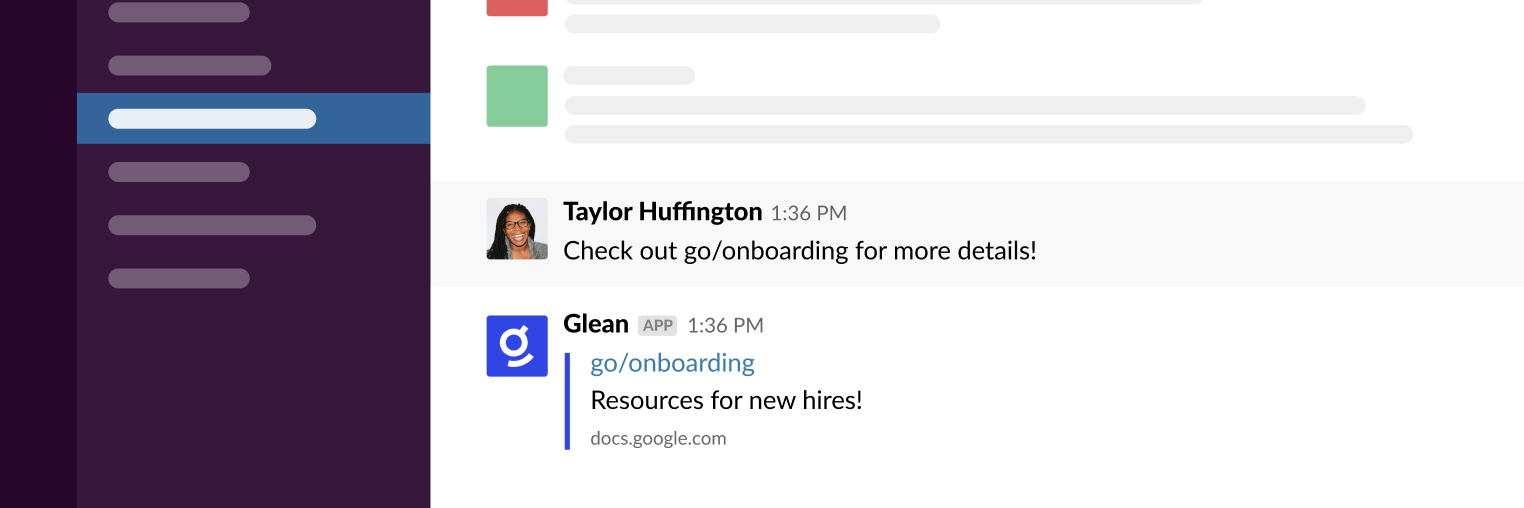
Managing Go Links
- Anyone in the organization can view all Go Links under Content > Knowledge > Go Links
- Anyone in the organization can create a Go Link.
- If the user selects “Restrict edit access to only me”, only the creator, Go Link moderators, and admins should be able to edit the Go Link
- If the user does not select “Restrict edit access to only me”, every user should be able to edit the Go Link
- Anyone in the organization can access a Go Link, while respecting document permissions in the native app.
Usage insights
If you have access to the Glean Insights, you can view the number of visits and unique visits by department from the dashboard.Looking for the original version of this page? You can find the archived version here.