Getting Started
When you begin building a new agent, you’ll be presented with a modal offering two creation approaches:Build with Natural Language
Choose this option to describe your agent’s purpose in plain language. Simply tell the Agent Builder what you want your agent to accomplish, and it will automatically generate the appropriate steps for you. This approach is ideal when you prefer not to configure each step manually.Your organization must have an agentic model configured to use the natural language panel.
Start from Scratch
Select this option to build your agent step-by-step using the traditional interface. This gives you complete control over each step’s configuration and is perfect when you need precise control over your agent’s behavior. Regardless of which approach you choose initially, you can always switch between natural language and manual editing throughout the building process.Navigating Agent Menu Options
Agent Settings
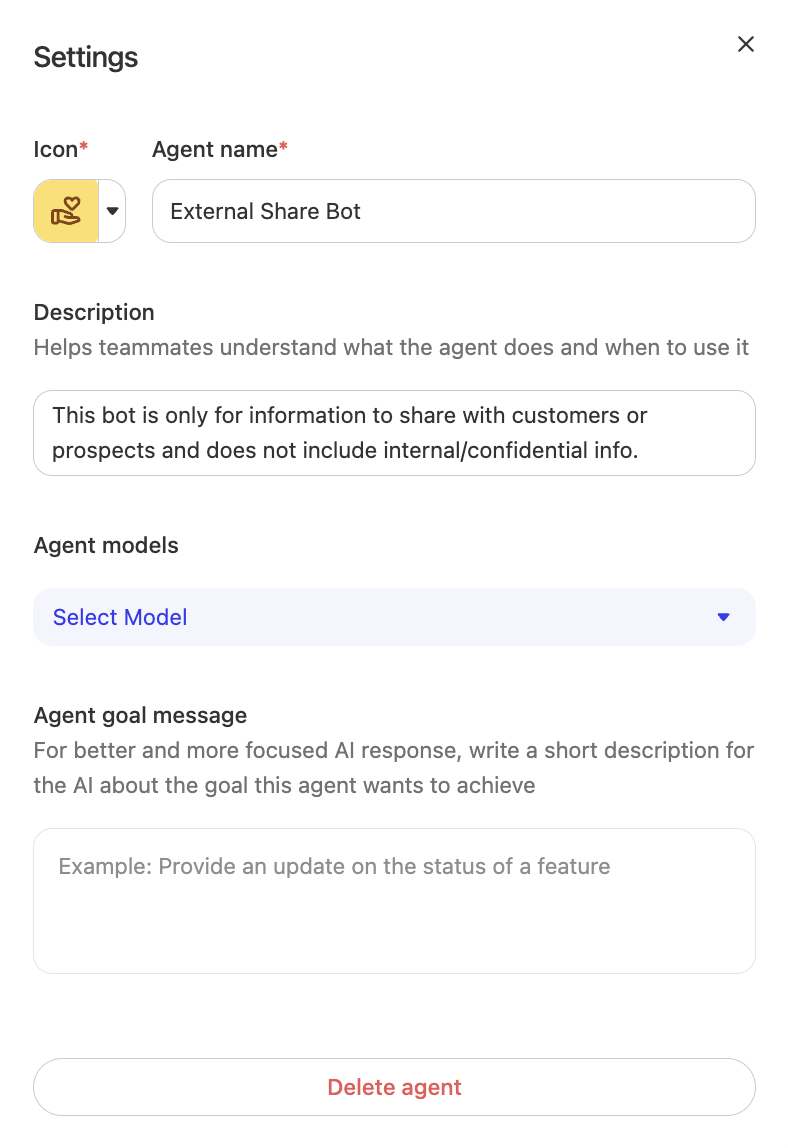
Agent Models
The Glean Model Hub enables you to experiment with and select the most suitable model for each agent and its respective steps. This selection of models allows organizations to flexibly experiment with, choose, and combine leading AI models for each step of their workflows, ensuring data safety, rapid access to new models, and robust performance tracking. It also empowers businesses to optimize AI performance and cost without vendor lock-in or management overhead. For more information on accessing the model hub, please refer to the Set up LLMs article.Agent goal message
The agent goal message is intended to clarify the specific objective that the agent aims to achieve during interactions. It serves as a short description that helps the AI to provide more focused and relevant responses based on the task at hand. When writing an agent goal message you should consider:- Clarity and Specificity: Clearly state what the agent is supposed to achieve. Avoid vague or broad goals, as this can make it harder for the LLM to provide relevant responses.
- Conciseness: The goal message should be short but comprehensive, summarizing the purpose of the conversation or task.
- User Perspective: The message should make sense to both the AI and the user, providing enough detail to guide the interaction without being confusing.
- Distinguishability: If there are multiple agents or similar conversations, craft the goal message to help differentiate between them.
- Engineering: “Assist developers in debugging code and provide solutions for common programming errors.”
- Sales: “Guide prospects through product features, answer pricing questions, and assist with purchase decisions.”
- Support: “Help users troubleshoot technical issues and deliver step-by-step resolutions for reported problems.”
Enhance prompt
The Enhance prompt feature automatically improves any step’s natural‑language instructions in a single click. When editing a step that accepts a prompt, you can click the Enhance prompt button to have Glean review your text, apply embedded prompting best practices, and generate a refined version tailored to the step’s objective. Key features:- Available on all steps that accept prompts - Works across any step type that allows free‑form instructions
- One-click improvement - Instantly applies field‑tested prompting best practices to your step instructions
- Undo support - If you don’t like the enhanced version, you can instantly revert to your original prompt
- Consistent quality - Helps maintain high‑quality prompts across all steps in your agent
Natural Language Panel
The Agent Builder includes a natural language panel that you can access at any time by clicking “Open Panel” in the upper left corner. This panel allows you to:- Generate new steps: Describe what you want your agent to do, and the system will create the appropriate steps automatically
- Modify existing steps: Provide instructions to update, reorder, or refine your current agent steps
- Iterate quickly: Make changes through conversation rather than manual configuration
Flexible Editing Workflow
The Agent Builder supports a hybrid approach that combines natural language and manual editing:- Start with natural language: Use the initial modal or open panel to describe your agent’s purpose
- Switch to manual editing: Take precise control over any step’s configuration, models, or triggers
- Return to natural language: Use the open panel whenever conversational editing is faster than field configuration
- Real-time updates: Your agent’s steps update immediately as you iterate through either method
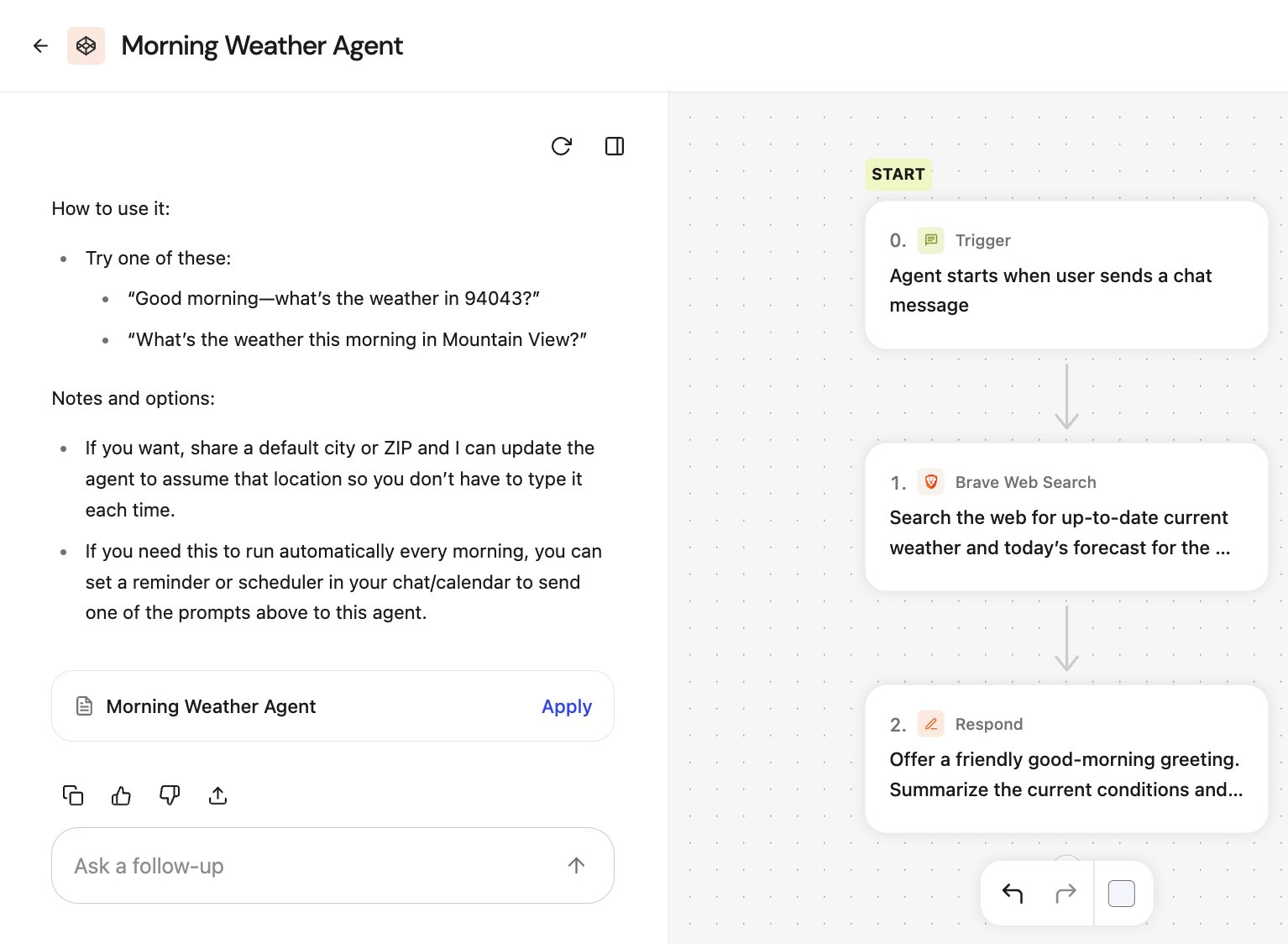
Preview
The preview agent option lets creators test or interact with their agent in a safe, private environment before making it available to a wider audience. This allows for troubleshooting, refining agent responses, and validating functionality without impacting real users or live workflows. This also streamlines the development cycle by enabling iterative updates and immediate feedback during testing. After you kick off your agent using the preview, you will have two additional options:- Reset Preview: Return to the first screen to enter new values for the initial trigger.
- Try Again: Re‑run your last input to observe how responses may vary.
Agent Drafts
All changes made to an agent are automatically saved as a Draft. These edits do not impact the live agent until you choose to explicitly publish.- Drafts are auto-saved even if they contain errors, allowing you to persist changes without perfecting your agent.
- Click Publish to apply your draft changes to the live agent.
- Want to undo changes? Click “Restore to Published State” to discard your draft.
Agent Versions
Each time you “Publish”, the current changes becomes the new live agent, and a snapshot of the previous live version is stored in version history.- Version history lets you browse and revisit earlier agent versions.
- Click “Restore” on any past version to create a new draft from it.
- Only the most recent 30 versions are retained.