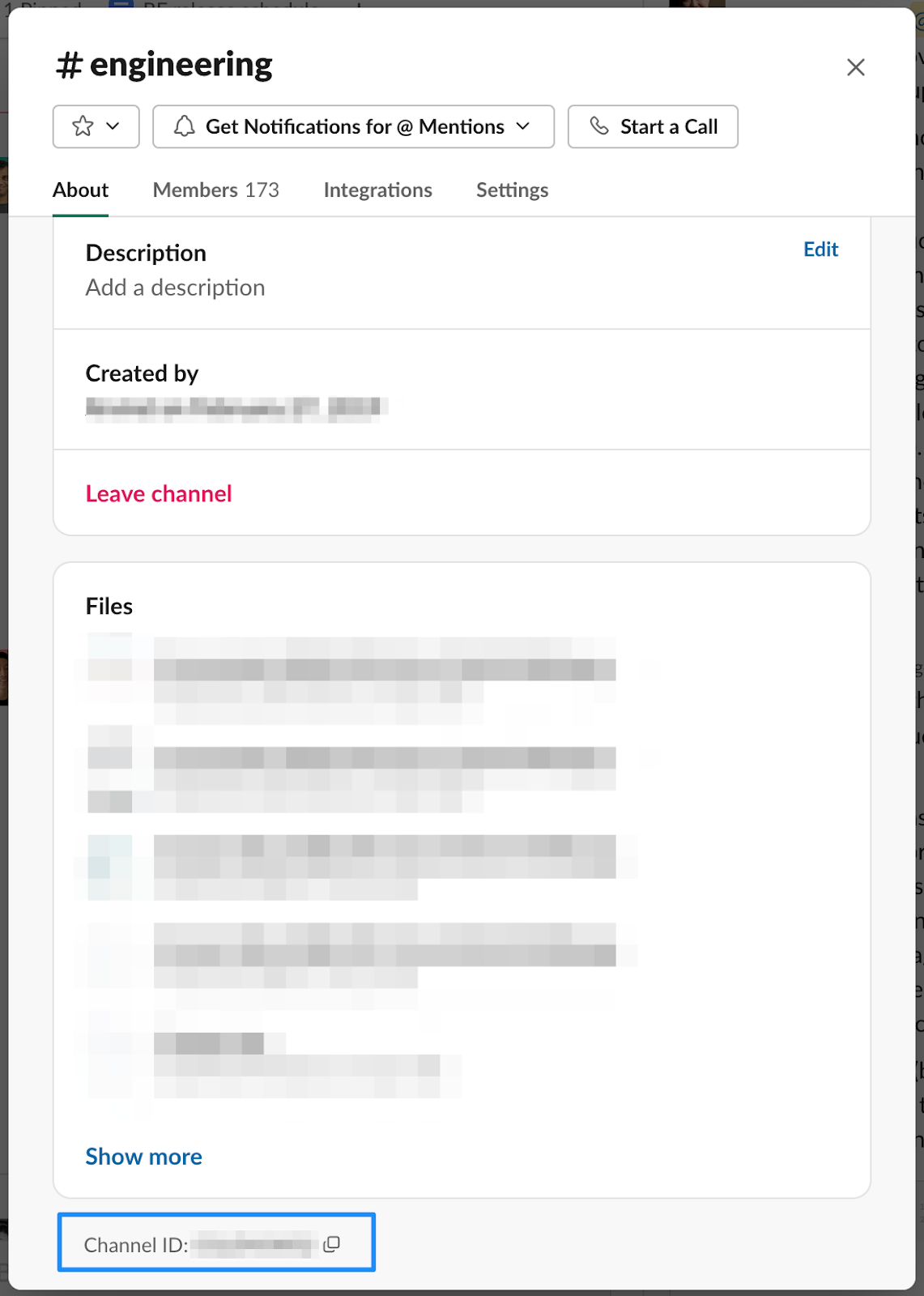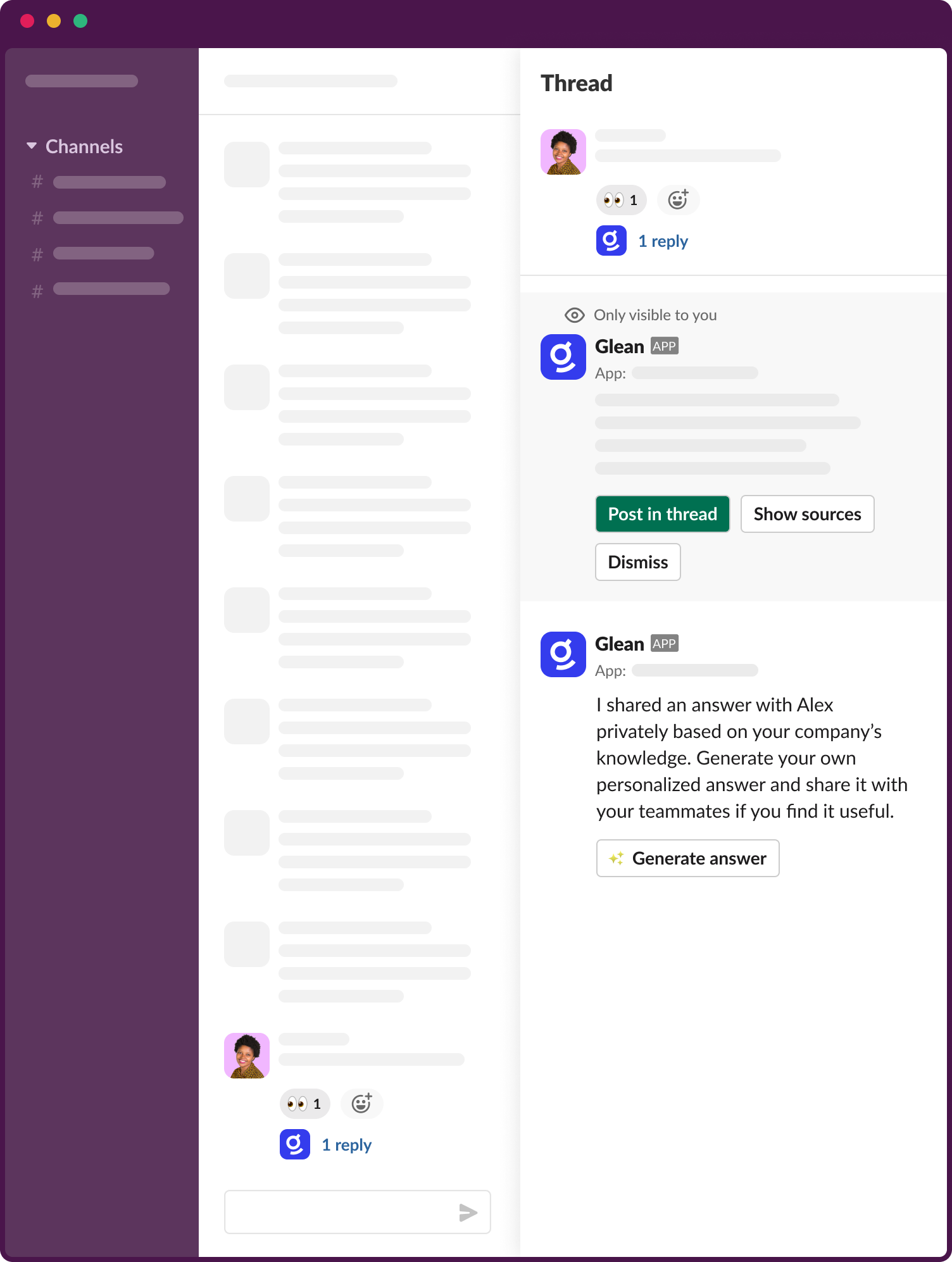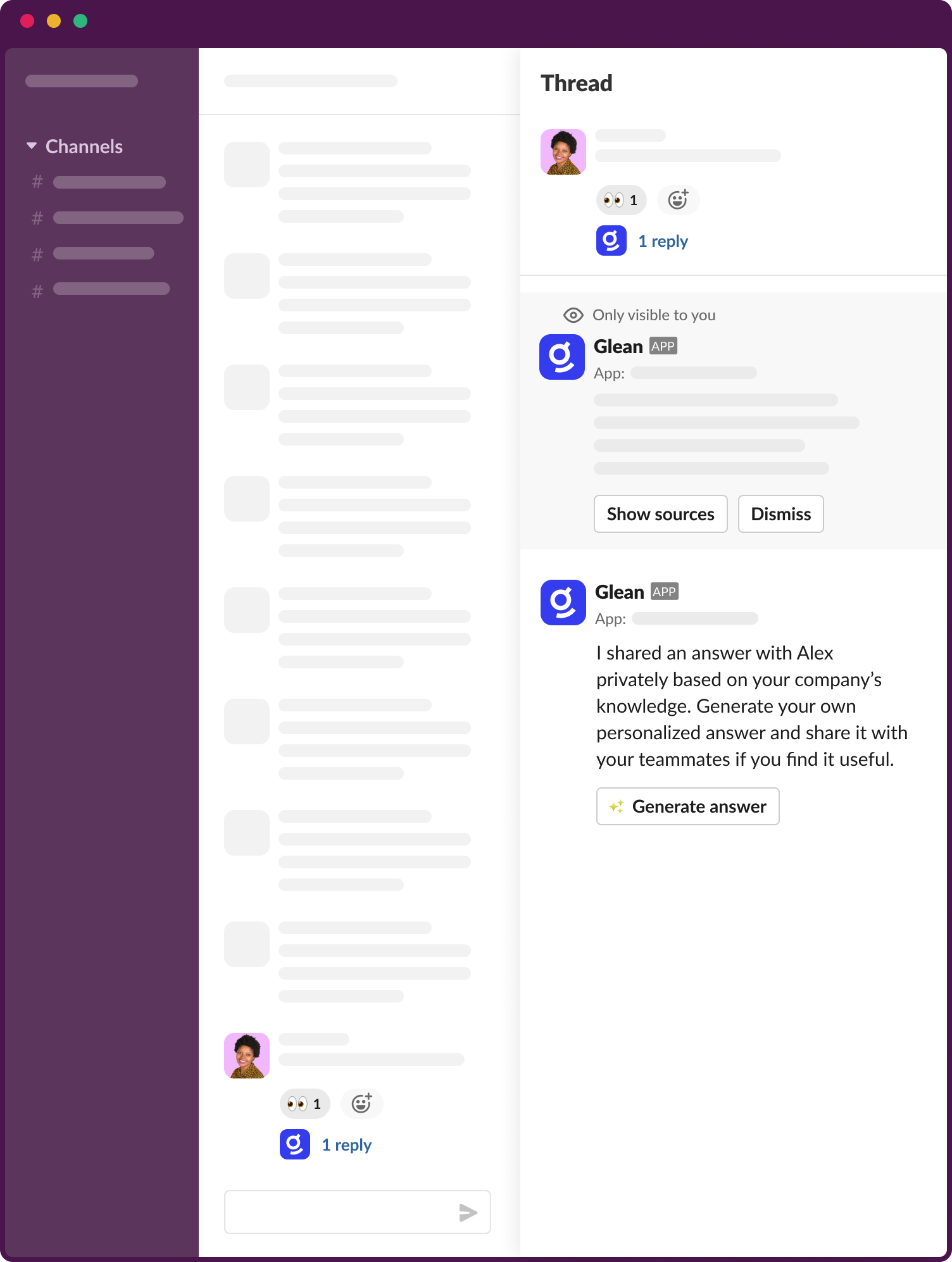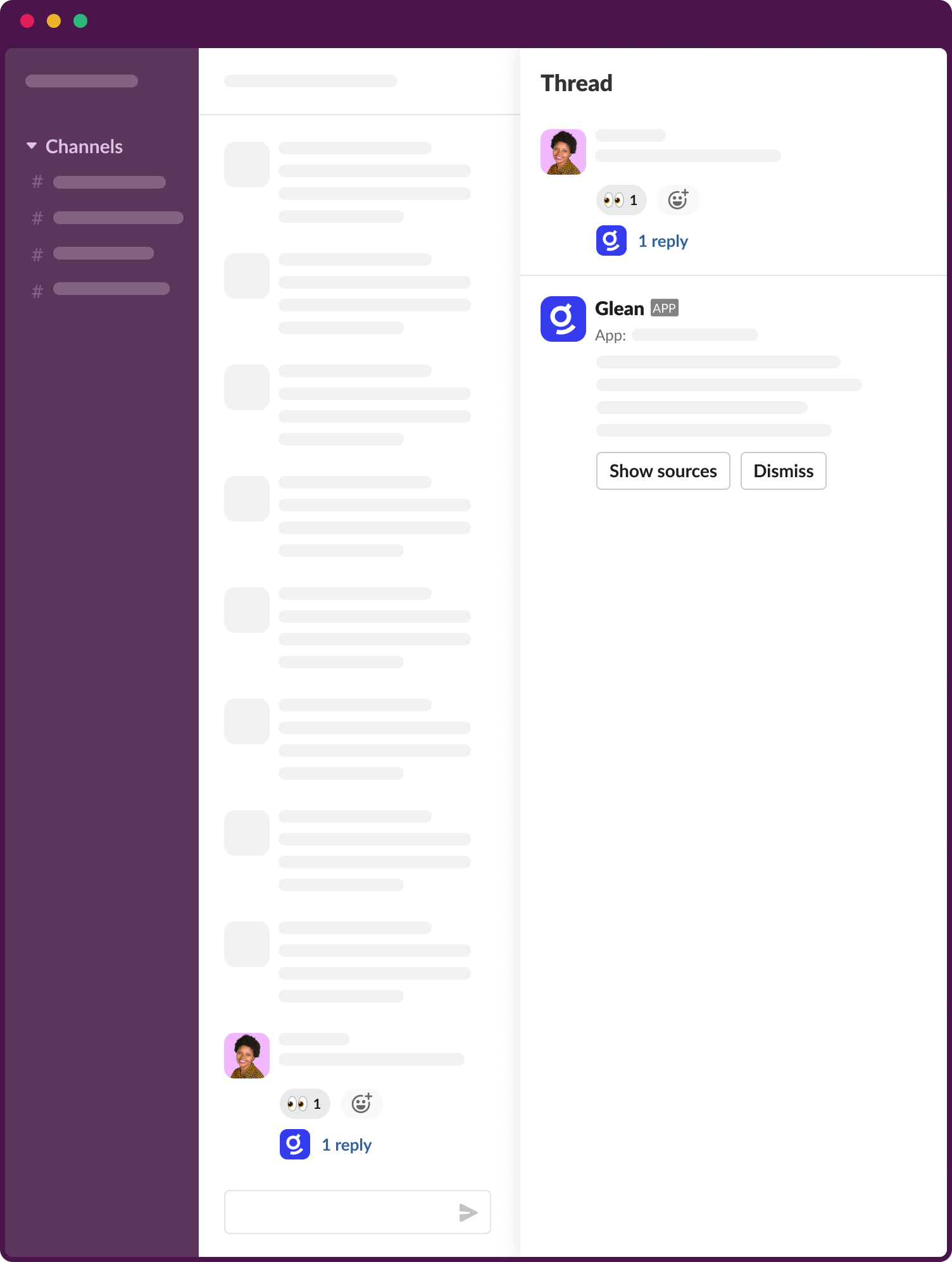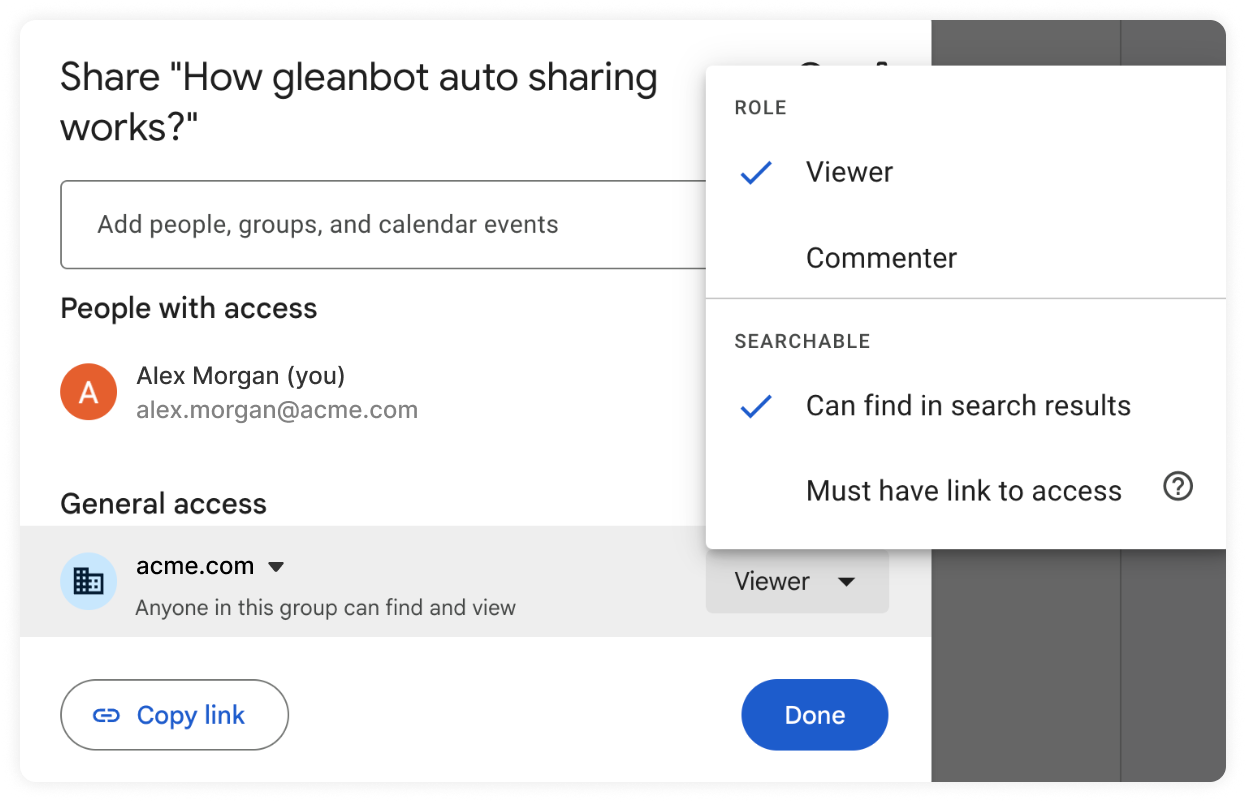Skip to main contentAgents with a chat trigger can be set up to post their responses automatically in Slack channels, allowing everyone in the channel to see the information.
Use cases
Posting responses directly in the channel is valuable in scenarios where access to the agent’s knowledge is broadly shared within the organization. Examples include:
- IT Help Agent: References IT knowledge sources available to the entire organization
- Engineering Best Practices Agent: Documents common internal processes and makes them available to the company
- Onboarding Buddy Agent: Documents common onboarding questions
How to enable auto-sharing in Slack
- Open the Agent builder and ensure the agent is using a Chat message trigger
- Click on the Share button in the header
- Select the set of users who the agent will respond to in Slack. We recommend setting the General access setting to
Anyone at <Your Company> with the link can view
- In the Publishing options, select Slack
- Select the Slack channels that the agent should respond to (note that each Slack channel can have only agent at a time)
- Choose who can see the agent’s responses in Slack
- Tick the checkbox for Make this agent available in Slack
- Save the agent
How to select a Slack channel
If your deployment has multiple Slack instances, you will see an option to first choose the instance and then the channel.
If you don’t see the channel in the dropdown, click on Can’t find a channel.
Go to the channel in Slack and click on the channel name in the top bar. In the modal that appears, scroll down to the bottom of the “About” tab. Copy the channel ID shown and paste it into Glean.
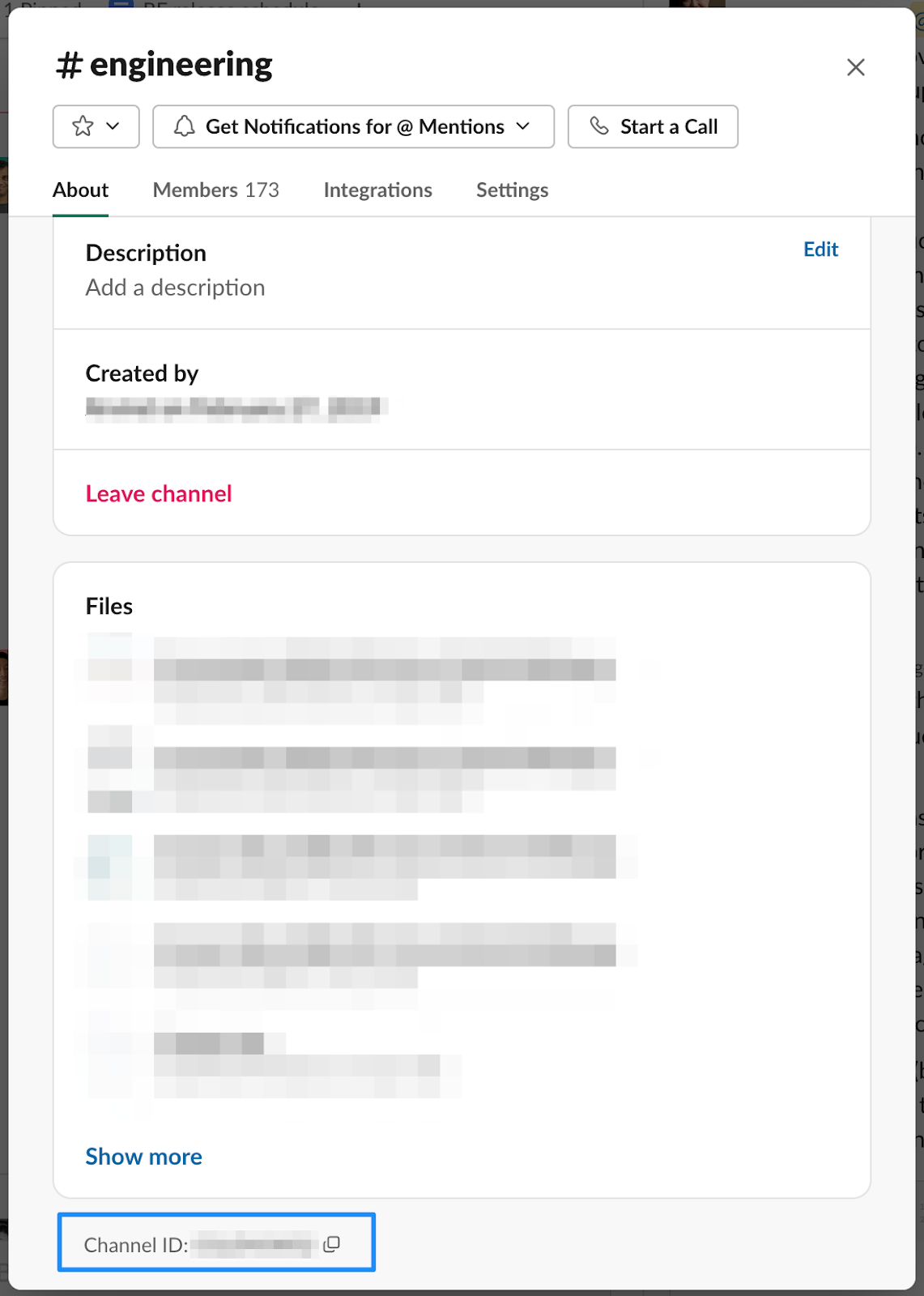
Options for who can see the agent’s responses in Slack
Option A - Only visible to user
Agent replies with an answer that is “Only visible to you” in the thread. The user cannot post the response in the thread.
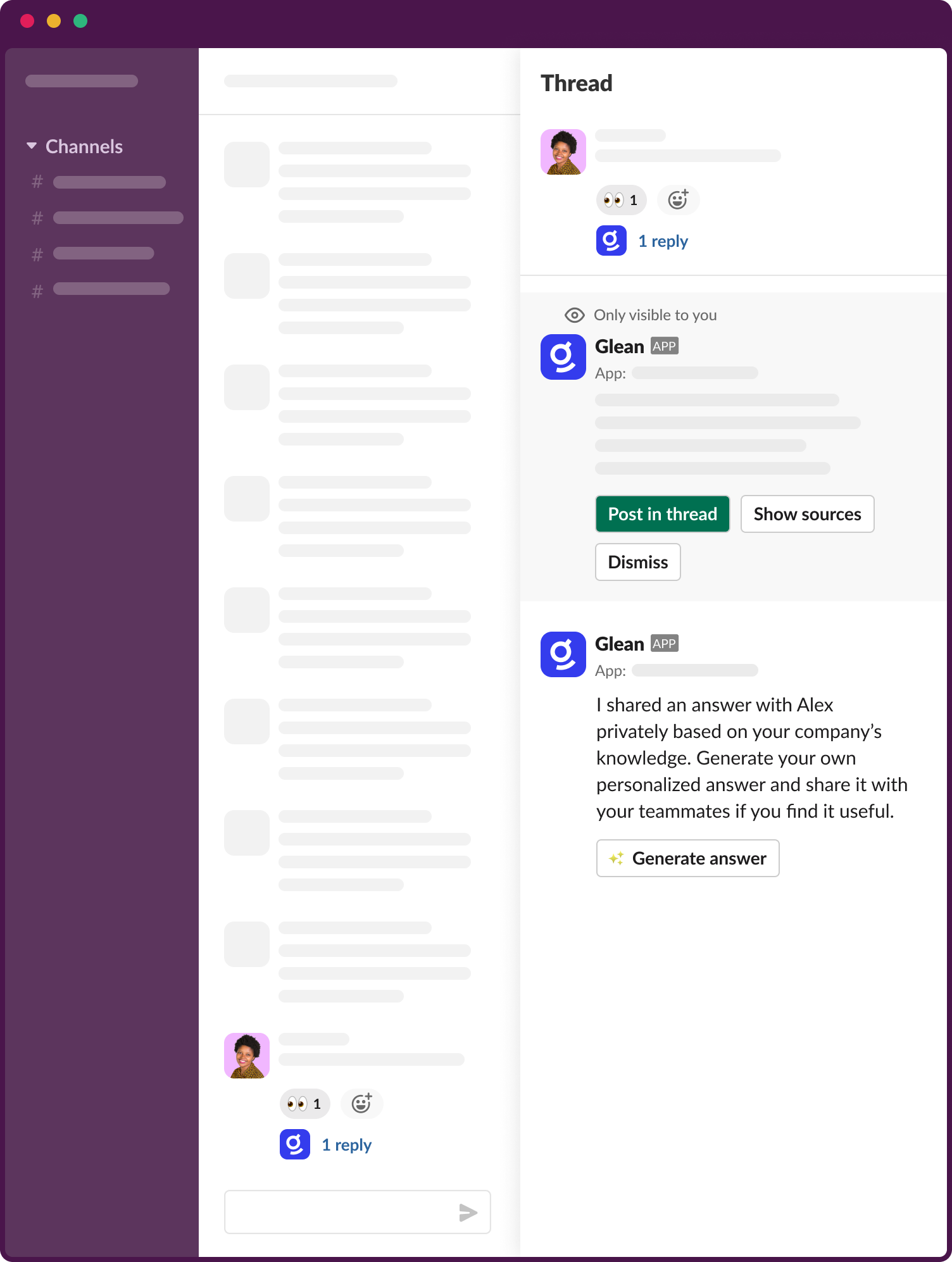
Option B - Only visible to user, with an option to share the response [Recommended]
Agent replies with an answer that is “Only visible to you” in the thread. The user can then choose to post the response in the thread.
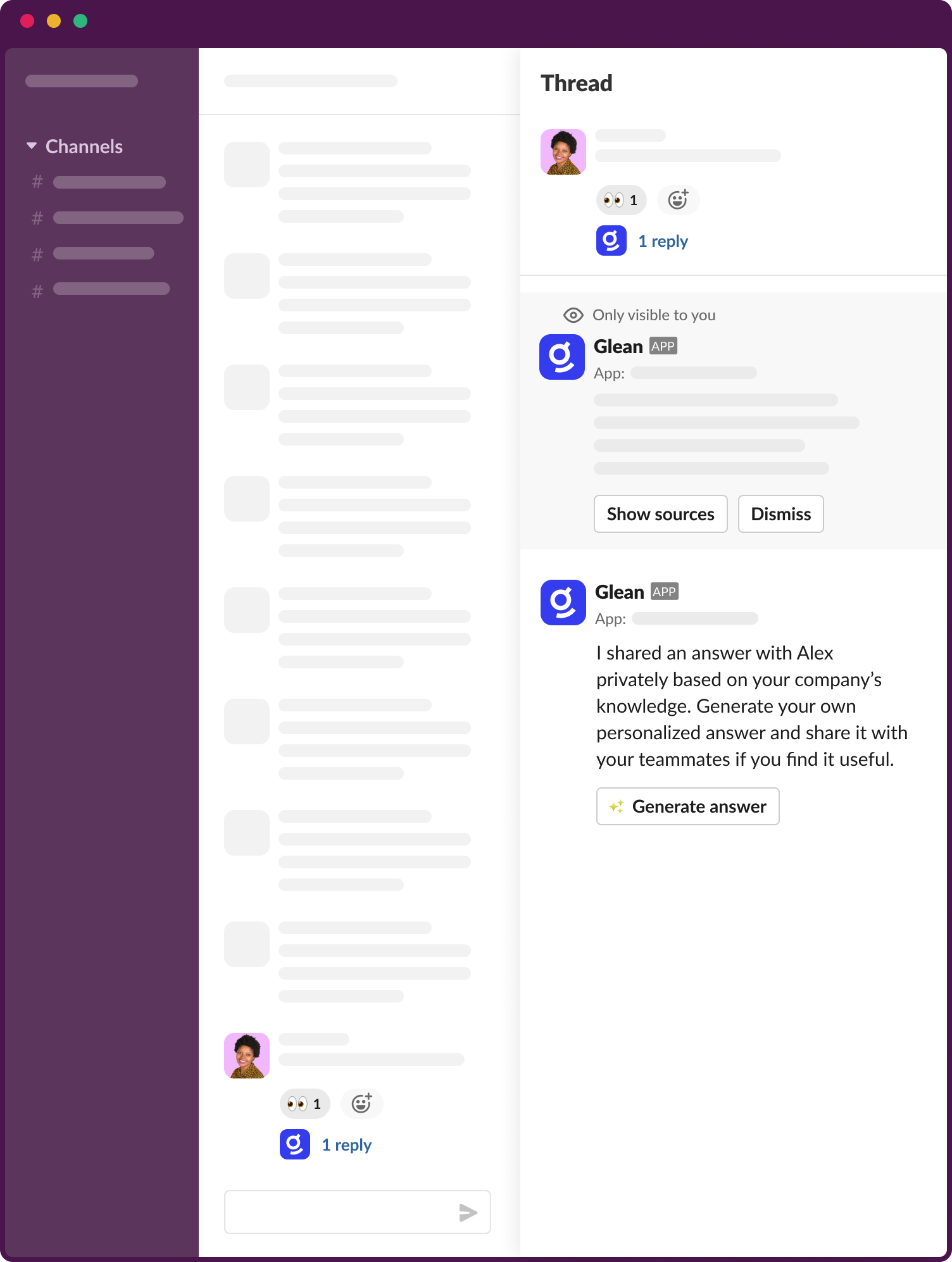
Option C - Visible to everyone in the Slack channel
Agent replies with an answer that is visible to everyone in the channel. Glean will only use sources that everyone in the channel can view to generate responses.
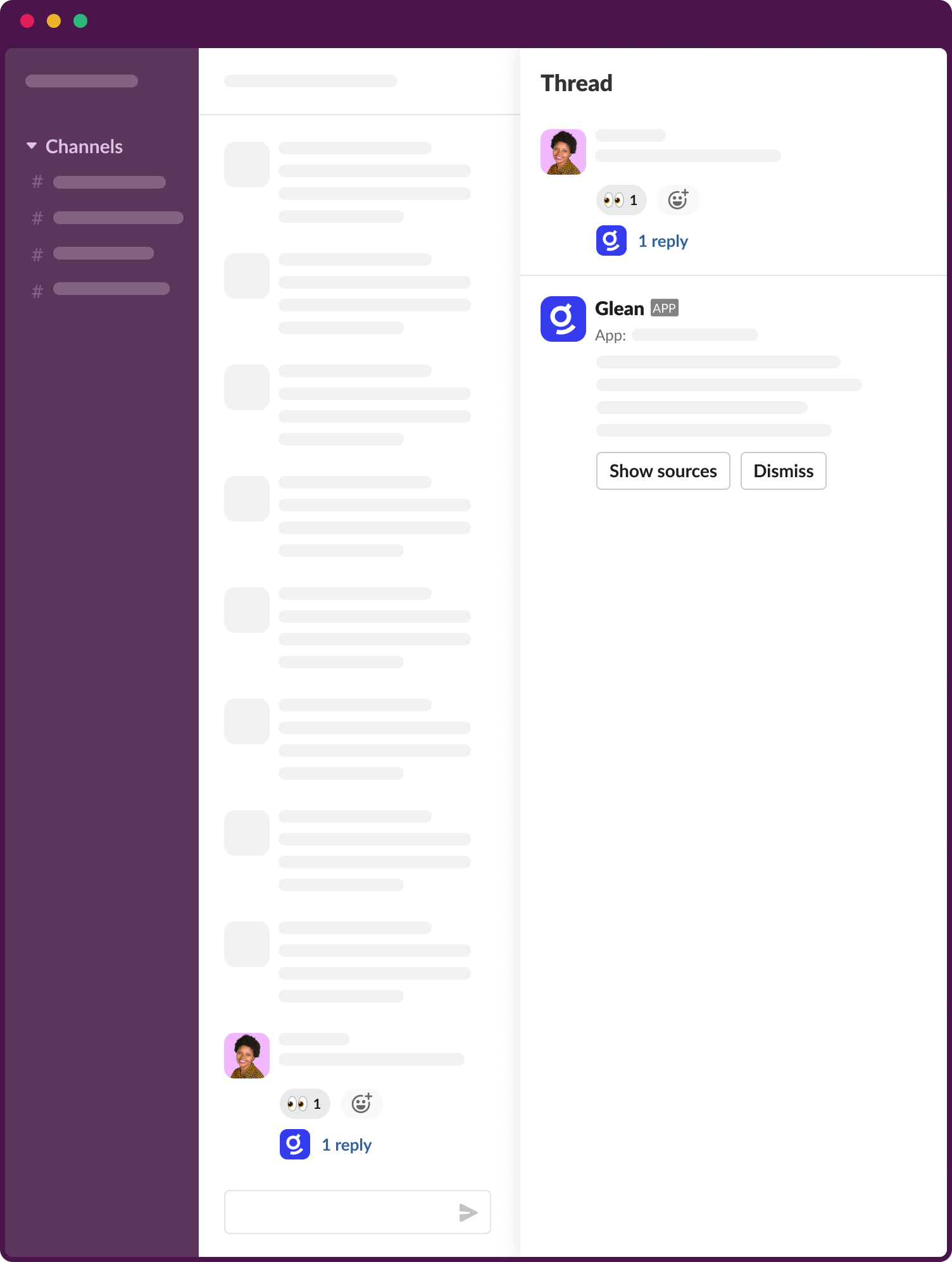
Examples of broadly shared content that will used by the agent in Option C
- Slack: Only references messages from public Slack channels.
- Google Drive: References documents where access is set to anyone in org can find/comment/edit and Searchable >> Can find in search results is enabled.
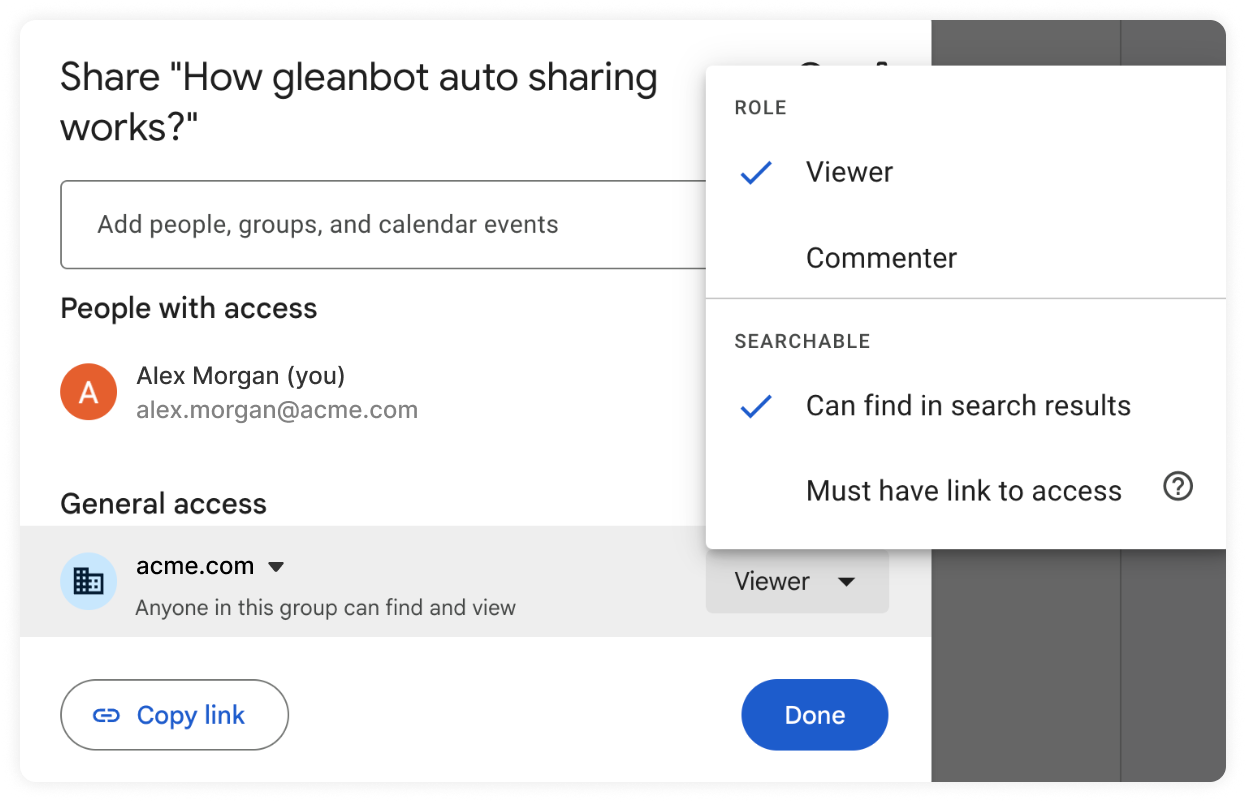
- Jira:
- For Jira Service Management (Channel access can be restricted or open)
- Team managed project with project access as Open
- Company-managed project should have one of following permissions for Browse Projects in
Project Settings > Access > Project permissions - Application Access to Jira service desk, Any logged in user
- For Jira Software
- Team-managed project with project access as Limited or Open access
- Company-managed project should have have one of below permissions for Browse Projects in
Project Settings > Access > Project permissions - Application Access to Jira software, Any logged in user
- Confluence: Documents belonging to the ‘Default access group’ as configured in the Glean admin console for the Confluence connector.
- Sharepoint/Onedrive: Documents in Sharepoint private sites shared with Everyone except external users group.
- All other data sources: Glean makes an interpretation on if a document has broad access within the data source.
Best Practices
We recommend caution when using this feature, as responses will be visible to everyone in the channel. Some best practices include:
- Avoid adding confidential information to the agent’s knowledge sources
- We recommend using the mentioned data sources
- Evaluate agent performance in test channels before deploying the agent in large production channels
By following these guidelines, you can effectively use the auto-sharing feature of the agent to share knowledge within your organization.