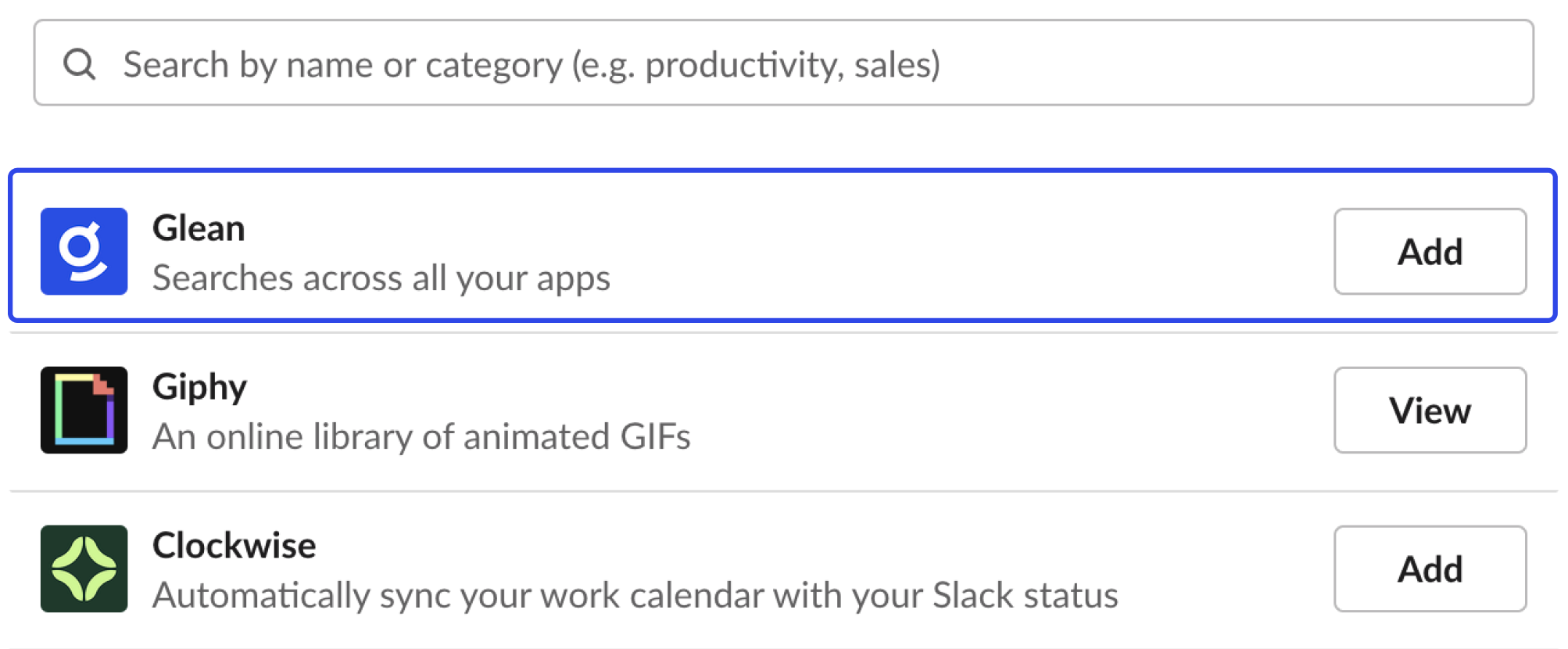Glean Apps
How Glean Apps work
What are Glean Apps?
Glean Apps empower everyone at a company to create no-code custom generative AI assistants tailored to specific business needs. Apps are published in the app library for easy discovery by other teammates in the organization. Additionally, apps can integrate into communication tools like Slack or published as a Chat API endpoint. Apps leverage all of Glean’s core competencies including enterprise search, conversational AI assistant, enterprise data connectors, user permissions, and data governance.Part 1: Creating an app
Who can create apps?
Admins, setup admins, and members with the app creator role can create apps. Refer to How to enable your organization to create apps to learn how an admin can assign the app creator role to teammates.Navigate to apps
Go to Chat on the left navigation and then click on Apps.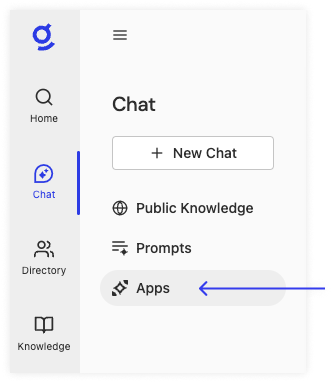 Click the Create app button at the top of the page.
Click the Create app button at the top of the page.
 On the left side of the screen, you can specify basic info, knowledge source, instruction, and publish settings. Under advanced settings, you will find options to add editors and actions. On the right side of the screen, you can preview your app.
On the left side of the screen, you can specify basic info, knowledge source, instruction, and publish settings. Under advanced settings, you will find options to add editors and actions. On the right side of the screen, you can preview your app.
Basic info
To start, choose an icon and provide a name and description to help others understand the purpose of your app.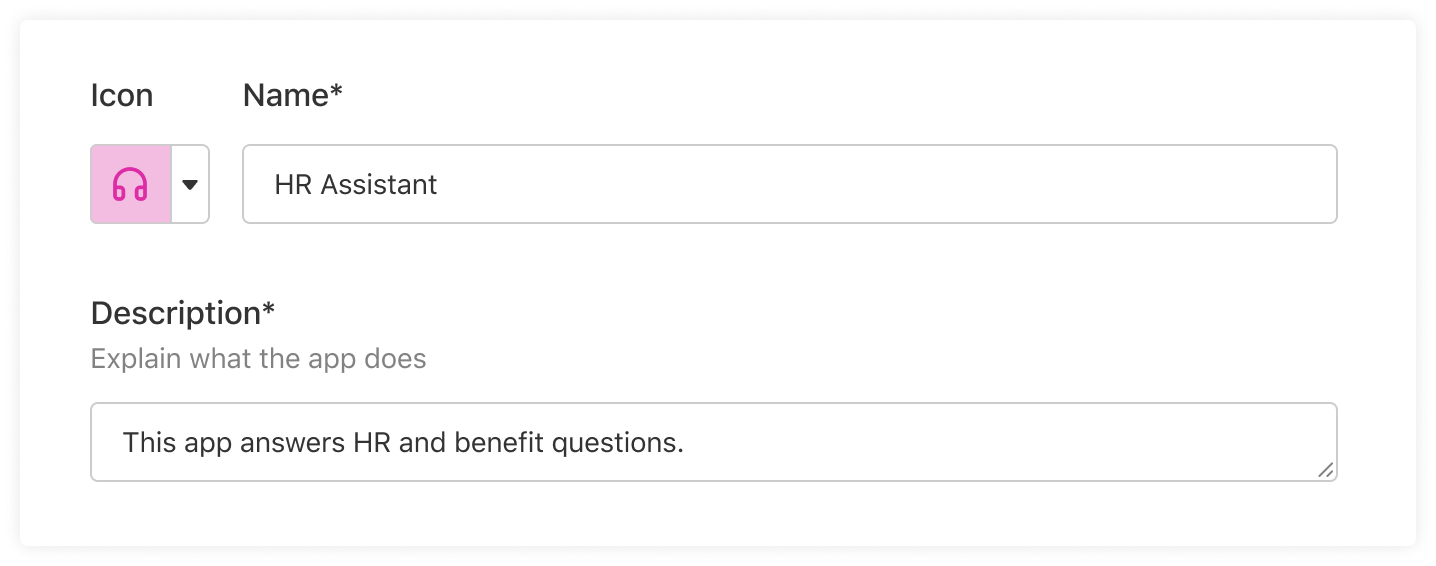
Knowledge sources
Choose the knowledge sources the app should reference, whether company or world knowledge.Company knowledge
For company knowledge, you can paste a URL or search for and add the names of files, folders, entire data sources, and more. Learn more about company knowledge To add a URL, paste the link into the input field and press Enter. If the link has been indexed by Glean, a chip with the name of the source will display.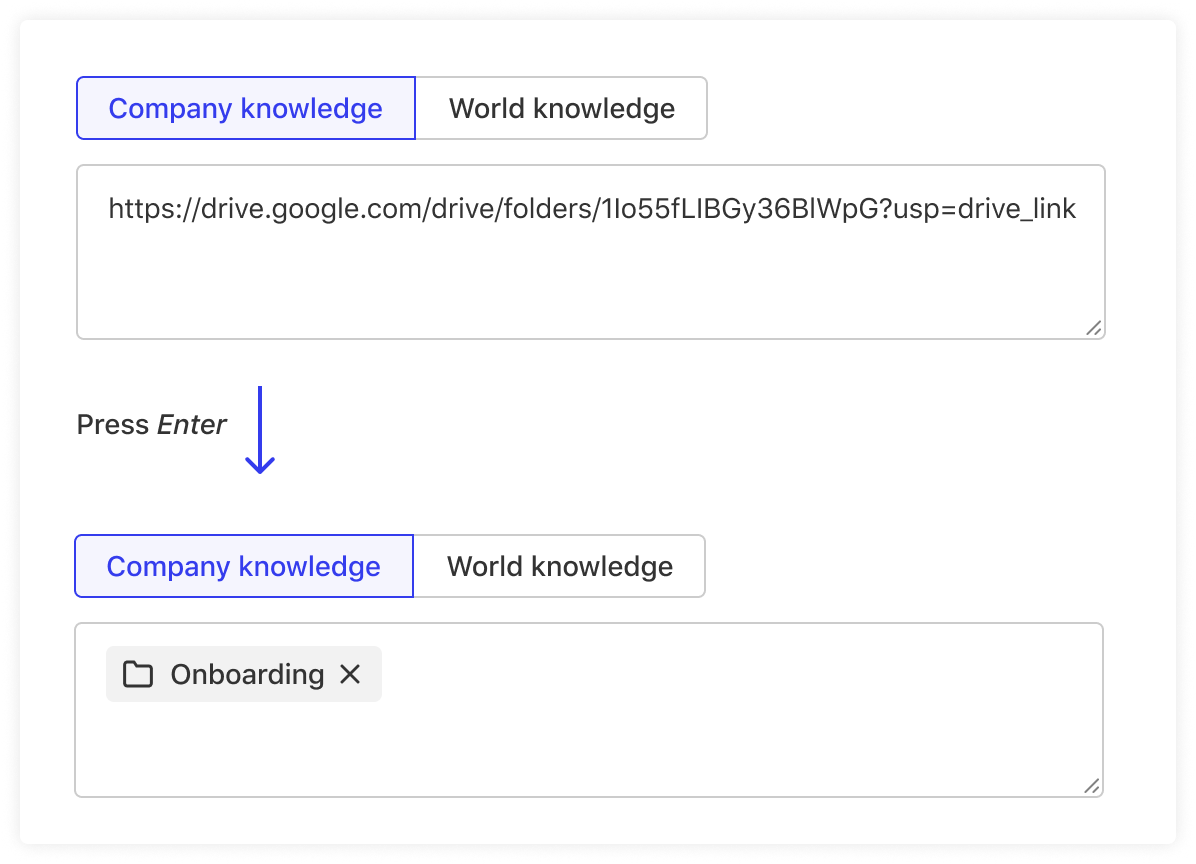 To search for a source, click the input field and start entering the names of the knowledge source you’d like to add.
To search for a source, click the input field and start entering the names of the knowledge source you’d like to add.
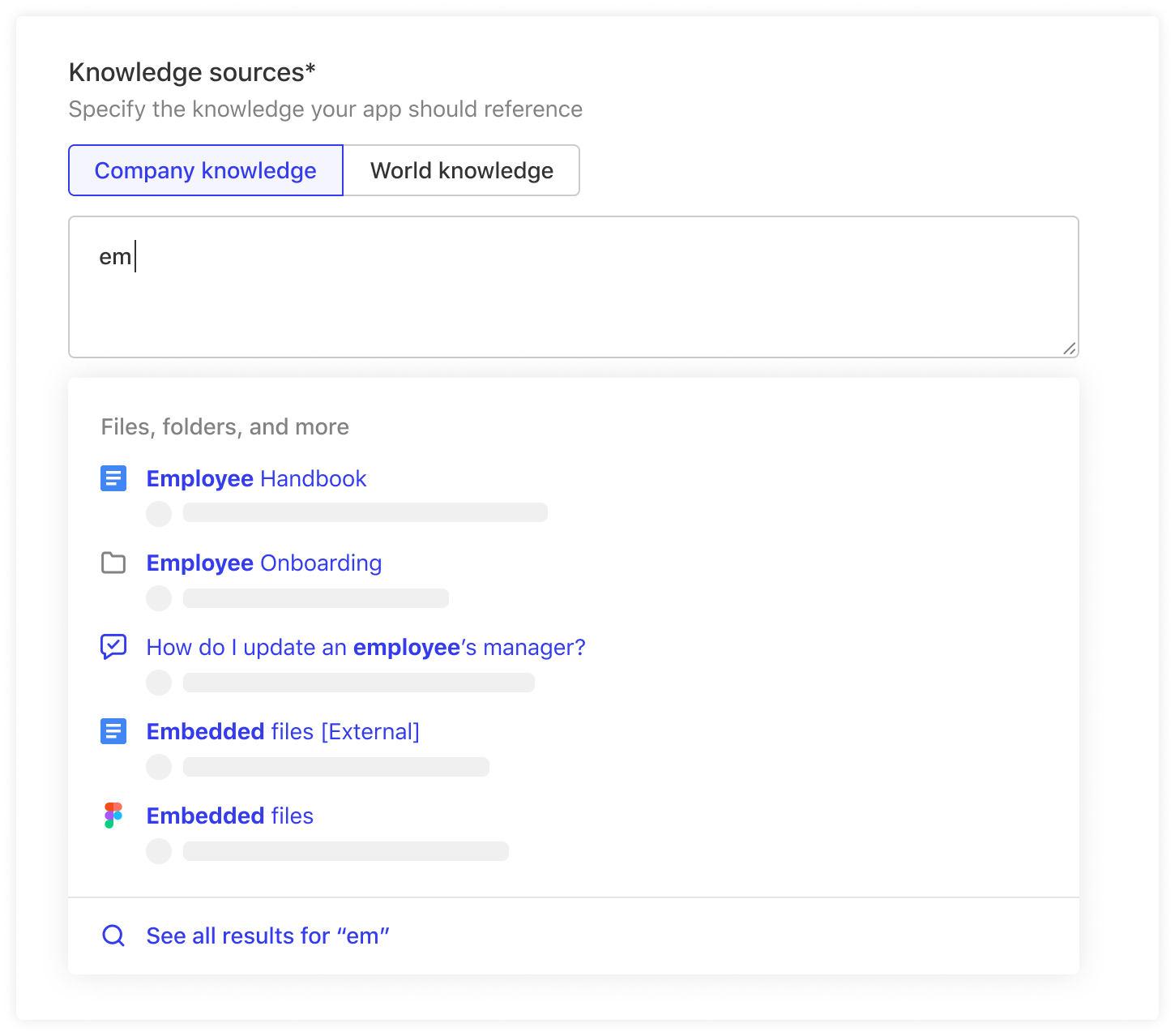 If you don’t see what you’re looking for in the dropdown, click on “See all results for [text]” at the bottom. This will open a search modal where you can conduct a more comprehensive search.
If you don’t see what you’re looking for in the dropdown, click on “See all results for [text]” at the bottom. This will open a search modal where you can conduct a more comprehensive search.
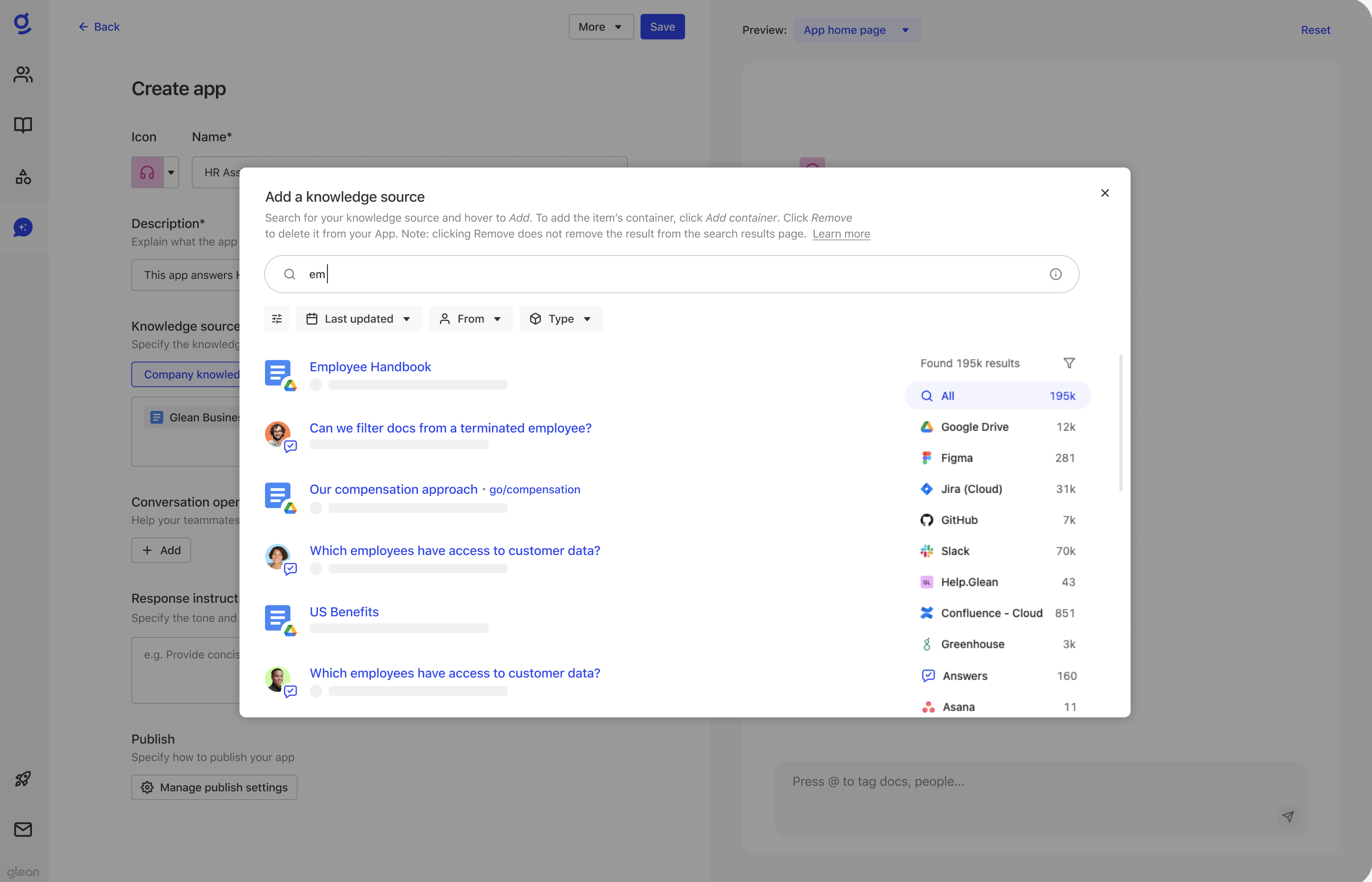
Adding a container as a knowledge source
A container is a group of documents (e.g. folder, Slack channel). There are two ways to add a container as a knowledge source.-
Search for the name of the container. If you find it in the dropdown or in the search modal, click on the “Add item” button.

-
Search for an item inside the container.
- To use this method, you must click on “See all results” in the autocomplete dropdown to go to the search results modal.
- In the modal, hover over the search result you’re interested in.
- If the search result is in a container that can be added as a knowledge source, you will see two buttons: “Add container” or “Add item.”
- Click “Add container.”
 If there is no applicable container for the search result, you will only see “Add item” when you hover on the search result item.
If there is no applicable container for the search result, you will only see “Add item” when you hover on the search result item.

Not adding any knowledge source with company knowledge selected
If you choose company knowledge and leave the input field blank, the app will reference all available information at your company. All of an app’s results are secure and permissions-enforced, so only the teammates who have access to the source knowledge will get access to it.World knowledge
Choose world knowledge if you want the app to use publicly available LLM-trained information.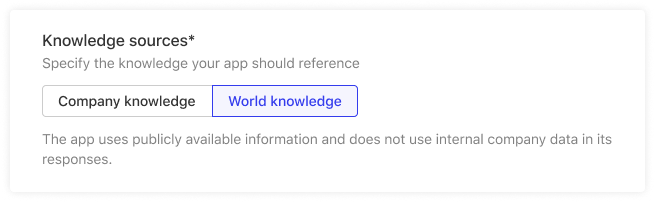
Instructions
Add instructions if you want to specify how the app should respond in terms of tone of voice, length, and format.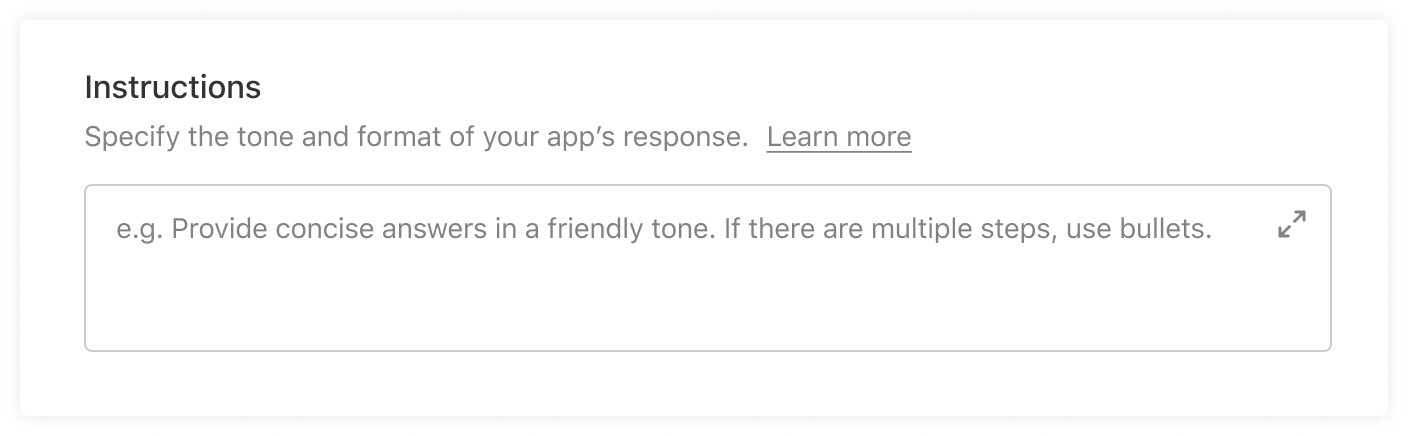
-
How the app should structure its response
- Whenever a user asks a question comparing two products, always respond in tabular form. That table should include a column that lays out why Acme is superior to the competitor.
-
What action to take if the app can complete its task
- Always offer to compose an email to a prospective customer that includes this information
-
What to do if the app can’t complete its task
- If you cannot answer the question, instruct the user to contact {person}.
Publish settings
Specify where to publish your app. By default, an app is not visible to anyone. Click Edit to change the publish settings.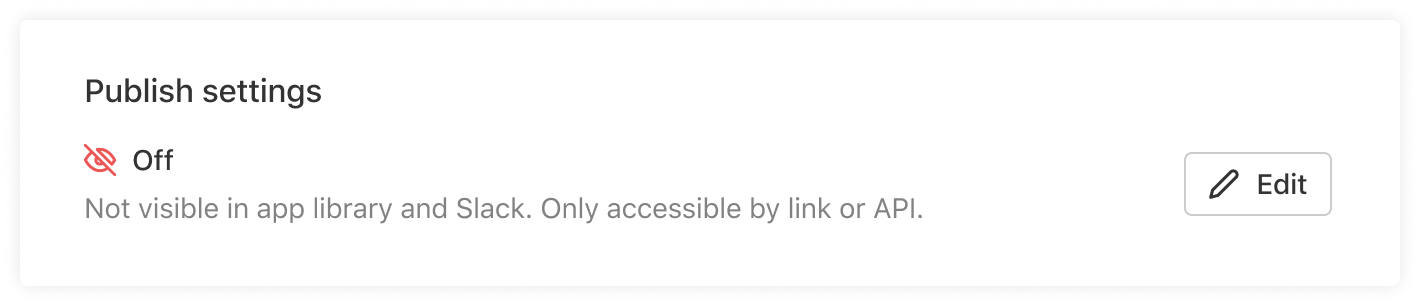 You can currently publish to Chat or to Slack. All apps are enabled to be published as a Chat API endpoint.
You can currently publish to Chat or to Slack. All apps are enabled to be published as a Chat API endpoint.
Chat
Select Visible to all or Visible to some teammates to publish your app to the app library.💡 Tip: To make the app visible only to you in the app library, add your name under “Visible to some teammates”
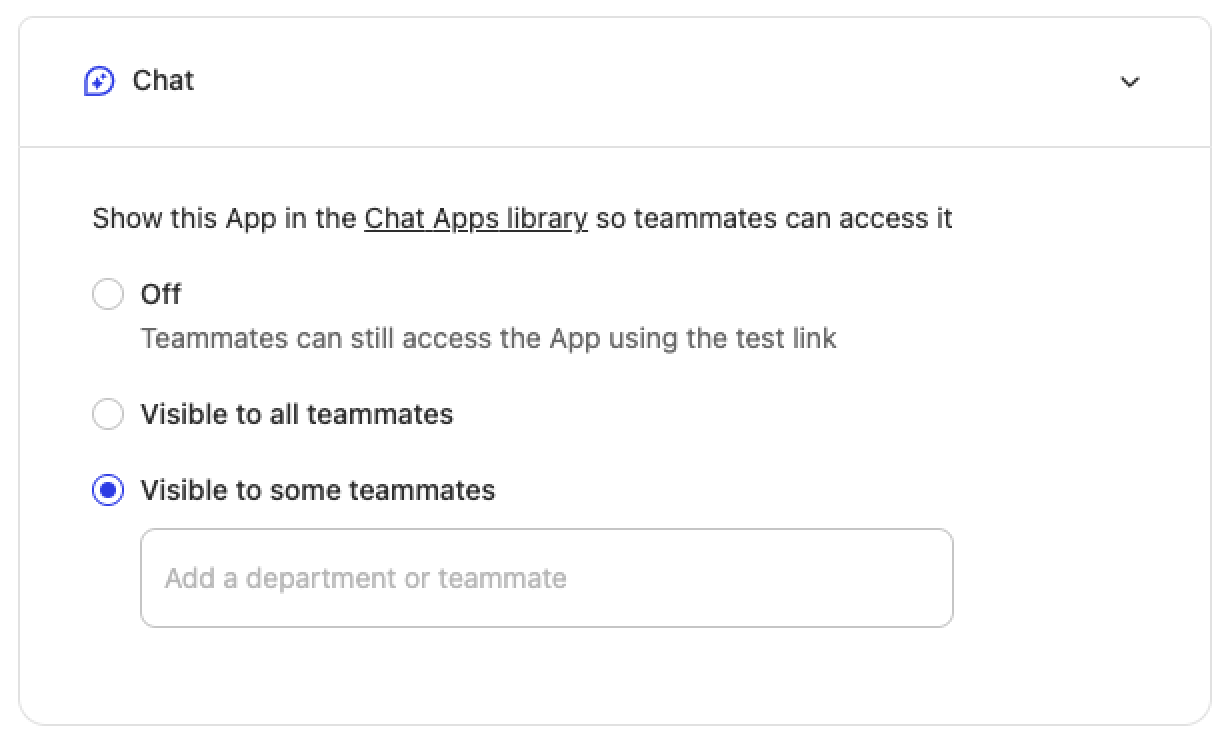
Slack
- To publish an app to Slack, choose a Slack channel where you want the app to respond.
- If your deployment has multiple Slack instances, you will see an option to first choose the instance and then the channel.
- If you don’t see the channel in the list of dropdown, click on Can’t find a channel and add the Slack channel ID by following the directions below.
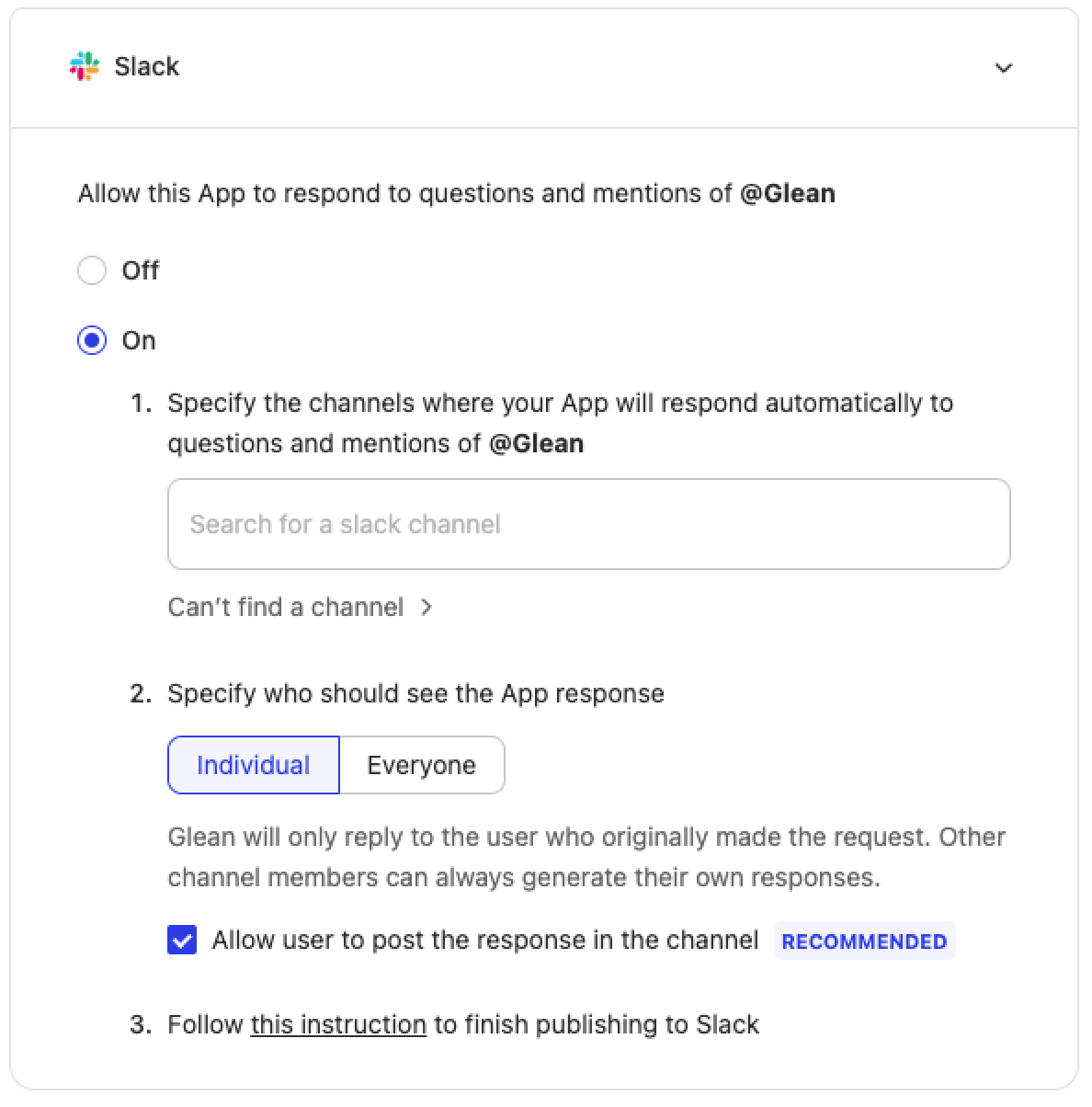
How to find channel IDs
To find a channel’s channel ID, go to the channel in Slack and click on the channel name in the top bar. In the modal that appears, scroll down to the bottom of the “About” tab. Copy the channel ID shown and paste it into Glean.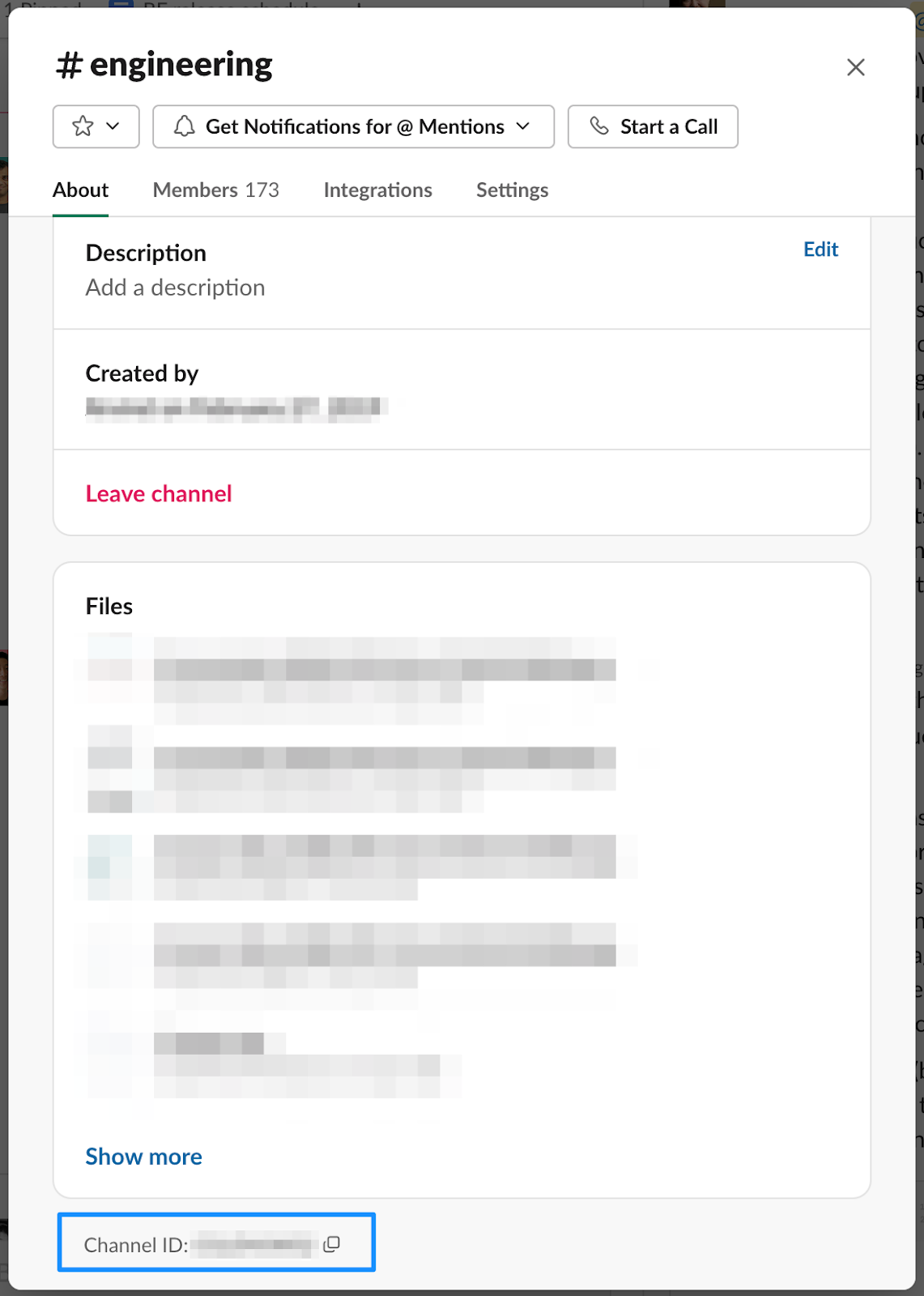
Live preview
You can test your app response by entering a question in the live preview on the right screen.Advanced settings
Click Advanced settings to manage editors and actions.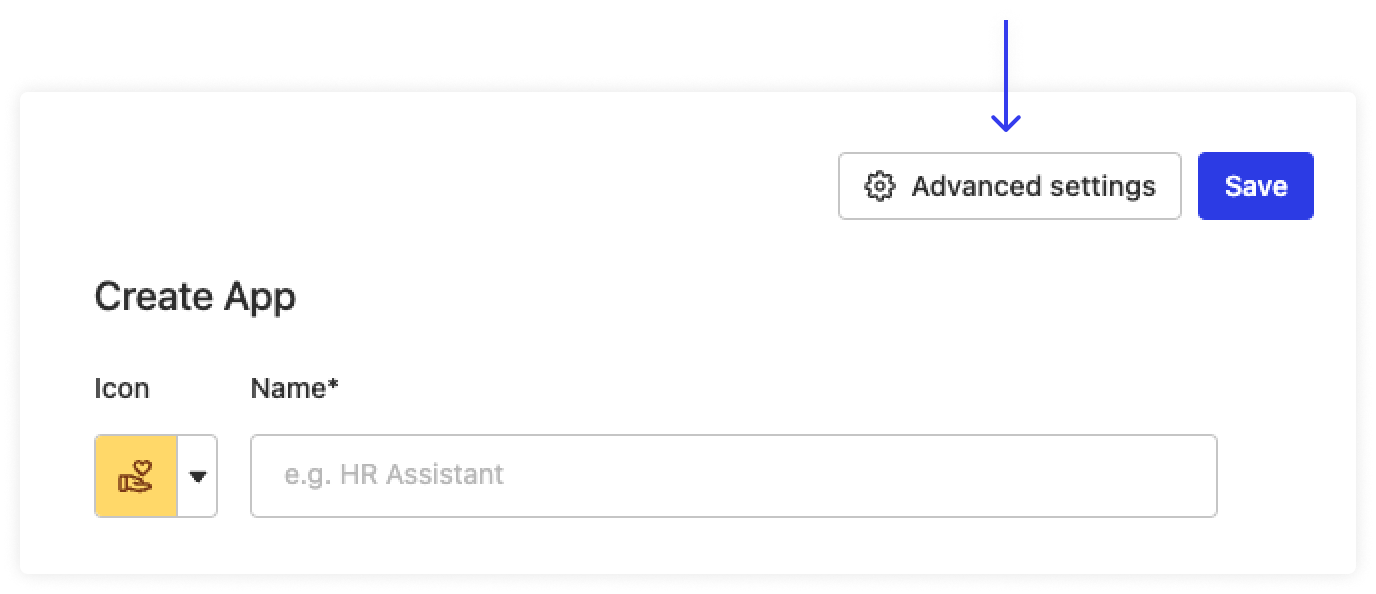
Editors
Add teammates who can also edit this app. Only those with the app creator role can be editors.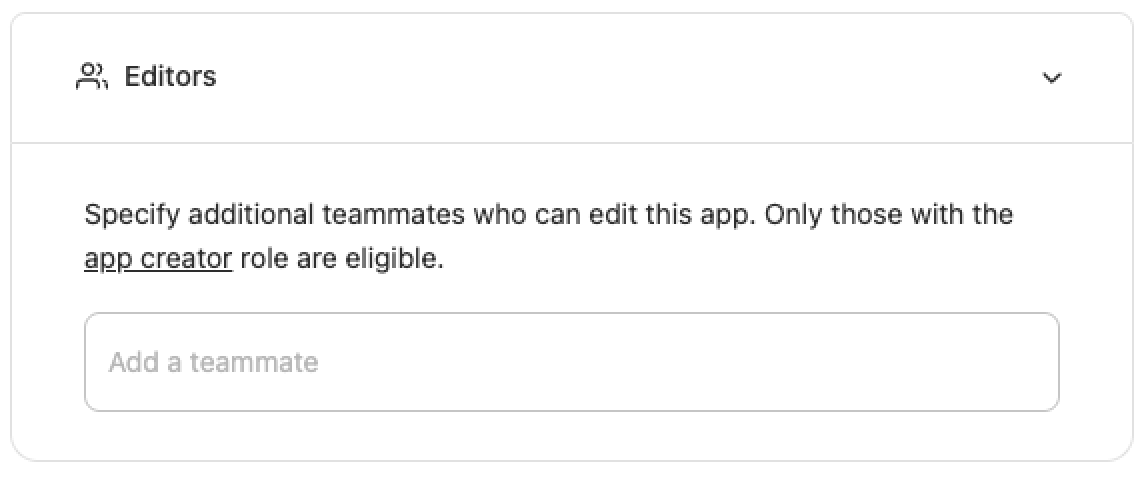
Actions
Enable additional functionalities for your app by specifying actions. Each app can have up to 5 actions.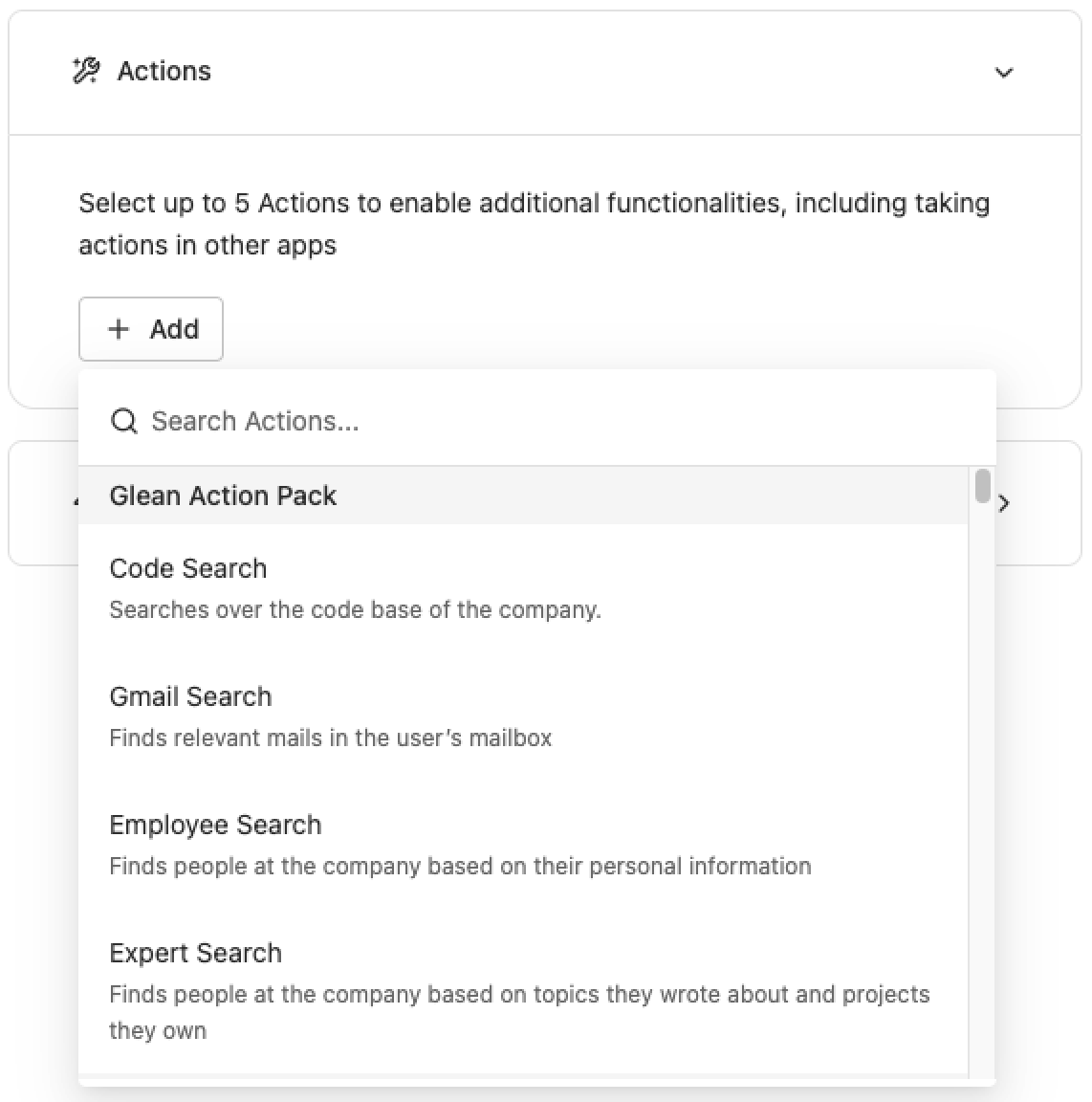
Finalize and publish
When done, click the Save button.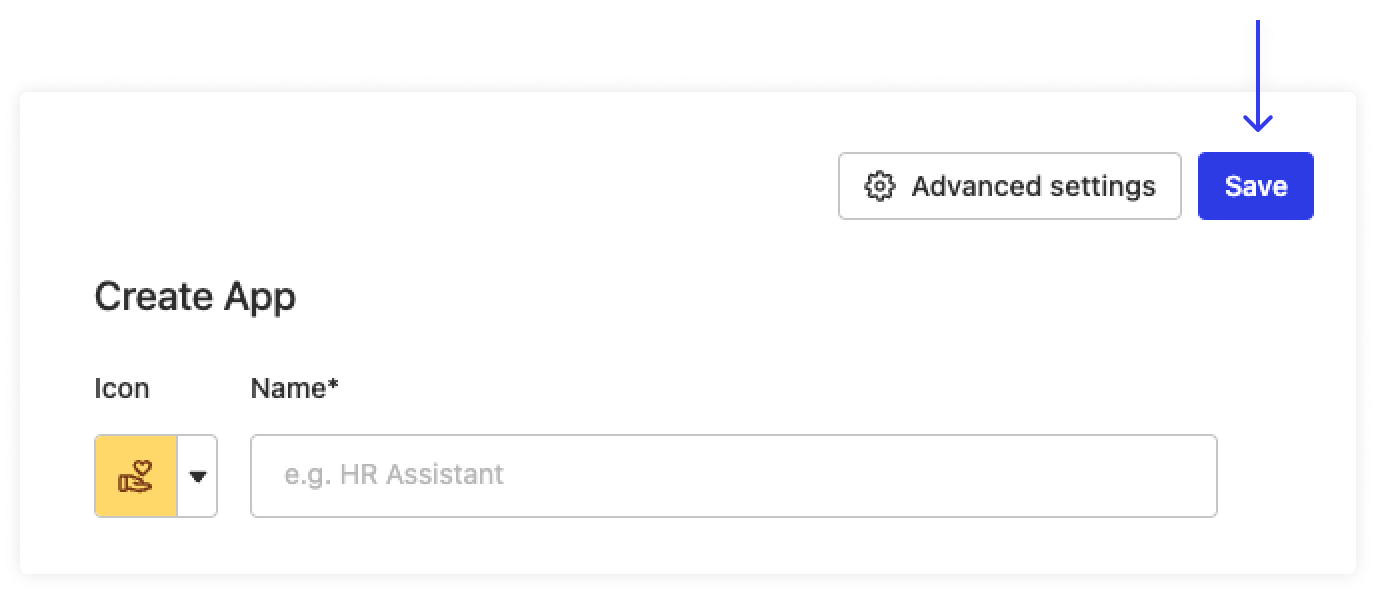
Part 2: Using an app
Chat
If you publish to the app library, your teammates will be able to access your app from Chat.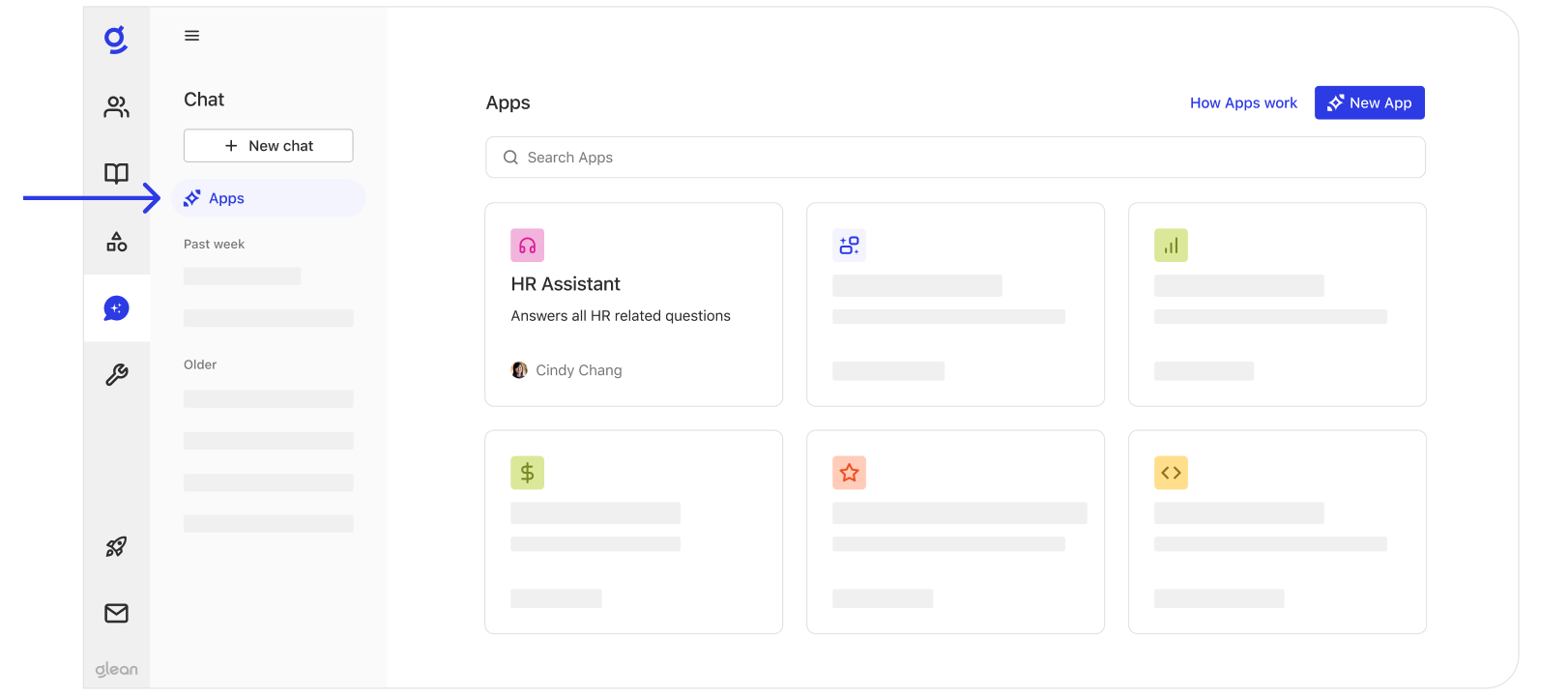 You can also use the “Copy link” button to copy and paste the app link in your web browser to open the app.
You can also use the “Copy link” button to copy and paste the app link in your web browser to open the app.
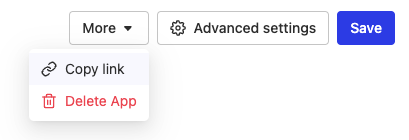
Slack
If you published to Slack, add the Glean app to each channel listed above. The scope will be confined to what you specified when setting up the app.-
Type
/addand clickAdd apps to this channel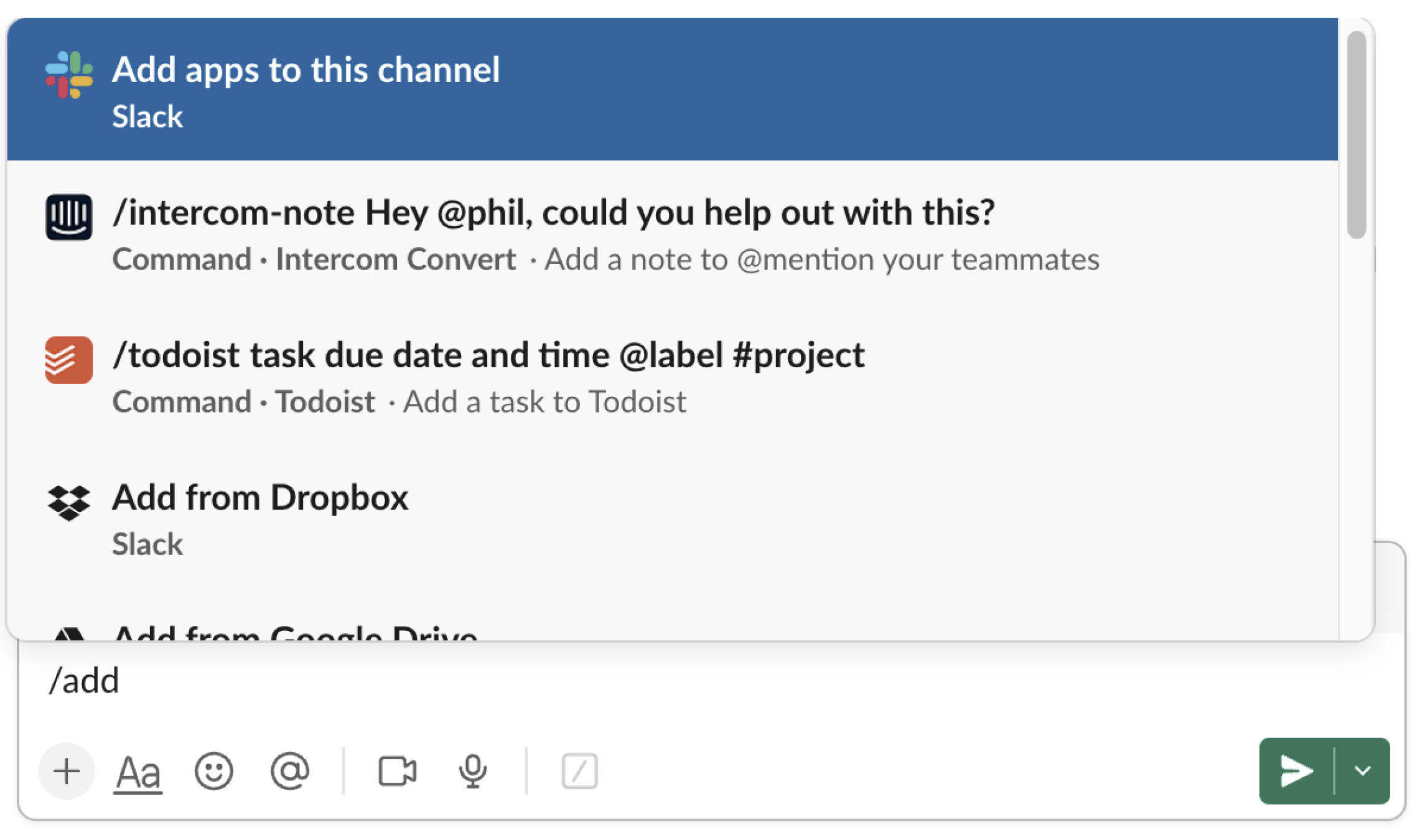
-
Select
Glean