- Integrated setup: A link to set up action packs is embedded in the Data source setup experience, so admins can connect actions while configuring each datasource.
- Model Context Protocol (MCP): Data sources can be securely associated with MCP servers, which enables agents to run broader, directory-backed actions.
Availability and setup constraints
- Action tab availability in setup: The Actions tab becomes available only after the initial data source setup is complete. You must finish the initial configuration, then edit the data source to add and configure Actions.
- MCP tools: Support for MCP tools are coming soon.
Core capabilities
Actions allow the Assistant and agents to perform sophisticated tasks within integrated systems:- Read, write, and execute: Agents can read from systems, write back to systems, and execute custom tasks via SDK or MCP.
- Human-in-the-loop: Apps/agents can include actions and always run with human-in-the-loop confirmation.
- Scalable tools: The platform supports native actions and an expanding catalog of tools via MCP.
- Security: Actions are centrally managed and require explicit user/admin authorization. All actions are grounded in enterprise context and permissions.
Prerequisites
| Requirement | Detail |
|---|---|
| User role | You must have admin access to the Glean Admin Console. |
| Authentication | You must be able to authenticate with the target application(s) (OAuth/account with required scopes) when prompted during action setup. |
Step-by-step setup
Follow these steps to associate Actions or an MCP server with a Data source.- Navigate to the Admin Console and start or edit the setup for the Data source you want to configure.
-
Select Actions (optional) . For example:
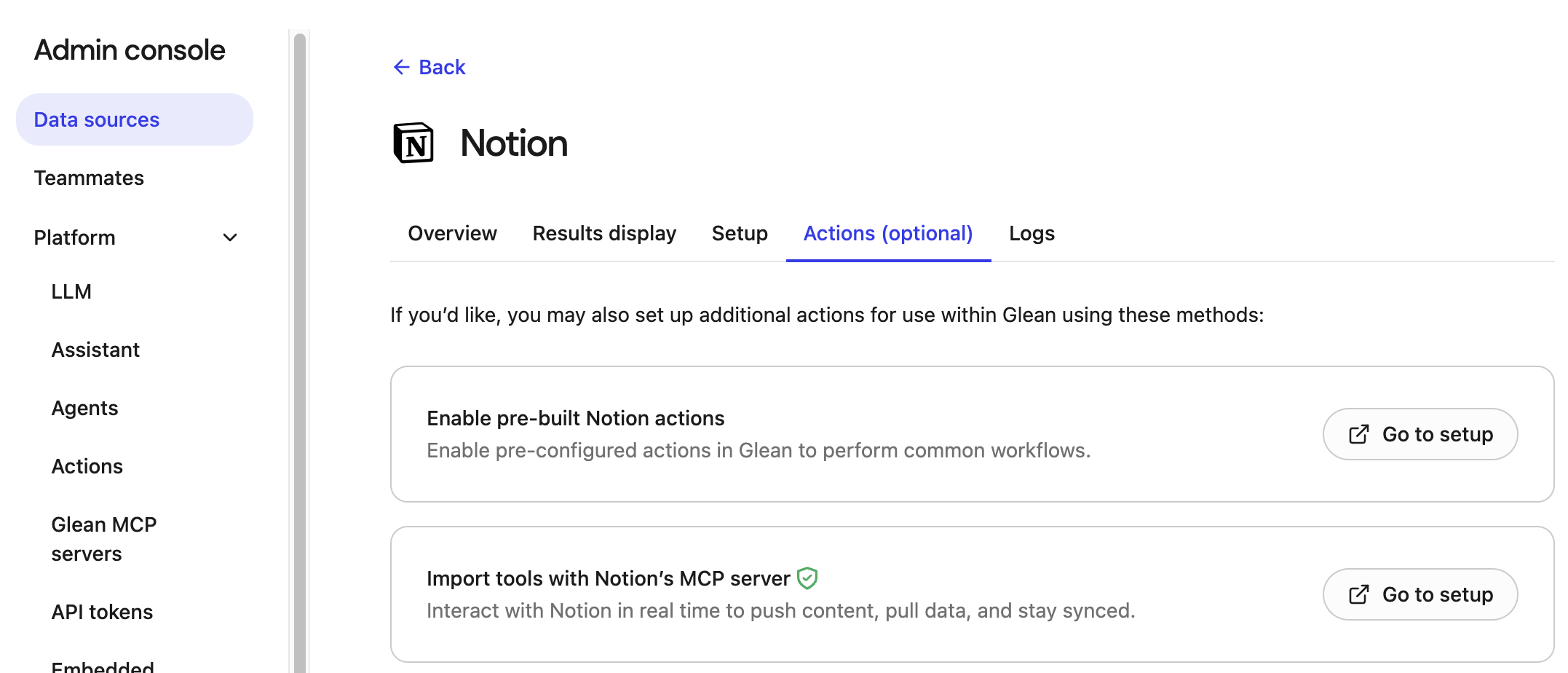
-
Choose action source: Select the source for the Actions, which opens the action pack setup scoped to your Data source:
- Native action pack (when available for the app): Enables pre-configured actions in Glean to perform common workflows.
- MCP server-backed actions (select from the MCP directory to enable broader tool families): Import tools with the MCP server to interact with the Data source in real time, enabling you to push content, pull data, and stay synced.
- Complete the authentication.
- Save and verify the configuration.