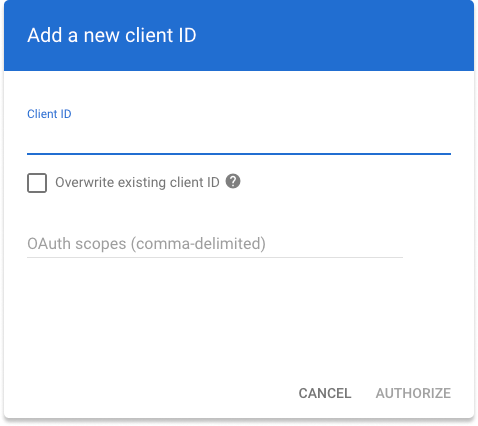Skip to main contentConnect to Google Drive
Required permissions for setup
The user setting up this data source must be
a Google Super Admin.
Set up custom admin role (optional)
To use the Google Drive API, the Glean service account needs to impersonate a user with certain
privileges
via domain-wide delegation. This can be the
Super Admin performing this setup, or a custom admin role can be created with the required
privileges
and assigned to a different Google Workspace user (this can be an existing user, or a new user
created for this
purpose).
If you would like to use the Super Admin account, simply enter the email of the Super Admin into
the Directory admin email field in Glean. Otherwise, to create a custom admin role:
- Go to https://admin.google.com/ac/roles. Click Create new role. Name the role Glean.
Click Continue.
- Under Admin Console Privileges, select the following:
- Organization Units > Read
- Users > Read
- Services > Drive and Docs > Settings
- Reports*
- Under Admin API Privileges, select the following:
- Organization Units > Read
- Users > Read
- Groups > Read
- Click Continue, and then Create Role.
- You should be redirected to a page where you can assign users to the Glean role you just
created. Click Assign members, and add a Google Workspace user. This user needs to have
logged in at least once to the Google Workspace and accepted the Terms of Service. Click
Assign role.
- Enter the email of the user from the previous step into the Directory admin email field in
Glean.
*This is needed to read activity events on documents, which is used by Glean for
ranking, and for recrawling when a document is modified.
Add API scopes
- Go to
the Domain-wide Delegation section in Google Admin Console.
You’ll need to be signed in as an admin.
- Click Add new and paste the 21-digit Unique ID from Glean into the Client ID field.
Note: if you have already connected Google Tools (Google Calendar and Gmail) with this same
Client ID, you should instead click ‘Edit’ on the existing API client and then add the additional
scopes below.
- Copy and paste the following into the OAuth scopes (comma-delimited) field and then click
Authorize:
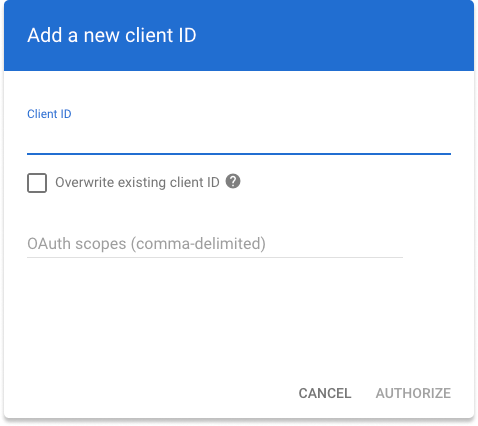
Add additional Google Drive domains (optional)
Glean will automatically crawl all users and documents in the domain belonging to the directory admin email. If you
would like to include additional domains from your Google Workspace account, follow these steps:
(Recommended) Fetch additional domains from your Google Workspace account.
- In the admin role you created, add the following under Admin Console
Privileges:
- Additionally, add the following under Admin API Privileges:
- In the API client you created, add the following to the *
OAuth scopes (comma-delimited)* field:
- Click Retrieve domains in Glean to fetch the domains in your Google Workspace account. You can
then select the domains you want to include in Glean.
(Alternative) Manually add additional domains
Enter the domains you want to include into the text box in Glean, separated by commas, without any additional spaces.
For example: example.com,example.org.
Finally, click Save in Glean. You’re all set!