Actions
Authenticate Actions In Salesforce
Setting up the Salesforce OAuth App
- Login to Salesforce.
- Click on Setup (top right).
- Go to App Manager (you can search it under Quick Find).
- Click on New Connected App.
- Name your app appropriately - to indicate that Glean will have access to this data - eg. “Glean Sales App”
- Enable Oauth Settings and under callback URL - copy over the callback URL from the Authentication section of the SOQL Action page.
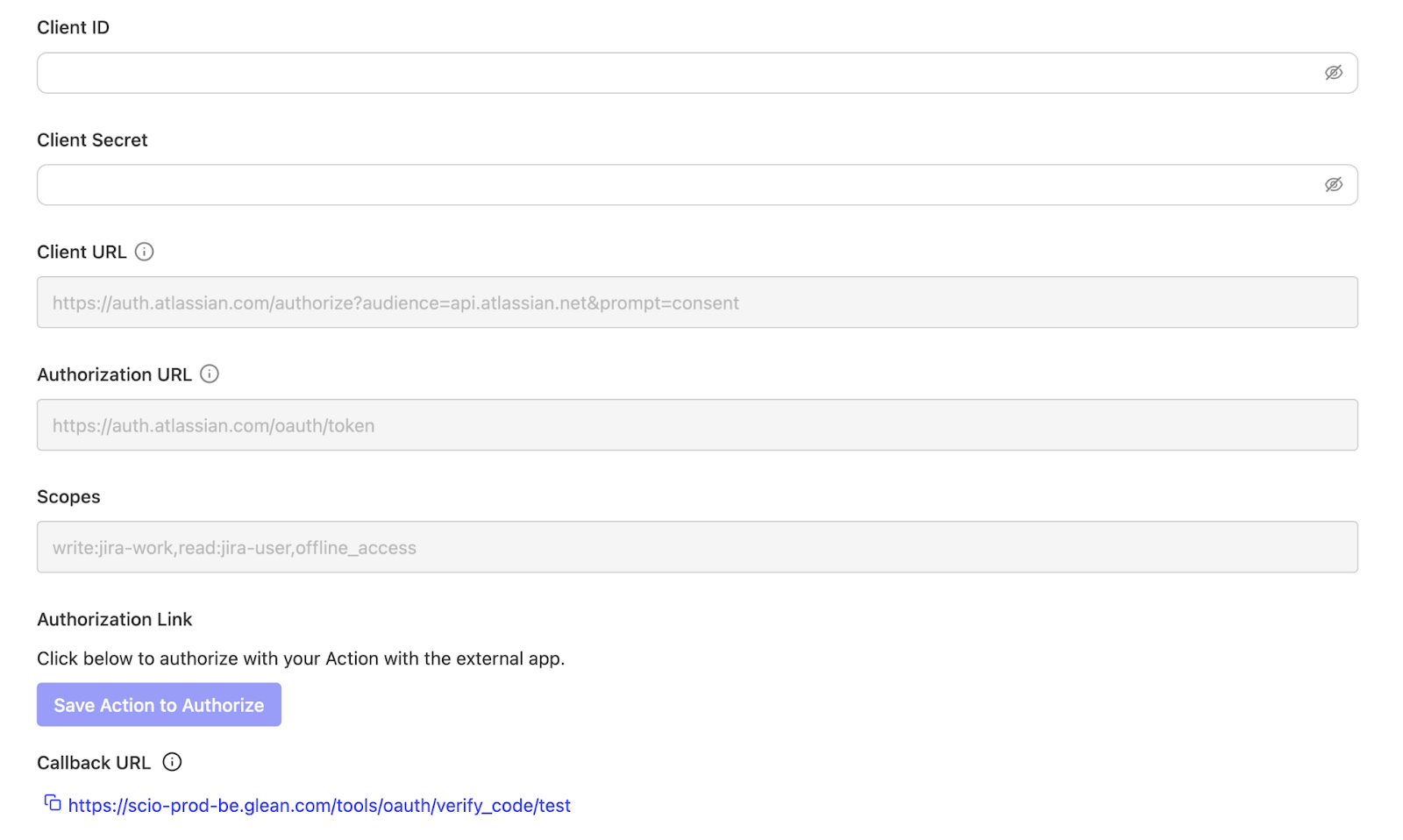
- Ensure Use digital signature is unchecked.
- Add api and refresh_token, offline_access scopes.
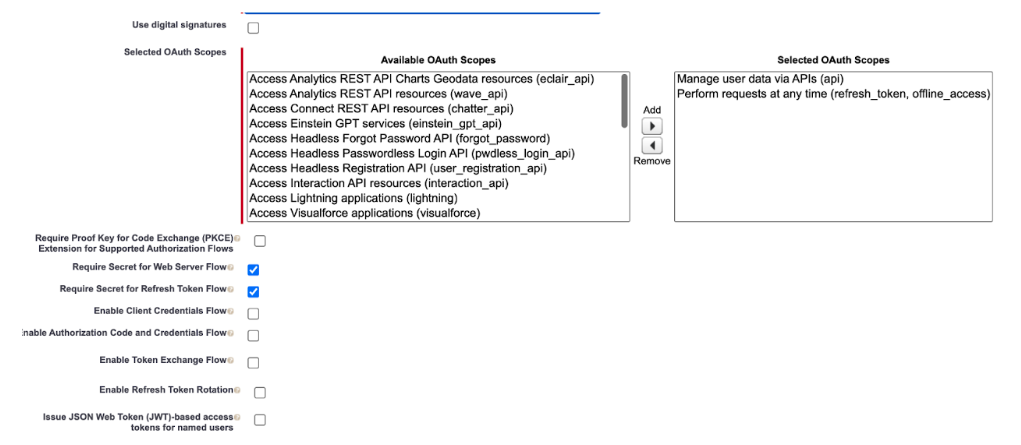
- Remember to Uncheck “Require Proof Key for Code Exchange (PKCE) Extension for Supported Authorization Flows”.
- Hit Save.
- From API > Consumer Key and Secret, click Manage Consumer Details and copy the Consumer Key and Consumer Secret on to the SOQL Action page.

- Under Manage Apps > Connected Apps, find your app and under OAuth Policies make sure that in Permitted Users you have selected ‘All users may self-authorize’


