Actions
Jira Custom Authentication Setup
In order to setup OAuth for your Jira Action, please follow these steps:
Step 1: Create a new OAuth app
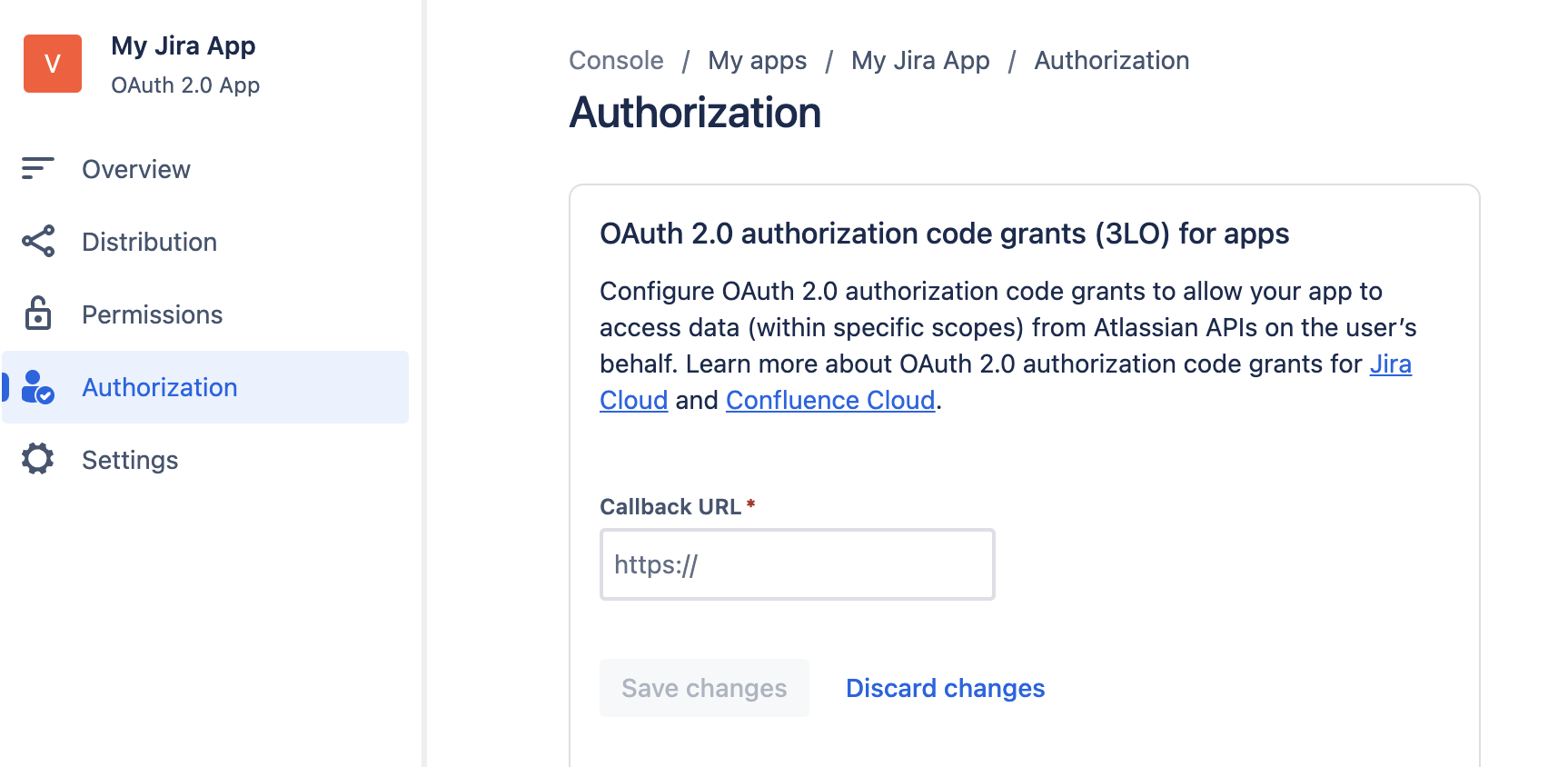 That’s it! You should now be able to use Jira Actions using the custom OAuth setup.
That’s it! You should now be able to use Jira Actions using the custom OAuth setup.
- Navigate to the Atlassian Developer Console at this link and create a new app of type: OAuth2.0 Integration.
- Follow the prompts to set up the app. Make note of details like the app name, description, and logo.
- Go to the Permissions tab of your app configuration.
- Add the following scopes:
- Jira API - read:jira-user write:jira-work
- Jira Service Management API - read:servicedesk-request write:servicedesk-request read:servicemanagement-insight-objects
- Go to the Distribution tab of your app configuration in the Atlassian Developer Console.
- Click on Edit.
- Change the Distribution Status to ‘Sharing’
- Add a Privacy policy, you could use this one - https://www.glean.com/privacy-policy
- Click on Save Changes.
- Fill the following fields:
- Client ID: Retrieve this from the Settings tab of your app configuration in the Atlassian Developer Console.
- Client secret: Retrieve this from the Settings tab of your app configuration in the Atlassian Developer Console.
- Save the Action pack
- Navigate to the Authenticate section in the Action setup again, at the bottom you should see a Callback URL has been generated.
- Copy the Callback URL.
- Go to the Authorization tab of your app configuration.
- Paste the callback URL from the previous step into the Callback URL section here.
- Save your OAuth App
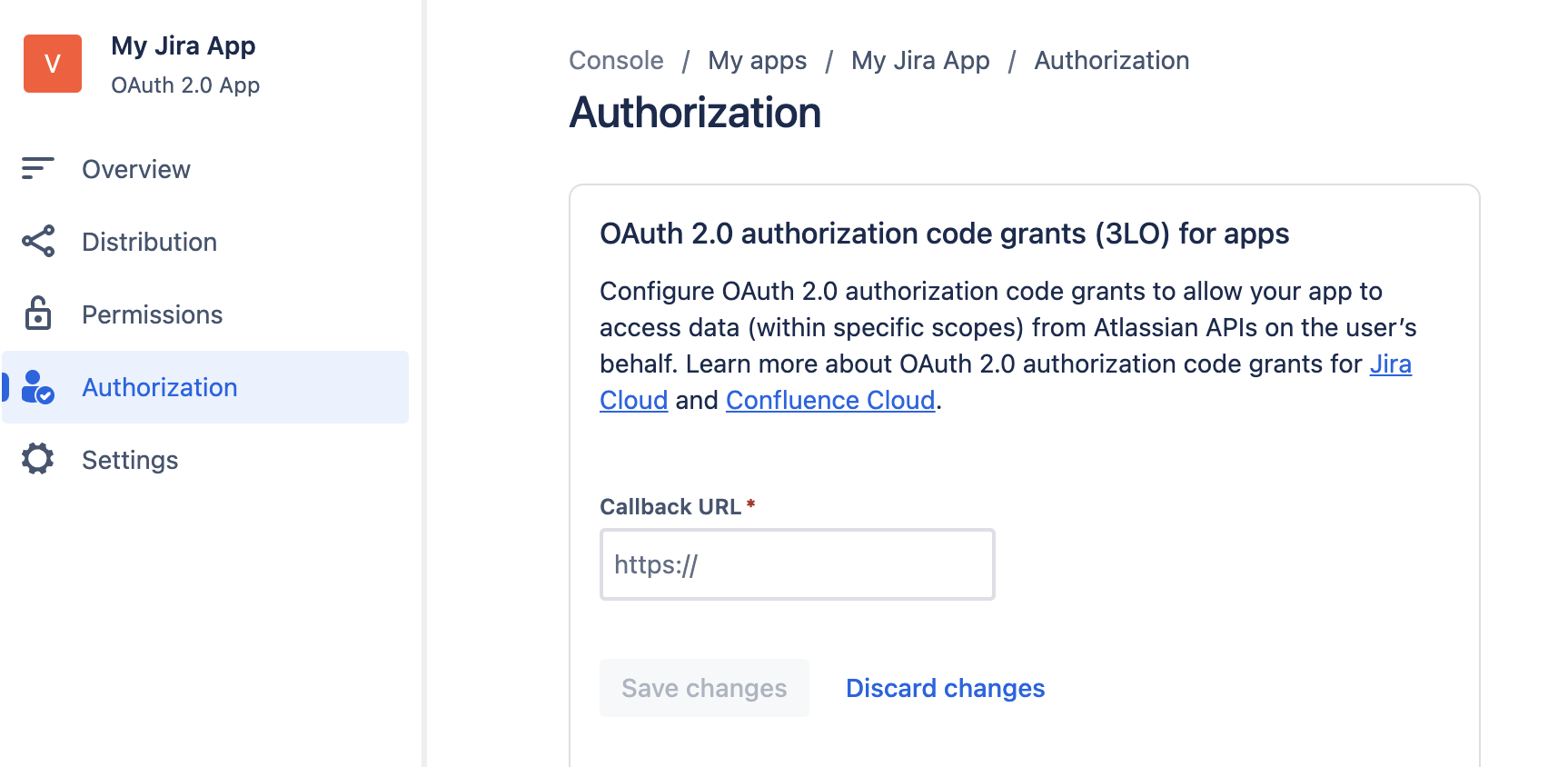 That’s it! You should now be able to use Jira Actions using the custom OAuth setup.
That’s it! You should now be able to use Jira Actions using the custom OAuth setup.
