Actions
Microsoft 365 Actions
Glean has launched Microsoft 365 Actions in Assistant. This feature will allow users to export any assistant response to Word Docs, Excel Sheets and as a draft in Outlook.
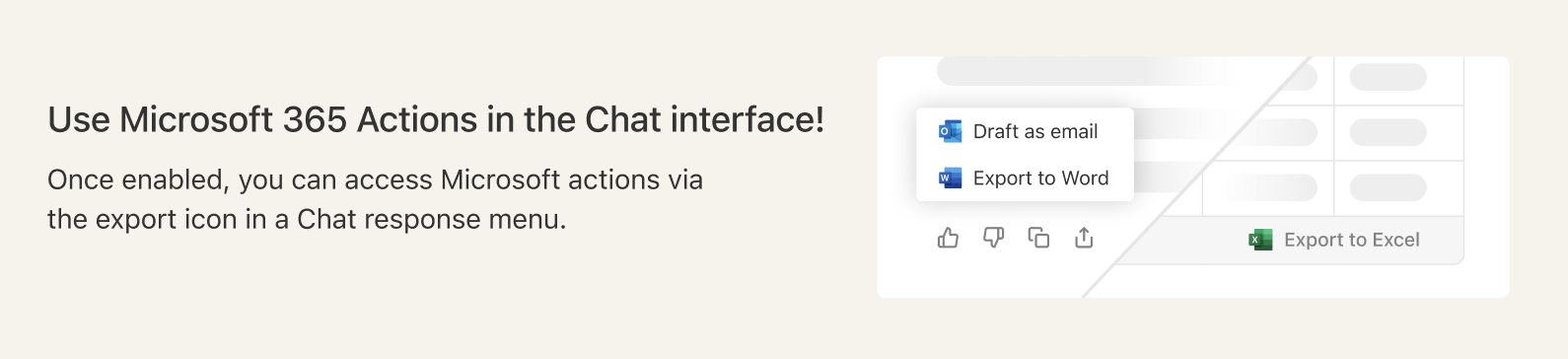 In addition to being available as export, these actions will also triggered as follow-ups in Glean chat responses for relevant user queries and can also be added as a step in Advanced prompts!
In addition to being available as export, these actions will also triggered as follow-ups in Glean chat responses for relevant user queries and can also be added as a step in Advanced prompts!
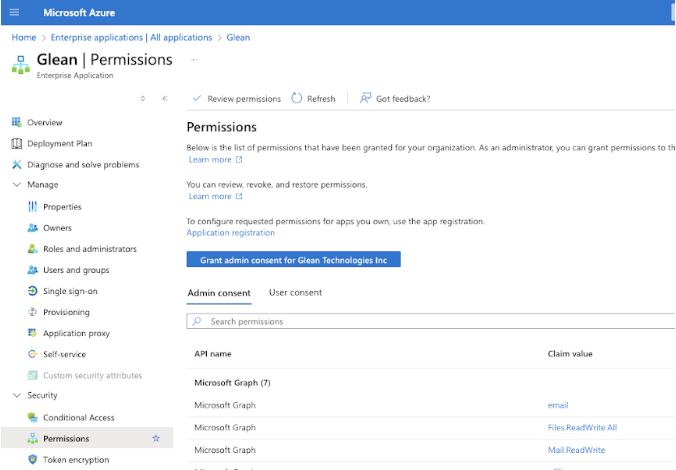
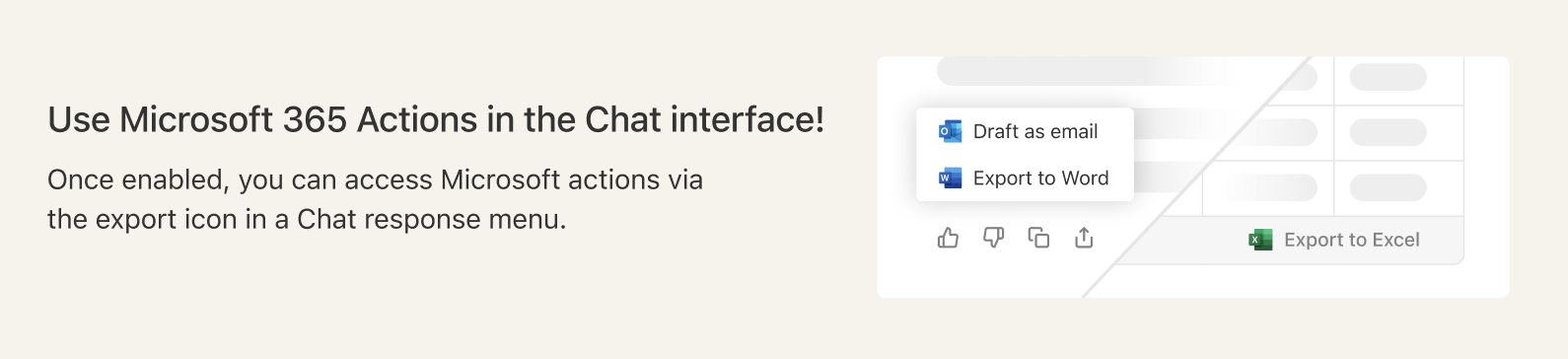
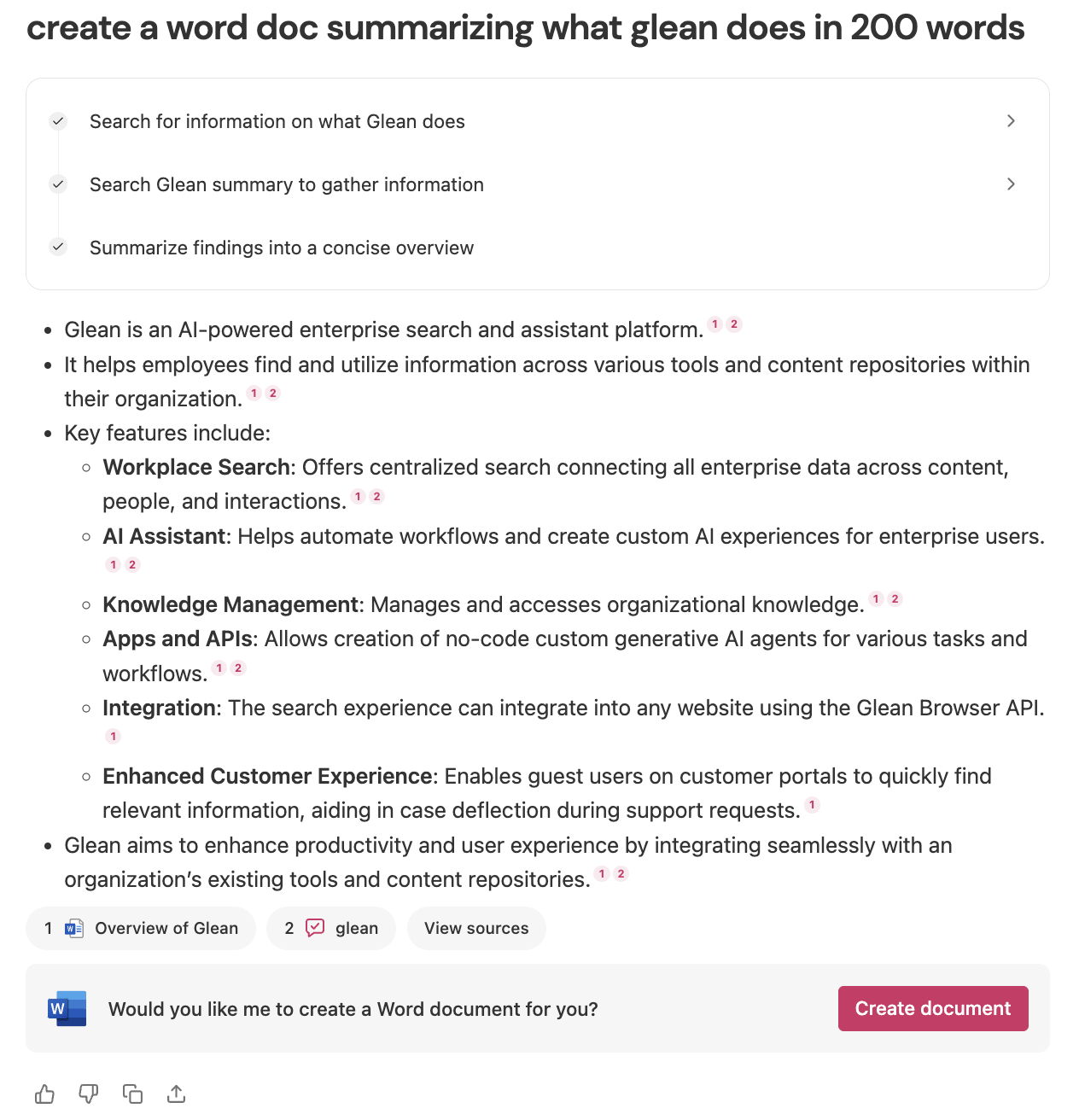 Please raise a support ticket with us if the actions are not working as expected. Excited to see you use this new feature!
Please raise a support ticket with us if the actions are not working as expected. Excited to see you use this new feature!
Key Features
- Export to Word: All assistant responses will have an option to export to word, clicking on which a word doc will be created in OneDrive containing the entire assistant response, with the formatting preserved.
- Export to Excel: All tables generated in Glean Assistant will have an option to Export to Excel, clicking on which an excel sheet will be created in OneDrive containing the table response, with headings preserved.
- Draft as Email: All assistant responses will have an option to export to email, clicking on which users will be taken to Outlook where they can view the assistant response as a draft email, with the formatting preserved.
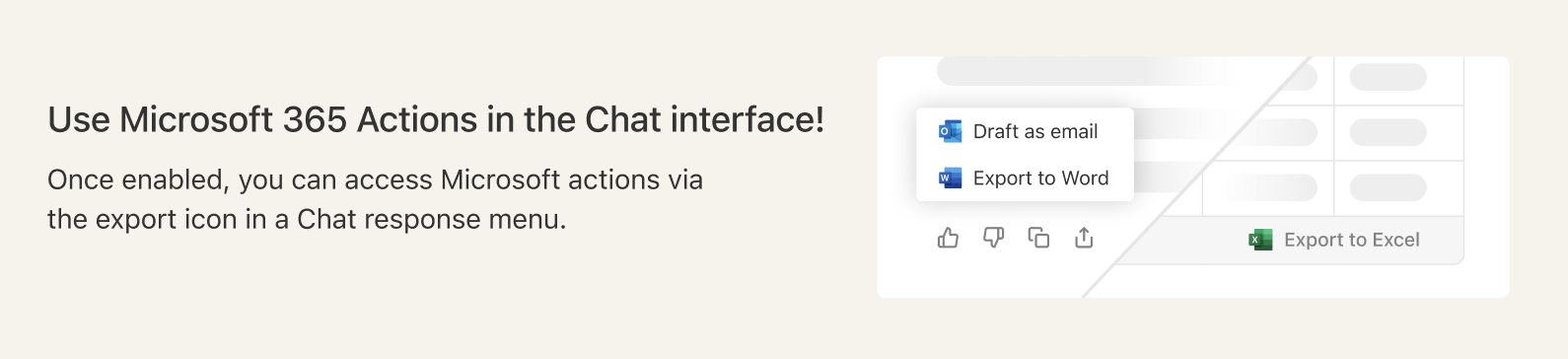 In addition to being available as export, these actions will also triggered as follow-ups in Glean chat responses for relevant user queries and can also be added as a step in Advanced prompts!
In addition to being available as export, these actions will also triggered as follow-ups in Glean chat responses for relevant user queries and can also be added as a step in Advanced prompts!
Setup
Admins can enable this feature by going to Glean and navigating to Admin -> Actions- Click on Add Action and select Microsoft 365 Actions
- Select the O365 data source you want to link these actions to, this is the instance where docs/sheets would get created.
-
Setup Authentication:
- Option 1: Select Central - this uses the default OAuth App already set up for you. This is the quickest way to start using Microsoft 365 Actions.
- Option 2: Select Custom - this requires you to create a new custom OAuth App. Please follow the steps in this article to setup a new custom OAuth app Please see the note below about authentication requirements once the actions are enabled.
-
Publish Settings (Optional)
- These settings define where the action is deployed. You can choose to change these settings or use the default configuration.
That’s it, you can now click on Save and start using these actions!
Once enabled, please go to Glean Assistant and try exporting an Assistant response to Docs, Sheets or Email.Please Note:
The first time a user uses an action, they are prompted to connect / authorize this action. Depending on your enterprise settings, there might be an approval required by an admin before users can start using these actions (i.e. when a end-user clicks on connect, they might be shown a message that they need to request permission from an admin) To resolve this, the Microsoft admin needs to go to the Enterprise applications page and grant permissions:-
For Central OAuth app:
- In the enterprise applications page -> Search for Glean
- Go to the permissions tab
- Click on “Grant admin consent for Glean Technologies”
-
For Custom OAuth app:
- In the enterprise applications page -> Search for your custom app
- Go to the permissions tab
- Click on “Grant admin consent for your app”
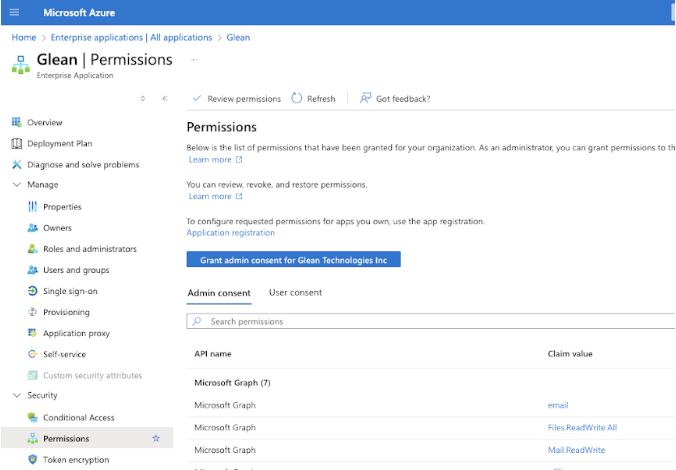
Admins only need to do this once!
Once an admin grants these permissions to the app (either Glean or their custom app) - future users using the action won’t need to request for admin permission. The future users will still see the connect button the first time they use the action, but won’t require admin permission, and can connect by themselves.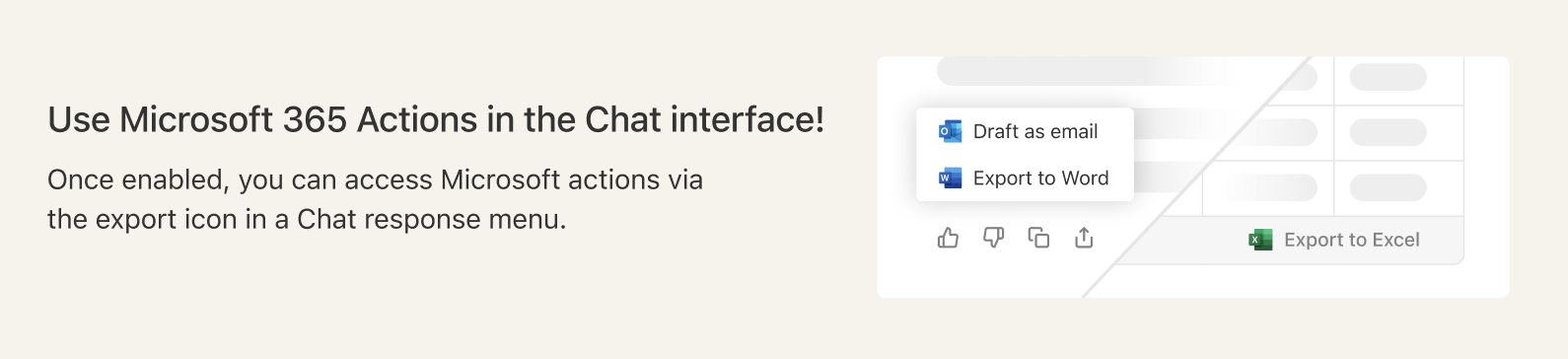
Other ways to use the actions:
You can also query Glean with messages like “draft an email summarizing..”, “create a doc with..” etc., and these actions would be suggested to you at the end of Glean’s response.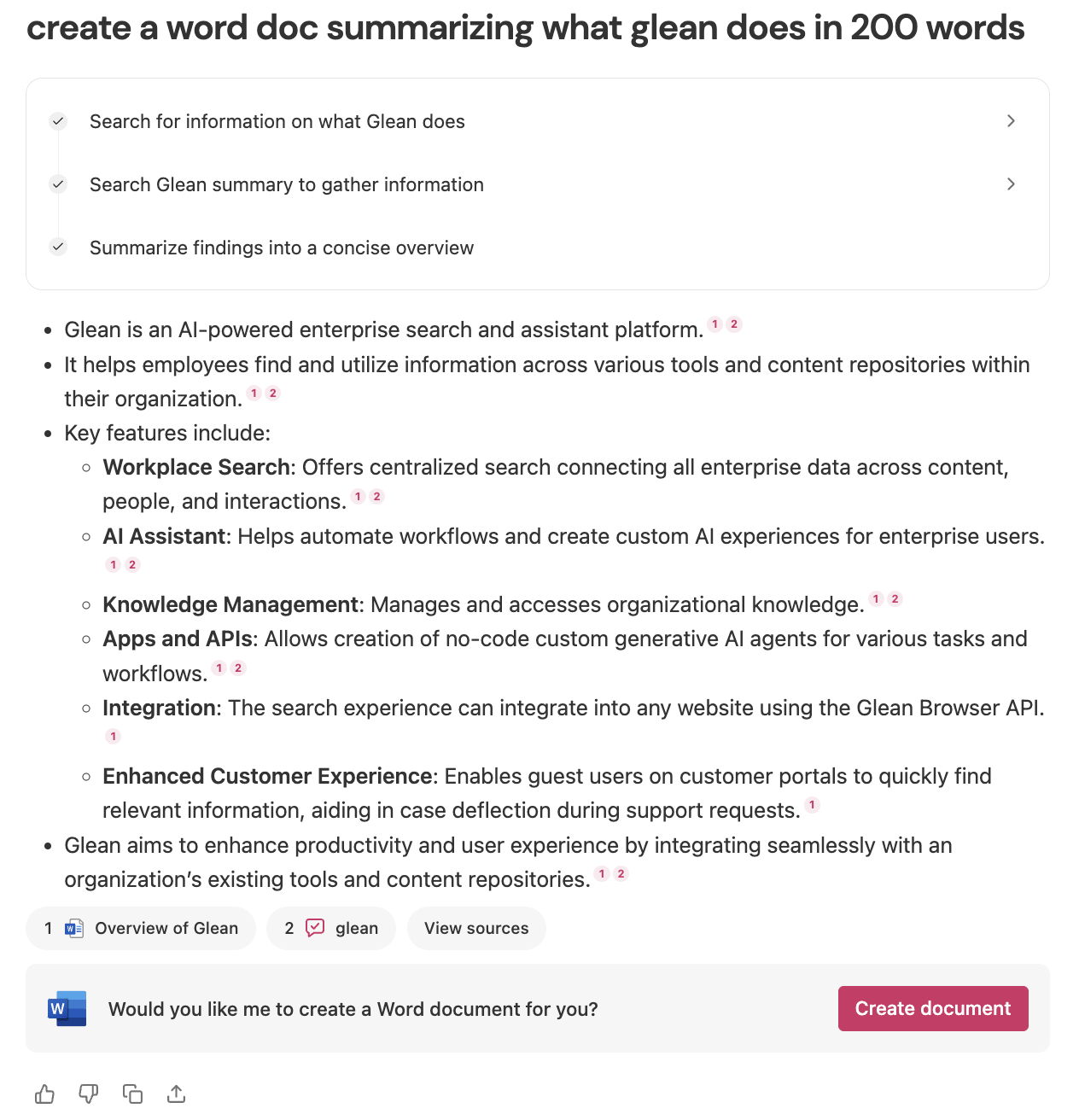 Please raise a support ticket with us if the actions are not working as expected. Excited to see you use this new feature!
Please raise a support ticket with us if the actions are not working as expected. Excited to see you use this new feature!
