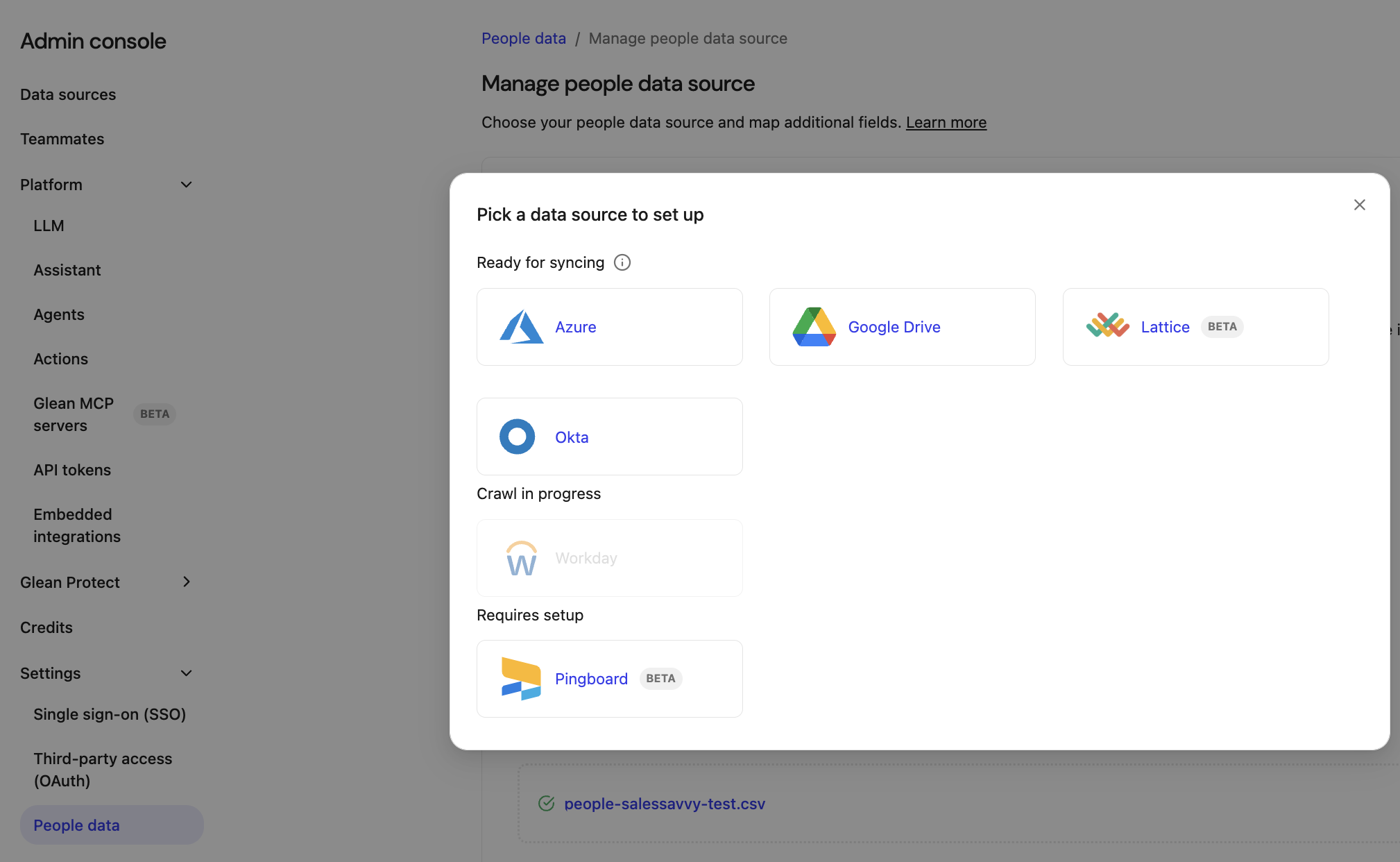Glean’s Workday connector enables you to index and search both people data and knowledge articles from your Workday instance. By integrating Workday with Glean, you can make HR org charts, employee profiles, and public help articles easily discoverable, supporting use cases like company directory lookups and policy searches. The connector supports both people data ingestion via custom reports and knowledge article indexing, with configuration options to control which data is included.
Supported objects/entities
The Workday connector supports indexing two main types of content: people data (employee directory information) and knowledge articles (help articles). You can configure the connector to index either or both, depending on your needs.
| Object type | Description |
|---|
| People Data | Employee profiles, including name, email, job title, department, manager, photo, location, hire date, and phone number. No sensitive data such as salary is ingested. |
| Knowledge Articles | Public or audience-specific help articles, including content and metadata. |
Setup the connector
-
In Glean Admin console, go to the Data sources > Add data sources and select the Workday connector.
-
In the Setup, add a name and icon to your data source.
-
In Glean, you need to provide the following details:
- Domain (host name)
- Tenant name
- Client ID
- Client secret
- Refresh token
- Custom reports API URL
- (Optional) Article audience IDs
-
Follow the instructions in the Workday Community article to identify your Domain and Tenant name.
Reference your service endpoint URL to extract these values. Here is an example service endpoint:
https://wd2-impl-services1.workday.com/ccx/service/tenant_name/Human_Resources/v44.0
In this example,
- Domain:
wd2-impl-services1.workday.com
- Tenant Name:
tenant_name (The segment directly following /service/)
-
The Workday connector needs credentials of a Workday Integration System User to access the Workday Human Resources API.
Perform the following steps to configure user accounts, permissions, and reports in Workday to enable the Glean connector.
Phase 1: Integration User and Security Group setup
This phase creates the non-UI user account and security group required for Glean to log in and access data programmatically.
Step 1: Create Integration System User (ISU)
- Sign in to Workday with an admin account. Search for and select the Create Integration System User task.
- Enter a username and password for the new ISU.
- Uncheck Require New Password at Next Sign In (the user is programmatic).
- Set Session Timeout Minutes to
0 to prevent early session termination.
- Check Do Not Allow UI Sessions for added security.
Create an Integration System Security Group and assign the user created in Step 1.
- Search for and select the Create Security Group task.
- Select Integration System Security Group (Unconstrained) from the Type of Tenanted Security Group dropdown.
- Add the new Integration System User to the Security Group’s members.
- Click Done.
This phase grants the security group access to the necessary data domains and activates all policy changes.
Step 3: Grant domain security permissions
Grant the security group permission to read essential worker and knowledge base data.
-
In the Workday app, search for Security Group Membership and Access and run the report.
-
Search for and select the Security Group created in Step 2.
-
Click the three dots (…), then select Security Group > Maintain Domain Permissions for Security Group.
-
Under Integration Permissions, add the following domains and select Permitting Get access for each:
| Data domain (Required) | Data domain (If indexing photos / knowledge base) |
|---|
| Worker Data: Workers | Person Data: Personal Photo (For photos) |
| Worker Data: Current Staffing Information | Help Article REST API (For knowledge base articles) |
-
Click OK and Done to save the changes.
Step 4: Activate security policy changes
- Search for and select the Activate Pending Security Policy Changes task.
- Describe your changes in the Comment field for auditing purposes, and click OK.
- On the next screen, check the Confirm box and click OK.
Phase 3: Create API client and reports
This phase generates the credentials and creates the custom report required for data ingestion.
Step 5: Create API client and refresh token
Create an API client for the ISU and generate the required refresh token.
- In the Workday app, search for and select the Register API Client for Integrations task.
- Enter Glean Api Client in the Client Name field.
- Under Scopes (Functional Areas), select Tenant Non-Configurable and Personal Data.
- If indexing Knowledge Base Articles, also select the Help scope.
- Click OK. Save the displayed Client ID and Client Secret securely. These values you need to enter in the Glean Admin console.
- Click the three dots (…) next to the new API client name, then select API Client > Manage Refresh Tokens for Integration.
- Select the Integration System User created in Step 1, and click Generate New Refresh Token. Save this Refresh Token securely. You need to enter this value in the Glean Admin console.
Step 6: Create custom report for workers
This step creates the report used to pull worker data, groups, and positions.
Prerequisite: Complete Step 4 before creating this report.
-
Search for and select the Create Custom Report task.
-
Fill the Report Form:
- Report Name:
Glean Get Workers
- Report Type:
Advanced
- Check Enable as Web Service
- Data Source:
All Workers
-
Add all required columns and ensure the Column Heading Override XML Alias exactly matches the schema provided by Glean (refer to the documentation’s alias table).
Warning : Workday will show an alert if an alias is longer than 16 characters. Use a shorter alias if you see that warning.
You can copy the names from the table below to add the columns in the report. The “Column Heading Override XML Alias” is used to map the fields to the Glean People Data Schema. The “Format” and “Options” can be left empty.
| Business object | Field | Column heading override XML alias | Required |
|---|
| Worker | Employee ID | id | Yes |
| Worker | Workday ID | workdayId | Yes |
| Worker | Employee Type | employeeType | No |
| Worker | Hire Date | hireDate | No |
| Worker | Public Primary Work Phone | phone | No |
| Worker | Worker is Contingent Worker | isContingentWorker | Yes |
| Worker | Cost Center - Name | department | No |
| Worker | Location | location | No |
| Preferred Name | First Name | preferredFirstName | Yes |
| Preferred Name | Last Name | preferredLastName | Yes |
| Preferred Name | Name in General Display Format | formattedName | Yes |
| Public Email Addresses | Email Address | address | Yes |
| Public Email Addresses | Is Primary Work | isPrimary | Yes |
| Public Primary Work Address | Address - Formatted Line 1 | formattedAddress | No |
| Public Primary Work Address | Postal Code | postalCode | No |
| Public Primary Work Address | Country Region | countryRegion | No |
| Public Primary Work Address | City | city | No |
| Public Primary Work Address | Two-Digit Country ISO Code | countryCode | No |
| Worker Primary Position | Business Title | jobTitle | No |
| Manager - Level 01 | Employee ID | managerEmployeeId | No |
| Manager - Level 01 | Worker is Contingent Worker | managerIsContingentWorker | No |
| Business object | Group column heading | Group column heading XML alias |
|---|
| Manager - Level 01 | | managerGroup |
| Preferred Name | Name | preferredNameData |
| Public Email Addresses | | workEmails |
| Public Primary Work Address | | publicPrimaryWorkAddressGroup |
| Worker Primary Position | | workerPrimaryPosition |
-
In the Filter tab, configure date-based filters using “Hire Date” for pagination and the “Active Status” field to filter for active users.
-
In the Share tab, share the report with the Integration System User created in Step 1 by adding the user to Authorized Users.
Step 7: Fetch custom report API URL
- Search for and select the View Custom Report task.
- Type the report name (
Glean Get Workers), and click OK.
- Click the three dots (…) next to the report, then select Web Service > View URLs.
- Leave the start and end date empty, and click OK.
- Scroll to the bottom of the page, right-click on JSON, and select Copy URL to save the JSON API link.
Step 8: Fetch article audience IDs (If indexing knowledge base)
- Search for and select the View Article Audience task.
- Select the desired audience (linked to help articles).
- Click the three dots (…) next to the audience, then select Integration IDs > View IDs.
- Copy the Workday ID from the new page.
Open the Glean Workday setup page and enter the following collected information:
- Client ID, Client Secret, and Refresh Token (from Step 5)
- Custom Reports API URL (The JSON link from Step 7)
- Article Audience IDs (The comma-separated list of IDs from Step 8)
Use cases
- Searchable Articles: Users can search and access Workday Help articles directly from Glean.
- Direct Navigation: Relevant articles appear in Glean search results with a direct link to the original article in Workday.
- Example search query: “Leave policy for remote employees”
- Natural Language Queries: Glean can understand natural language questions and extract answers from relevant Workday articles. Sample queries include:
- “What are the clauses around reimbursement for business travel if I am travelling to LATAM countries?”
- “How do I submit a PTO request?”, “What’s the process for expense reimbursement?”
Enable Knowledge article specific audience indexing
Optionally, you can index Knowledge articles visible to audiences you define into Glean. Perform the following steps to index these Knowledge articles:
- Select the Crawl articles checkbox.
- When selected, a text entry field appears.
- If you have not already, select the Show setup instructions of the connector’s setup page.
- Follow step 8. Fetch Article Audience Ids of the setup instructions to fetch
audience_id of public audience
Help articles which are visible to audiences defined by audience_id will be indexed.
The articles with access to these audience_ids will be visible to all the glean users in your organization. Ensure audience_id for non-public audiences are not entered into setup. Only add audience_id for “Public” access policy. Please contact your account manager if public articles account for less than 50% of all your articles.
Add Workday as people data source
- In the Glean Admin console, navigate to Settings and select People data.
- Click Manage data source.
- Select Workday as the data source to sync people data from.