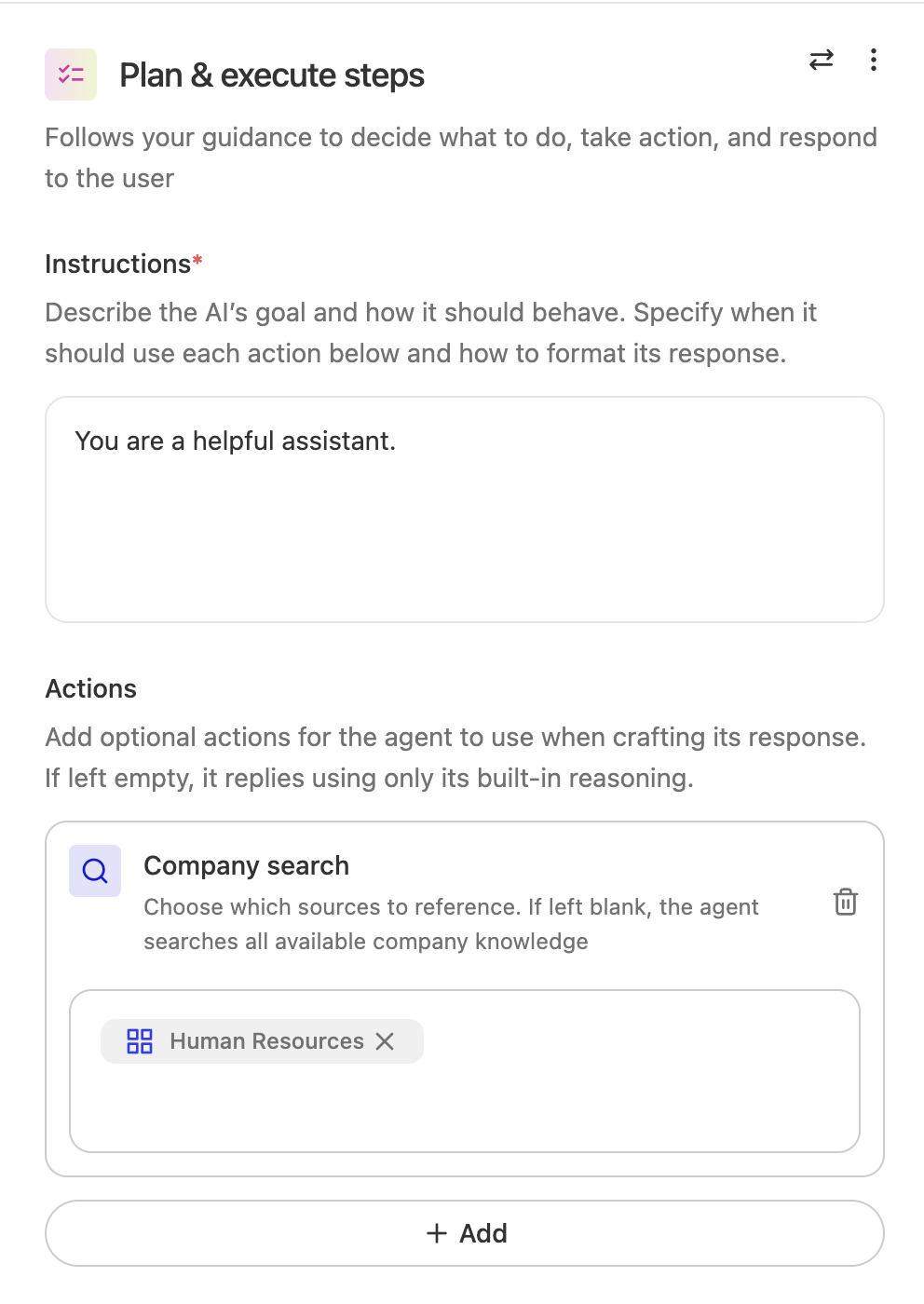Skip to main content“Plan & execute steps” uses agentic reasoning to follow your guidance to decide what to do, what actions to take, and how to respond. You configure this step with a set of actions it can choose from as well as natural language instructions describing when those actions should be used and how it should write its response.
Adaptive Planning
Adaptive Planning performs iterative reasoning for complex tasks. It continuously plans and re-plans as it learns, keeping ideas that hold up and dropping those that don’t. This makes it effective for creative and strategic work, tasks requiring nuance and exploration, and finding the right information even when you’re not sure how to ask.
The system orchestrates across your enterprise tools and third-party agents, pulling relevant context from calendars, data warehouses, databases, and codebases. It selects the right tools for each job to complete work end-to-end, and the experience is interactive, allowing you to ask follow-up questions and dig deeper as you go.
Planning Modes
Plan & Execute offers two modes that allow you to optimize for either speed or thoroughness:
Basic Mode: Basic Mode uses the same architecture as before and honors your previous model selections, ensuring uninterrupted agent usage as you explore adaptive planning. This mode uses no reasoning.
Fast Mode: Tries to answer questions quickly with limited re-planning and less compute allocated toward reasoning. Best for straightforward tasks requiring quick responses.
Thinking Mode: Spends additional time thinking through questions to thoroughly answer them. Adaptive Planning operates at full capacity, reasoning harder, thinking more deeply, and planning/re-planning more frequently. Best for complex tasks requiring deep reasoning capabilities.
Because this step relies on agentic reasoning, only language models in the “agentic reasoning” class can power this functionality. Available models include:
Building with Plan & Execute
Using your instructions and the actions you provide it, this step creates an ephemeral agent graph in the background, which the user of the agent does not see. This graph is a series of steps just like what you build in the Agent Builder, but it is generated differently each time in order to handle the input, which is often a user message, but can also be the output of any previous step in your agent. The steps always end with a respond step, so that ‘Plan and execute steps’ creates a response in the UI, which is also added to the agent’s memory.
The most common use case for Plan & execute steps is building chatbots, as it is effective for handling a wide range of user inquiries. To build a chatbot, you can start with the default configuration, which provides the step with access to only the ‘Company search’ action. To ensure the step provides the most relevant and accurate answers, you can constrain exactly which documents, datasources, or folders that the search can pull from.
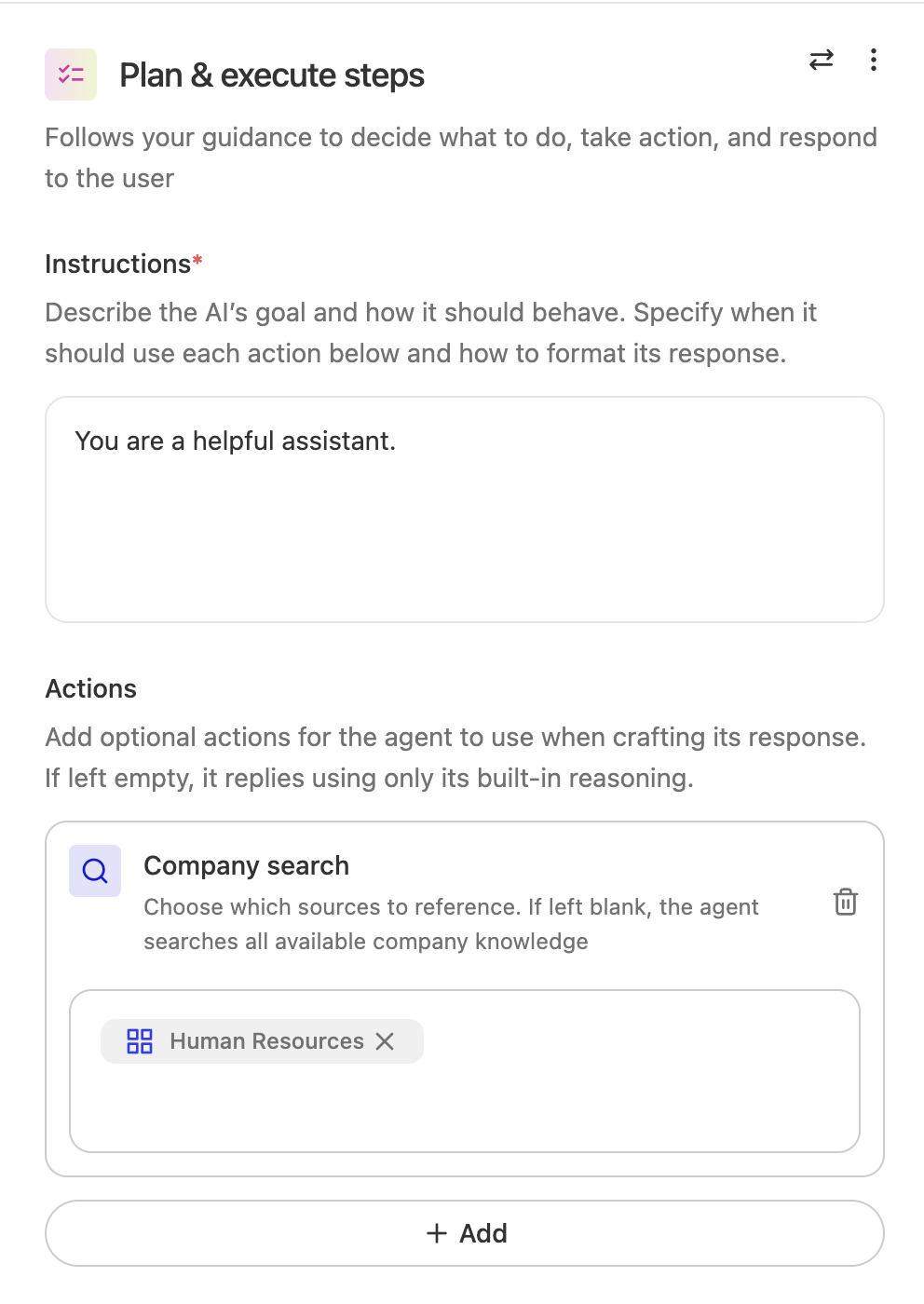 Click on ”+ Add” to explore additional actions that Plan and execute steps can add to its plan.
Click on ”+ Add” to explore additional actions that Plan and execute steps can add to its plan.