Supported features
- The Greenhouse connector is designed to bring key recruiting content from Greenhouse into Glean, respecting native permissioning at every step.
- The integration focuses on content relevant for search and workflow enablement, while explicitly excluding private and confidential data types.
- Glean only performs read operations and no data is modified in Greenhouse. Sensitive candidate information like demographic data, salary is not ingested.
Supported objects
| Objects | Description |
|---|---|
| Candidates | Candidate indexing includes contact info, recruiter, and coordinator assignments, excluding those marked Private in Greenhouse. |
| Jobs | Jobs indexing includes job title, location, and the hiring team, excluding those marked Confidential. |
Supported API endpoints
The connector uses the Greenhouse Harvest API to fetch the following endpoints:- Applications: Get/List
- Candidates: Get/List
- Users: Get/List, User Job Permissions, Pending Approvals
- Activity Feed: Get
- Jobs: Get/List, Get hiring team
- Job Stages: Get
- User Roles: Get/List
Limitations
- Scorecards, interview notes, and resumes are currently not indexed.
Greenhouse content crawling summary
- Glean begins by understanding the users that are a part of the Greenhouse instance and their roles and associated hiring teams.
- Glean crawls candidates, jobs, parallelizing the content fetching and indexing where possible for maximized efficiency.
- Glean makes use of webhooks to keep up-to-date with permissions changes, candidate/job updates and deletions, etc.
Crawling strategy
Glean performs a full crawl of the content monthly, and makes use of incremental crawls to update existing content and permissions several times every hour.| Crawl type | Full Crawl | Incremental Crawl | People Data | Activity | Update Rate | Webhook | Notes |
|---|---|---|---|---|---|---|---|
| Candidates | Yes | Yes | Yes | Yes | Monthly (full), several times/hour (incremental) | Yes | Excludes private candidates |
| Jobs | Yes | Yes | No | Yes | Monthly (full), several times/hour (incremental) | Yes | Excludes confidential jobs |
Requirements
The Greenhouse connector requires the following to ensure secure, minimal necessary access to Greenhouse data for indexing and search.- Access to a Greenhouse account with administrative (site admin) privileges.
- Access to Glean’s admin console for connector setup.
- API network access between Glean and Greenhouse over HTTPS.
- Greenhouse Harvest API Key must be provisioned through the Greenhouse admin interface.
- The API Key must be scoped to allow only the required endpoints listed in Supported API endpoints. For more information see, Supported API endpoints.
- Webhook secret is needed to securely receive Greenhouse webhook notifications for updates and deletions.
Setup instructions
Connector setup is performed primarily within the Glean admin console, with some required actions in the Greenhouse admin UI. Most fields needed for secure API access are entered through Glean’s deployment interface, while credential controls remain with the Greenhouse site admin.Prerequisites
- Greenhouse site admin account with privileges to manage API keys and webhooks.
- Glean Admin Console access.
- The user setting up this data source must be the Greenhouse Site Admin.
Step 1: Generate an API key
- Sign in to Greenhouse and navigate to My Dashboard in the top left.
-
Copy the URL in the URL bar and save it for entering it into Glean.
While copying the URL, delete everything after the .io part. Expected format: https://YourDomain.greenhouse.io.
- In Greenhouse, click on the gear icon in the top right. It is located between the + and ? icons.
-
Navigate to Dev Center > API Credential Management and click Create New API Key.
- For API Type, select Harvest.
- For Partners, select Unlisted Vendor.
- For Description, enter
Glean Harvest API Keyand click Manage Permissions.
- Copy the newly created API key and store it. When you have stored the key, navigate to Greenhouse, click I have stored the API Key.
-
Under Manage Permissions, check Select All and click Save.
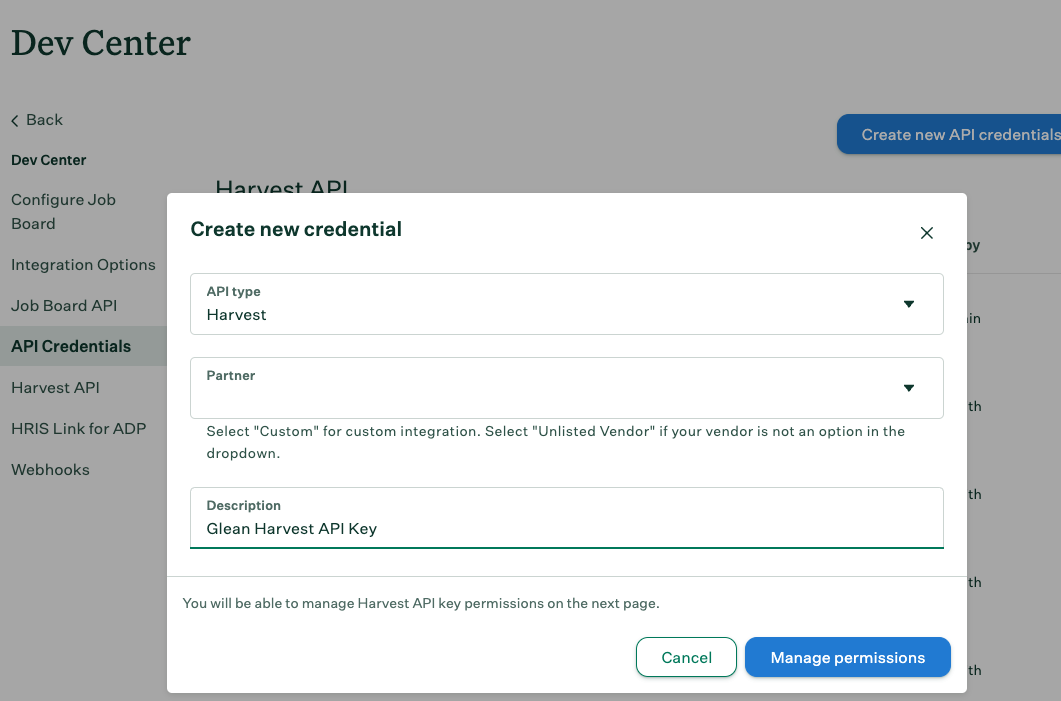
Step 2: Create a webhook
- In Dev Center, click Webhooks on the left.
-
Repeat steps 4-8 for the following event types:
- Candidate anonymized
- Candidate has been hired
- Candidate has been unhired
- Candidate has changed stage
- Candidate or Prospect rejected
- Candidate or Prospect unrejected
- Candidate or Prospect updated
- Delete Candidate
- Job Created
- Job Deleted
- Job Updated
- In the Name this webhook, enter Glean [Event Type]. For example to get the Delete Candidate webhook, enter Glean Delete Candidate. Under When, select the appropriate event type.
- Enter the Endpoint URL. For example, https://salessavvy-test-be.glean.com/instance/GREENHOUSE/event.
- In the Secret Key, enter the webhook secret from step 1.
- In the Error recipient email field, specify the email address to receive the alerts.
- Leave the Deactivated option as No.
-
Click Create Webhook.
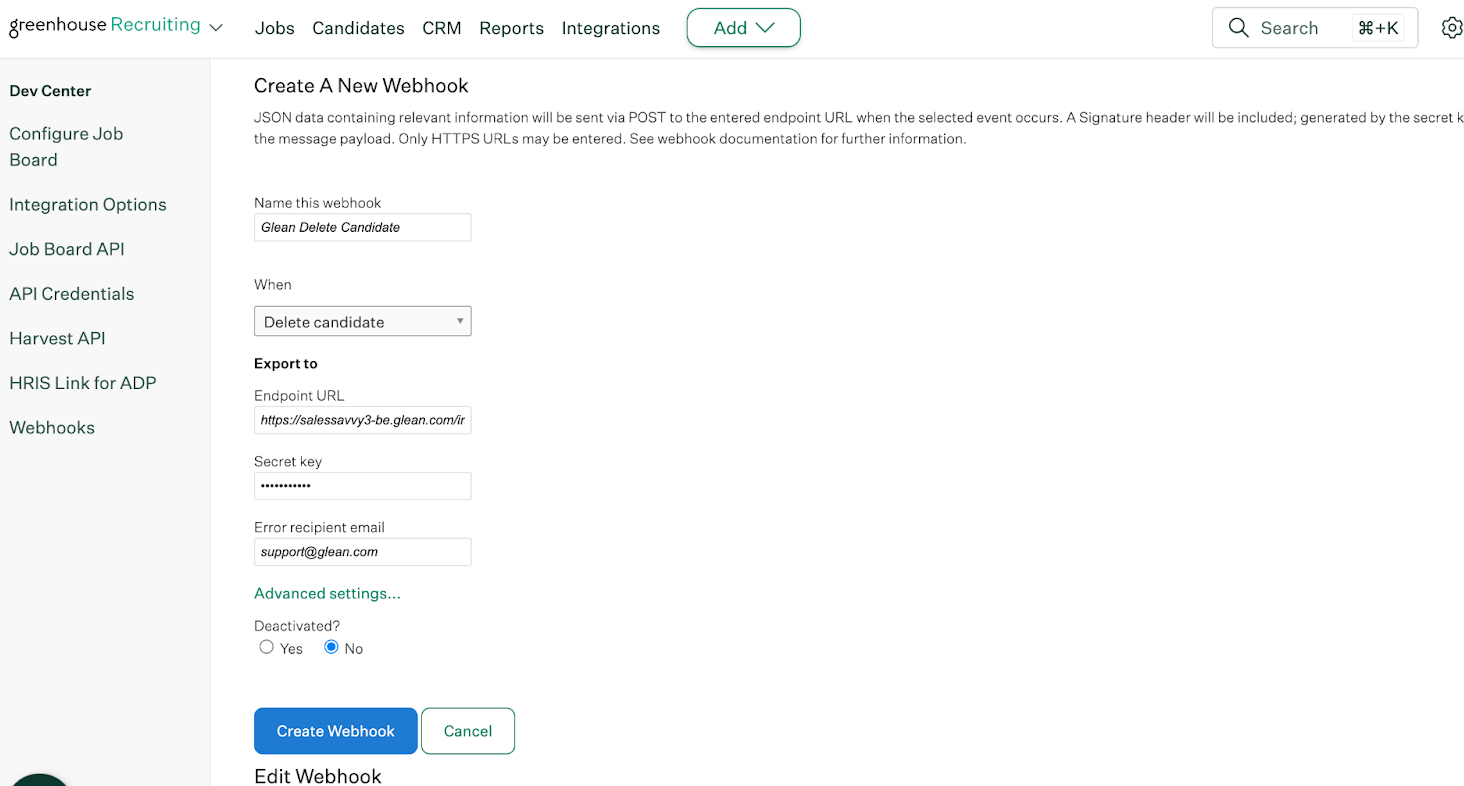
Step 3: Connect Greenhouse and Glean
- As an admin, navigate to the Glean Admin console.
- Click Add data source and select Greenhouse.
- In the Setup tab, add the required information gathered from the previous sections:
- Data source name: keep the name such that the users understand that this datasource is used for Glean.
- Greenhouse Base URL
- Harvest API Key
- Webhook Secret
- Click Save.