Supported Features and Limitations
The Glean Notion connector enables organizations to ingest and search Notion content centrally on Glean. It is suitable for organizations that wish to make their shared Notion content discoverable to all Glean users. While the connector enables wide access to indexed content, it is subject to important functional and API-based limitations.Supported Objects/Entities
- Pages
- Databases
- Blocks (toggle blocks and sub-blocks) within pages and databases are indexed recursively to a configurable depth, allowing search over deep Notion structures.
Supported Blocks
- paragraph
- heading_1
- heading_2
- heading_3
- bulleted_list_item
- numbered_list_item
- to_do
- toggle
- child_page
- child_database
- image
- embed
- video
- file
- bookmark
- text
- unsupported
- code
- callout
- quote
- divider
- equation
- table_of_contents
- column_list
- breadcrumb
- synced_block
- link_to_page
- link_preview
- template
- table_row
Supported Page Properties
Notion page properties are automatically indexed and searchable in Glean, allowing you to search and filter documents based on custom page properties. Supported Properties: title, rich text, people, email, status, number, date, select, checkbox, multi-select How to Search:- Direct search: Type any property value in the search box to find pages containing that value
- Filtered search: Type the property name, colon, and value (e.g.,
assignee:"Steve Smith"orstatus:Done) to filter by specific properties
startdate:2024-01-01, “due_date” becomes duedate:2024-12-31)
Supported API Endpoints/Features
- Retrieval of Notion pages and databases shared with the integration
- Full recursive crawling of nested “block” content within supported pages and databases
- Regular scheduled crawling
- Metadata such as page/database title, owner/author, and last modified information.
How it Works
1
Notion workspaces are installed
You install the Glean notion connector individually for each Notion workspace. You share each page with the integration that you wish to index. Child pages of shared pages will automatically be shared with the integration.
2
Glean crawls the Notion workspace
Glean will crawl the Notion workspace and index all pages and their child pages that you’ve shared with the integration.
3
Crawled content is made searchable
Glean will index the crawled content and make it searchable for all Glean users.
Limitations
- Each Notion workspace must be installed individually.
- Only documents and databases explicitly shared with the Notion integration app are indexed. Notion’s API does not expose permissions data, so Glean cannot restrict search results based on document sharing settings, meaning any document shared with the integration is visible to all Glean users.
- There is no support for Notion object-level user permissions propagation; all indexed Notion documents are discoverable by all users in Glean.
- There is no way to redlist child page content from the integration.
- Notion’s API does not provide visibility into group membership or document-level access lists.
- Embedded content types and external file attachments in Notion may not be indexed in the same way as native text content.
- Glean does not support indexing documents not explicitly shared with the integration or those residing outside the permissions model allowed by Notion API.
- Glean does not support webhooks.
- Glean does not yet support databases with multiple data sources.
Requirements
This connector has specific technical and operational requirements that must be met before it can be configured.Technical Requirements
- Glean admin access to install and configure the Notion connector
- Notion workspace admin privileges to create and manage an “Internal Integration” within Notion
- Supported Notion enterprise or business plan with API access enabled
Credential Requirements
- Internal Integration Token (Bearer token) generated when setting up the Notion integration
- Token is issued to the Notion workspace admin and is required for all API calls originating from Glean.
Permission Requirements
- Only Notion workspace admins can register and manage integrations
- The integration app requires explicit sharing to access content: documents and databases must be individually shared with the Glean integration for indexing
- Once shared, documents become visible to all Glean users
- There is no per-user or per-group permission filtering; customers must ensure only appropriate, organization-wide content is shared with the integration.
Preliminary Source/System Setup
- Create a “Glean” internal integration in Notion via
https://www.notion.com/my-integrations - Assign required content read permissions to the integration
- Use a dedicated admin or service account to avoid administrative disruption if ownership changes.
Permissions & Security
Data and Metadata Ingested:- Pages, databases, nested content blocks (including toggles, tables, task trackers, etc.), document titles, authors, modification timestamps
- Notion API limitations prevent user/group-level permission mapping. All indexed content shared with the integration becomes visible to all Glean users.
- Authentication uses a non-expiring Bearer token generated during integration creation.
- Only content explicitly shared with the integration is accessible. Glean recommends only sharing Notion content that is safe for organization-wide visibility.
- Fine-grained document permissions and sharing cannot be reflected or enforced in Glean.
- Edge-case Notion API failures (such as pagination or block traversal errors) may impact completeness of the index.
- Sharing Notion content with the Glean integration grants all Glean users access through search and analysis. Only content appropriate for broad organizational access should be included.
Configuration and Setup Instructions
Proper setup occurs jointly between Glean and Notion workspace admins. All configuration steps are performed via Notion and Glean admin interfaces.Required permissions for setup
- You must have Glean admin privileges
- You must have Notion admin privileges for the workspace to be indexed
Create an integration
-
Create a new integration by going to https://www.notion.com/my-integrations.
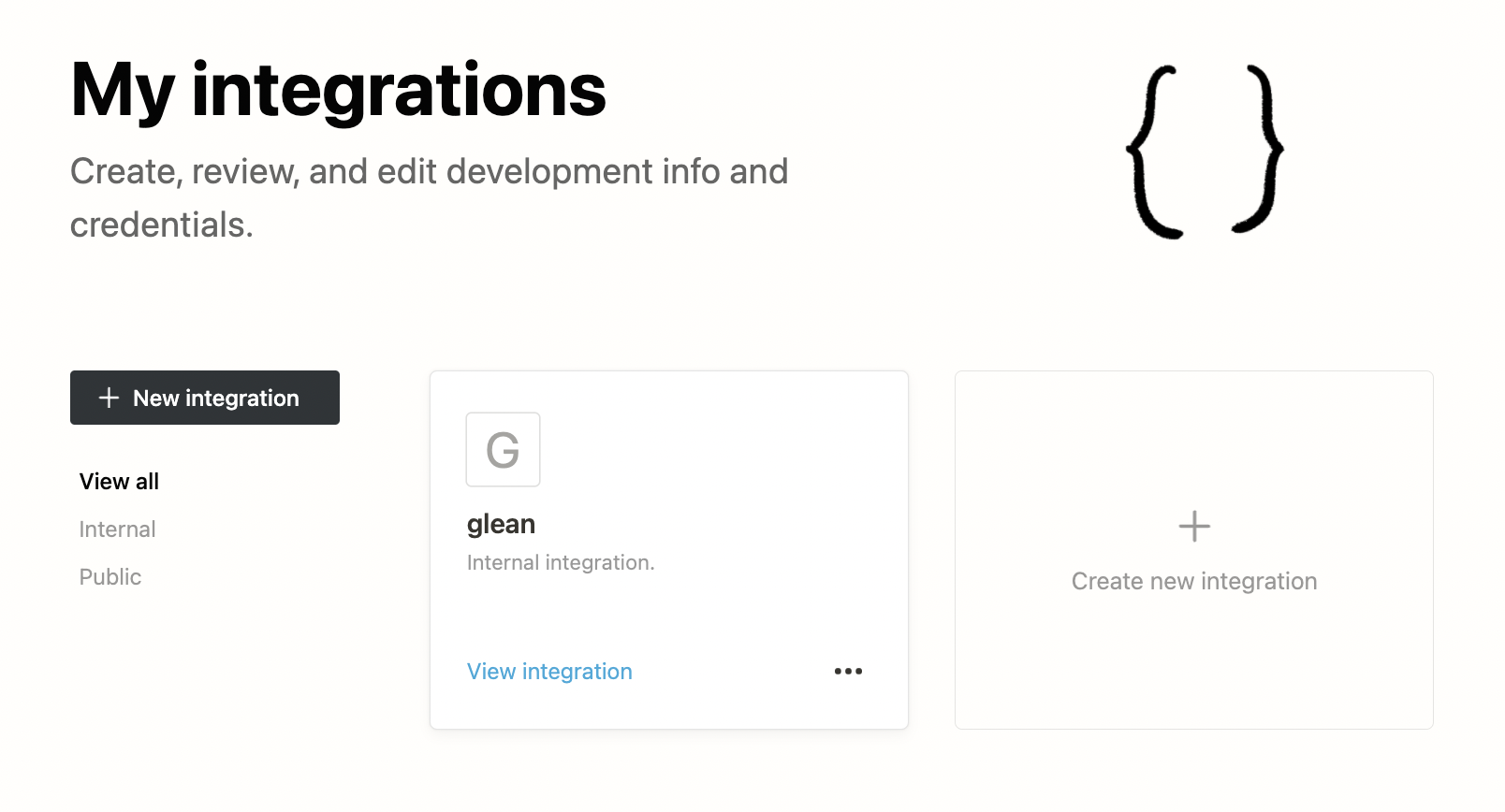
- Select the New integration button. Name the integration “Glean”.
-
Associate the integration with your workspace by selecting it from the drop down menu. (You can only do this if you are an admin of that workspace.) Select Submit.
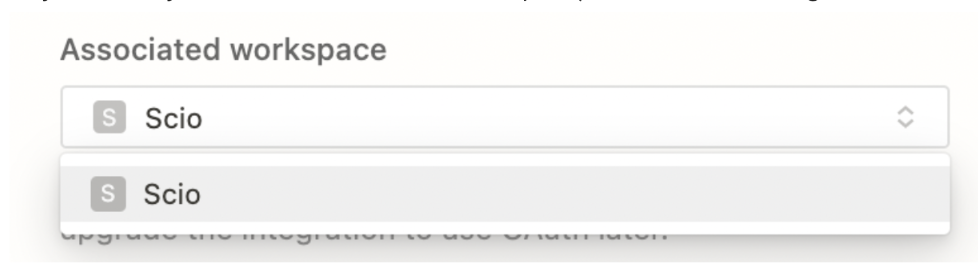
Configuring the integration
-
Select Capabilities and select capabilities:
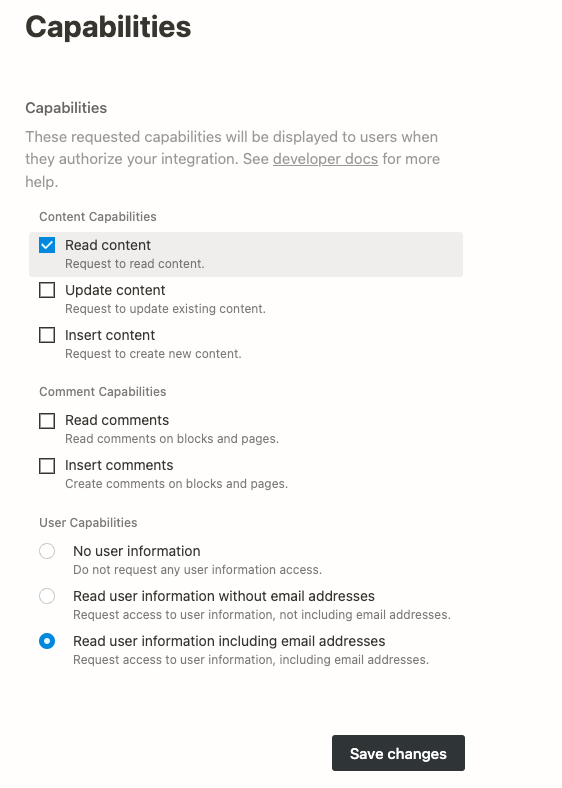
- Select Save changes.
- Select Distribution and ensure that the integration is not public.
Enter credentials into Glean
- Select Secrets and copy and paste the internal integration token and workspace into Glean.
- Select Save in Glean.
Indexing pages
- Share the integration with the pages you want indexed. You can do this by navigating to a page, selecting the three-dot menu in the top right corner, and selecting Connections → Add connections → Glean.
- Please note that Notion provides no information about which users a page is shared with, so Glean cannot respect permissions for Notion pages. Please only share pages which you would want to be available to all Glean users at your company.