Connectors
Confluence Data Center Connector
Required permissions for setup
- The user setting up this data source must have administrator permissions.
1. Create a service account for Glean
- Sign into Confluence as an admin.
- Go to User Management.
- Create a user with any name, email, and password.
- Click Edit Groups.
- Add the service account to confluence-administrators. Alternatively, ensure the user is a space administrator for all spaces that should be crawled.
2. Provide basic information about your Confluence instance
- Enter the server’s base URL in Glean setup page. For example, https://confluence.mydomain.com.
- If a network proxy is used to route requests (contact Glean support to confirm if you are not sure about this), enter the Confluence Server Host or IP in the Server Host or Server IP input fields.
- In case there are multiple domains in your Confluence instance, enter all the URLs except the base URL in the Additional domains field. For multiple URLs use commas and no spaces to separate the URLs.
- Enter the product access group(s). This should be the group(s) containing all Confluence users. Often, this is confluence-users. For multiple groups use commas and no spaces to separate the group names.
- Enter the service account details created earlier into Glean.
- Enter the number of API calls per second supported by your Confluence instance.
3. Configure Webhook / Plugin activity
- Check the Admin-privileged service account checkbox if the service account is a part of the confluence-adminstrators product access group. This will automate setting up the webhook and configuring the Glean plugin after installation.
- Install the Glean activity plugin which is available on the Atlassian Marketplace. The marketplace page will provide the installation instructions.
Note: The following sections can be skipped if the service account has admin privileges. If your service account does not have admin privileges, please navigate to your newly created instance in Admin Apps Setup page and follow the rest of the instructions from there.
3a. Configuring the Glean activity plugin
- We need to configure the Glean activity plugin to send the events to the correct endpoint.
- Go to Manage Apps in Confluence Admin UI.
- Open the glean_search app and click on Configure.
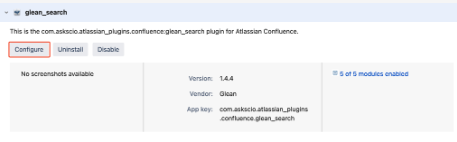
- Copy the target URL from Plugin Target URL box shown on Glean UI and hit Submit.
- The activity plugin should now be configured successfully.
3b. Connect the webhook
- Go to General Configuration in Confluence Admin UI.
- Click Create webhook.
- Configure as follows:
| Config | Value |
|---|---|
| Name | Glean Search |
| URL | Copy the URL from Webhook URL box |
| Webhook Shared Secret | Use any value. Enter it in Glean setup page and click Save! |
| Events | Select all |
| Status | active |

