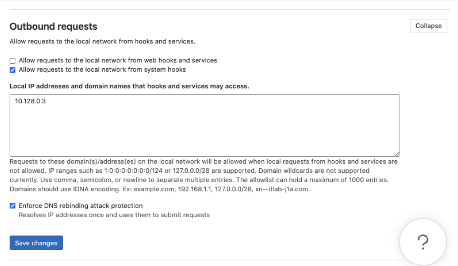Connectors
Gitlab Server Connector
Connect to Gitlab Server
The instructions below will work only for on-prem instances that the Glean Crawler running on GCP can access. Please reach out to Glean Support for any network configuration required.Step 1. Determine API access token scopes
To authorize our API calls, we need a personal access token from a Gitlab admin account. This account must have access to all projects that you’d like Glean to crawl. For this API token, if you’re willing to grant us the api scope, we can programmatically create webhooks during setup. If you want to restrict the token to read-only access, you will need to manually create webhooks for every single project that you want crawled.Step 2. Create a personal access token
- Sign into your Gitlab admin account.
- Navigate to the upper right hand corner (user icon) and click “Preferences”
- Select “Access Tokens” on the left side menu.
-
Add a personal access token.
- Name: Glean Token
-
Scopes:
- if you’re allowing write privileges
- api
- if you’re only allowing read privileges:
- read_user
- read_api
- read_repository
- admin_mode
- if you’re allowing write privileges
- Leave Expires at empty
- Copy the personal access token into the corresponding field in Glean
- Check the box if the token has write privileges
Step 3. Provide information about your Gitlab server instance
- Your Gitlab instance domain name (e.g. https://gitlab.company.com)
- Your Gitlab Server IP
Step 4. Create Webhooks Manually (if token has only read access)
Log into Gitlab with an admin account in order to manually create webhooks. Now we’ll create project webhooks. For each project perform the following steps:- Navigate to the project page within Gitlab.
- On the left-side menu, navigate to Settings → Webhooks.
- Create a webhook with the following properties:
- URL:
- Secret token:

- Trigger:
- Push events
- Comments
- Issue events
- Merge request events
- Wiki page events
- URL:
- Navigate to Admin Area → System Hooks.
- Create a hook with the following properties:
- URL:
- Secret token:

- Trigger:
- Repository update events
- Push events
- Merge request events
- URL:
Step 5. Upload User Mapping to GCS
Gitlab doesn’t return a user’s email via the API unless that user has explicitly allowed their email to be publicly shown. In order for us to correctly crawl permissions in Gitlab, we need to be able to map each user id to their company email.-
Please create a CSV with two columns: Gitlab user ID, and email. The CSV doesn’t need to have column headers, but the columns do need to be in the order (user ID, email).
- Note that the user ID is NOT the username –– the user ID should be numbers only and corresponds to the
idin the example response of the /members API. - Example of a correct row:
12345,user1@glean.com
- Note that the user ID is NOT the username –– the user ID should be numbers only and corresponds to the
- Provide this CSV to your Glean support team to correctly map the user IDs to the primary SSO email.
Appendix
If you want to direct webhooks through local network, before creating webhooks, we’ll need to allow local requests to the local network from web hooks and services:- Navigate to Admin Area → Settings → Network
- Expand Outbound requests
- Paste the local proxy IP into the text box under “Local IP addresses and domain names that hooks and services may access.” (Glean Support can help you with finding this IP)
- Click Save changes