Prerequisites and scope
- Required role: The user setting up the data source must be a ServiceNow Admin.
- Custom configurations: Glean supports additional configurations for custom ServiceNow URLs and custom Knowledge Article templates. If applicable, contact Glean Support to set these up after completing the steps below.
Indexed content and permissions
Glean currently indexes content from the following tables/doctypes in ServiceNow:| Object type | ServiceNow table/scope |
|---|---|
| ITSM Incidents | incident table |
| APM Business Applications | cmdb_ci_business_app table |
| SPM Entities (Demands, Epics, Projects) | dmn_demand, rm_epic, pm_project tables |
| Knowledge Articles | |
| Service Catalog Items | |
| News Articles (Content Publishing application) | |
| Portal Content (Content Publishing application) | |
| Quick Links (Employee Center application) |
- Permissioning: Glean supports simple permissioning for the ITSM, APM, and SPM object types listed above. Users with specific roles are granted access to all documents. If you require a customized role, reach out to Glean Support.
Setup requirements
- POC mode: To start the crawl in POC mode, contact Glean Support.
- API configuration: This setup requires you to implement a scripted REST API in ServiceNow.
- Service account: The ServiceNow administrator must create a dedicated ServiceNow user with access limited only to the doctypes listed above.
- Administrator action: All steps in this advanced setup process must be performed by a ServiceNow administrator. If you have any questions during setup, contact Glean Support.
Setup instructions
Perform the following steps to connect your ServiceNow instance with Glean:- In Glean Admin Console go to Data sources.
- Click Add data source and select ServiceNow.
- Enter a name for your connector.
- Select Advanced in the Select if you want to support advanced user criteria (also select advanced if you want to start crawl in POC mode) step.
1. Create an ACL to be used for the REST API
-
Elevate role to get
security_adminrole (This is found on the “System Administrator” Header Banner). Note that by default this is only set for the user account whose name isadmin. -
Navigate to Access Control (ACL), and create a new ACL with the following properties:
- Set type=
Rest_endpoint - Set protection policy=
Read only(if possible) - Set Name=
GleanSearch - Set Role=
knowledge_admin,catalog_admin,itil(only if you want to index ITSM incidents as well) - Set operation=
execute
- Set type=
2. Configure the body of the REST API
The REST API provides the user criteria information for a given user.- Navigate to scripted REST APIs
-
Create a new API called
GleanSearchand API IDgleansearch -
Set Protection=
Read only -
Remove existing default acl and add
GleanSearchacl as default acl -
Create a new REST endpoint
- Name=
GetUserCriteria - HTTP method=
GET - Relative path =
/user_criteria - Protection policy=
Read only - Ensure
Requires AuthenticationandRequires Authorizationare checked - Remove the default
Scripted REST external defaultand setGleanSearch - Verify that the resource path is
/api/<API_NAMESPACE>/gleansearch/user_criteria(API namespacevalue needs to be entered in the corresponding box )
- Name=
- Add the following as the script:
3. Create a service account
This information Glean uses for fetching information from ServiceNow.-
Navigate to Organization > Users and click New.
- Set User ID to
gleansearch.
- Set User ID to
- Check Web service access only. This restricts the account to interacting with ServiceNow exclusively through APIs.
- Ensure Web service access only is unchecked. This enables the user to log in via the ServiceNow portal to authorize the OAuth application.
-
Set Time zone to
GMT. This is required for new content updates to be picked up by Glean. -
Leave the remaining fields as-is. Click Submit.Click on the
gleansearchuser that was created. - Click Set Password and choose a strong password.
-
Click Roles > Edit… and add the following roles:
knowledge_adminuser_criteria_adminuser_admincatalog_adminsnc_read_only
-
Only add the following role if it exists in your instance:
snc_internal
-
Add the following role if you want to index ITSM incidents as well
itil
-
Add the following role if you want to index APM Business Applications
sn_apm.apm_user
-
Add the following role if you want to index SPM documents (demands, projects and epics)
it_demand_userit_project_userscrum_usersafe_scrum_user
-
Add the following role if you have HR content in a non-global scope (e.g., “Human Resources: Core” application scope)
sn_hr_core.admin
-
Add one of the following roles if you want to index News Articles or Portal Content from Content Publishing:
sn_cd.content_admin(provides full administrative access to Content Publishing)sn_cd.content_manager(provides management access to Content Publishing)
- sys_user
- sys_user_has_role
- sys_user_group
- sys_user_grmember
- user_criteria
- kb_knowledge
- kb_knowledge_base
- kb_uc_can_read_mtom
- kb_uc_cannot_read_mtom
- kb_uc_can_contribute_mtom
- kb_uc_cannot_contribute_mtom
- kb_category
- kb_use
- sc_cat_item
- sc_cat_item_user_criteria_mtom
- sc_cat_item_user_criteria_no_mtom
- sc_category
- sc_catalog
- sys_audit_delete (if provided access)
- incident (if enabled)
- cmdb_ci_business_app (if enabled)
- dmn_demand (if enabled)
- pm_project (if enabled)
- rm_epic (if enabled)
- sn_cd_audience (if enabled)
- sn_cd_news_article (if enabled)
- sn_cd_content_portal (if enabled)
- sn_cd_content_visibility (if enabled)
- sn_ex_sp_quick_link (if enabled)
4. Provide access to sys_audit_delete table
This helps in faster updates to document permissions when identity data changes
- Create a new role:
read_access_sys_audit_delete:- Navigate to User Administration > Roles.
- Click on New and enter the name as read_access_sys_audit_delete
- Save.
- Add an ACL rule that gives this role read access to the
sys_audit_deletetable:- Elevate role to security_admin to be able to create a new ACL.
- Navigate to System Security > Access Control (ACL).
- Click on New and enter the following details.
- Type:
record - Operation:
read - Name: Select the
sys_audit_deletetable - Add the new
read_access_sys_audit_deleterole under Requires role - Submit.
- Type:
- Assign the new role
read_access_sys_audit_deletetogleansearchuser.
5. Configure ACLs for News Articles or Portal Content (Content Publishing)
This step is required only if you intend to index documents from the Content Publishing application. Access to these articles is controlled via audiences specified on each article. To enable Glean to access documents from the Content Publishing application, you need to create two new ACL rules:1. Create a Table ACL for the News Article table
- Elevate your role to
security_adminto be able to create a new ACL. - Navigate to System Security > Access Control (ACL).
- Click on New and enter the following details:
- Type:
record - Operation:
read - Name: Select the
sn_cd_news_articletable - Under Requires role, add either:
- The existing
sn_cd.content_managerorsn_cd.content_adminrole that was assigned to the gleansearch user, OR - A new custom role created in the Content Publishing application (if you prefer to use a custom role instead of the built-in ones)
- The existing
- Click Submit.
- Type:
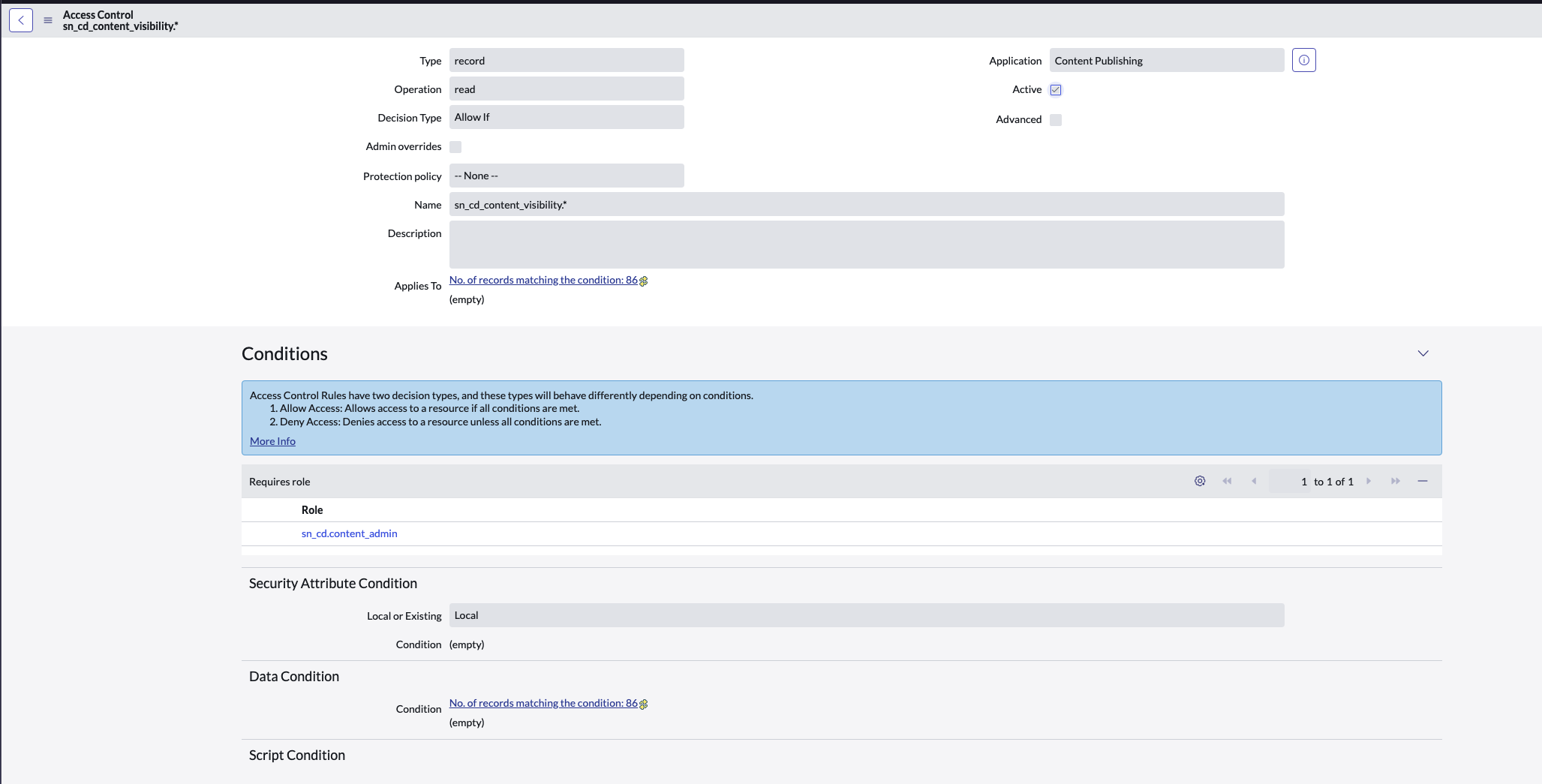
2. Create a Record ACL for News Article records
- Elevate your role to
security_adminto be able to create a new ACL. - Navigate to System Security > Access Control (ACL).
- Click on New and enter the following details:
- Type:
record - Operation:
read - Name: Select
sn_cd_news_article.*(all fields) - Under Requires role, add the same role used in the table ACL above
- Click Submit.
- Type:
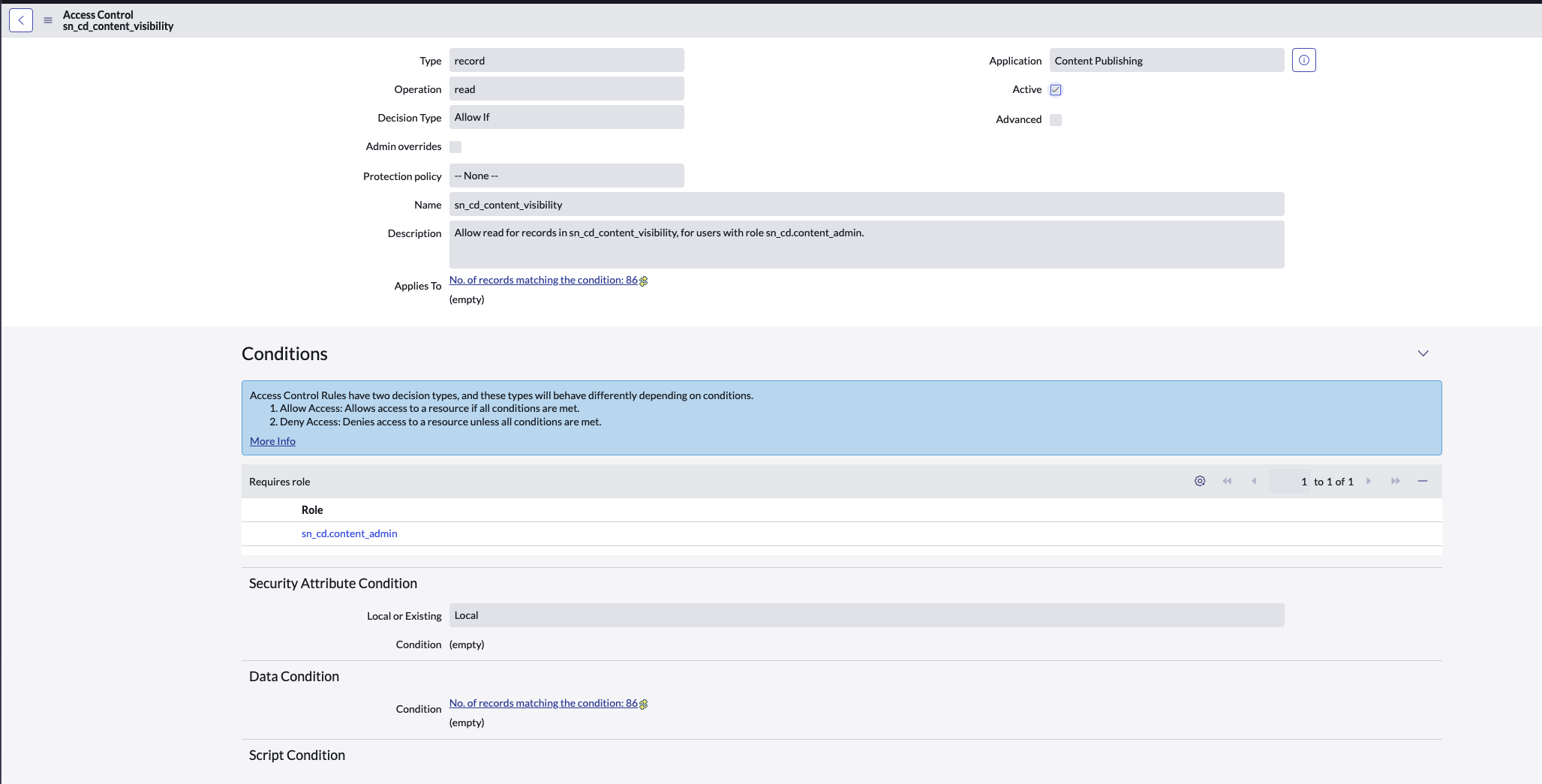
You can choose to either use the existing
sn_cd.content_manager or sn_cd.content_admin roles, or create a new custom role in the Content Publishing application. If creating a custom role, ensure it’s assigned to the gleansearch user and used in both ACL configurations above.6. Configure an OAuth application
The OAuth authentication provides access tokens to Glean acting as the above user.- Navigate to System OAuth > Application Registry and click New.
- Click Create an OAuth API endpoint for external clients.
- Set Name to
Glean Search OAuth. - Set Refresh Token Lifespan to
2,147,483,647. - Set Access Token Lifespan to
86,400. - Leave the remaining fields as-is. Click Submit.
7. Validate system properties
- Navigate to the System Properties List (All > Enter sys_properties.list).
- Identify and note the system property glide.knowman.apply_article_read_criteria and its value.
- Identify and note the system property glide.knowman.block_access_with_no_user_criteria and its value.
- Identify if you have Knowledge Article templates enabled and want to index template-based articles.
- Navigate to All > System Applications > All Available Applications > All
- Look for the plugin Knowledge Management Advanced (com.snc.knowledge_advanced) and check if it is enabled.
- You can learn more about knowledge article templates here.
Enter details in Glean Admin Console
Enter the following information into the Glean admin console in the corresponding fields.-
Domain Name: Accepts domain or domain url. Note, the domain url should not include any http prefixes, and should follow the format of
<domain>.service-now.com. It is preferred to enter the domain url -
User ID:
gleansearch - Password: The password you chose in step 3.
- Note: We STILL need a username/password to fetch refresh token which is then used to fetch access tokens.
- OAuth Client ID: Client ID from the application in step 5.
- API Namespace: Copy over the API namespace for the scripted REST API you created in step 2
- OAuth Client Secret: Client Secret from the application in step 4.
-
Set the Apply article read criteria box to mirror the system property
glide.knowman.apply_article_read_criteria. -
Set the Block access with no user criteria box to mirror the system property
glide.knowman.block_access_with_no_user_criteria. - If you have Knowledge Article templates enabled in your instance, check the Enable fetching template-based knowledge articles box.
- Tick the checkbox for the document types you want Glean to index