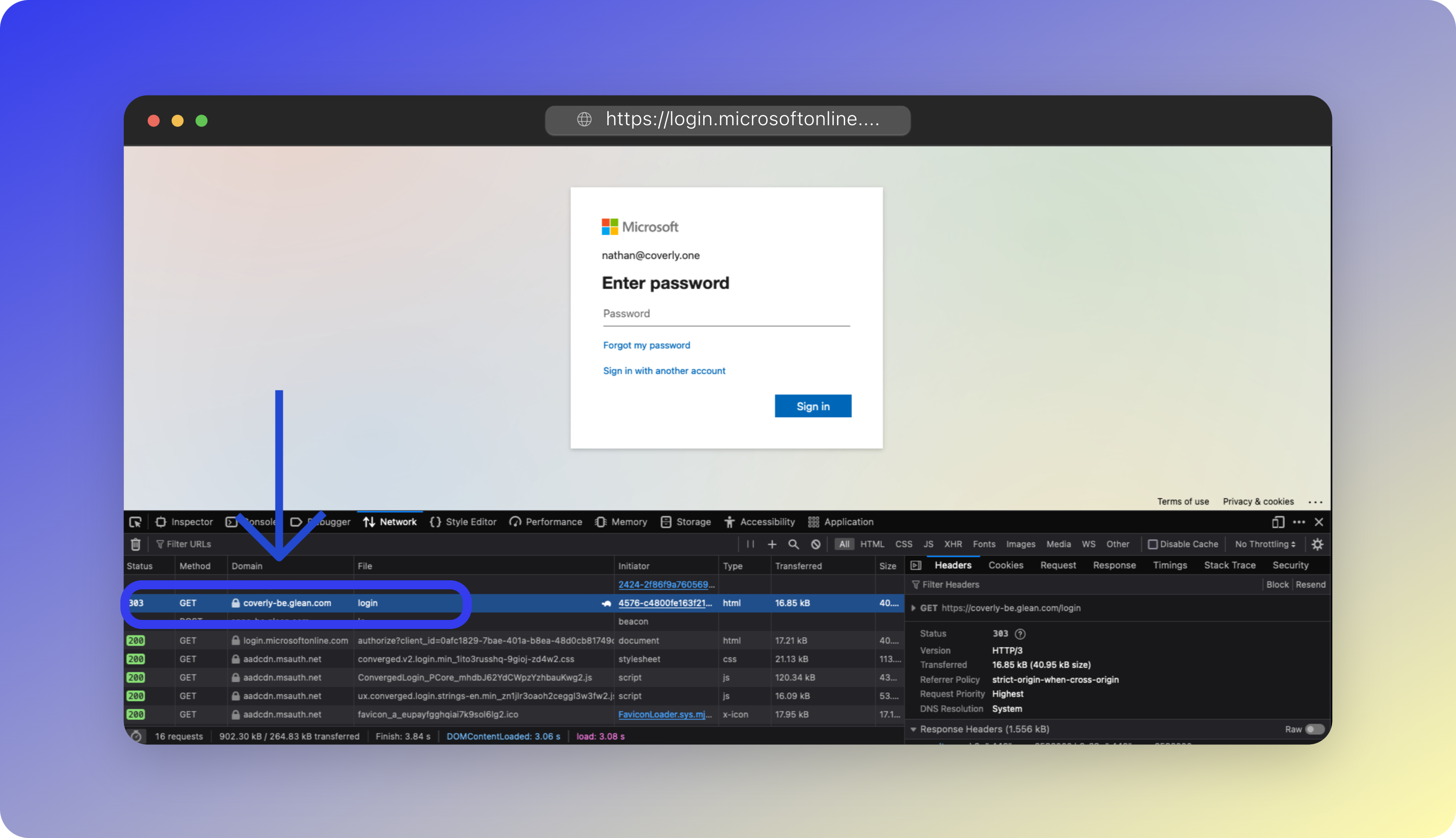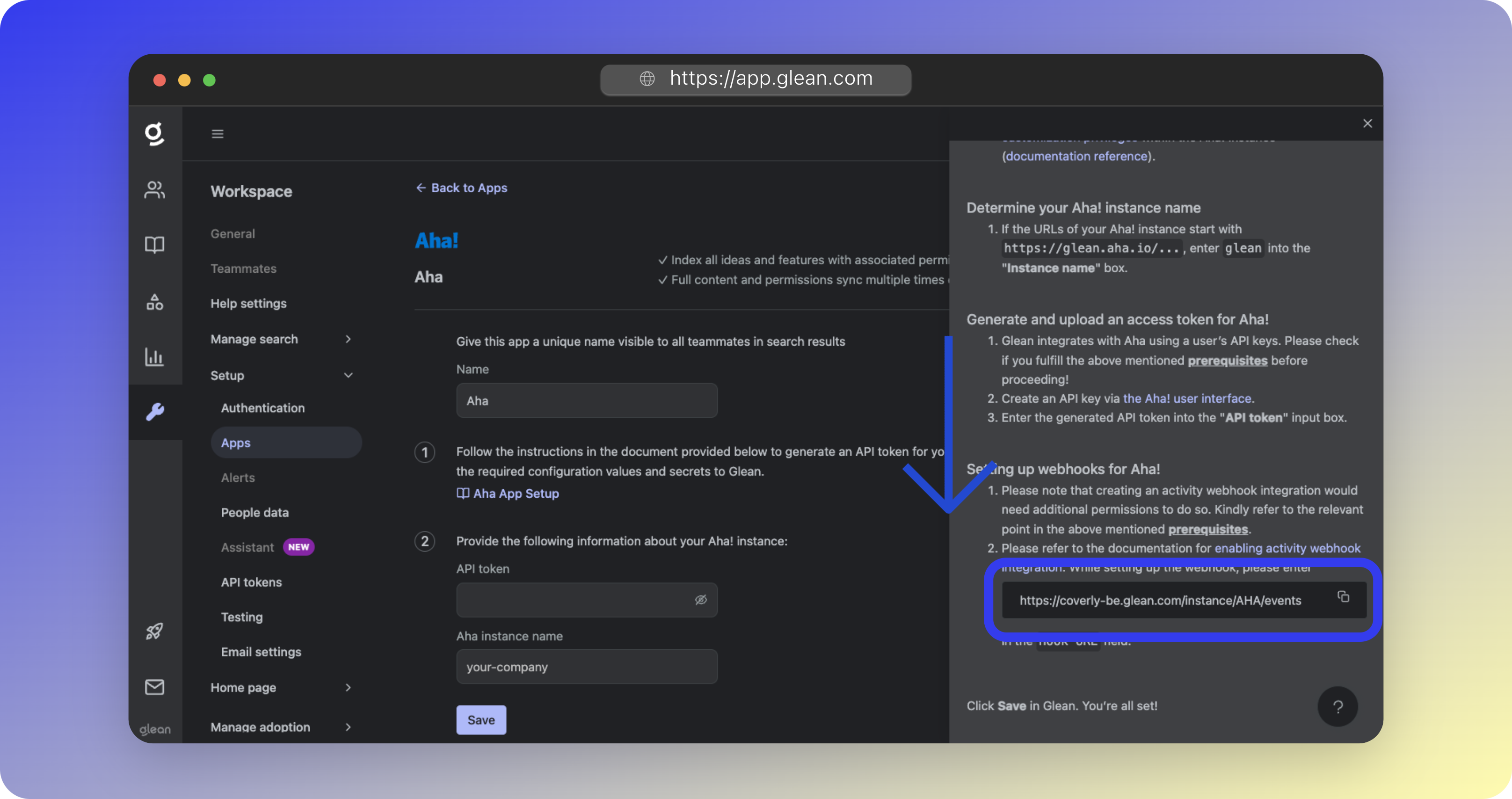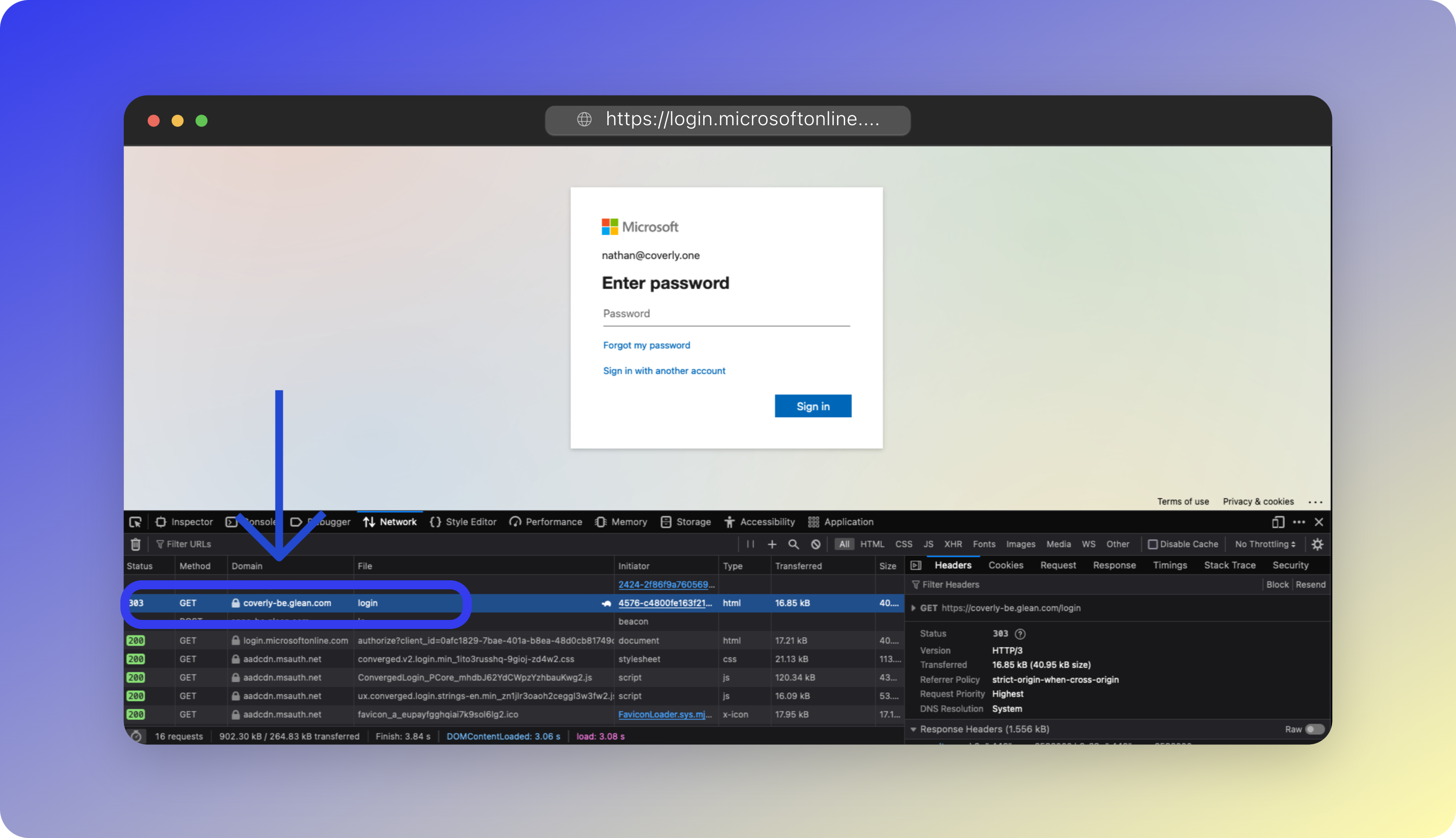Skip to main contentWhen integrating Glean with various data sources and applications within your organization, you’ll often require your Glean Tenant ID or Tenant Domain. This unique identifier is crucial for accessing tenant-specific data within Glean’s systems. It typically follows the format tenant_id-be.glean.com, where:
tenant_id represents your unique Glean Tenant ID.tenant_id-be.glean.com is your unique Glean Tenant Domain, also referred to as the Backend Domain or Query Endpoint (QE) Domain.
Understanding the Tenant ID and Domain
Glean’s single-tenant architecture means that each customer’s environment is built from the ground up, ensuring complete isolation and uniqueness of data and services. With this architecture, each tenant receives a unique domain that points to the static IP address of their Glean environment.
This domain is used for all interactions with Glean, including:
- User login processes
- Search and query operations
- Crawler functions
- Webhooks
- API interactions (Indexing, Client, and Browser)
Therefore, when setting up features like Single Sign-On (SSO) or connecting to company data sources, you’ll need the Tenant ID or domain.
While Glean typically provides your Tenant ID or Domain within customized setup instructions in the UI, there may be times when you need to locate this information independently.
How to Find Your Tenant ID and Domain
Here are methods to determine your Tenant ID and Domain:
Method 1: Adding a New Data Source
Glean includes your Tenant ID or Domain in the customized setup instructions provided in the UI.
- Go to Workspace Settings > Setup > Apps, and select Add App.
- Choose an app, such as Aha!. Alternatively, click here.
- A sidebar with setup instructions will appear. In the Setting up webhooks section, you’ll find a URL containing your Tenant ID and Domain.
- Make note of the domain shown. This is your Tenant Domain which contains your Tenant ID (the full URL is specific to the ‘Aha!’ app configuration and can be discarded).
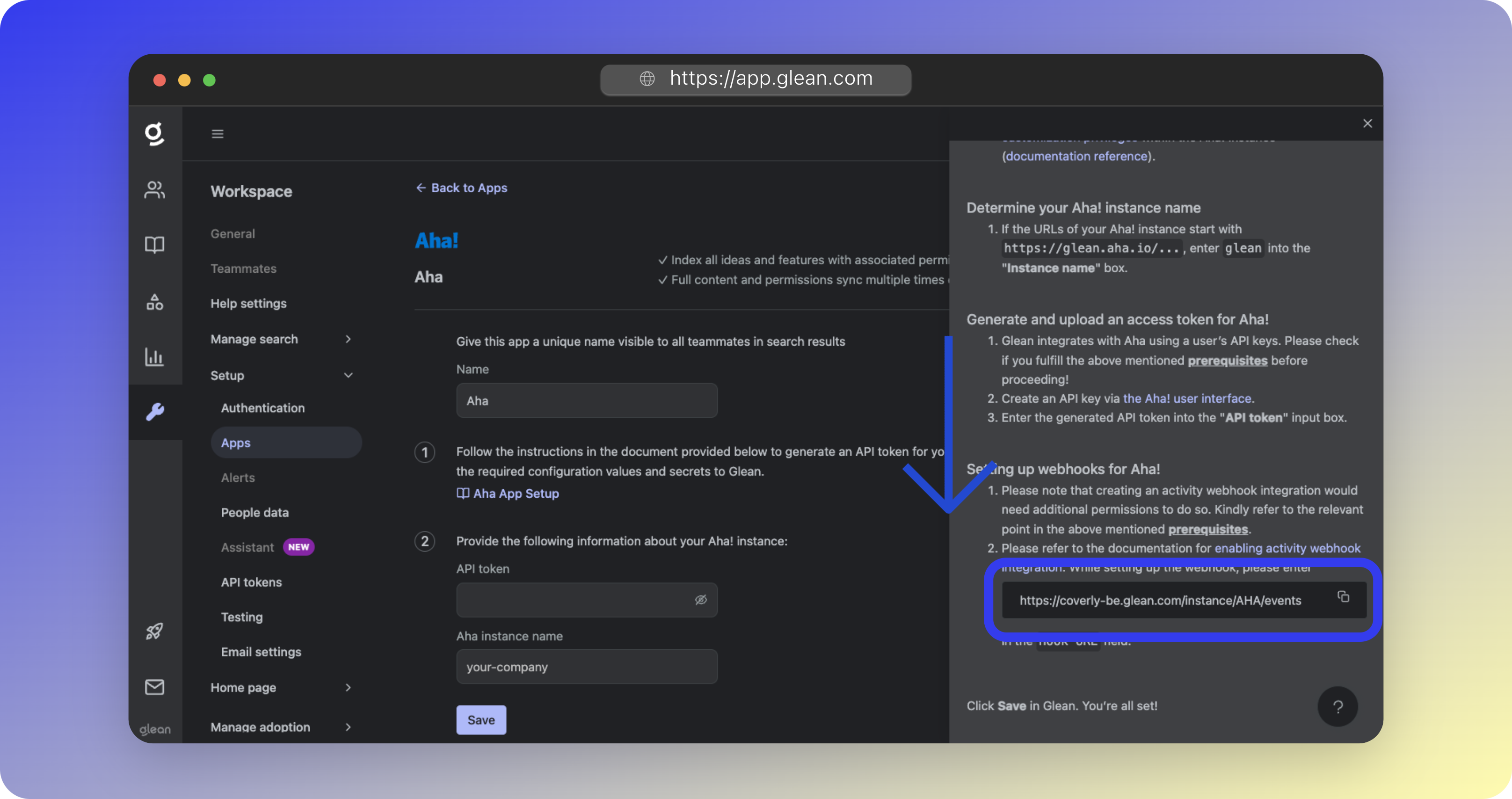 When logging into Glean, a call is made to the Tenant Domain, which can be captured using your browser’s developer tools.
When logging into Glean, a call is made to the Tenant Domain, which can be captured using your browser’s developer tools.
- Open an Incognito or Private Browsing window and visit https://app.glean.com. You will be prompted to sign in with your email.
- Launch your browser’s developer tools and go to the Network tab.
- Enter your email to proceed. You’ll be redirected to your SSO provider.
- In the developer tools’ network tab, look for a request to
https://tenant_id-be.glean.com/login. The tenant_id in this URL is your Glean Tenant ID.
- Make a note of the domain shown. This is your Tenant Domain which contains your Tenant ID (the full URL is specific to the SSO login process and can be discarded).