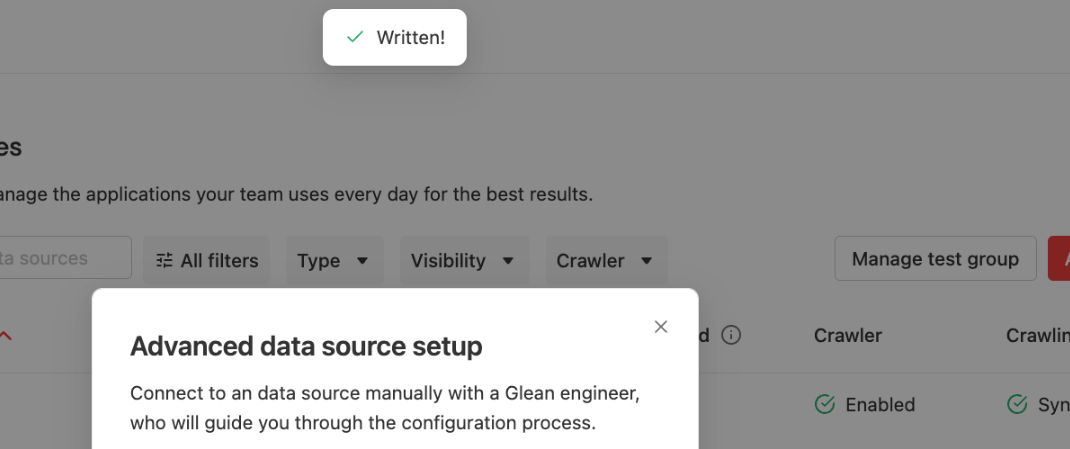It is recommended to perform these steps during non-working hours to avoid any downtime for the users.
- Below is the screenshot for reference.

- Similarly, add KEYCLOAK_CLIENT_ID, its value in the key value, and hit submit.
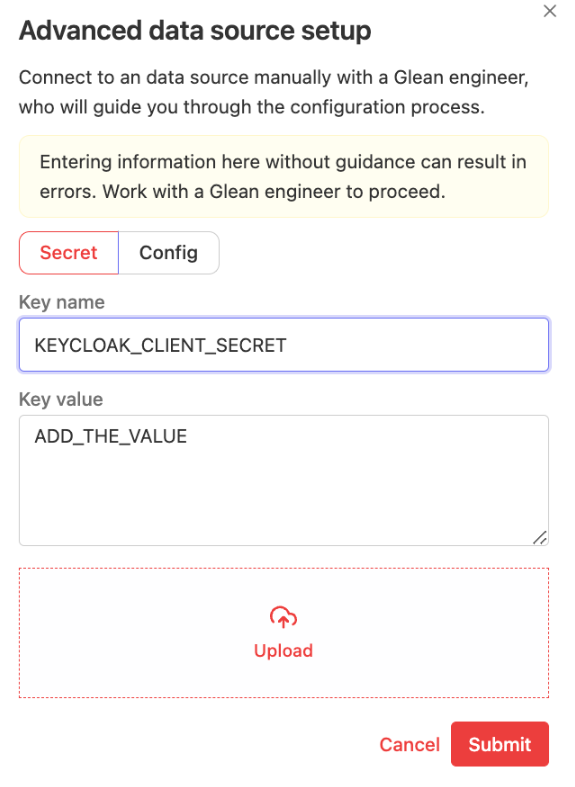
- Add KEYCLOAK_CLIENT_SECRET ,its value in the key value, and submit.
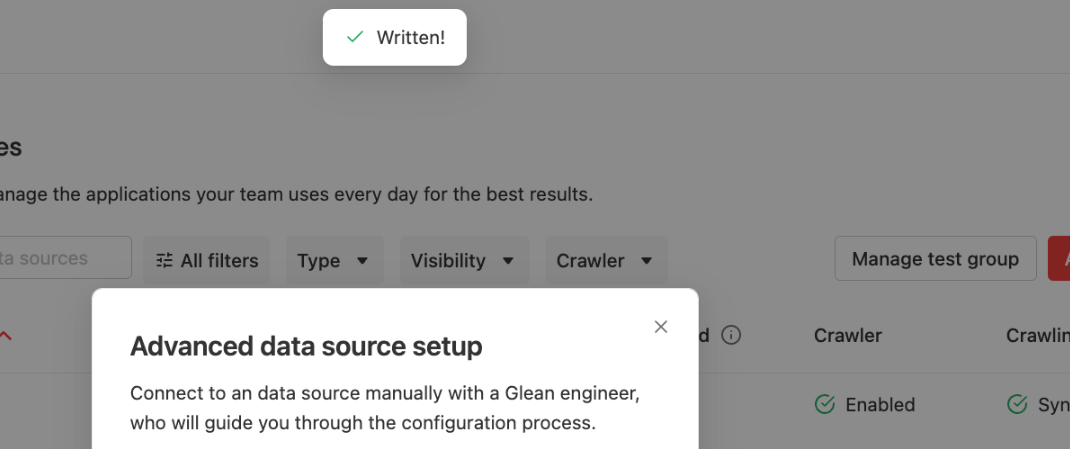
- Click on Submit on each step and verify that a pop-up message “Written” appears.