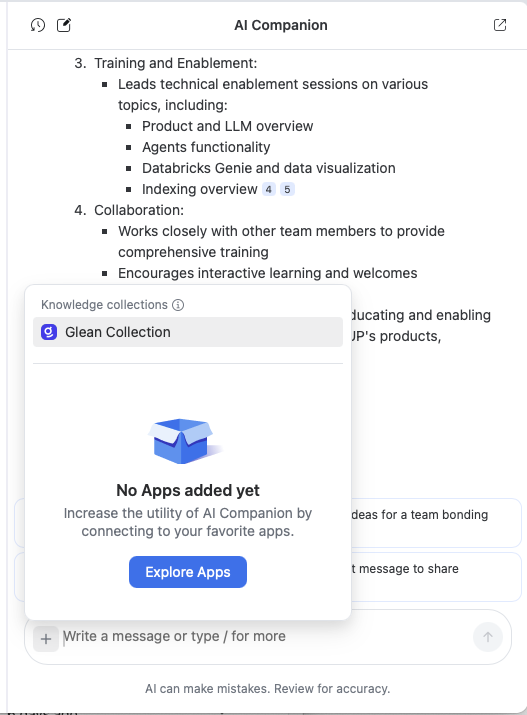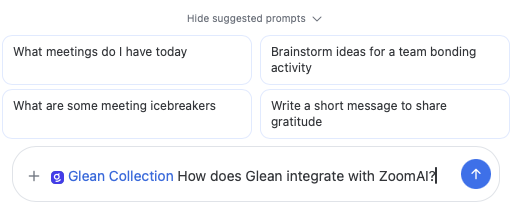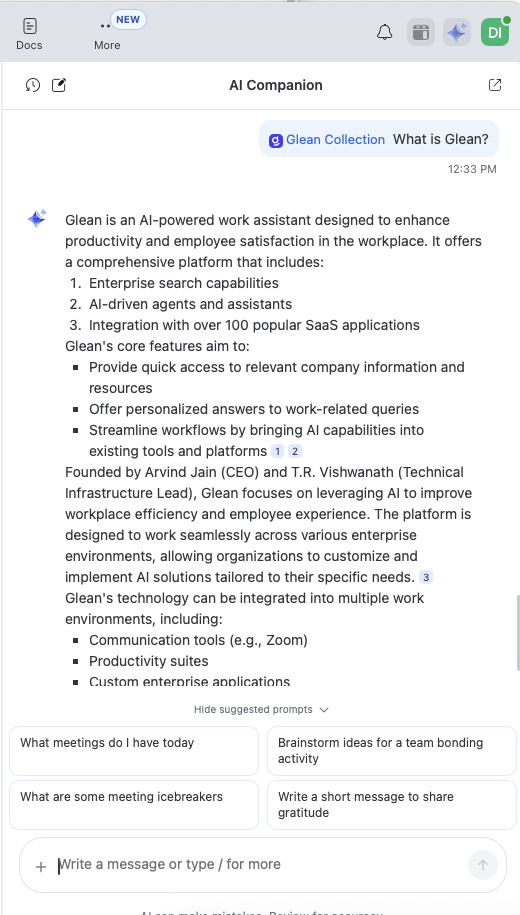-
Login to Zoom.us as Administrator. Go to Account Management → Account Settings. Ensure that the AI Companion panel in Zoom Workplace is on.
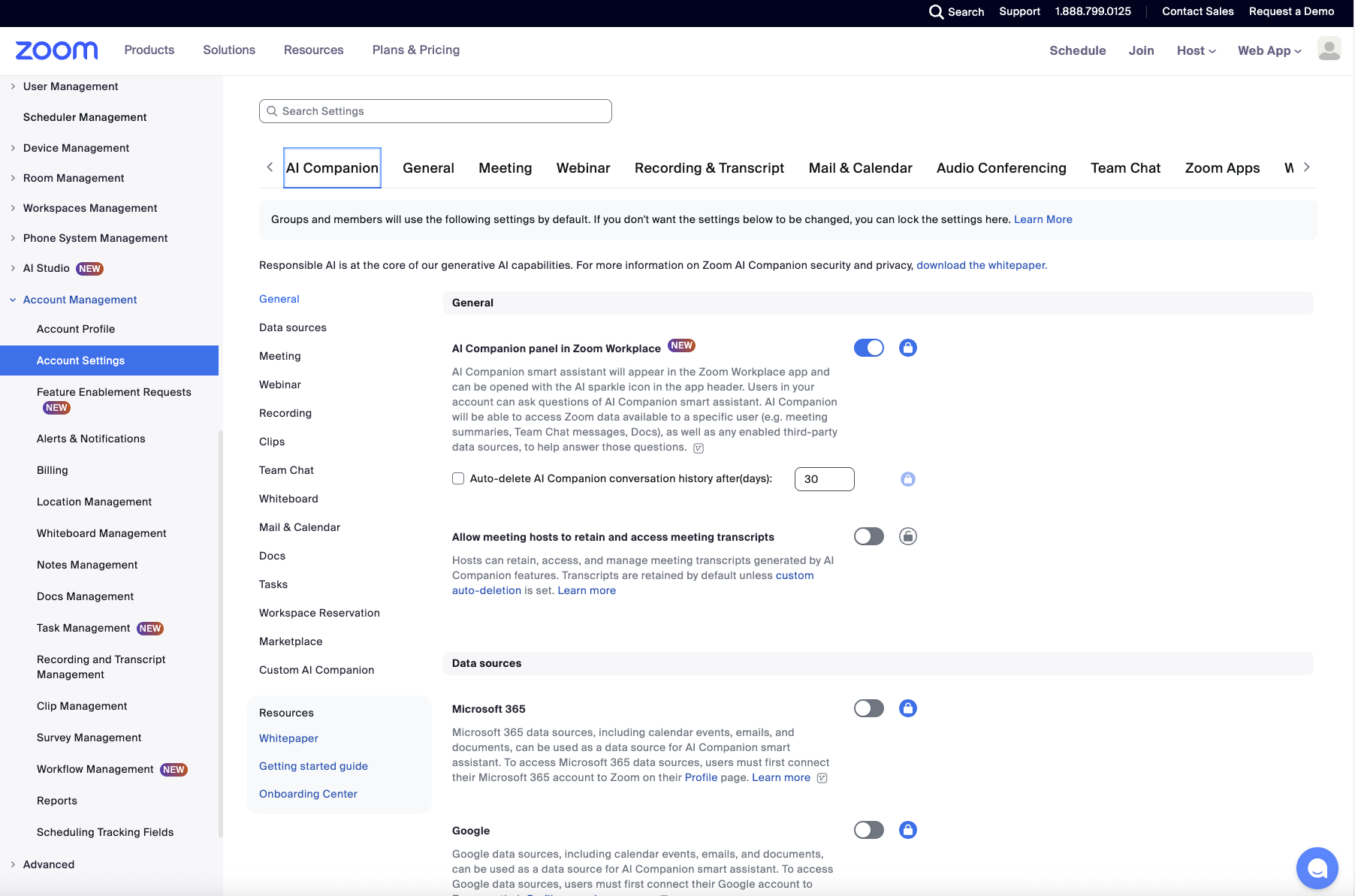
-
Scroll down to the bottom to Custom AI Companion section and ensure the following items are switched on:
- Allow AI Companion to reference the organization’s data sources
- Allow AI Companion to consume your organization’s custom dictionaries
- Allow AI Companion assistant to join third-party meetings
- Allow AI Companion to perform tasks in third-party apps (might have to scroll down farther)
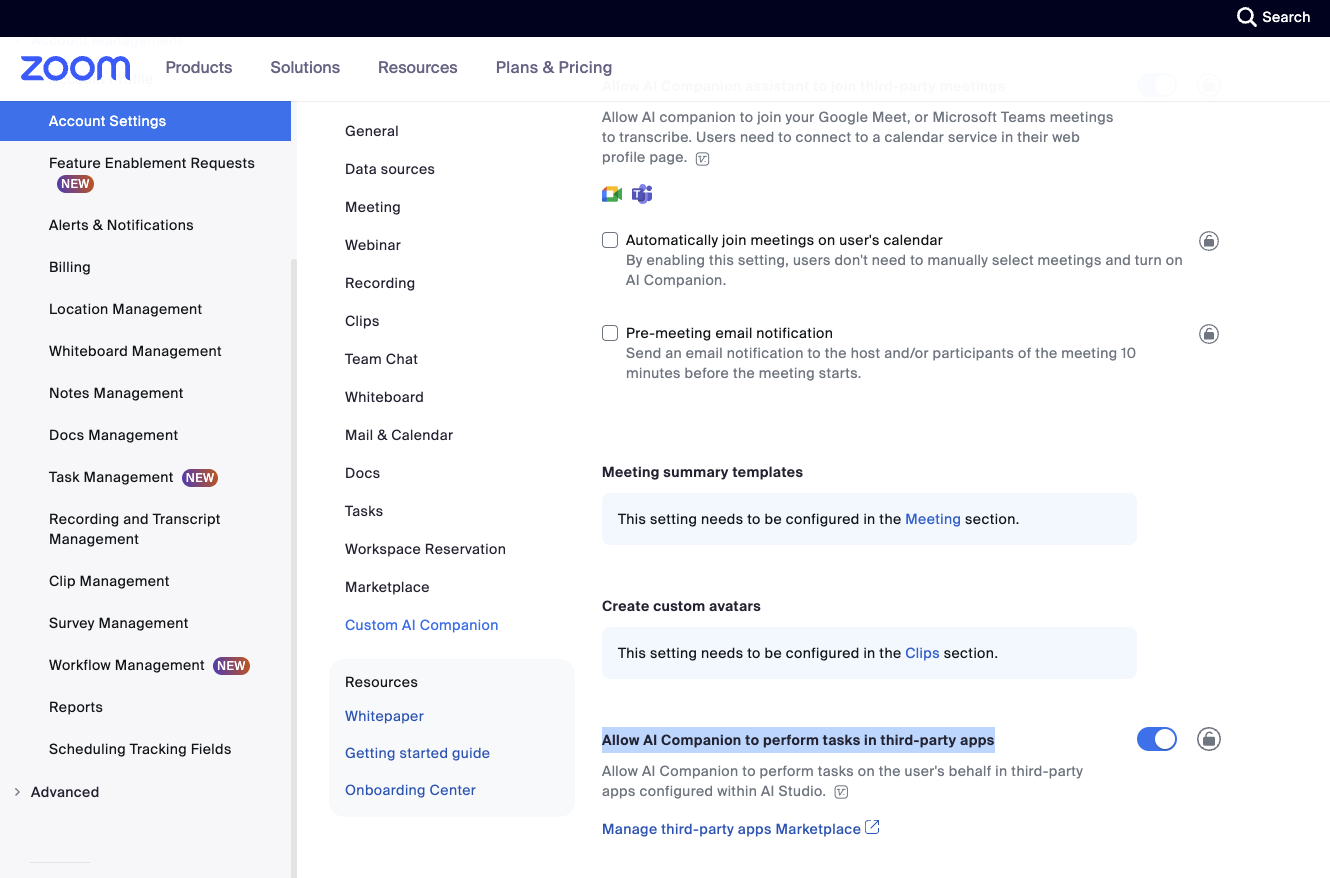
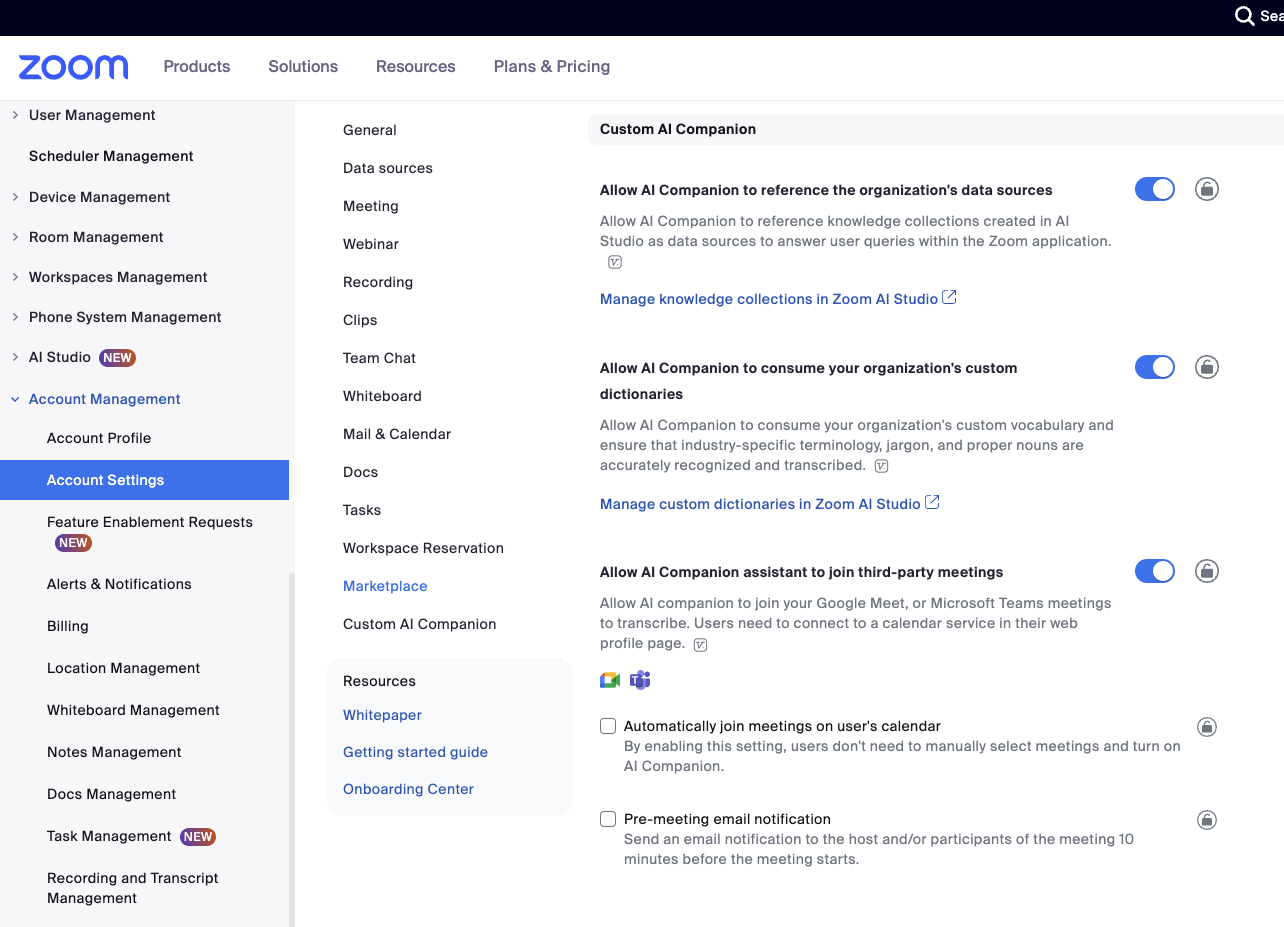
-
Next in the Admin console navigate to Advanced → then App Marketplace, which surfaces a new tab.
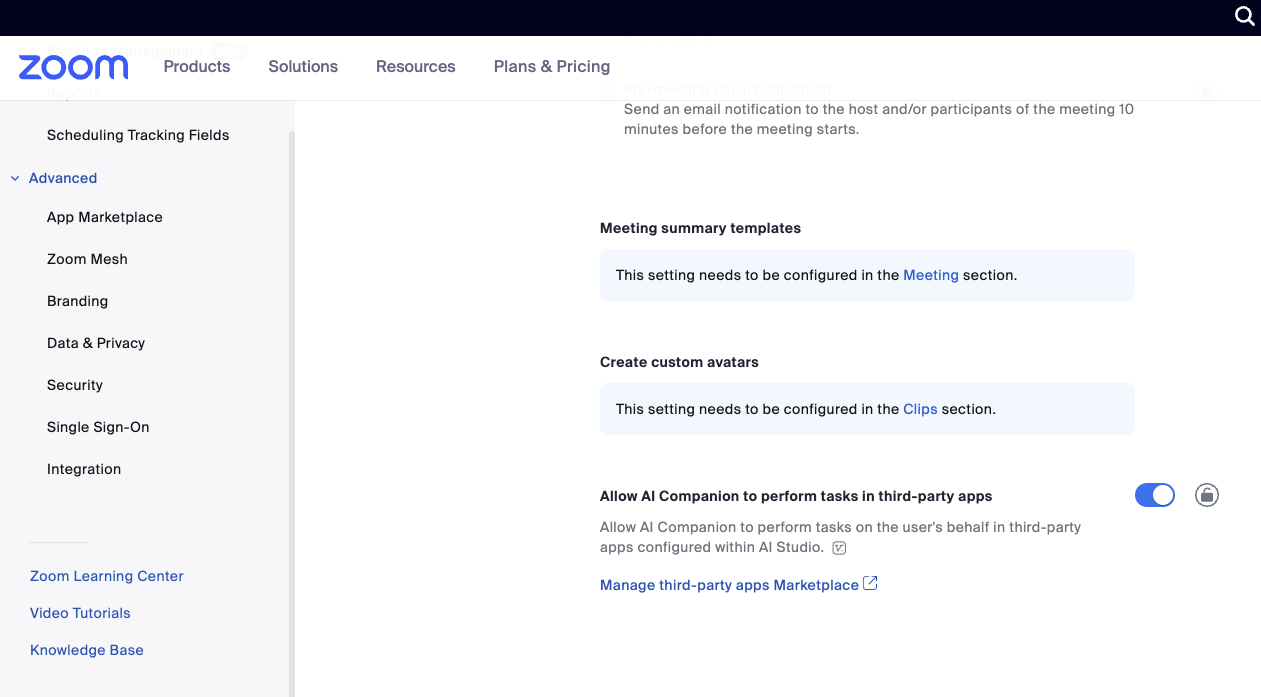
- Search for Glean in the upper-right search bar. Then click Glean by Zoom, with the description of “A Glean Enterprise Search app that integrates Glean index with Zoom AI companion.”
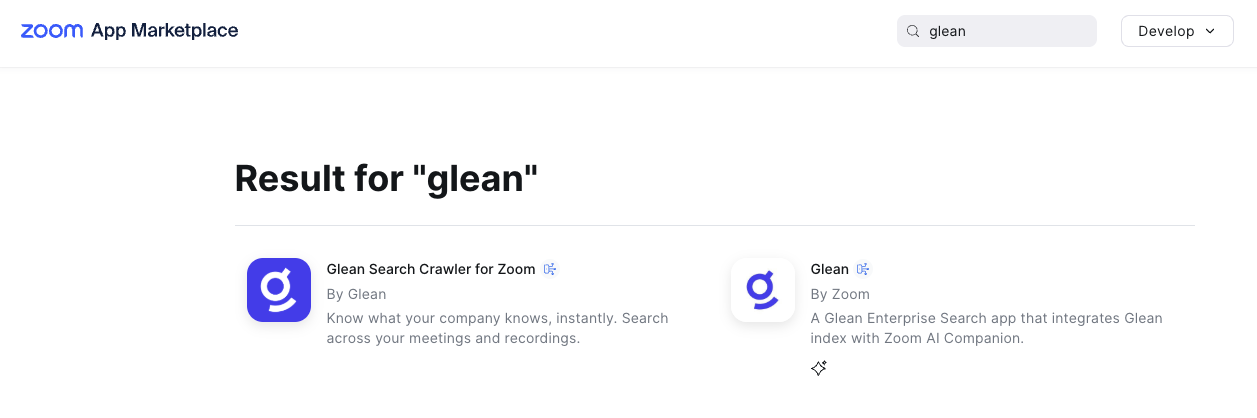
- Click Add.
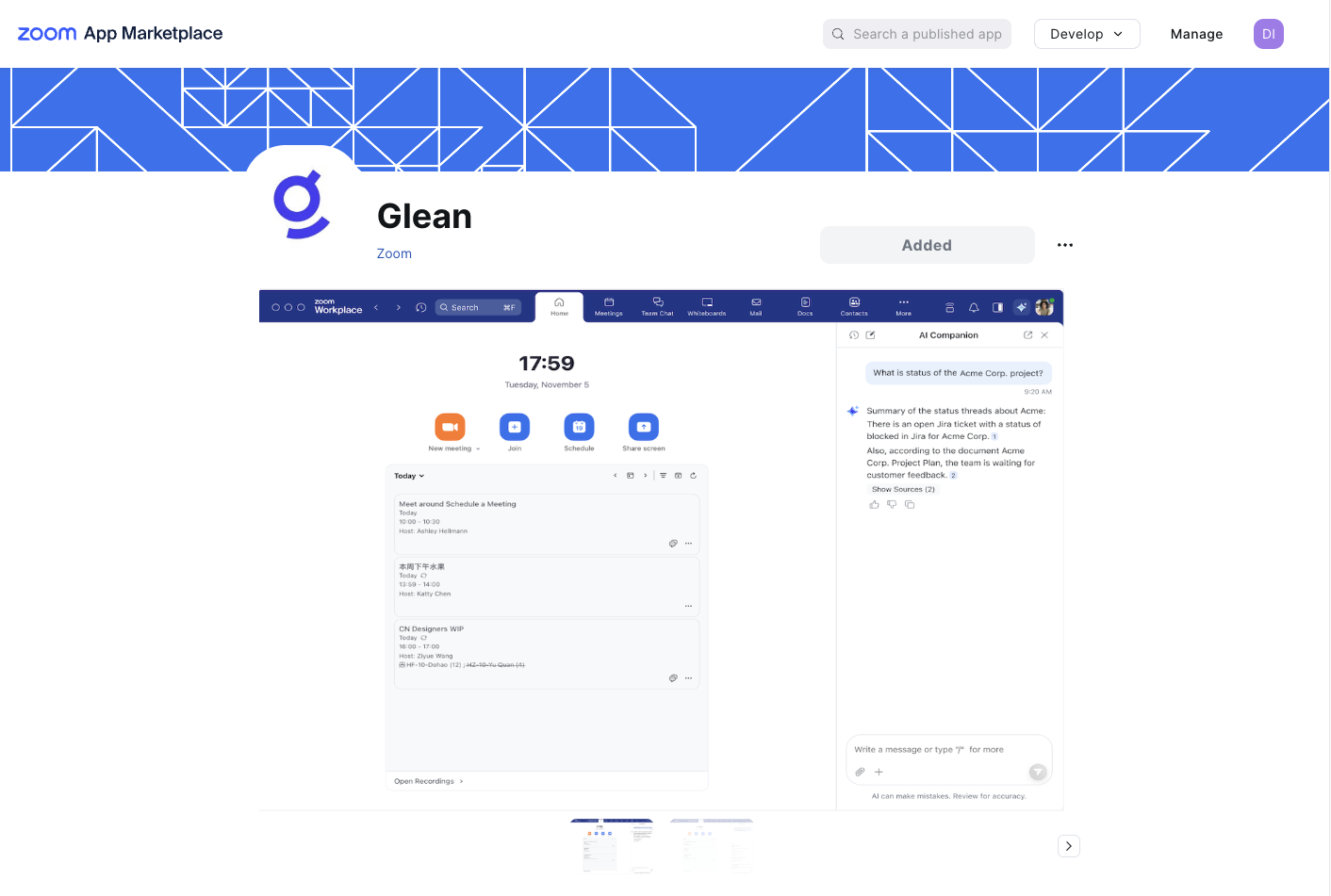
- Put your full rest api name in:
- Copy the Public Key to a safe spot. Do not click submit until Glean portion of setup is complete.
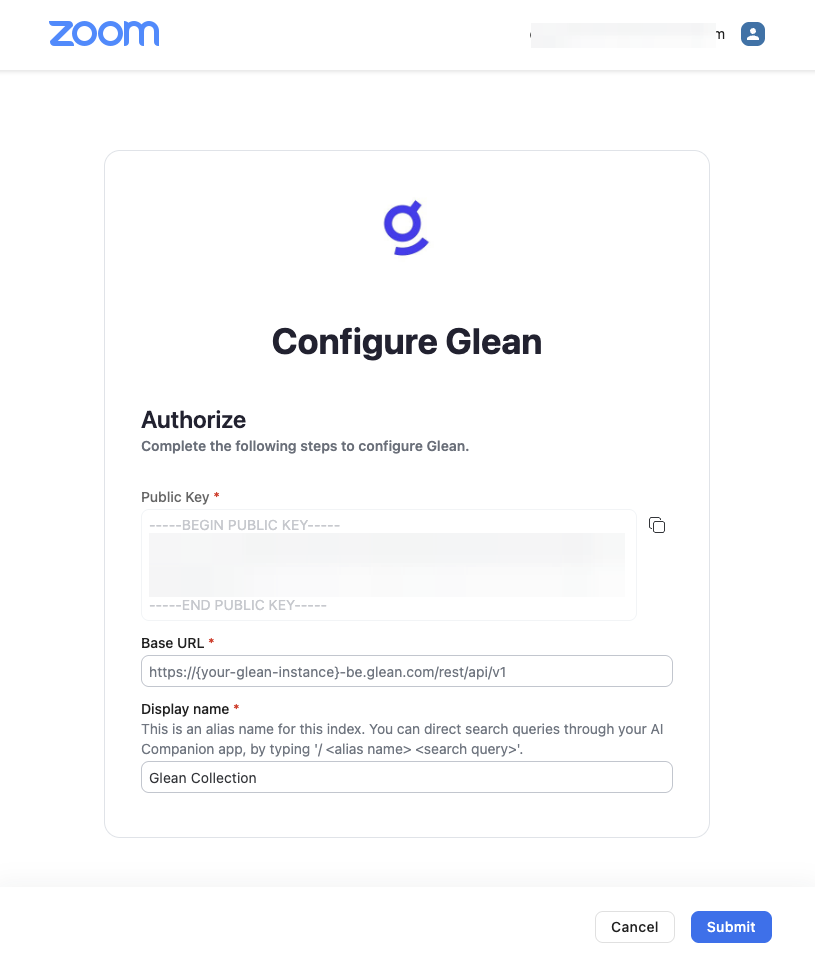
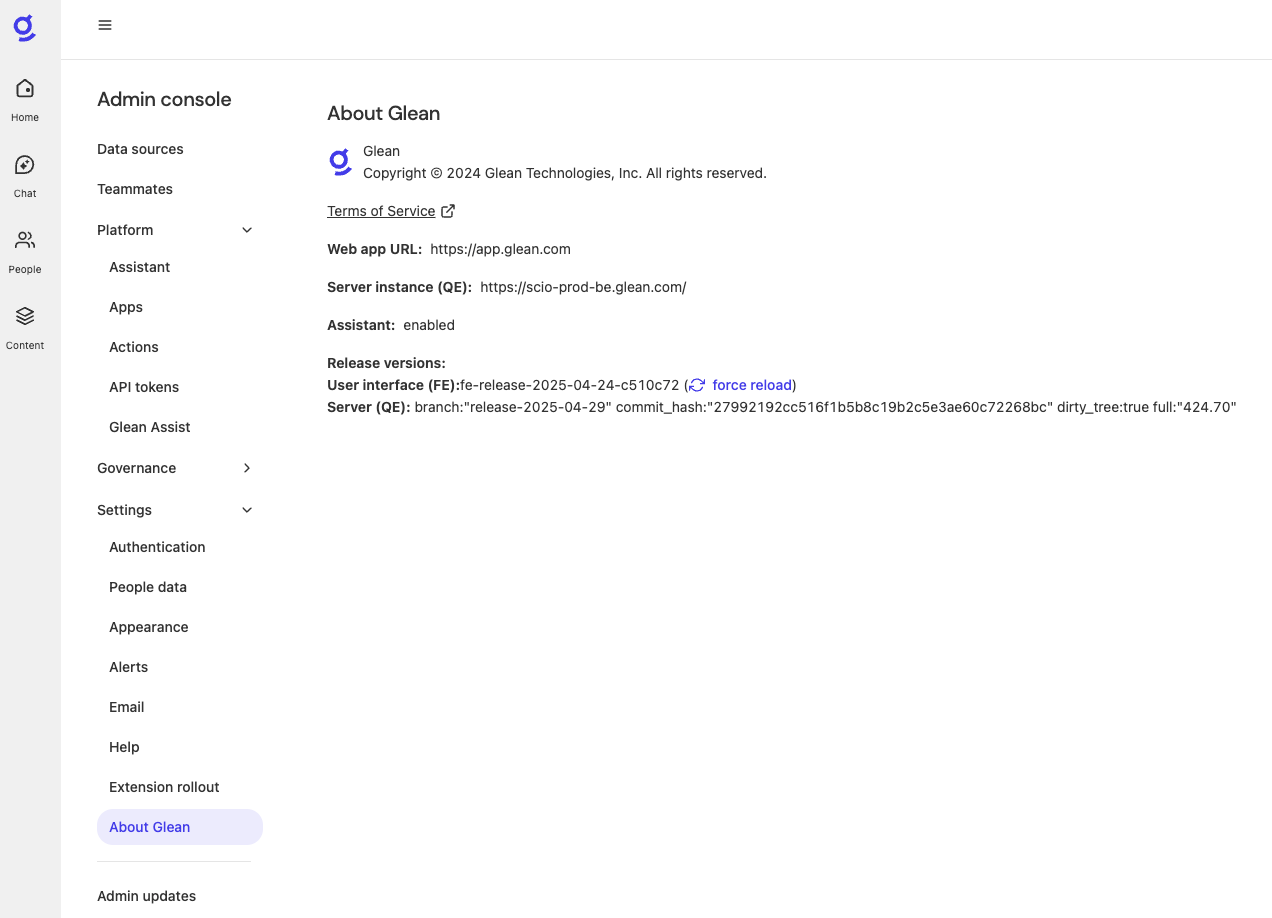
- Navigate to Glean’s Admin Console → Platform → API Tokens → Client API tokens → Partner Authentication via Key Pair → Manage settings.
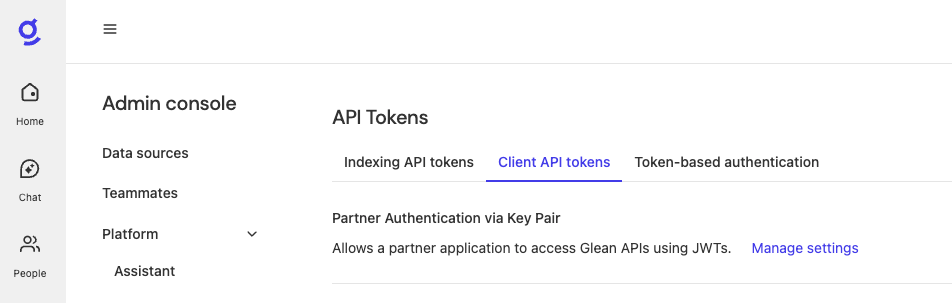
-
Input Description ZoomAI integration and Scopes:
- Chat
- Search
- Paste the Static Public Key from Zoom Marketplace setup and click save. You must include both the key header and footer for it to work:
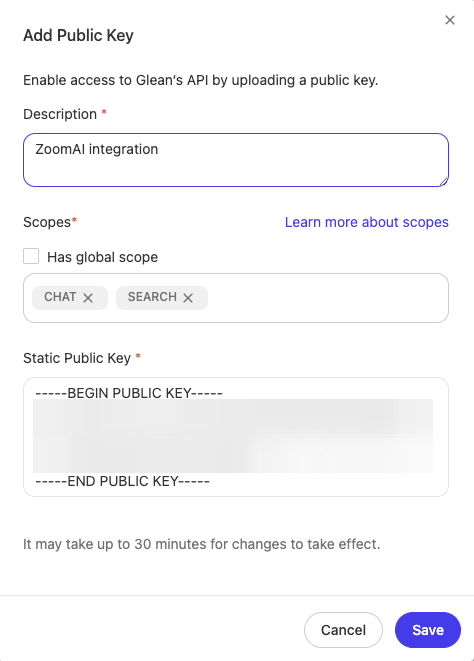
- Click Submit on Glean app in Zoom Marketplace
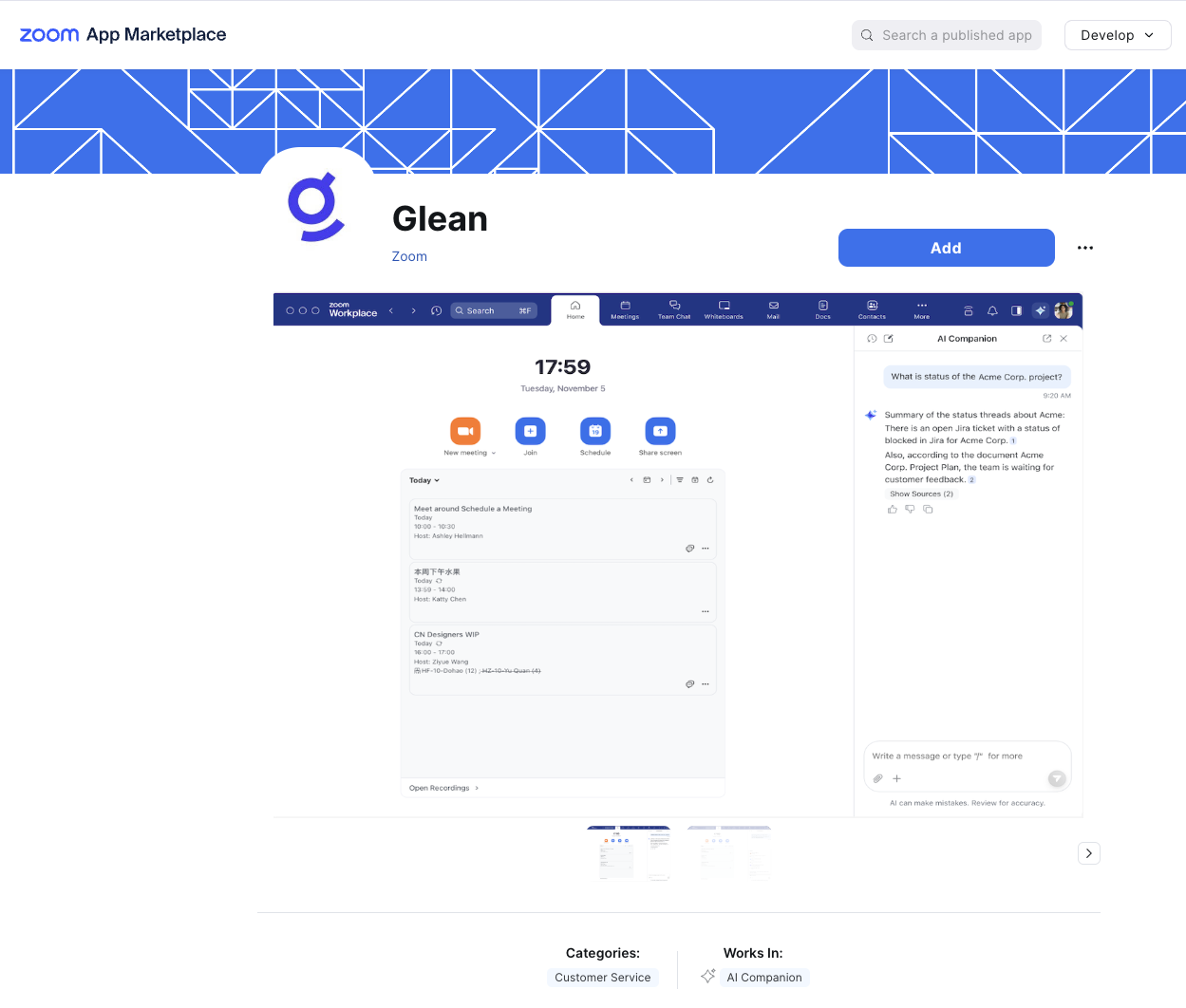
- Success looks like this: