Required permissions for setup
- The user setting up this data source must be the Global Admin.
Register a new app
- Sign into the Azure portal. Select Microsoft Entra ID, then Manage > App registrations > New registration.
- On the Register an application page, register an app with the following:
| Field | Value |
|---|---|
| Name | Glean |
| Supported account types | Accounts in this organizational directory only (Single tenant) |
| Redirect URI | (Leave this field blank) |
- Click Register.

Configure permissions
- On the left side navigation on the overview page, click on Manage > API Permissions.
- Click Add a permission and select Microsoft Graph. Choose Application permissions and add the following:
User.Read.AllGroupMember.Read.AllFiles.ReadWrite.All(for subscriptions over drives)Reports.Read.AllSites.FullControl.AllMember.Read.Hidden
- Click Add a permission and select Sharepoint. Choose Application permissions and add the following:
Sites.FullControl.All

Grant admin consent
- Ensure you are signed into Azure as a Global, Application or Cloud Application Administrator.
- Use the search box to navigate to Enterprise applications. Select the Glean app you just created from the list of applications.
- Click on Permissions under Security. Review the permissions shown, and then click Grant admin consent.

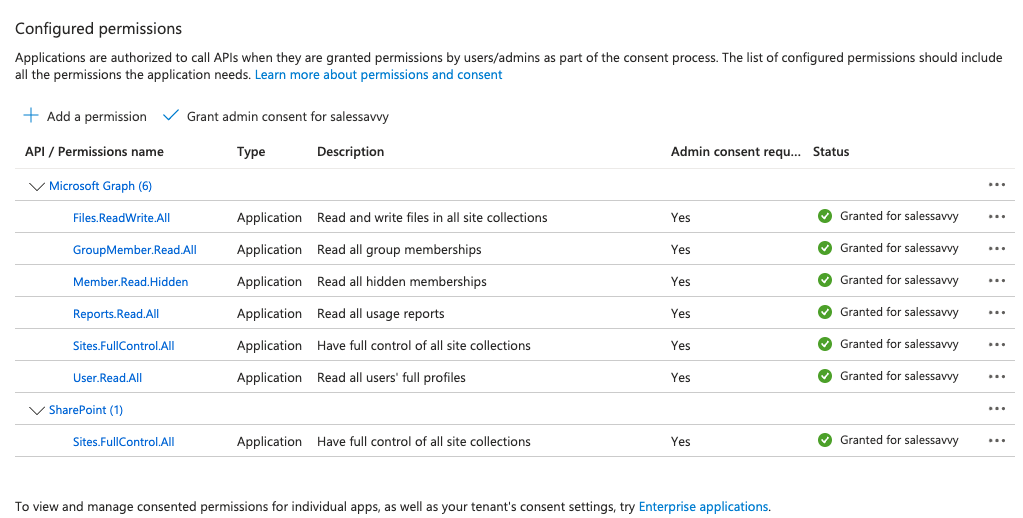
Install openssl
Openssl is installed by default on OS X terminals. If you are using Windows, follow these instructions to download openssl for use with PowerShell.- Download the relevant openssl installation manager for your version of Windows. Openssl offers a list of third-party binary distributions, with Shining Light Productions as an option.
- During the installation process, select the option to copy the OpenSSL binaries into the /bin directory.
- Open a new PowerShell instance. In PowerShell, you can run the following command to make use of openssl binaries.
$env:Path += ";C:\\Program Files\\OpenSSL-Win64\\bin"
Generate Certificate and Private Key
- Run the following command line by line. Microsoft SDK requires the certificate to be verified with a private key in PKCS#8 syntax.
openssl genrsa -out tempprivatekey.key 2048
openssl pkcs8 -topk8 -inform PEM -outform PEM -in tempprivatekey.key -out privatekey.key -nocrypt
openssl req -new -key privatekey.key -out request.csr
openssl x509 -req -days 365 -in request.csr -signkey privatekey.key -out certificate.crt
- Verify that both certificate.crt
andprivatekey.key` exist. Open each file, and ensure the files conform to the following formats:
- The certificate file should start with
BEGIN CERTIFICATEand end withEND CERTIFICATE - The private key should begin with
BEGIN PRIVATE KEYand end withEND PRIVATE KEY. It should not includeRSAin the headers, nor be encrypted.
-
Upload the
certificate.crtin Glean under Client Certificate. -
Upload the
privateKey.keyin Glean under Private Key.
Upload Certificate to Azure
- Navigate back to Microsoft Entra ID > Manage > App registrations and click on the app you created earlier. Then click on Manage > Certificates & secrets in the left sidebar.
- Click the Certificates Section and Upload certificate.
-
Upload the
certificate.crtfile that you just generated. After uploading, the application should now list the new certificate.
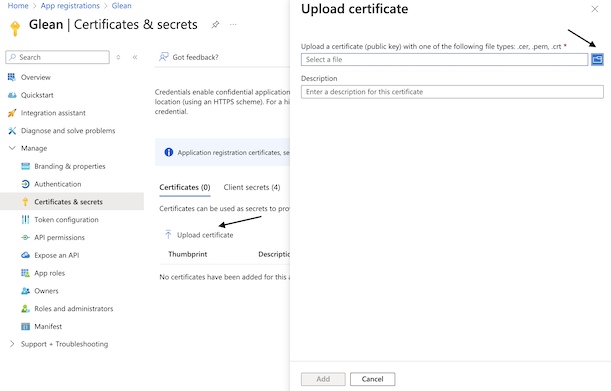
Fill out keys
- Scroll to the top of the left sidebar and click Overview.
- Copy the following content from the center Essentials panel and enter it in Glean:
- Application (client) ID
- Directory (tenant) ID
- Enter your Sharepoint domain in Glean. Your Sharepoint domain should end with “sharepoint.com”
- (Strongly Recommended) To increase the full crawl indexing speeds, Glean recommends between 1 and 10 additional applications with the same permission settings as the initial app created. Repeat the setup steps from “Register a new app” until this step, saving the client ID and uploading the certificate to Azure in the process. Paste the client ID into the Glean web app.

- Click Save. If the credentials save, you’re all set!