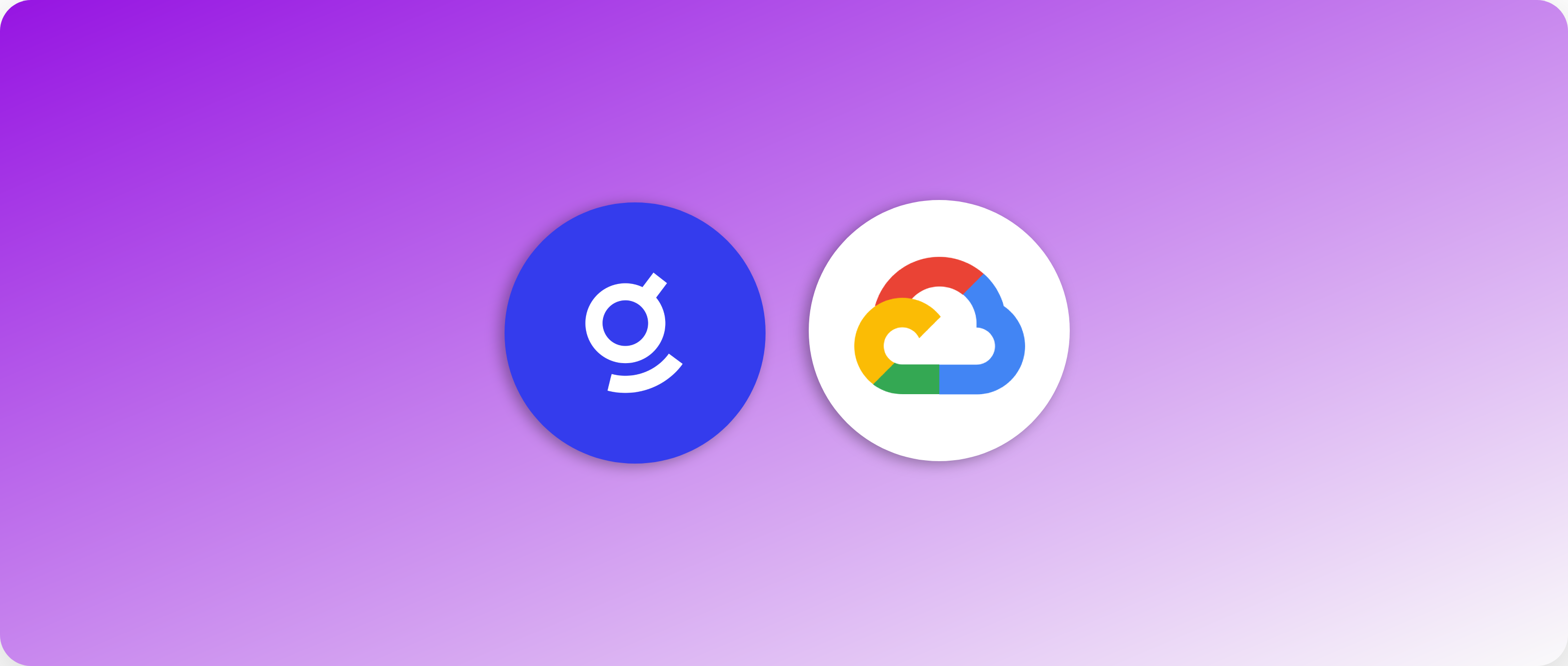
Overview
Glean provides our customers the ability to deploy Glean software inside their own Google Cloud Platform (GCP) project. This deployment requires your GCP admin to:- Create a new GCP project.
- Associate a valid billing account.
- Enable applicable GCP APIs.
- Request the required quota increases from GCP.
- Create a Service Account with Project Owner role and associate a JSON account key.
- Notify Glean of the GCP zone selected, the Project Name, Project ID, Project Number, and the service account JSON key.
1. Select a GCP Region
You must first select a supported GCP region for Glean to build your environment in.- More information: Supported GCP Regions
asia-northeast1-a
2. Create the GCP Project
- Go to the Manage resources page in the GCP console and click Create Project.
-
In the New Project window that appears, add a project name, organization, and location.
- For the project name, the preferred format is
glean-{customer name}orglean-{customer name}-{prod/sandbox} - E.g.
glean-companyorglean-company-prod
- For the project name, the preferred format is
- Make sure that your project is created under the same organization as your Google Workplace account, and not “No Organization”.
- Save the Project ID (which is directly below the Project name) and Project Number.
- Click Create.
-
Notify Glean of the following information:
a. Project name, eg
glean-company→ This was set in Step 2 above. b. Project ID, egglean-company→ This was saved in Step 4 above. c. Project number, eg715000000000→ This was saved in Step 4 above. d. Region and Zone where you want to deploy Glean, e.g.us-central1-a
3. Configure Billing
- Go to Billing in the GCP console.
- Click Link a billing account to set up billing for this project.
4. Enable APIs
Glean requires that the following GCP APIs are enabled for the deployment to succeed. Substitute your Project ID to the end of the URL for each API below to enable the API on the project.| API Name | URL |
|---|---|
| Cloud Resource Manager API (cloudresourcemanager.googleapis.com) | https://console.cloud.google.com/apis/api/cloudresourcemanager.googleapis.com/overview?project=[PROJECT_ID] |
| Service Usage API (serviceusage.googleapis.com) | https://console.developers.google.com/apis/api/serviceusage.googleapis.com/overview?project=[PROJECT_ID] |
| Compute Engine API (compute.googleapis.com) | https://console.developers.google.com/apis/api/compute.googleapis.com/overview?project=[PROJECT_ID] |
| Cloud SQL Admin API (sqladmin.googleapis.com) | https://console.developers.google.com/apis/api/sqladmin.googleapis.com/overview?project=[PROJECT_ID] |
| Kubernetes Engine API (container.googleapis.com) | https://console.cloud.google.com/apis/api/container.googleapis.com/overview?project=[PROJECT_ID] |
| Cloud Storage API (storage.googleapis.com) | https://console.cloud.google.com/apis/api/storage.googleapis.com/overview?project=[PROJECT_ID] |
| BigQuery API (bigquery.googleapis.com) | https://console.cloud.google.com/apis/api/bigquery.googleapis.com/overview?project=[PROJECT_ID] |
| Cloud Memorystore for Memcached API (memcache.googleapis.com) | https://console.cloud.google.com/apis/api/memcache.googleapis.com/overview?project=[PROJECT_ID] |
| Cloud Scheduler API (cloudscheduler.googleapis.com) | https://console.cloud.google.com/apis/api/cloudscheduler.googleapis.com/overview?project=[PROJECT_ID] |
| Vertex AI API (aiplatform.googleapis.com) | https://console.cloud.google.com/apis/api/aiplatform.googleapis.com/metrics?project=[PROJECT_ID] |
| Cloud Tasks API (cloudtasks.googleapis.com) | https://console.cloud.google.com/apis/api/cloudtasks.googleapis.com/metrics?project=[PROJECT_ID] |
| Cloud Key Management Service (KMS) API (cloudkms.googleapis.com) | https://console.cloud.google.com/apis/api/cloudkms.googleapis.com/metrics?project=[PROJECT_ID] |
| Secret Manager API (secretmanager.googleapis.com) | https://console.cloud.google.com/apis/api/secretmanager.googleapis.com/overview?project=[PROJECT_ID] |
| Cloud Build API (cloudbuild.googleapis.com) | https://console.cloud.google.com/apis/api/cloudbuild.googleapis.com/overview?project=[PROJECT_ID] |
If you plan to use the Google Chat connector, you will also need to enable the Google Chat API. See GCHAT-3 if you encounter issues.
5. Request Quota Changes
Search for[Quotas] in the search box of the GCP Console and navigate to All Quotas, under IAM & Admin.
For each of the quotas in the table below, request a quota change by completing the following:
- Click on the required quota.
- Select Edit Quotas
- Enter the value specified by Glean for the quota.
- Click Submit Request.
Please note that some quota requests will require filing a ticket with GCP support. Response time is typically within 2 days.
- Small <10M Documents>
- Medium <50M Documents>
- Large >50M Documents
| Quota Type | Service | Metric | Location | New Value | Justification |
|---|---|---|---|---|---|
| All Quotas | Compute Engine API | CPUs | us-central1 (or primary deployment region) | 110 | The Glean search system deploys 20+ instances of crawler services on nodes, as well as multiple nodes of the Elastic index service in Kubernetes cluster and so this quota is needed. Without this quota the system cannot be deployed to the project. We generally run on less than 50% of this quota, and go beyond 50% during Elastic index rolling deployments. |
| All Quotas | Compute Engine API | N2 CPUs | us-central1 (or primary deployment region) | 110 | The Glean search system deploys 20+ instances of crawler services on nodes, as well as multiple nodes of the Elastic index service in Kubernetes cluster and so this quota is needed. Without this quota the system cannot be deployed to the project. We generally run on less than 50% of this quota, and go beyond 50% during Elastic index rolling deployments. |
| All Quotas | Compute Engine API | N2D CPUs | us-central1 (or primary deployment region) | 110 | The Glean search system deploys 20+ instances of crawler services on nodes, as well as multiple nodes of the Elastic index service in Kubernetes cluster and so this quota is needed. Without this quota the system cannot be deployed to the project. We generally run on less than 50% of this quota, and go beyond 50% during Elastic index rolling deployments. |
| All Quotas | Compute Engine API | T2D CPUs | us-central1 (or primary deployment region) | 128 | The Glean search system runs batch Dataflow pipelines to generate training data, compute statistics, and perform model inference. Without this quota, these pipelines cannot efficiently run. |
| All Quotas | Compute Engine API | VM Instances | us-central1 (or primary deployment region) | 240 | The Glean search system deploys Dataflow jobs and Kubernetes cluster, which create VM instances when jobs are launched. |
| All Quotas | Compute Engine API | NVIDIA T4 GPUs | us-central1 (or primary deployment region) | 4 | The Glean search system runs batch Dataflow pipelines to generate training data, compute statistics, and perform model inference. Without this quota, these pipelines cannot efficiently run. |
| All Quotas | Vertex AI API | Custom model training TPU V2 Cores | us-central1 (or primary deployment region) | 8 | The Glean search system trains a custom AI language model on the corpus, enabling features such as semantic search, synonyms, and more. We use these TPU accelerators to power the training. |
| All Quotas | Vertex AI API | Custom model training Nvidia V100 GPUs per region | us-central1 (or primary deployment region) | 8 | The Glean search system trains a custom AI language model on the corpus, enabling features such as semantic search, synonyms, and more. When there are no TPUs available, we use these GPU accelerators to power the training. |
| All Quotas | Vertex AI API | Custom model training Nvidia T4 GPUs per region | us-central1 (or primary deployment region) | 4 | The Glean search system trains a custom AI language model on the corpus, enabling features such as semantic search, synonyms, and more. When there are no TPUs or V100’s available, we use these GPU accelerators to power the training. |
| All Quotas | Compute Engine API | Persistent Disk Standard | us-central1 (or primary deployment region) | 10TB | The Glean search system stores millions of enterprise documents in Cloud SQL and in a search index with persistent storage. Due to the number and size of documents stored we need the quota to be increased. |
| All Quotas | Compute Engine API | In-use IP addresses | us-central1 (or primary deployment region) | 20 | The Glean search system deploys 20-25 flex instances of crawler services on Kubernetes Engine, and each flex instance requires its own IP address. |
6. Create a Service Account
The service account is used to allow Glean’s systems to access the project and perform the build. You will create the service account and provide Glean with the private JSON key required to use it.- Go to the Service Accounts page in the GCP console and click Select a Project.
-
Click Create Service Account. Enter the service account name (
glean-admin), ID, and description (optional), then click Create. - Click the Select a role dropdown to make your service account an Owner of the project. Click Continue.
- Ignore the Grant users access to this service account option. It is not required.
- Click Create Key. In the panel that appears, select the key type JSON, then Create. This will save a private JSON key to your computer.
7. Upload the Service Account Key to the Glean Admin UI
-
If you haven’t already, follow the instructions from the Access the Admin UI section of the Getting Started guide.
- Browse to https://app.glean.com/admin
- Enter your email to receive a link via email to sign in.
- On the page titled Create a Google Cloud Platform project, click the box under Step 2 to upload the private JSON key to Glean.
- Click Save. Glean will now use the JSON key to validate that all the steps above have been performed correctly.
Troubleshooting
For Error Codes and troubleshooting steps, please see the Troubleshooting section.FAQ
I don't want to provide Glean with a service account and/or project owner role. Can I build everything myself?
I don't want to provide Glean with a service account and/or project owner role. Can I build everything myself?
No. Glean utilizes Infrastructure as Code (IaC) and as such, all of our build systems are automated. This ensures consistency, reliability, and security in our deployments.
What can Glean access in my environment with the Service Account with Project Owner role?
What can Glean access in my environment with the Service Account with Project Owner role?
A service account that is generated with an owner role for a specific project in Google Cloud Platform (GCP) is limited to the resources and services within that specific project. It does not have permissions to access or modify resources outside of that project, even if it’s within the same GCP tenant.The permissions of a service account are defined by the roles that are granted to it. The owner role grants full access to all resources in the project where it is assigned, but it does not extend to other projects in the GCP tenant.
- More information: GCP Service Account with Owner Role
Can I revoke/delete the service account created and associated JSON key after the build is complete?
Can I revoke/delete the service account created and associated JSON key after the build is complete?
Yes. As part of the build, Glean automatically creates a maintenance service account that is used by our systems to automatically manage, update, and patch your environment. The original JSON key and associated account that you provided Glean can be revoked.
I don't want Glean to be able to access the completed build at all for security reasons. Can I revoke the maintenance account as well?
I don't want Glean to be able to access the completed build at all for security reasons. Can I revoke the maintenance account as well?
No. Glean requires this account in order to roll updates to your tenant (including new features and security fixes).
Glean is not a traditional self-hosted service: Your Glean tenant is run as a managed service by Glean and is kept up-to-date alongside our SaaS tenants and infrastructure.We require approproate access to be able to provide ongoing management of your tenant’s services and this is via the maintenance service account.