Why isn't Glean answering a question in Slack?
Why isn't Glean answering a question in Slack?
There are many possible reasons.1. Glean may not be set up properly in Slack.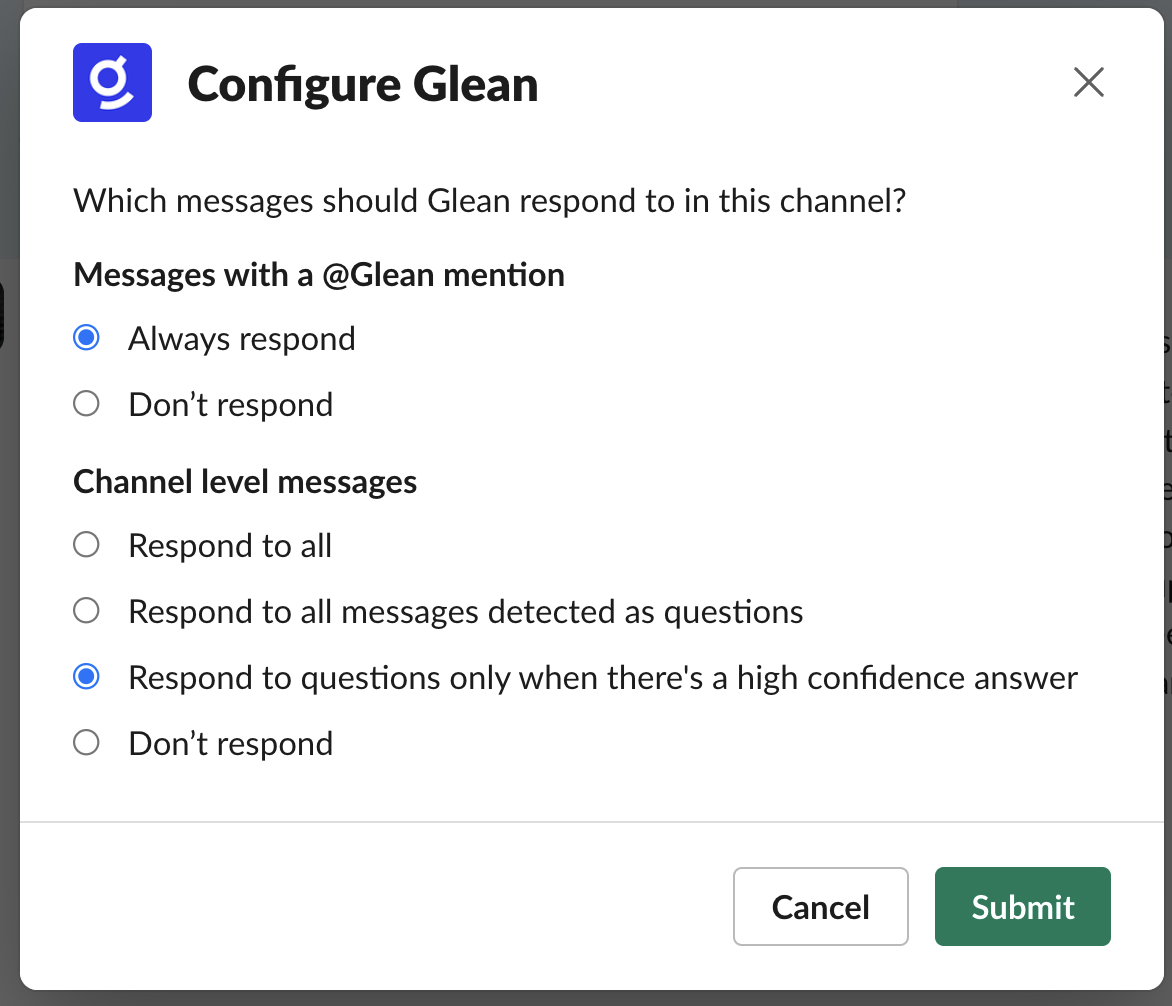
-
Is Gleanbot enabled either across your workspace, or in the specific Slack channel where you’re noticing the issue?
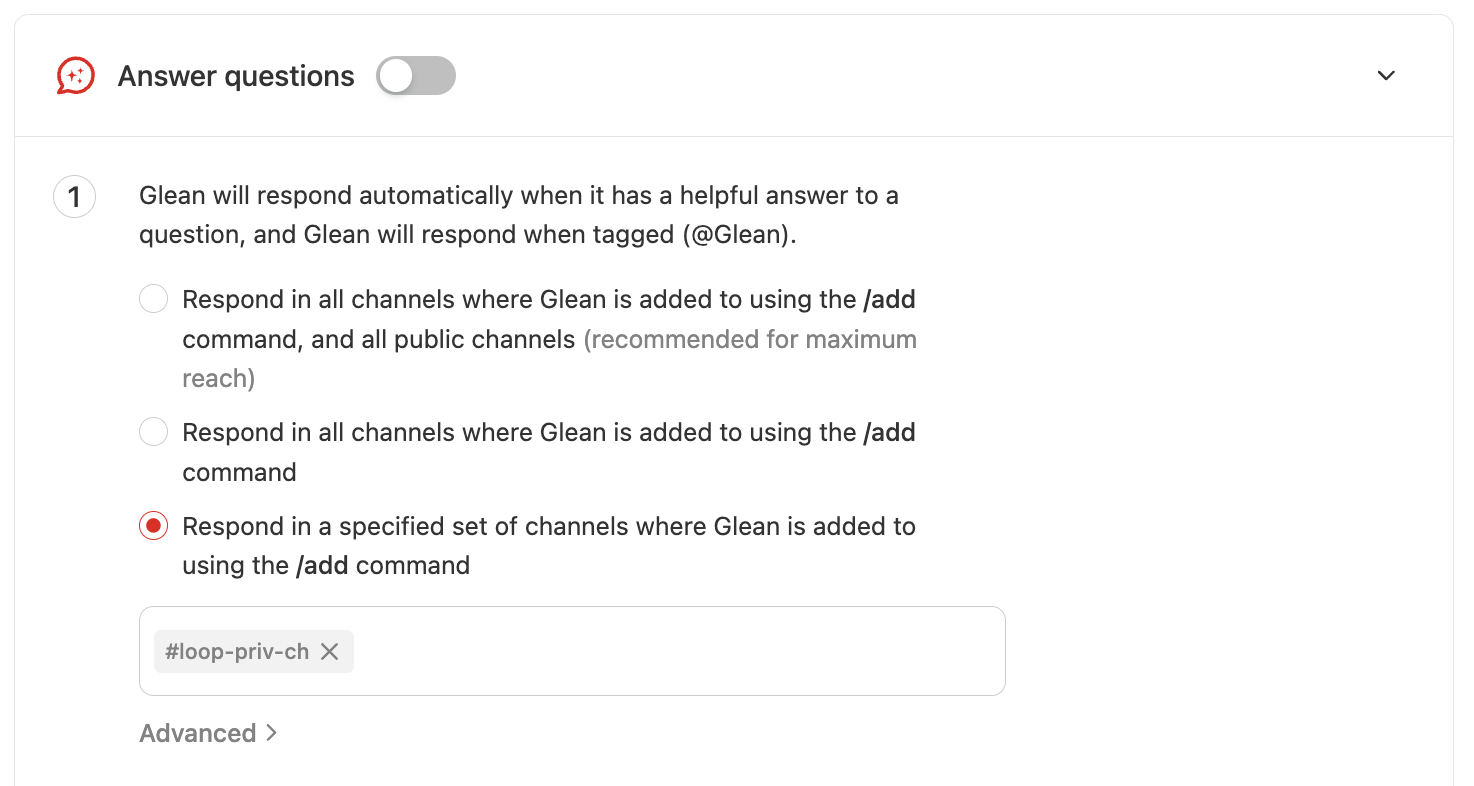
- Within Slack, is the Glean app added to the channel? See Slack’s instructions for how to add apps to a channel.
- Is the channel an external channel? Gleanbot only responds in internal channels, in order to prevent private information from being unintentionally shared.
- Is the Glean app set up with the correct scopes? The required scopes are listed in Glean Admin Workspace Settings > Apps > Slack > Setup.
- The message is a question, and it’s posted at the channel level and not within a thread
- Glean Assistant is able to generate a high confidence response, using the permission set of the person who posted the question
/glean configure in the channel.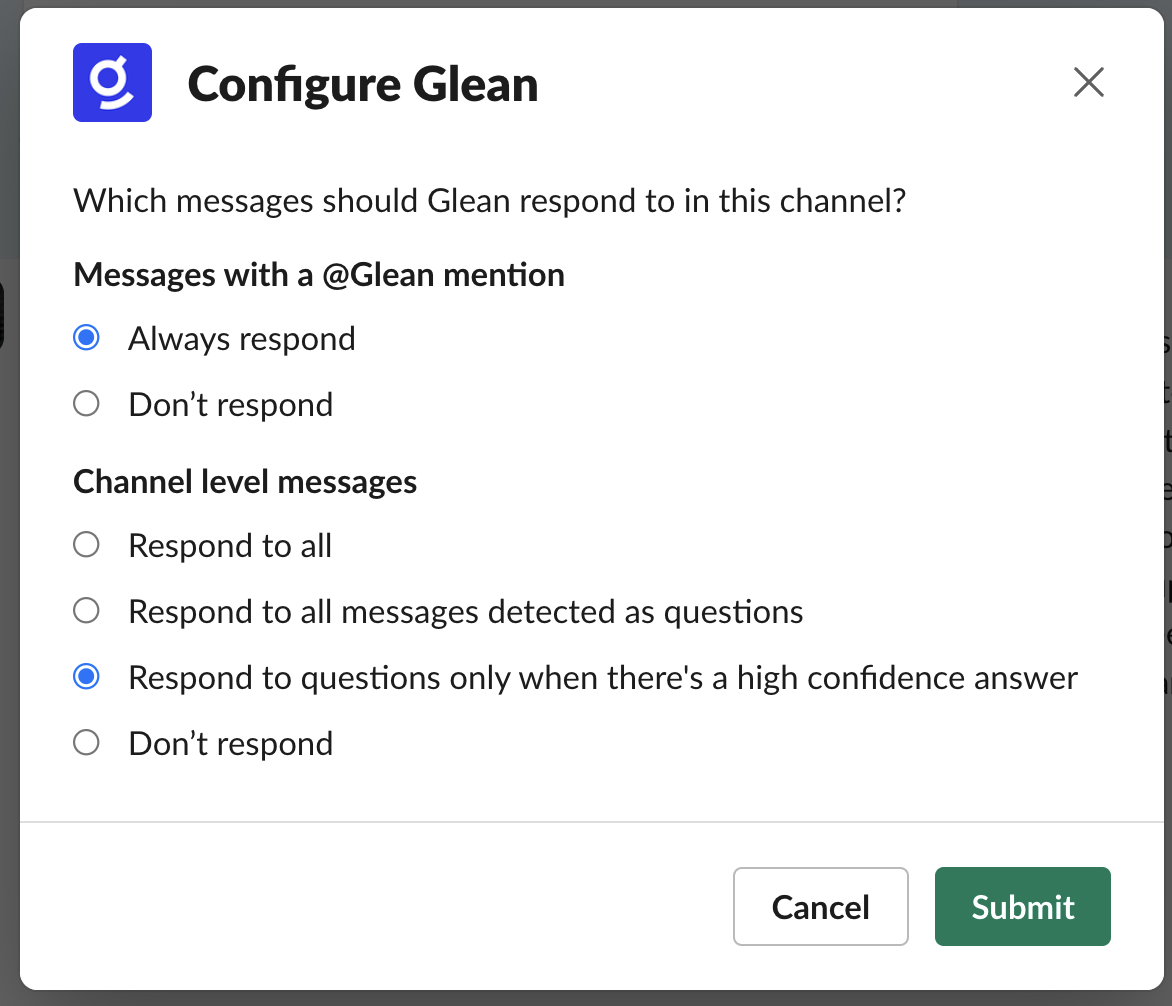
Why is Glean taking a long time to answer a question?
Why is Glean taking a long time to answer a question?
It takes up to a minute for Glean to generate a full answer to a question and evaluate whether it’s worth showing.Additionally, the Slackbot is configured to only respond to questions if it has a high degree of confidence that it can answer the question. This helps prevent spam in your Slack channels from the Slackbot attempting to answer everything.
Why aren't emojis showing up when Glean is triggered?
Why aren't emojis showing up when Glean is triggered?
- Be sure to add Glean to each of the Slack channels you wish it to work in. See Slack’s instructions for how to add apps to a channel.
-
If emojis still don’t show up, ask your Slack admin to check if
reactions:writeis added as a Bot Token Scope under https://api.slack.com/apps > Glean > OAuth & Permissions. If not, that scope needs to be added and the app needs to be republished.
How do I disable the suggestions for just one user?
How do I disable the suggestions for just one user?
Ask them to go to Your Settings in Glean and toggle off “Show suggestions for questions asked in Slack.”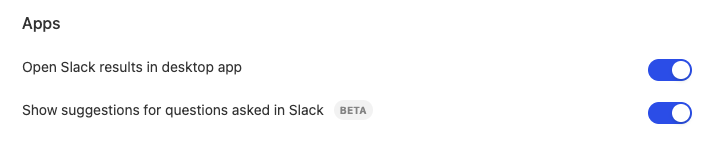
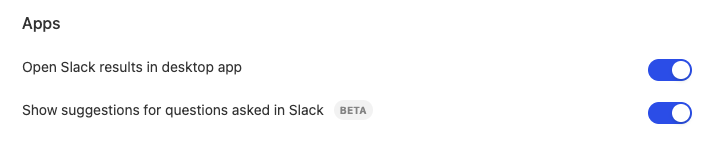
How do I fix a Slackbot/Gleanbot Health Alert?
How do I fix a Slackbot/Gleanbot Health Alert?
When there are issues with Gleanbot’s setup, Glean will send an alert. These alerts indicate issues which cause either some or all of bot functionality to break. These could be caused by a range of issues including missing or invalid tokens, missing scopes etc.To fix the setup issues, follow these steps:
-
Open Glean’s admin page > Setup > Apps, and navigate to the app you’ve been alerted about. Alternatively, you can directly navigate to the following URL by plugging in the datasource you’ve been alerted about: app.glean.com/admin/setup/apps/slack/<datasource>
- If the alert refers to a Slack instance that you are no longer using, navigate to the Gleanbot tab and disable all the toggles in order to prevent receiving alerts in the future
- Navigate to the Setup tab and redo the setup steps
- Navigate to the Gleanbot tab, and toggle on the elements of Gleanbot behavior you’d like enabled. If a particular toggle is already enabled, switch it off and then on again.
-
If while toggling Gleanbot tabs, an error is shown referring to
missing_scopes, follow the steps at [External] Gleanbot Missing Scope to fix the issue.