Users
Schedule trigger components
- Agent Builder: Within the agent builder, you can configure an agent to run on a schedule.
- Agents Library: Manage scheduled runs in the Active tab.
- Admin Console: Control which teammates can run agents on a schedule and actions can be automatically run.
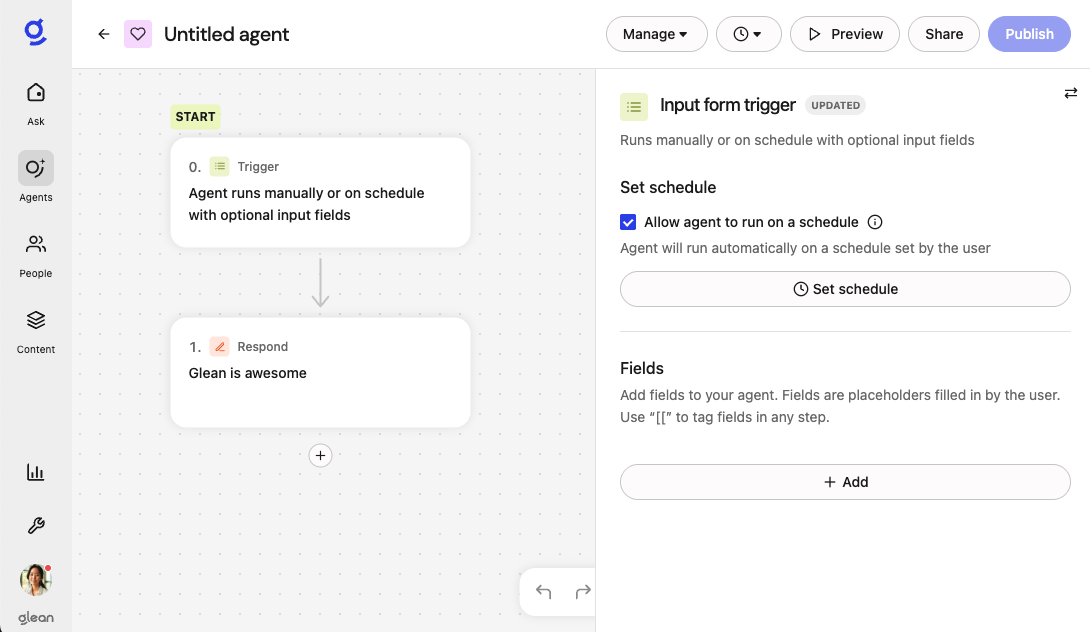
Configure agents to run on a schedule
When you create an agent, you must specify that it can run on a schedule and use certain actions to output its work:1
Select Input form as Trigger
- Select “Input form” as the trigger type when creating a new agent.
- Click the Allow agent to run on a schedule checkbox.
-
After publishing the agent, the Set schedule option becomes available.
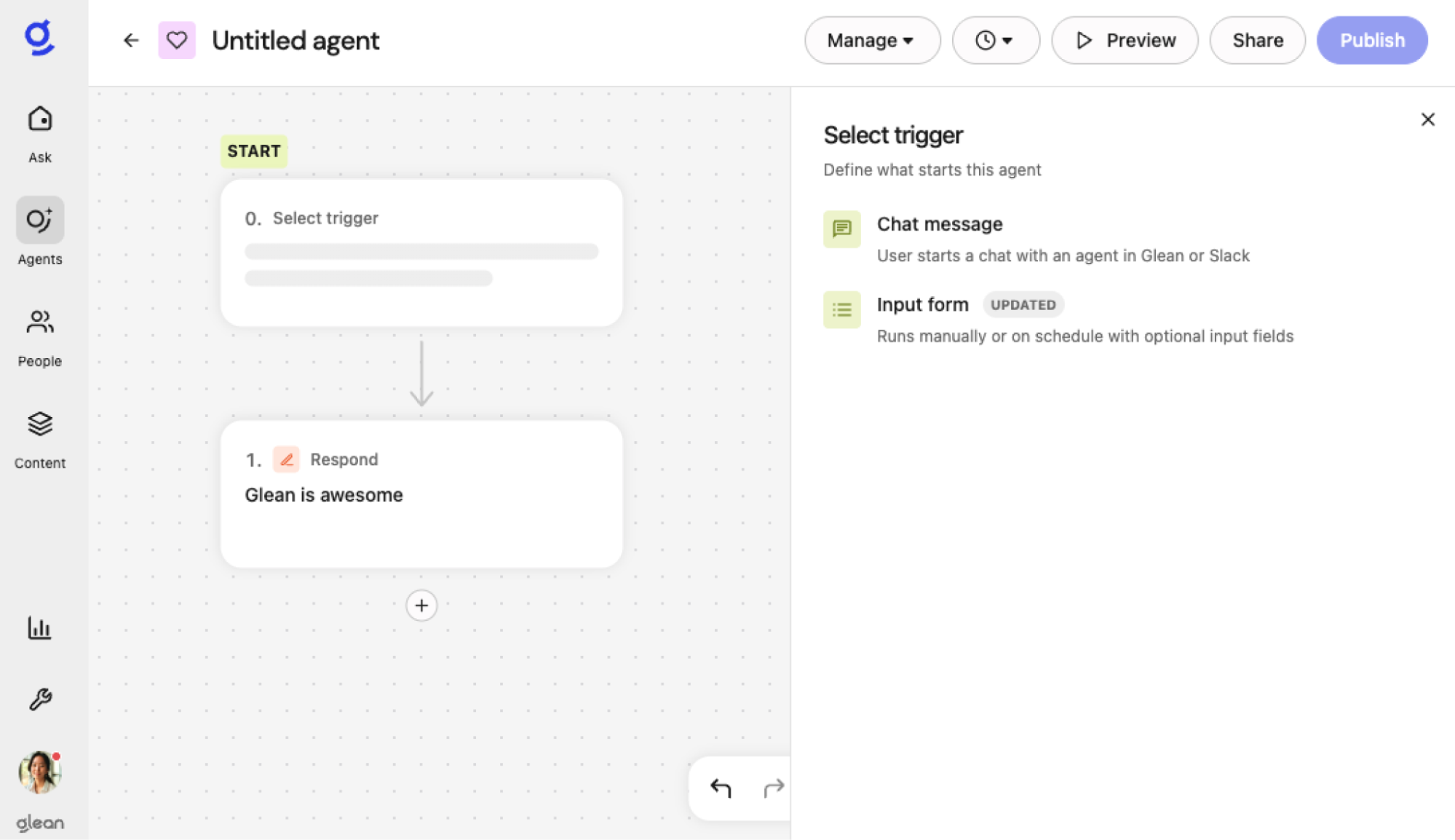
2
Build your Agent
Select actions to build an agent that fits your needs.
3
Add Write Actions
Add a Write Action (e.g., sending a Slack DM or creating an email draft) to ensure the agent outputs its work. Since the scheduled agent is run in the background, an action that generates an explicit output is required. An agent with only a Respond step will not produce output in the background.Often, a Respond step is needed before the Write Action for proper output formatting.
Schedule an agent
Every agent that can be scheduled must be explicitly activated after it is created. If an agent’s logic or configuration is changed after activation by the agent creator, existing subscribers who have set the schedules will be informed to review the changes via an email, while the agents will continue to run as scheduled.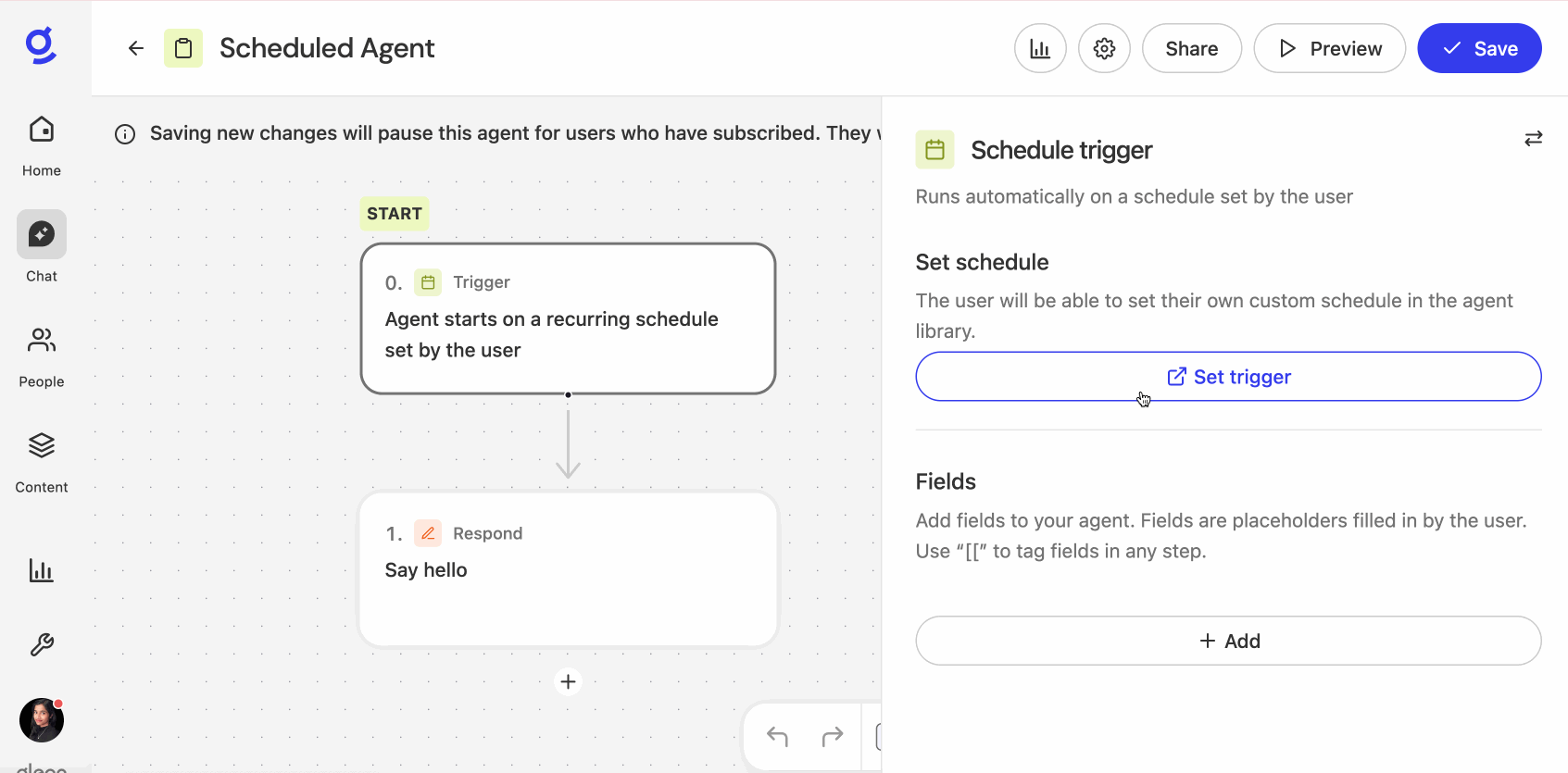
Managing and Monitoring Agents
- All agents you have activated are visible and manageable in the Agents → Active tab in the Library.
- To view the history of agent runs and details like run time, status, or triggering event, go to Agents → Active → View run history. You can filter by time period, agent, run status, and trigger type.
The exact time of execution may depend on how many other agents are set to run at the same time. If you notice any significant delay, please reach out to Glean support.
Admins
Managing Access to Scheduled Triggers
- By default, scheduled triggers are turned off. In the admin console, admins can turn on for everyone or some teammates.
- When “On for some teammates” is selected, teammates added to the list will be able to run agents on a schedule in addition to agent moderators and admins. This is a good option if admins want to test the functionality before rolling out to the organization.
- Teammates who don’t have access will not see the “Set Schedule” option.
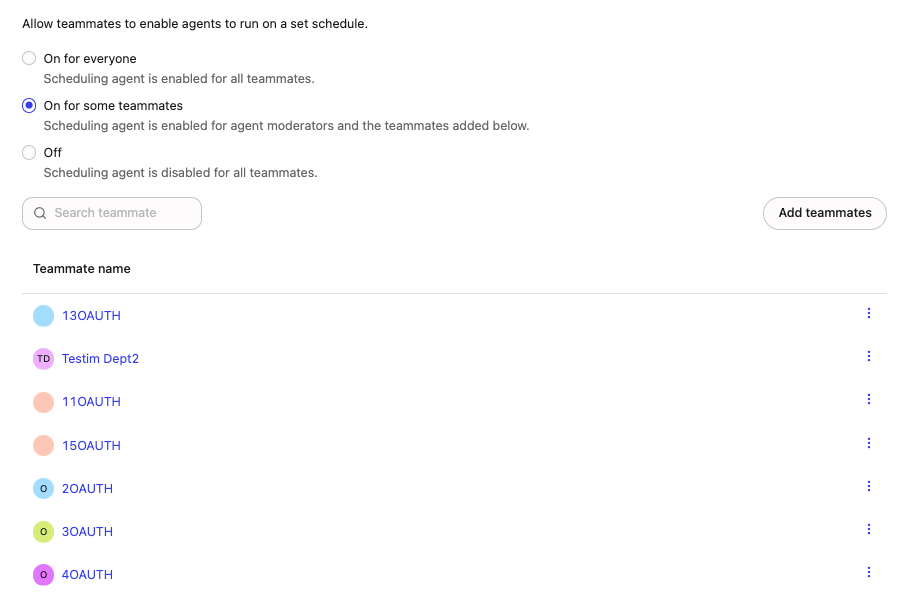
Enabling Actions to Run Without User Confirmation
- Write actions configured to run without user confirmation can be used in scheduled agent runs. This ensures that only safe actions can be performed in the background.
- To change the configuration, go to Actions → Action pack → 2. Configuration → 5. Enable actions → Edit settings → Agents → **Run without user confirmation **and select Yes.
- By default, read-only actions run without user confirmation. Some actions using LLM to predict inputs always ask for confirmation to ensure accuracy.
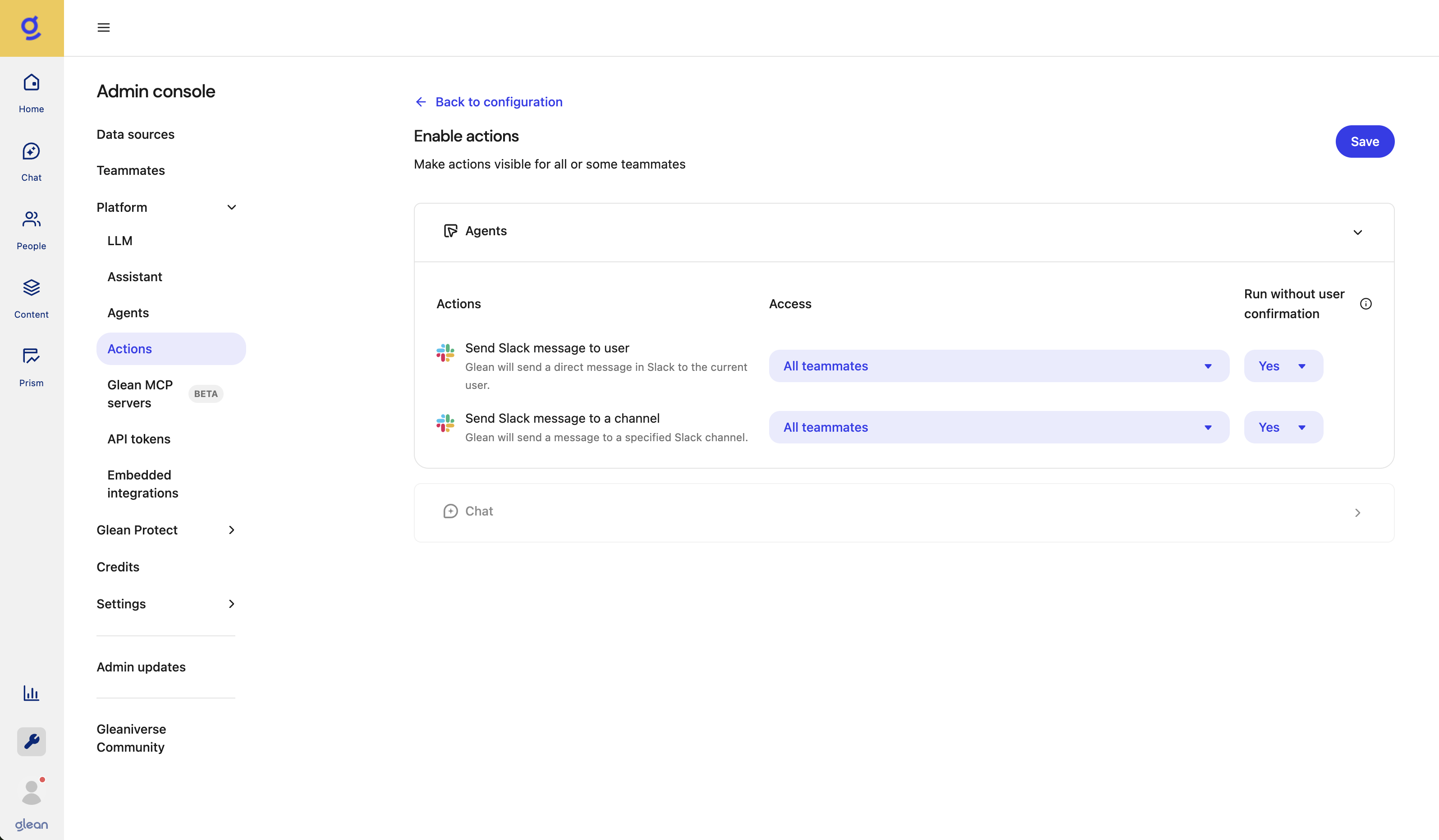
Security and Limitations
- Any Agent Creator can configure agents to run on a schedule, while only the users with Scheduled Triggers permissions can schedule agents.
- Rate limitations apply to prevent overload:
- A maximum of 10 active background agents can be scheduled per user.
- If you exceed these limits, you must remove agents from the Active tab to set schedules for a new agent.
- For privacy and security, agents running in the background can use only the actions that are configured to auto-run.