Overview
Glean offers seamless integration with Slack, allowing employees to create announcements directly from Slack messages. This capability requires proper configuration of the Gleanbot Slack application. This guide provides step-by-step instructions for administrators to enable this functionality.Before beginning this process, ensure you have administrative access to both your organization’s Slack workspace and Glean implementation.
1
Access Slack API Console
First, navigate to the Slack API console and select Glean from the drop-down menu. This will take you to the configuration page for your Glean Slack integration.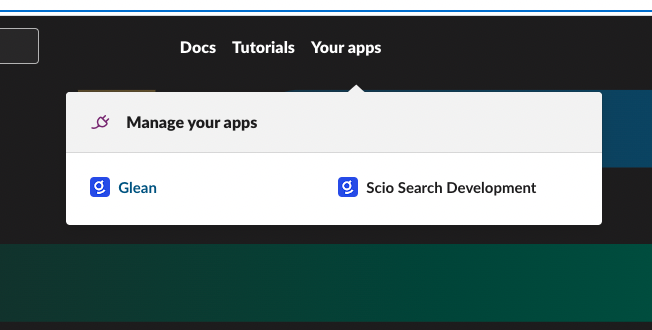
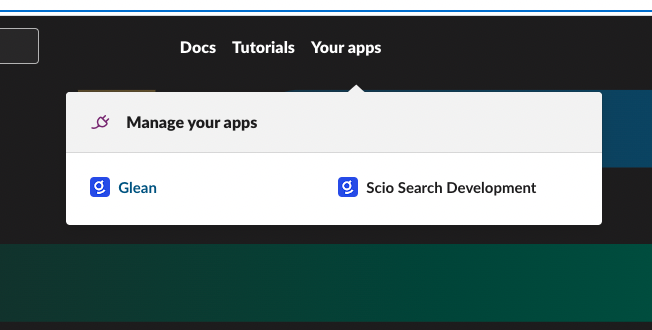
2
Navigate to Shortcuts Settings
In the left navigation bar, locate and select Interactivity & Shortcuts. This section allows you to configure how users can interact with Gleanbot through Slack’s interface.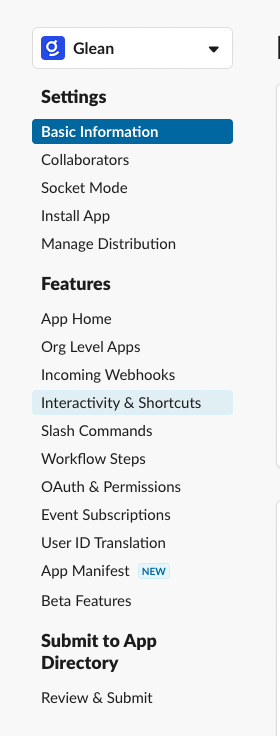
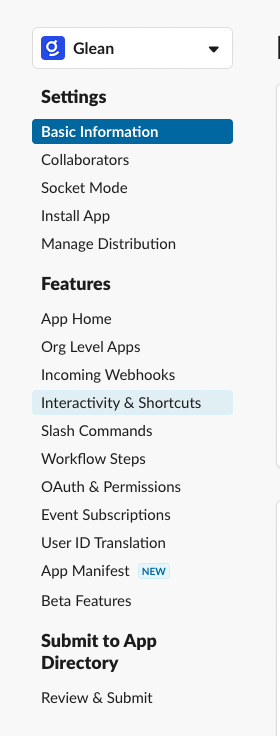
3
Create Message Shortcut
Within the Shortcuts section, create a new Message Shortcut. Ensure you select the option for the shortcut to appear On Messages, as this enables users to create announcements from existing Slack messages.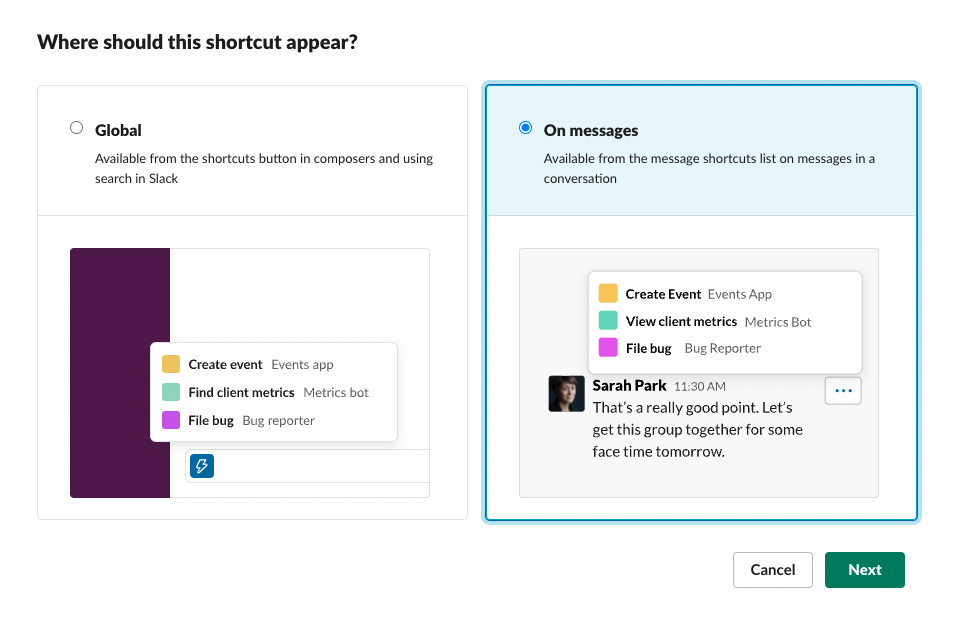
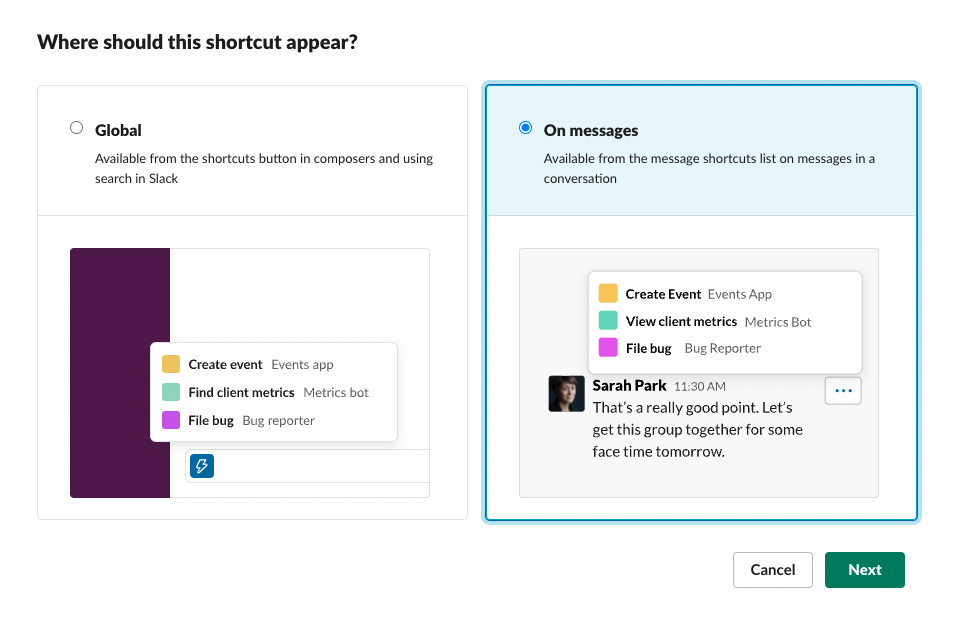
4
Configure Shortcut Details
Configure the shortcut with the following specific parameters:
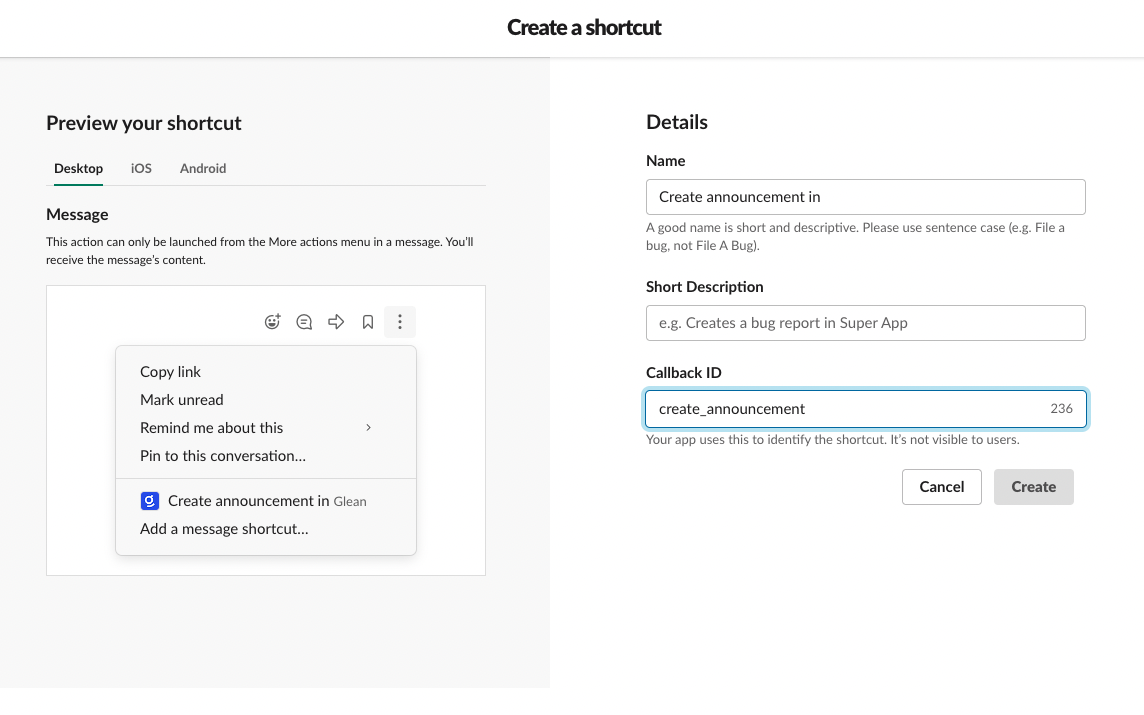
| Field | Required Value |
|---|---|
| Name | Create announcement in |
| Description | Creates an announcement in Glean |
| Callback ID | create_announcement |
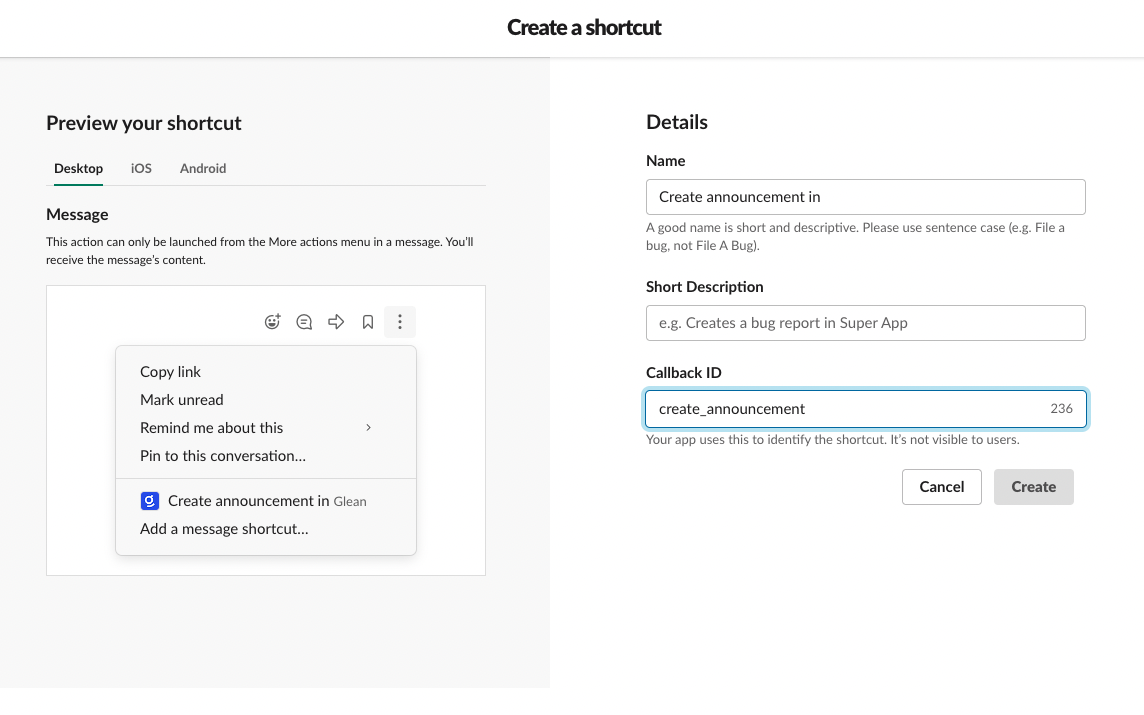
5
Using the Shortcut
After configuration, users can create announcements by following these steps: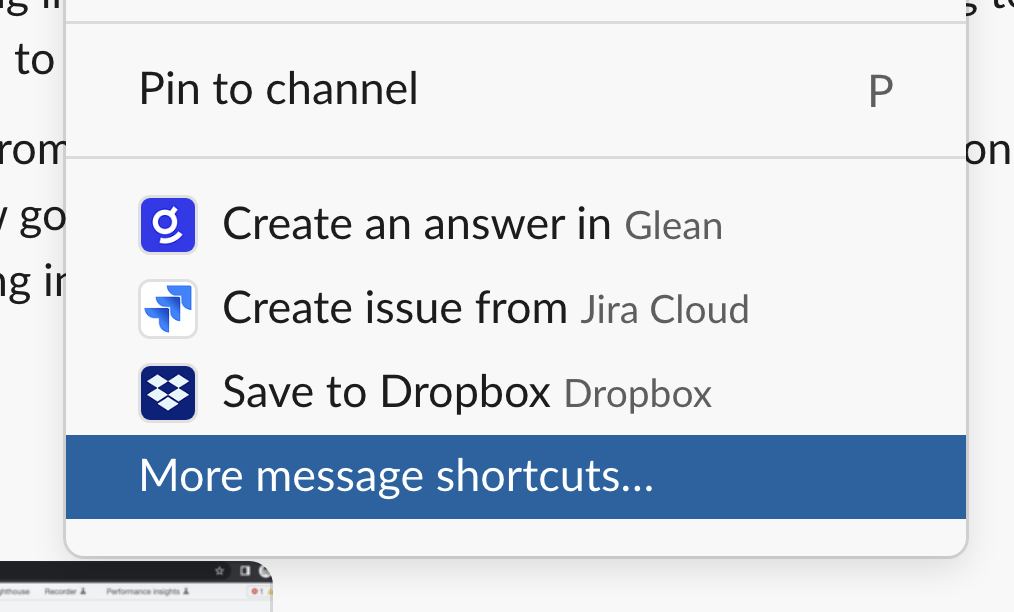
- Click the three-dot menu (⋮) on any Slack message
- Select Create announcement in Glean from the menu options
If users don’t see the shortcut immediately in the context menu, they should select More message shortcuts… to access it. The shortcut will appear in this expanded menu.
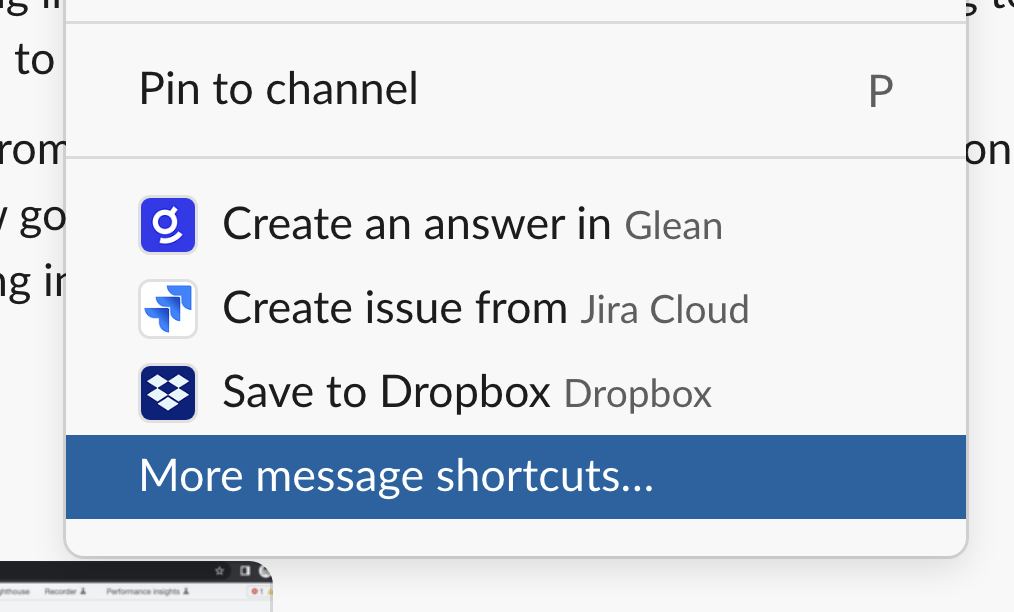
Verification
After completing the configuration, it’s recommended to verify the setup by:- Testing the shortcut on a test message
- Confirming the announcement appears correctly in Glean
- Checking that all team members who need access can see and use the shortcut
Need Help?
If you encounter any issues during setup or verification, please contact Glean Support for assistance.