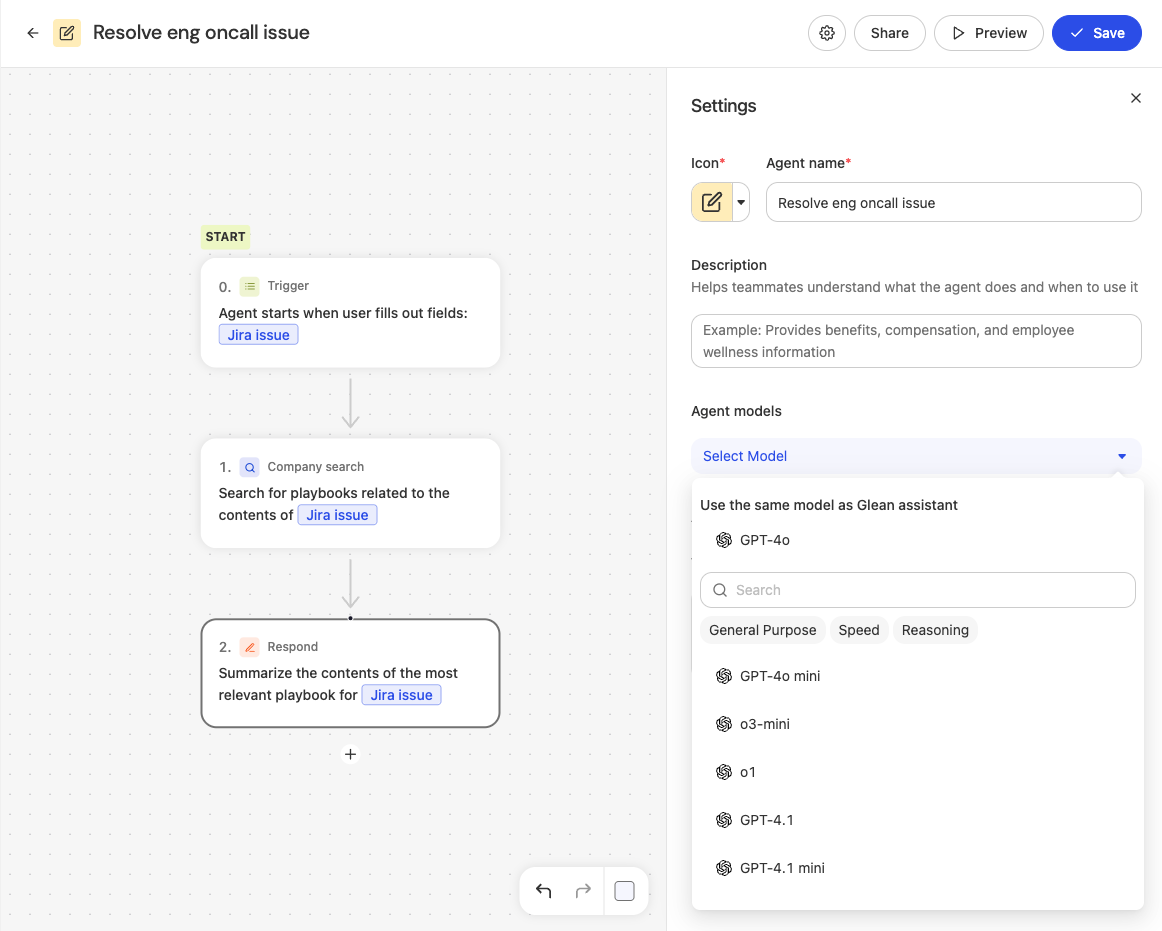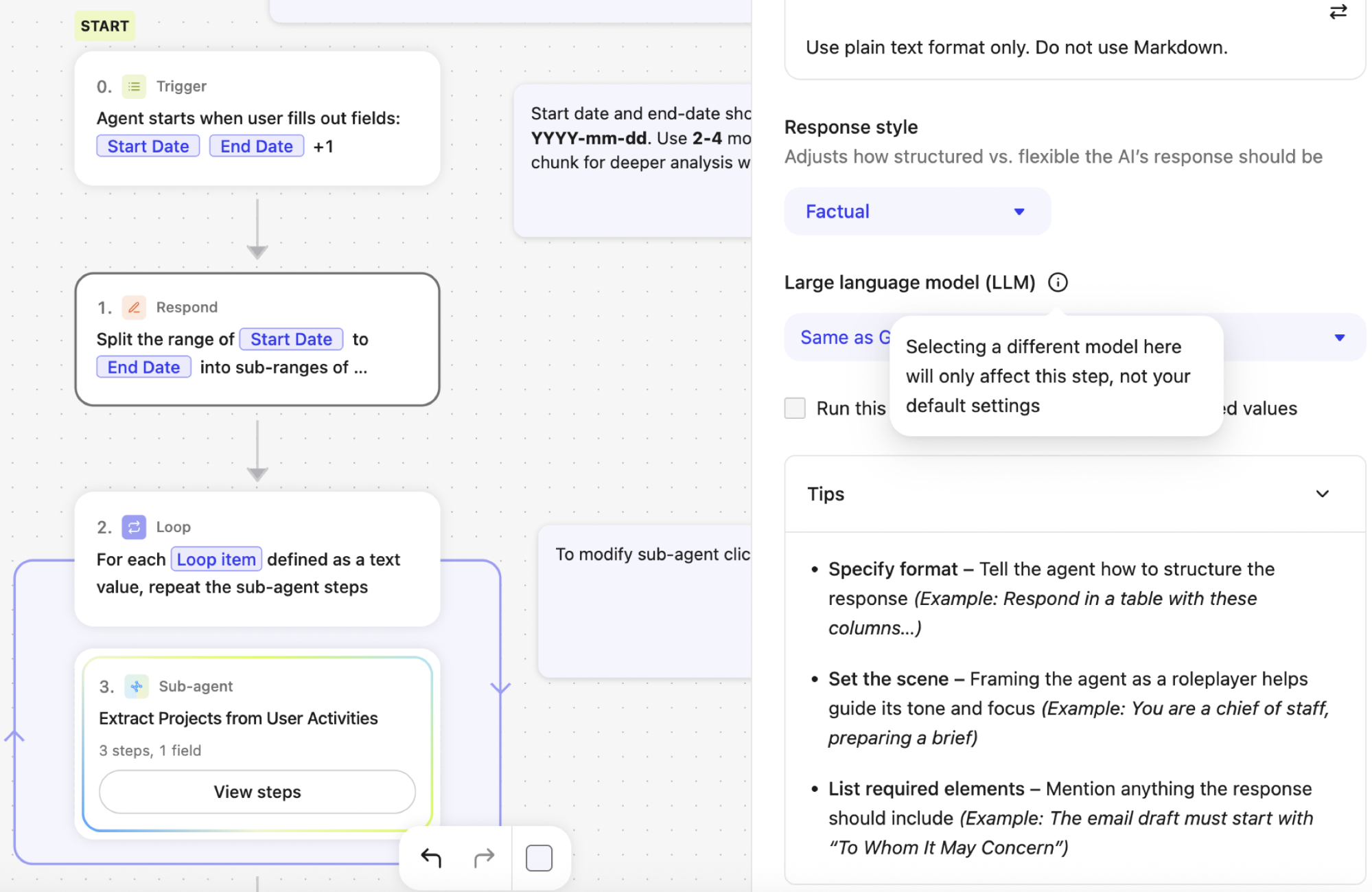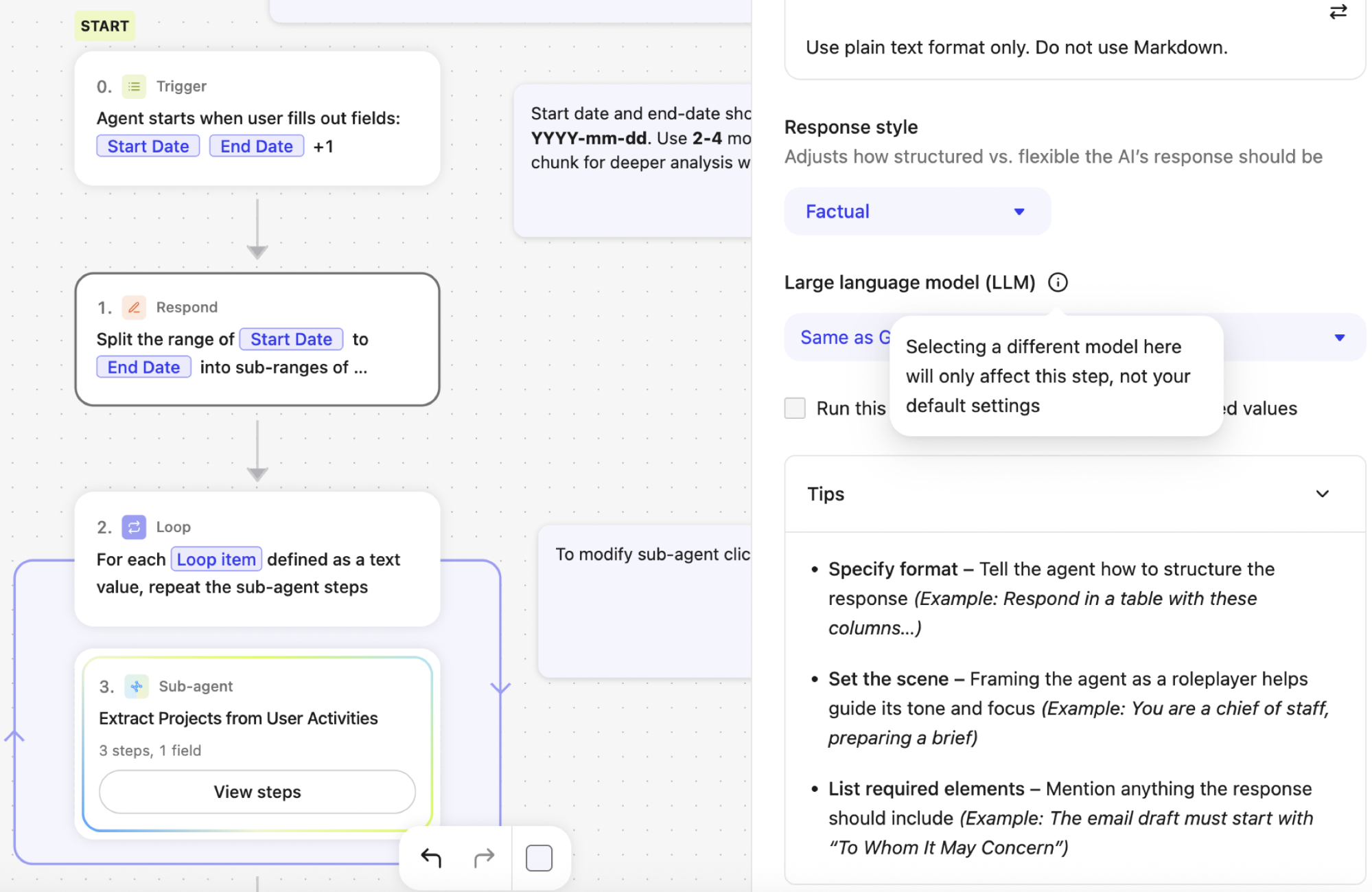Use the Model Hub to securely configure and manage access to commercial and open-source LLMs for Glean Assistant and Agents.
AWS hosted customers can now use Google Gemini models through Google Vertex AI.
GCP hosted customers cannot use AWS hosted models, for example, Amazon Bedrock. This change expands model choice on AWS while keeping cross‑cloud data-path restrictions in place.
What is the Model Hub?
The Model Hub offers a curated set of leading models from providers like OpenAI, Google, Anthropic, Amazon, and Meta.
You can bring your own keys for providers or use Glean’s Universal Model Key to access pre‑procured models with guardrails.
Supported models
The following model families are supported for Glean Assistant and Agents.
With Enterprise Flex, each agent run uses FlexCredits that are determined by the complexity of an agent including how many data sources it searches, how many steps it takes, how much memory it maintains, how many actions it executes, and the model used for each step. Agents that use higher-tiered models will consume more credits than agents that use lower-tiered models.
Availability depends on your hosting environment and provider access:
- OpenAI (through OpenAI or Azure OpenAI).
- Google Gemini (through Google Vertex AI).
- Anthropic (through Google Vertex AI or Amazon Bedrock).
- Amazon (through Amazon Bedrock).
- Meta Llama (through Google Vertex AI or Amazon Bedrock).
Supported models for Glean agents
Basic
| |
|---|
| OpenAI (via Azure or OpenAI) | - GPT 5 mini
- GPT 5 nano
- GPT 4.1 mini
- GPT-4o-mini
|
| Google Gemini (via Google Vertex AI) | - Gemini 2.5 Flash
- Gemini 2.0 Flash
|
| Llama (via Google Vertex AI or Amazon Bedrock) | - Llama 4 Maverick
- Llama 4 Scout
|
Standard
| |
|---|
| OpenAI (via Azure or OpenAI) | - GPT 5
- GPT 5.1
- GPT 4.1
- GPT-4o
- o3
- o3-mini
- o4-mini
|
| Google Gemini (via Google Vertex AI) | |
| Anthropic (via Google Vertex AI or Amazon Bedrock) | - Claude Sonnet 4.5
- Claude Sonnet 4
- Claude 3.7 Sonnet
- Claude 3.5 Haiku
|
| Amazon | |
| DeepSeek | |
Premium
Coming soon
Supported Models for Glean Assistant
We provide a wide range of models for Glean Assistant that are categorized into Basic, Standard, and Premium based on their reasoning capabilities and overall cost to run. If you are on the Universal Model Key, Glean will optimize your experience using the best-in-class Basic and Standard models. Glean will choose the default while giving you model choice.
With Enterprise Flex, everyday Assistant queries that leverage Basic and Standard models will not use credits. If you wish to choose to use Premium models for advanced queries, credits will be consumed.
Basic
| |
|---|
| OpenAI (via Azure or OpenAI) | |
| Google Gemini (via Google Vertex AI) | - Gemini 2.5 Flash
- Gemini 2.0 Flash
|
Standard
| |
|---|
| OpenAI (via Azure or OpenAI) | |
| Google Gemini (via Google Vertex AI) | |
| Anthropic (via Google Vertex AI or Amazon Bedrock) | - Claude Sonnet 4.5
- Claude Sonnet 4
- Claude 3.7 Sonnet
- Claude 3.5 Haiku
|
Claude 3.7 Sonnet will deprecate on January 28th, 2026. Migrate to Claude Sonnet 4 or Claude Sonnet 4.5 before this date.
Cloud availability
- Gemini (Vertex AI) is available on both self‑hosted AWS and self‑hosted GCP deployments.
- Amazon Bedrock models remain unavailable on self‑hosted GCP deployments.
Enabling the Model Hub
You can enable models using either Glean Universal Model Key (managed by Glean) or your own Customer Keys.
- Models are preconfigured and managed by Glean. Exclude any models you do not want enabled.
- Deprecated models are automatically replaced with newer versions.
Steps:
- Go to Admin Console.
- Select Platform > LLM.
- Click Add LLM.
- Select a hosting provider.
- Exclude models that you do not want to use.
- Validate and click Save.
For Customer Key
-
Go to the Admin Console.
-
Select LLM under the Platform tab.
-
Click Add LLM.
-
Select a hosting provider and follow the specific configuration steps:
- Azure OpenAI:
- Ensure that assistant is configured.
- In your Azure Portal, go to Keys and Endpoints, add the Key and Endpoint you want to use with Glean.
- (Optional) If you have not configured the assistant, select models for Assistant.
- For each selected model, add the deployment name configured on Azure.
- Select models for Agents.
- For each selected model, add the deployment name configured on Azure.
- Validate the connection.
- Click Save.
- To remove a model, uncheck it, validate, and save.
- Amazon Bedrock (self-hosted on AWS only):
- Enter your preferred region.
- (Optional) If you have not configured the assistant, select models for Assistant.
- Select models for Agents.
- Validate the connection.
- Click Save.
- To remove a model, uncheck it, validate, and save.
- Google Vertex AI (self-hosted on GCP only):
- (Optional) If you have not configured the assistant, select models for Assistant.
- Select models for Agents.
- Ensure selected models are enabled in Google Model Garden.
- Validate the connection.
- Click Save.
- To remove a model, uncheck it, validate, and save.
- OpenAI:
- Enter your API key to be used with Glean from the OpenAI Portal.
- (Optional) If you have not configured the assistant, select models for Assistant.
- Select models for Agents.
- Validate the connection.
- Click Save.
- To remove a model, uncheck it, validate, and save.
- Self‑hosted AWS deployments can use Gemini through Vertex AI.
- Self‑hosted GCP deployments cannot use models hosted on AWS, for example, Bedrock.
Selecting models for workflows
- Default model for an agent: In the agent builder, open Settings (gear icon) > Select Model.\
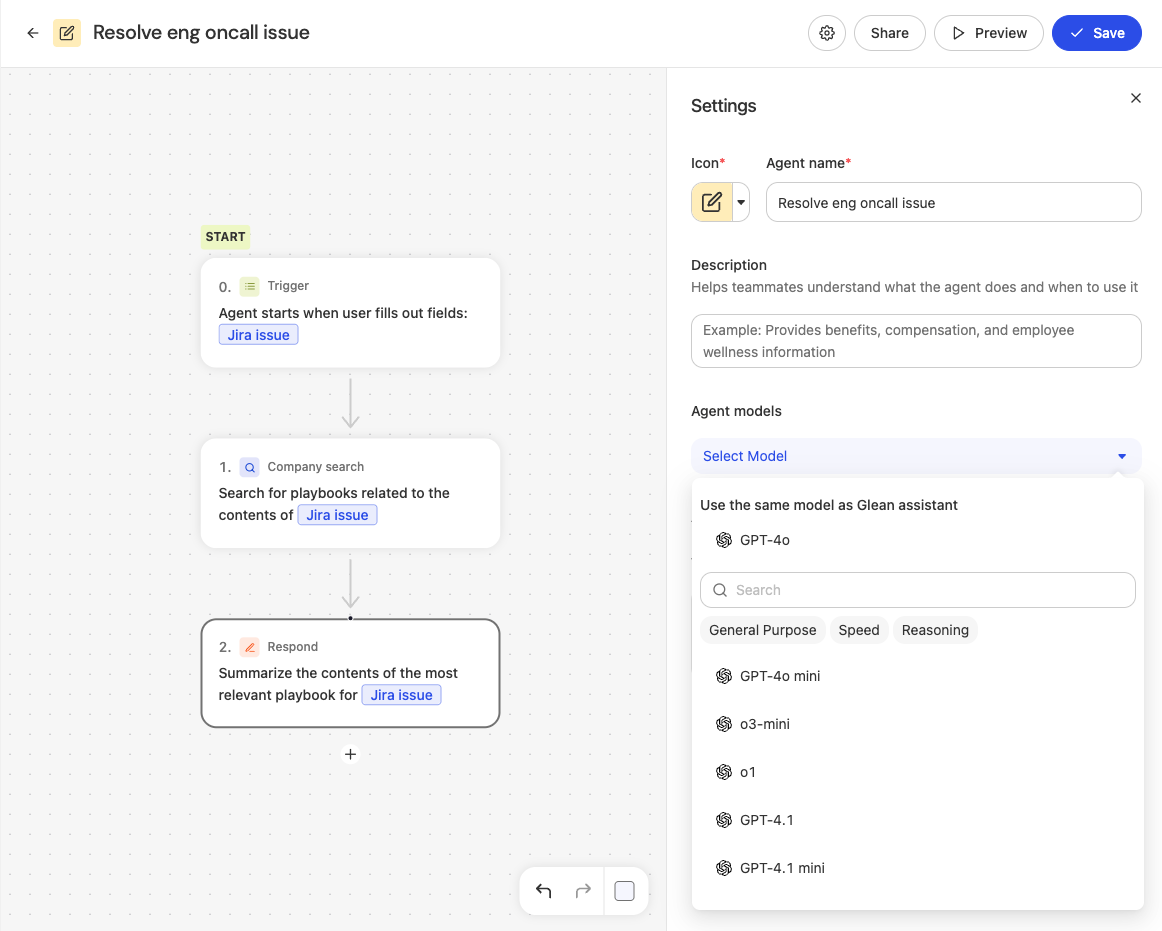
- Per‑step model: In the canvas, select a step and choose a model for that step.
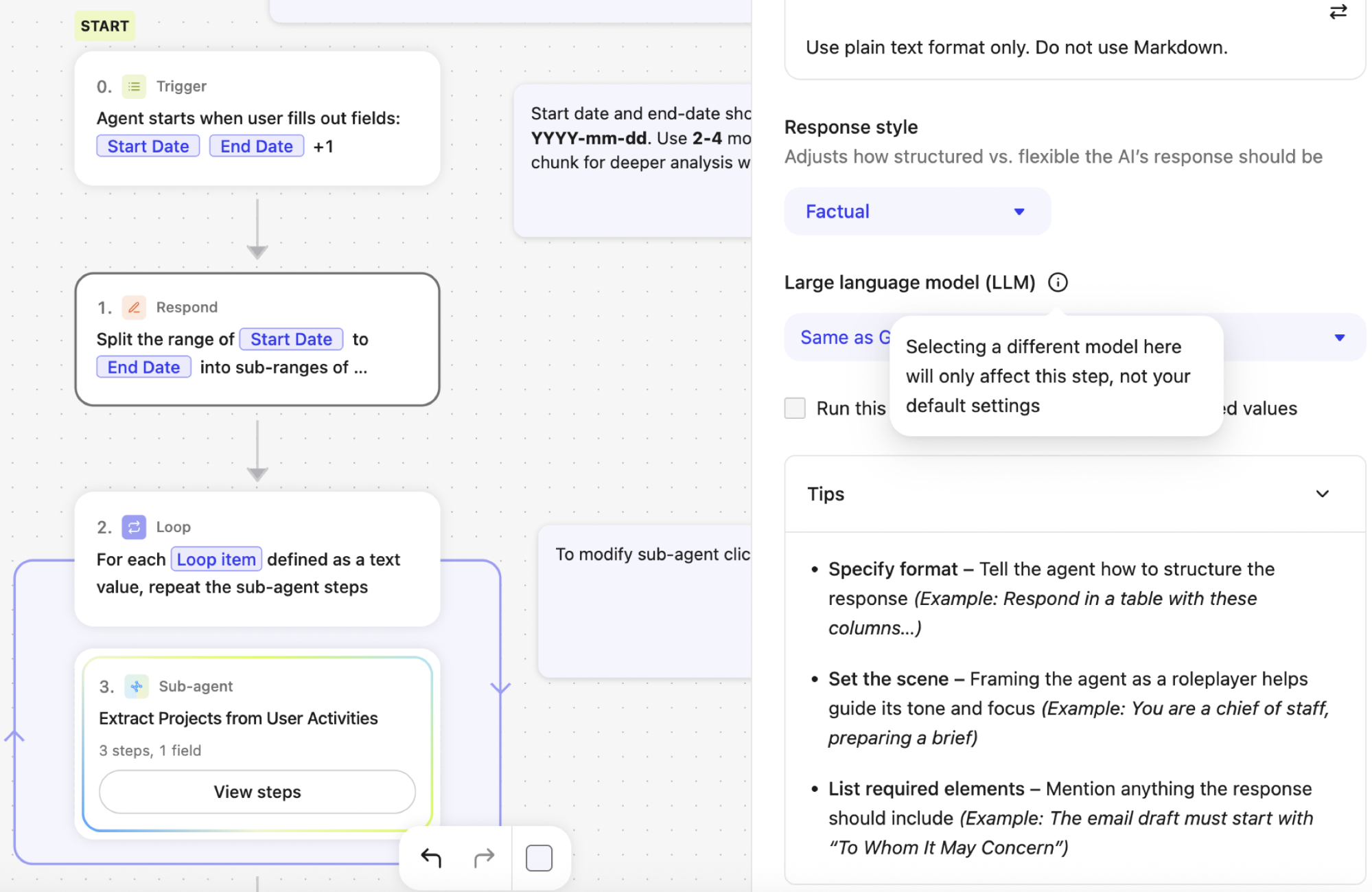
You also have the option of changing the model for only a single step.
Click on the step in the canvas and then select the model.
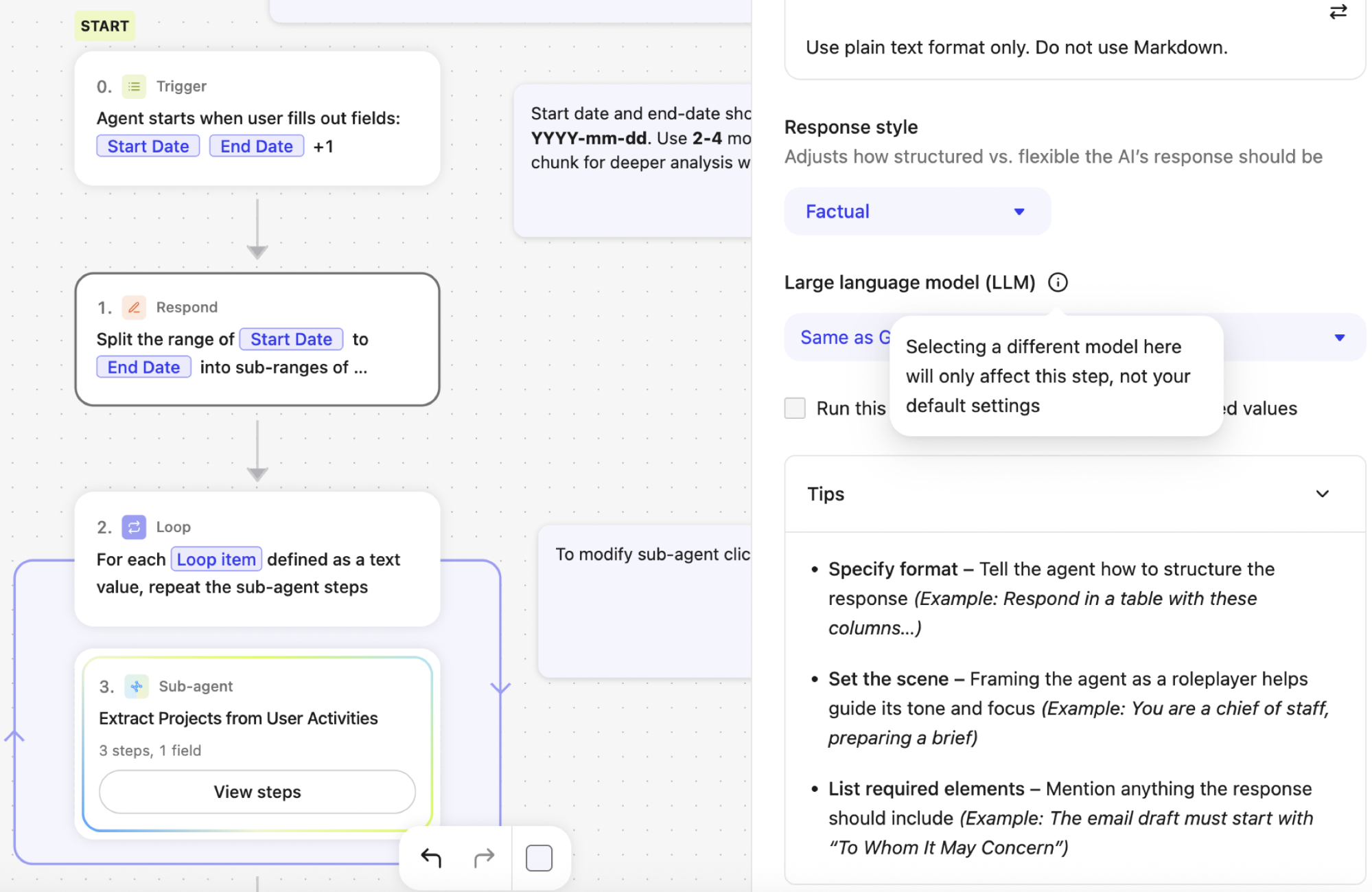
Best practices
- Start with a balanced default model for most tasks and upgrade select workflows to higher‑tier models when you need stronger reasoning.
- Where possible, keep model families consistent across multi‑step workflows for predictable quality and cost.
- Use Customer Keys when you need to align with your enterprise provider contracts and control data routing with cloud restrictions.
- To learn how Glean handles model deprecation, including notification timelines, migration paths, and actions needed for assistants and agents, see Model deprecation.