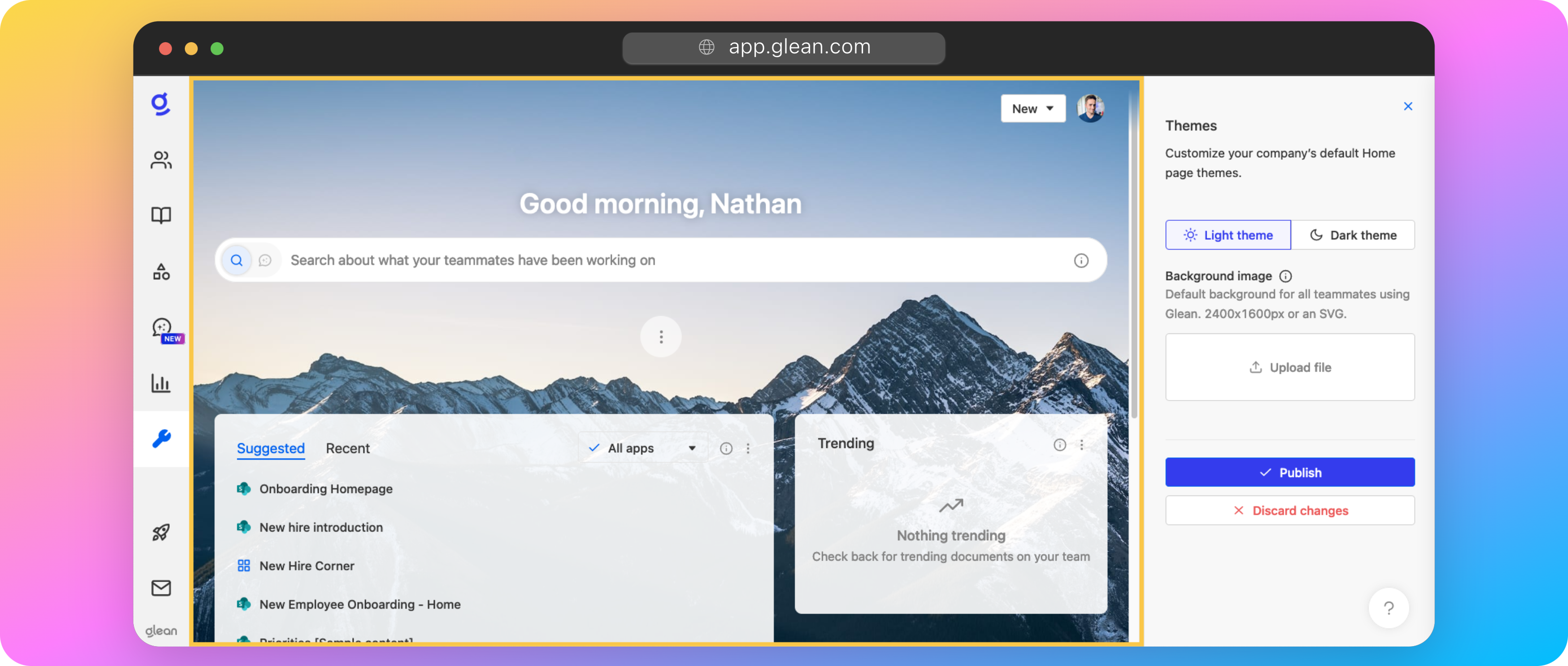
You must be assigned the Admin or Super Admin roles to be able to customize the workspace appearance.
- Cards: Cards are the sections that are visible on the Glean home page for each of your users. These can include suggested documents, collections, and people celebrations.
- Quick Actions: Quick actions are the items that are displayed under the New button in the top-right corner of the Home and New Tab pages; providing shortcuts for your employees to create new content across all of your apps.
- Default wallpapers: You can set the default wallpaper that is used for both light and dark themes when users first open Glean.
Cards
Admin Console > Settings > Appearance > Manage home page > Cards The Cards menu is where you can customize the widgets (known as Cards) that are visible on the Glean home page of your employees.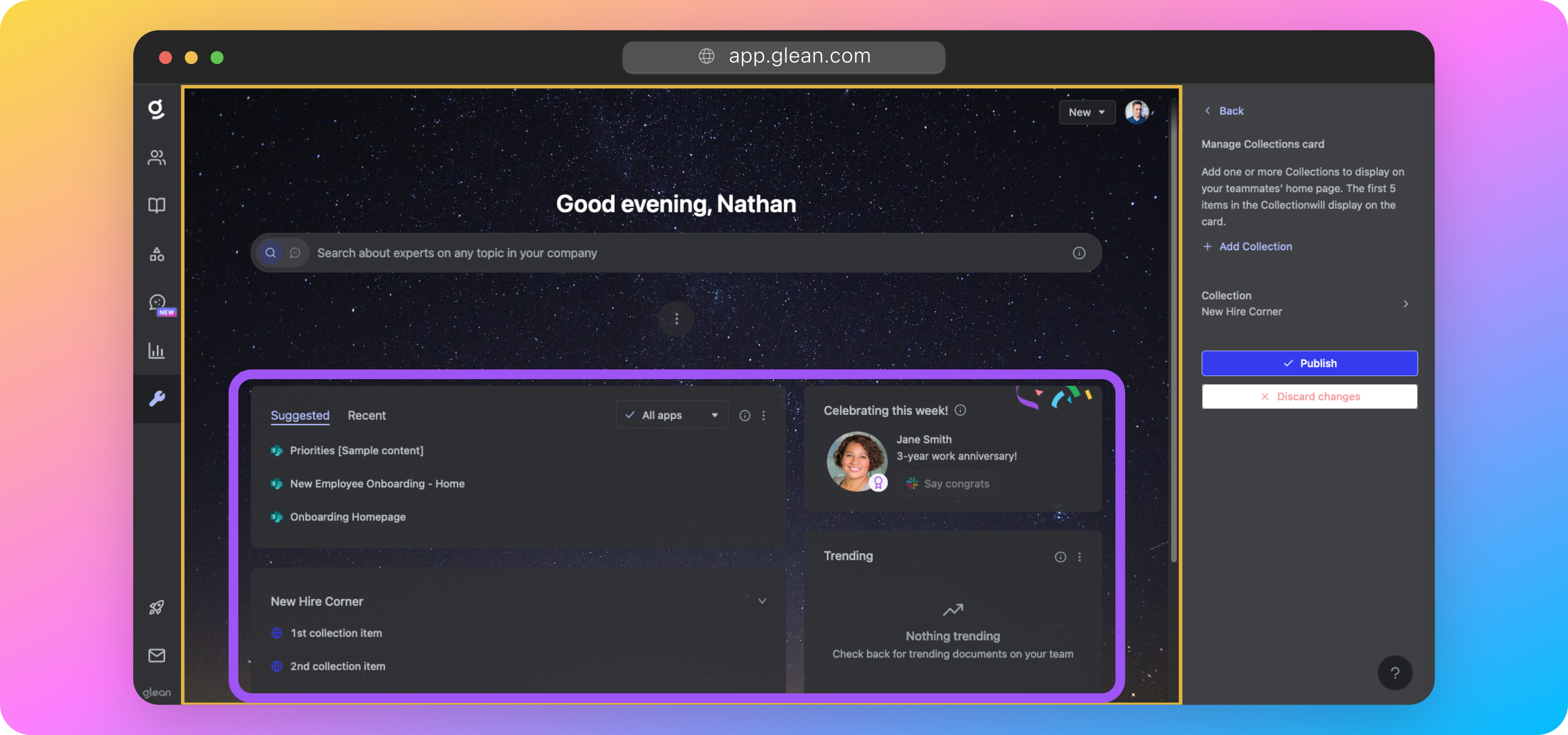
- Suggested: Recently and frequently accessed content across all apps.
- Recents: Recently accessed content, with the most recent on top.
- Mentions: Notifies users about relevant conversations, updates, and tasks across integrated platforms like Jira and Google Drive whenever they are tagged, assigned, or referenced.
- Trending: Top content viewed within a teammate’s department.
- People Celebrations: See who’s new and celebrate teammates’ work anniversaries.
- Collection: A list of resources organized by topic, eg: HR Policies, New Hire Resources, etc.
- You must first add a collection under Knowledge > Collections.
- You can add multiple collections to the home page.
- The collections card supports different visibility settings. For example, you might make a “New Hire” collection visible for employees with a tenure under 90 days.
Quick Actions
Admin Console > Settings > Appearance > Manage home page > Quick actions Customize the actions that are displayed under the New button in the top-right corner of the Home page.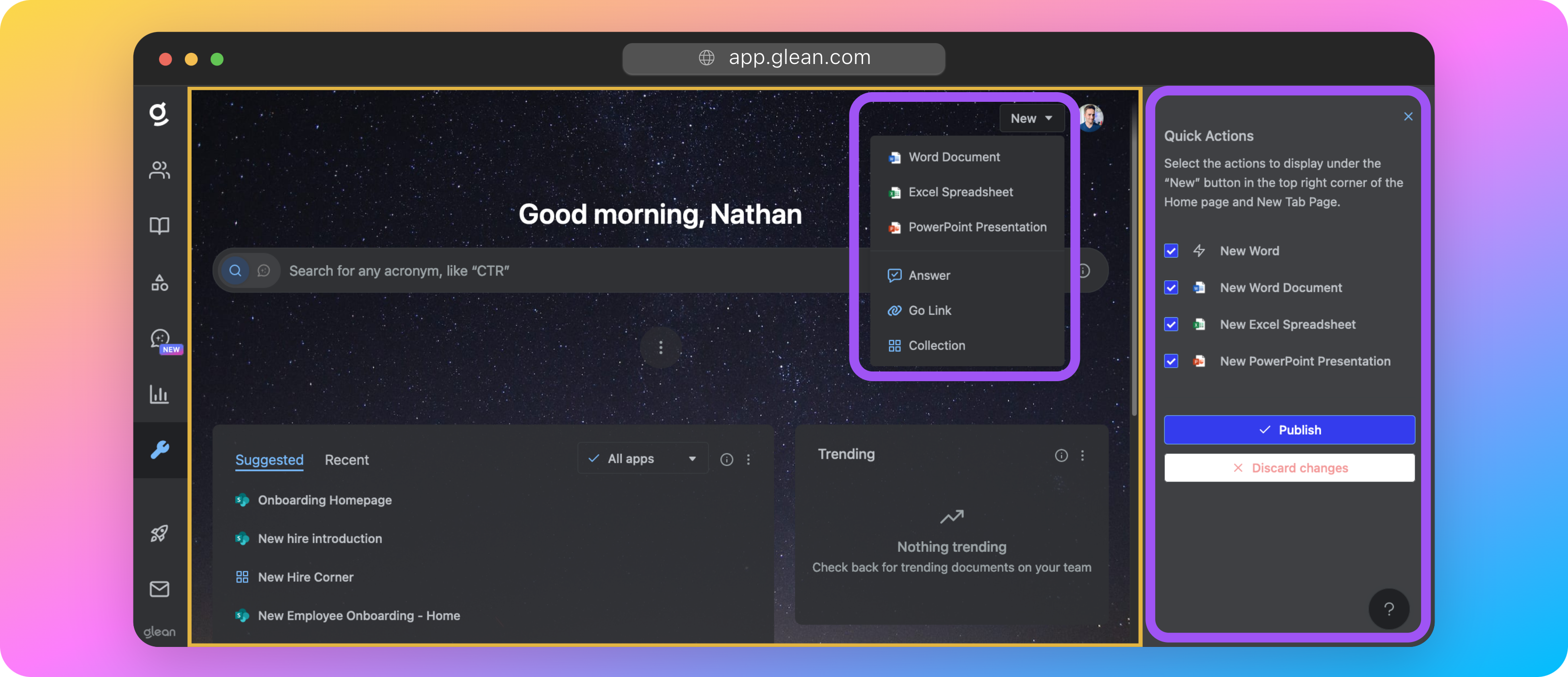
Default Wallpaper
Admin Console > Settings > Appearance > Manage home page > Background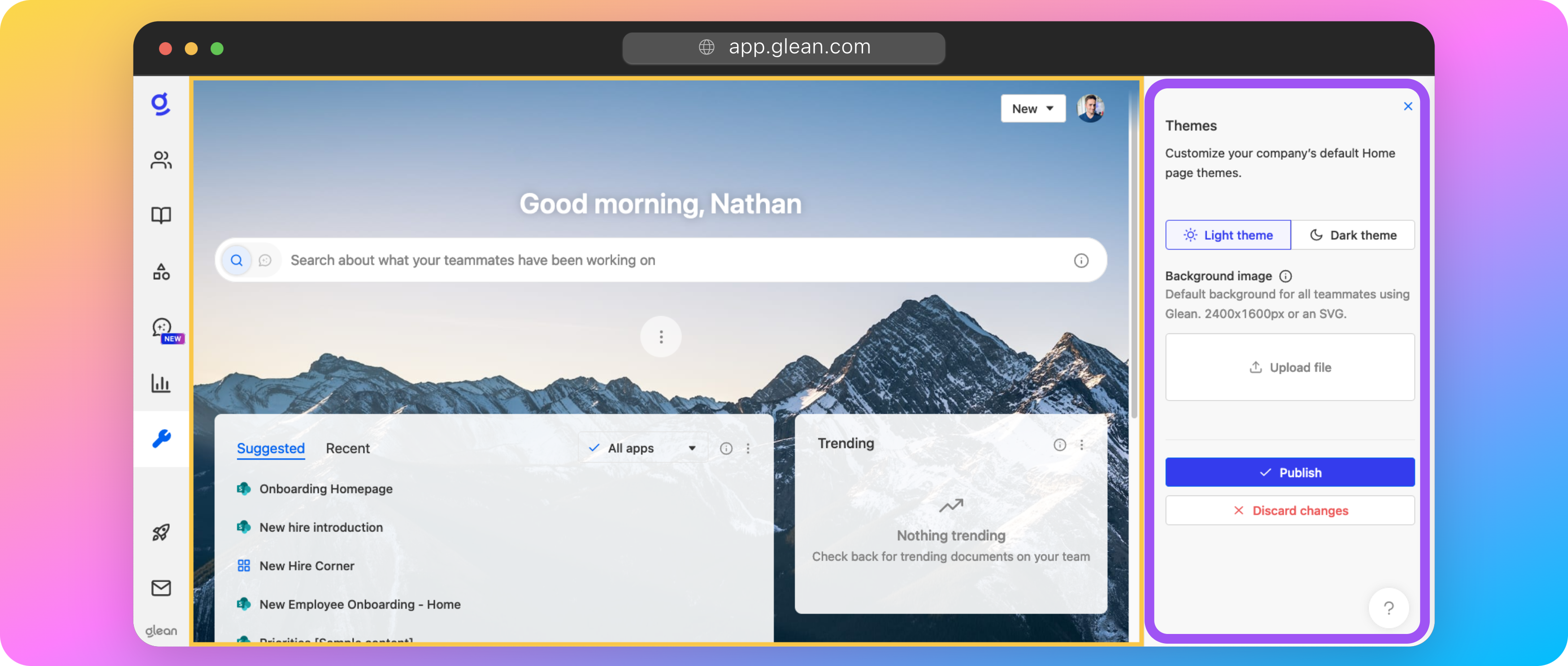
Mentions card
The Mentions card aims to streamline the process of staying updated on relevant discussions and tasks, ensuring that you do not miss out on important mentions across your work platforms. When there are new mentions, this card/tab is prioritized on Home and if there are no new mentions, the Suggested card is shown instead.Behavior and limits:
- Mentions remain visible for up to 10 days (240 hours).
- Up to 50 mentions are retrieved and the card shows up to 5 by default, with an option to view more.
- Mentions are chronological and is consolidated to reduce noise.
Supported sources and triggers:
-
Jira integration
- You will receive notifications in your Mentions Feed when another user tags you in a comment or the body of a Jira issue, even if the issue is not assigned to you.
- Notifications are also sent when someone CC’s you in an issue, assigns an issue to you, or comments on an issue that is assigned to you.
- The feature covers instances when someone changes or updates an issue assigned to you. However, it does not include follow-up comments on a Jira comment you are tagged in unless you are tagged again.
-
Google Drive integration
- In Google Drive, you are notified when someone assigns a comment to you, @mentions you in a comment, or shares a document with you. Similar to Jira, if you are @mentioned in the body of a document, it is not currently within the scope of what triggers a mention notification.
-
Other supported apps
- Mentions can also surface from select connected apps. Current coverage includes Confluence, Google Drive, GitHub, and Jira.