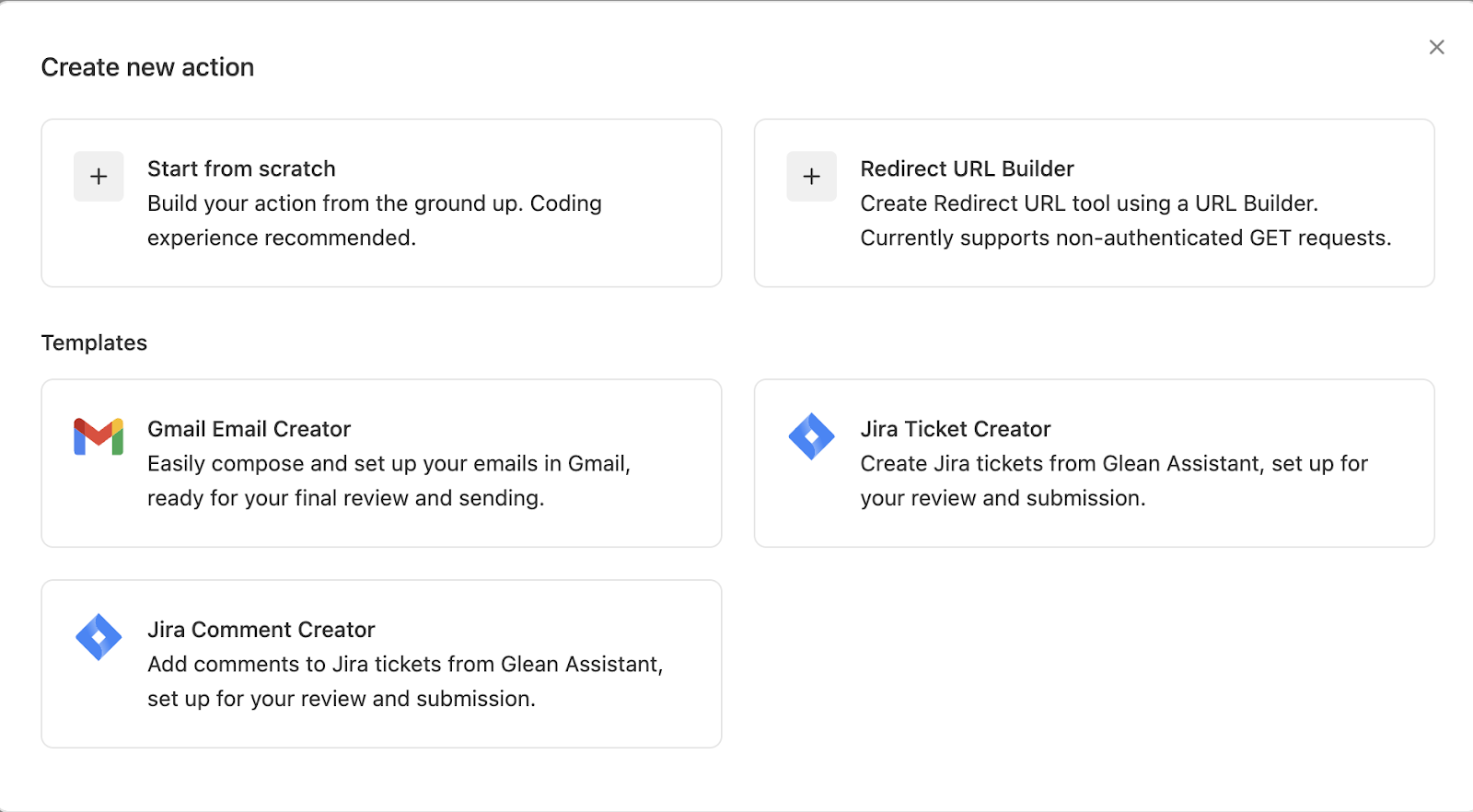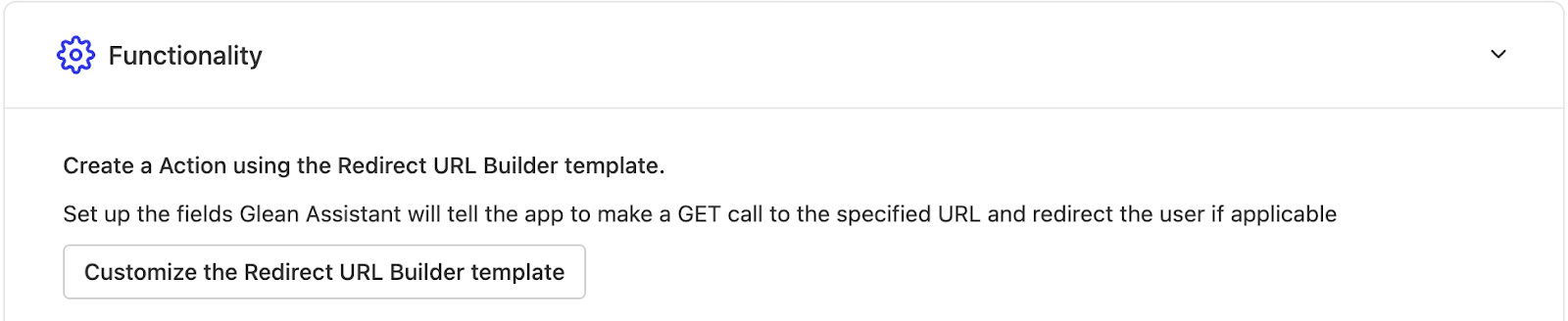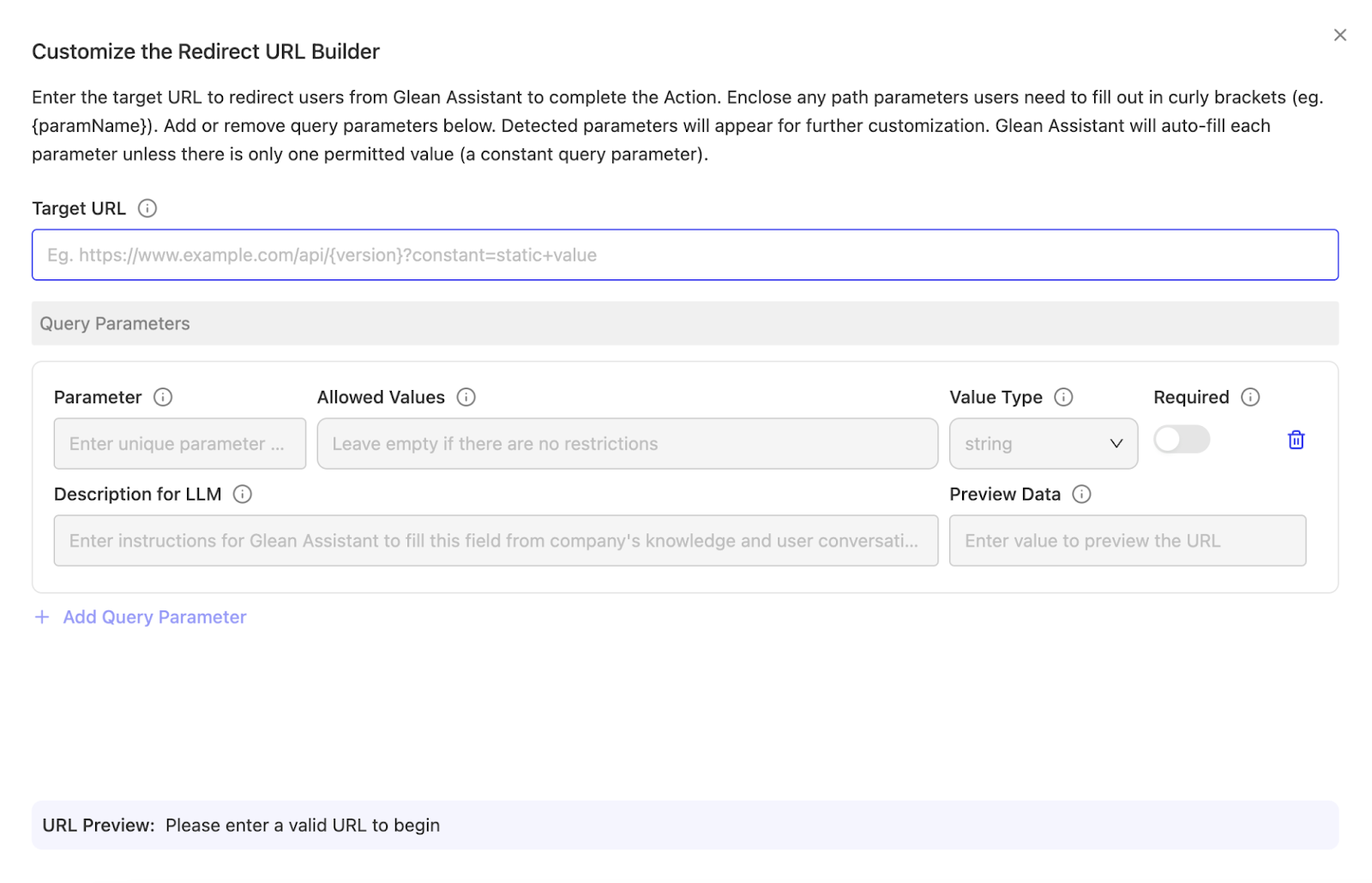Skip to main contentAdmins can use the Redirect URL template to create redirect write actions.
Steps to create Redirect action using the template:
- Go to Workspace -> Actions -> Click on New Action
- Select Redirect URL Builder
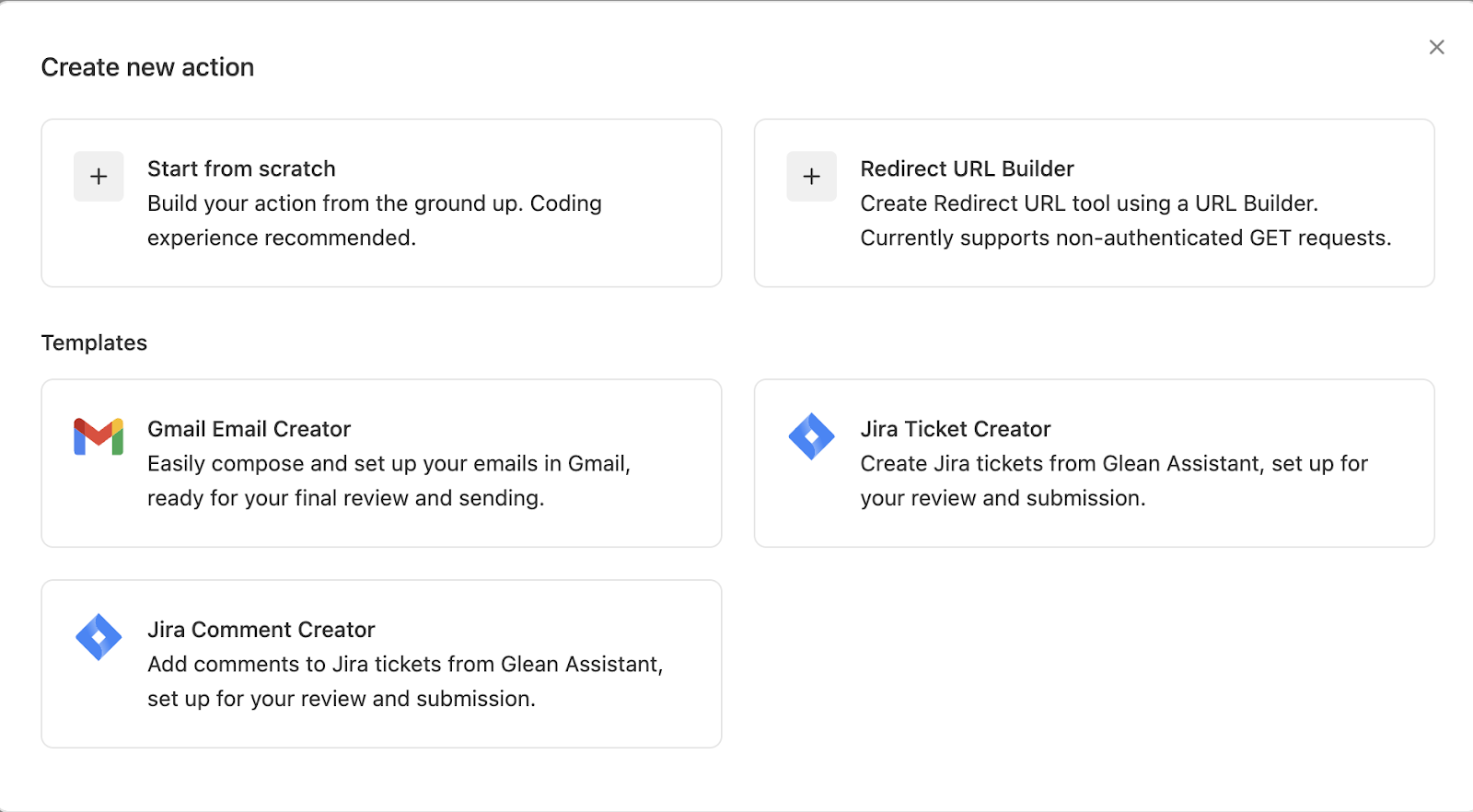
- Fill the Basic Info and Trigger Condition as usual.
Reminder to fill a detailed trigger condition that fully describes when this action should get triggered.
- Under functionality, select “Customize the Redirect URL Builder Template”
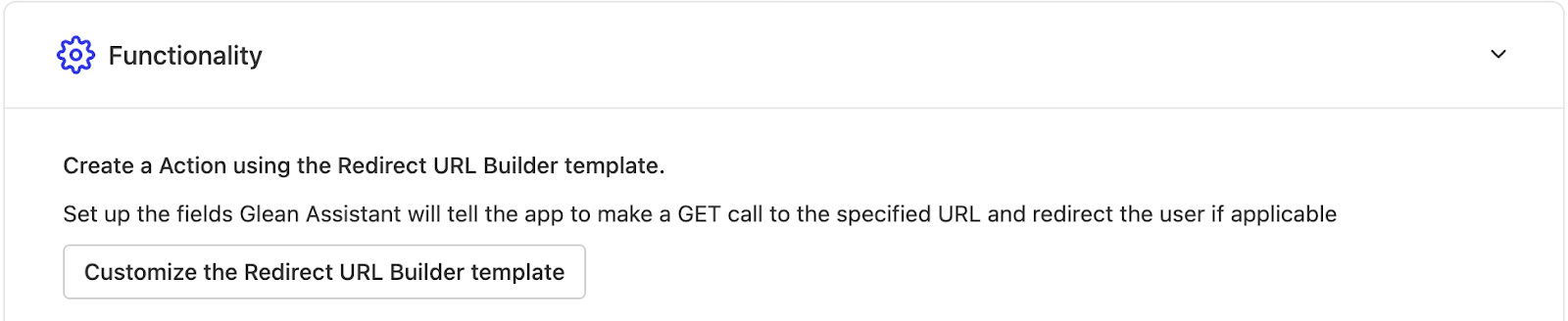
- You will see a screen like this:
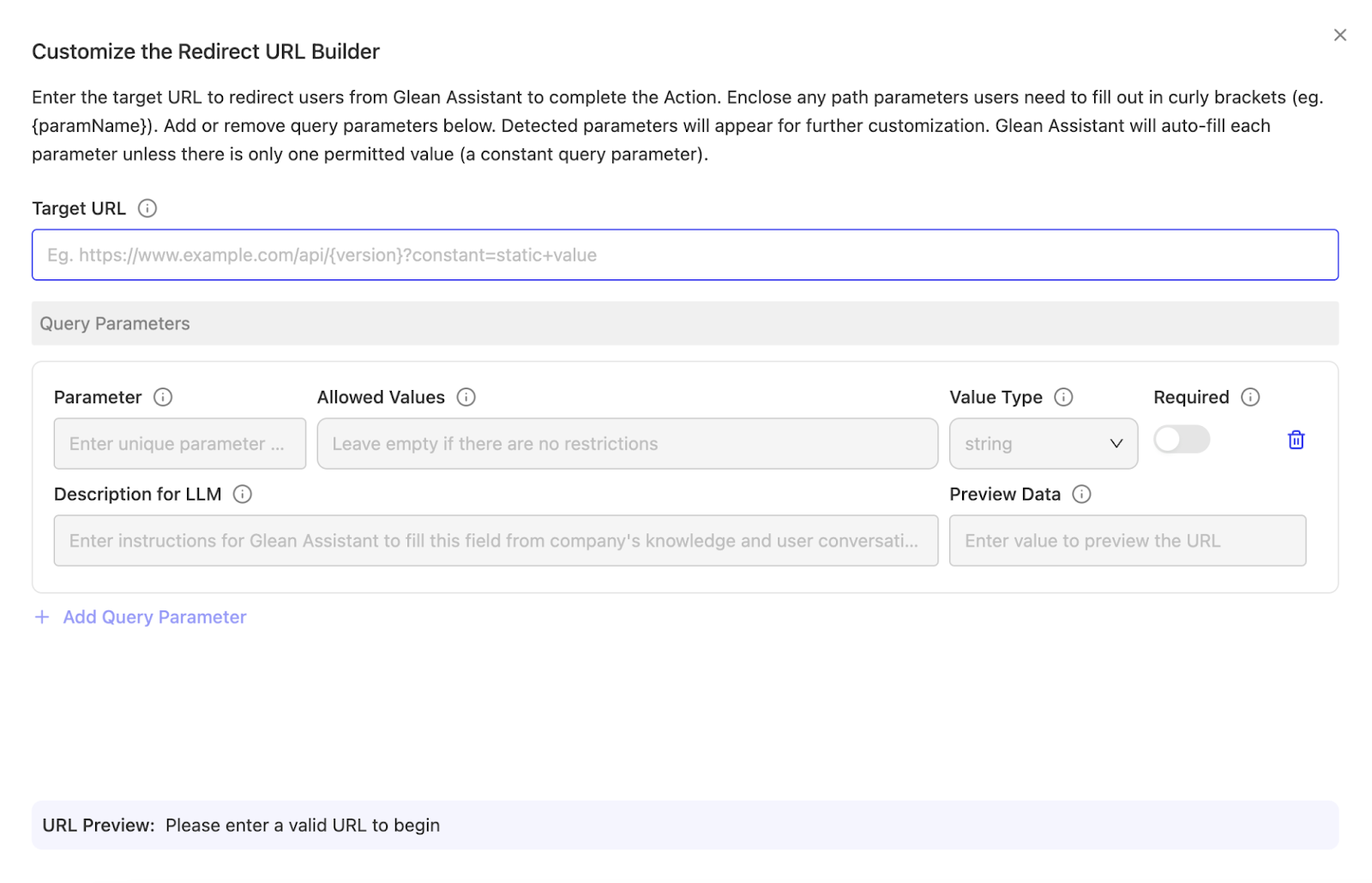
-
Paste the URL you want to redirect to. The path and query parameters mentioned in the URL, along with their values mentioned in the URL, will be auto-filled below.
-
If you don’t want the value of any parameter to be constant, i.e. you want it to change based on the end user query - then please fill in all the allowed values in the “Allowed values” section.
- If only one value is present in Allowed values - that value will be constant
- If multiple values are present in Allowed values - one of those values will be selected by the LLM (Glean assistant) to fill in for this parameter depending on the “Description for LLM” and the end users query.
- If no values are present in Allowed values - any value can be filled for this parameter. If you don’t have a fixed set of values to choose from for a certain parameter, leave the Allowed Values field empty.
-
Please provide a detailed “Description for LLM” - the description/instructions here will help the LLM determine what value should be filled for this parameter. (This will be used for all the parameters that have none or more than 1 allowed values)
-
In order to see a preview/sample url, you can fill in a value in “Preview Data” field for each parameter that will be used to construct the Preview URL, which can be used for testing purposes.
To see a specific example of how to create a redirect action using the Redirect URL Builder, please refer to the example here: https://developers.glean.com/docs/tools/example_tools/