Key Features
- Export to Google Docs: All assistant responses will have an option to export to google docs, clicking on which a google doc will be created containing the entire assistant response, with the formatting preserved.
- Export to Google Sheets: All tables generated in Glean Assistant will have an option to Export to Google sheets, clicking on which a google sheet will be created containing the table response, with headings preserved.
- Export to Email: All assistant responses will have an option to export to email, clicking on which users will be taken to Gmail where they can view the assistant response as a draft email, with the formatting preserved.
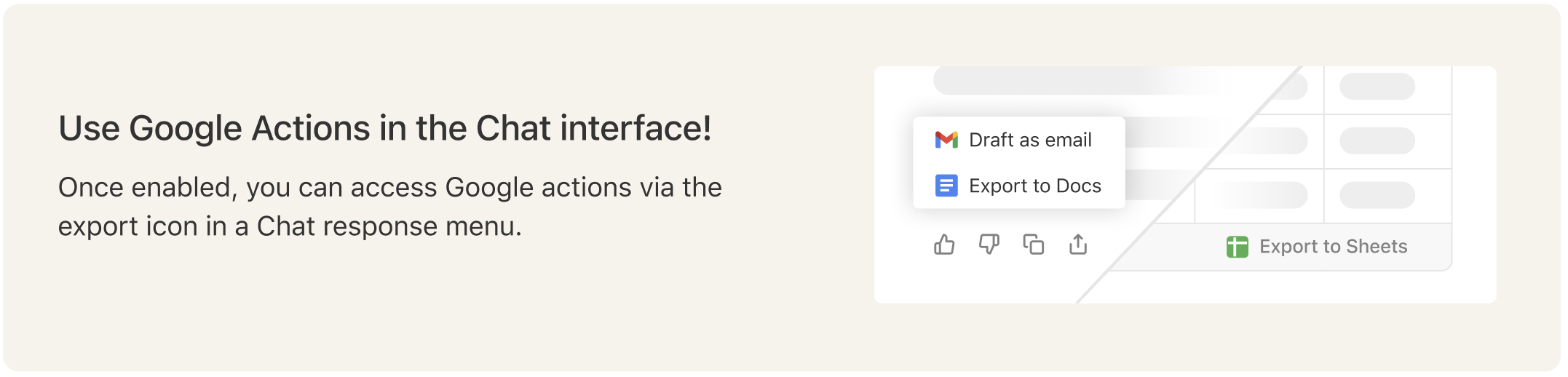
Setup
Admins can enable this feature by going to Glean and navigating to Admin -> Actions- Click on Add Action and select Google Actions
- Select the Google Drive datasource you want to link these actions to, this is the instance where docs/sheets would get created.
- Setup Authentication.
- Domain-wide Delegation (recommended): Follow the steps below.
- OAuth User (coming soon / in beta): No additional configuration is required. Note: this is coming soon/in beta.
Option A (Recommended) — Domain-wide Delegation (DWD)
- Go to the Domain-wide Delegation section in Google Admin Console. You’ll need to be signed in as an admin.
- Click “Add new” and paste the 21-digit Unique ID that is shown in the instructions in your Google Actions setup into the Client ID field. Note: This is a new Client ID that is generated only for Google actions, this is different from any existing Client ID you may have used earlier for Glean/Google setup. Please refer to the instructions inside “How to authenticate Drive” in your Google Actions setup to find the Client ID to use here.
-
Copy and paste the following into the OAuth scopes (comma-delimited) field and then click Authorize: https://www.googleapis.com/auth/drive.file,https://www.googleapis.com/auth/gmail.compose,https://www.googleapis.com/auth/spreadsheets
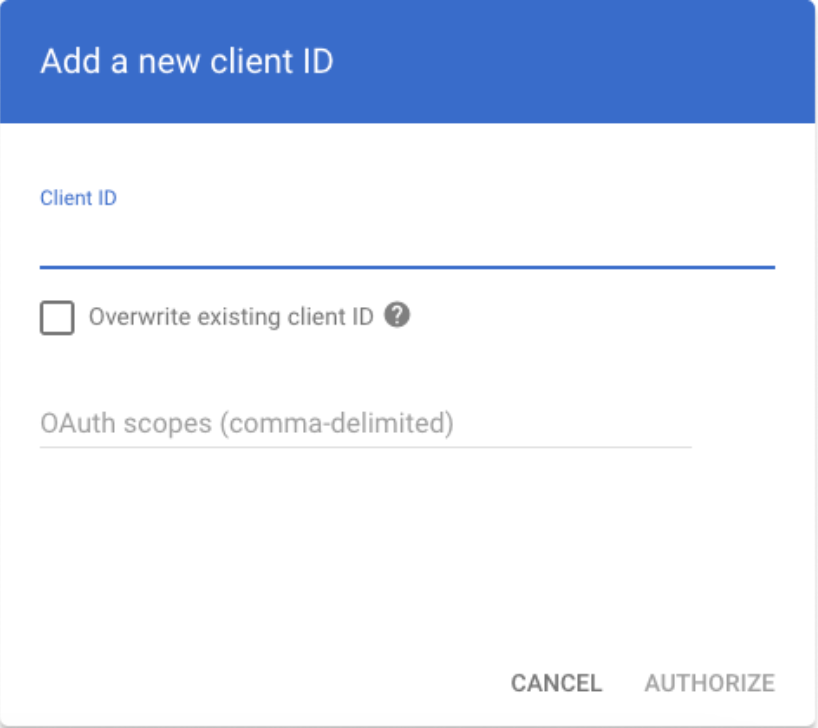
Option B (Coming Soon / In Beta) — OAuth User
- In the authentication section, select OAuth User.
- Click Save. Glean uses a managed app/client id; no additional setup is needed.
Glean’s OAuth App is currently under review and should be verified soon. Until then admins have to authorize the unverified app. Otherwise users will see a message that the app is unverified when authenticating with this option.
That’s it, you can now click on Save and start using these actions!
Once enabled, please go to Glean Assistant and try exporting an Assistant response to Docs. Sheets or Email.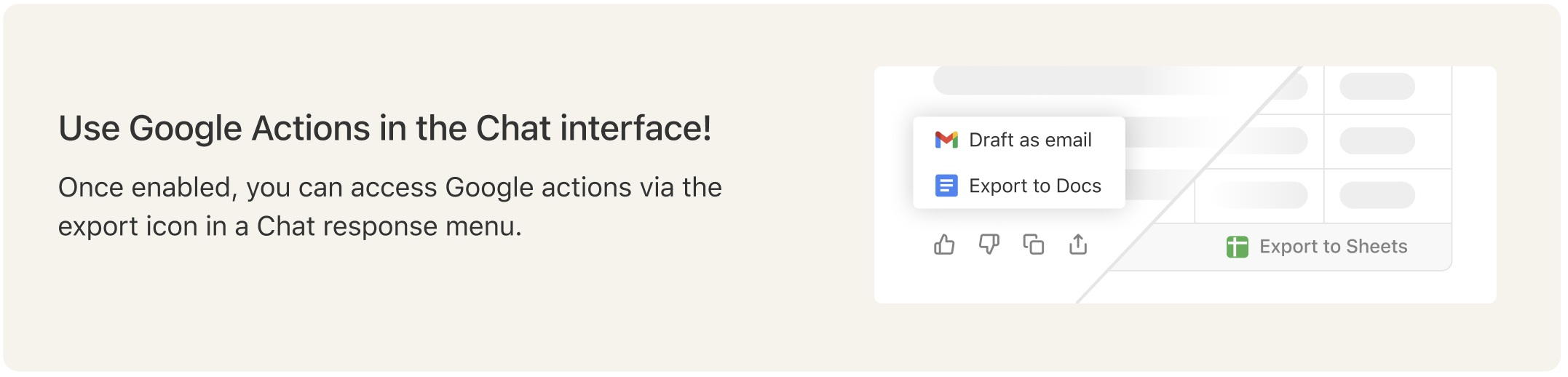
Details about Authentication
- Domain-wide Delegation (DWD): A service account dedicated to Google actions is used (separate from the Google Drive connector). The Client ID for this service account is shown in the Google Actions setup instructions. Google’s DWD allows Glean to act on behalf of the logged-in Glean user to create documents/sheets or emails. Only the two scopes listed above are required.
- OAuth User (coming soon): Uses a managed app/client id. Actions run as the logged-in Glean user. Documents/sheets/emails are created on behalf of the user, stored in the user’s Drive, and respect your organization’s defaults for new content.