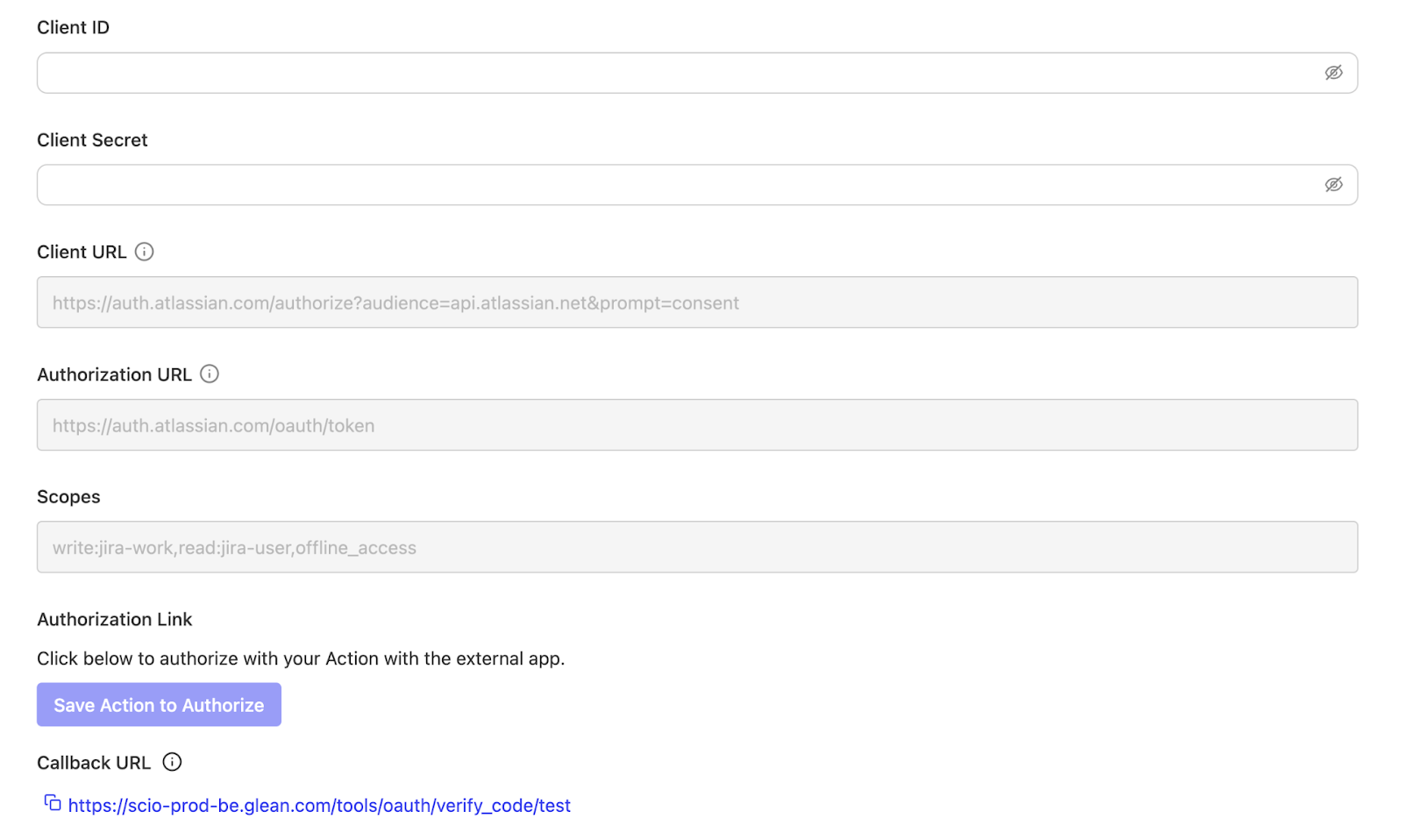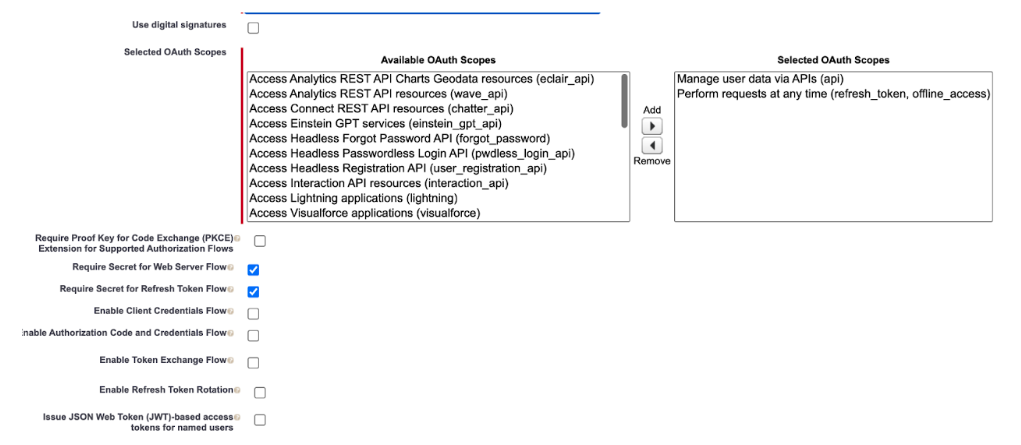Skip to main contentSetting up the Salesforce OAuth App
- Login to Salesforce.
- Click on Setup (top right).
- Go to App Manager (you can search it under Quick Find).
- Click on New Connected App.
- Name your app appropriately - to indicate that Glean will have access to this data - eg. “Glean Sales App”
- Enable Oauth Settings and under callback URL - copy over the callback URL from the Authentication section of the SOQL Action page.
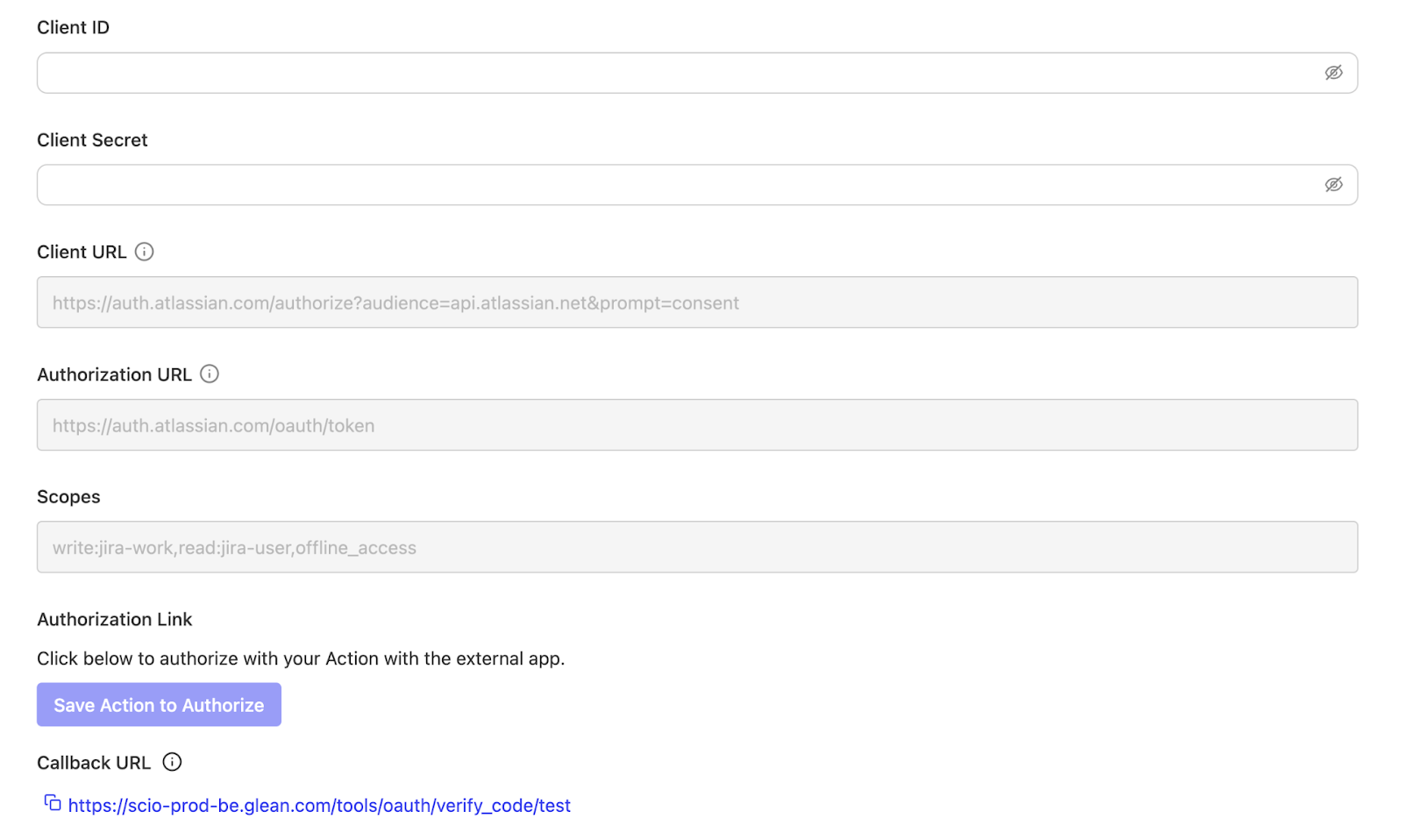
-
Ensure Use digital signatureis **unchecked.**
-
Add api and refresh_token, offline_access scopes.
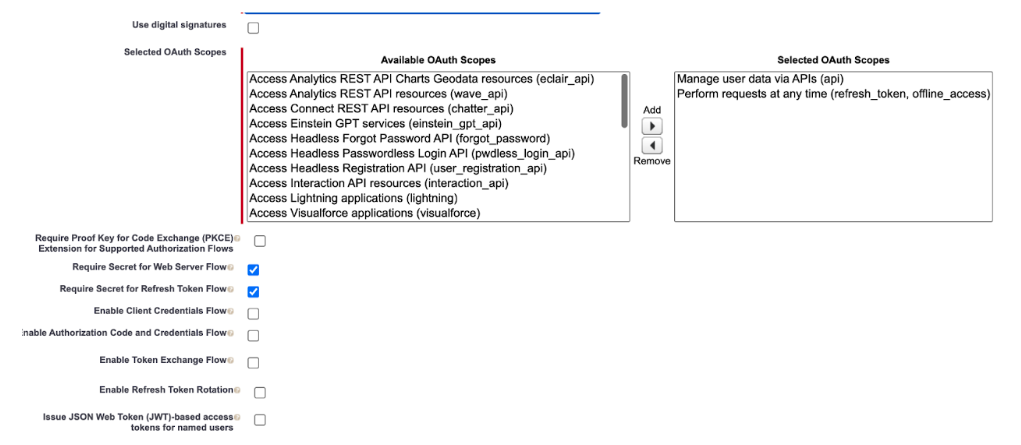
-
Remember to Uncheck
Require Proof Key for Code Exchange (PKCE) Extension for Supported Authorization Flows
-
Hit **Save.**
-
From API > Consumer Key and Secret, click Manage Consumer Details and copy the Consumer Key and Consumer Secret on to the SOQL Action page.

- Under Manage Apps > Connected Apps, find your app and under OAuth Policies make sure that in Permitted Users you have selected ‘All users may self-authorize’

Action Pack setup instructions
The Salesforce action pack contains the following actions:
- Salesforce Search
- Search Salesforce with SOQL
- Update Salesforce Opportunity
- Ensure Salesforce is connected as a data source.
- Go to Platforms > Actions in Glean.
- Add a new Salesforce Action;
- For Datasource Instance: select your connected Salesforce datasource,
- For Authenticate: Select “Central”
- Update your Publish Settings.
Setup is now complete. Refer to the Salesforce agent article on how to test this action pack in the agent builder.