Enable Jira Actions
Admins can enable Jira actions by going to Glean and navigating to Admin > Platform > Actions.- Click Action > Add actions > Add pre-set actions.
- Select Jira Actions from the list of pre-set actions. By default, the following Jira actions are included:
- Create Jira Service Management Request
- Jira Search
- Create Jira Comment
- Create Jira Issue
To remove an action, go to the Setup > Publish Settings step, and click Edit. Expand the Agents and uncheck the actions that you want to remove.
- In the Setup, select Datasource Instance to link these actions to, this is the instance where the JSM requests would get created.
- Set up authentication.
- Option 1: Select Central - this uses the default OAuth App already setup for you. This is the quickest way to start using Jira Actions
- Option 2: Select Custom - this requires you to create a new custom OAuth App. Please follow the steps below to setup a new custom OAuth app.
- Click Save. The Jira Actions are now ready to use.
Creating a Custom OAuth App
Creating a Custom OAuth App
In order to setup OAuth for your Jira Action, please follow these steps:
Step 1: Create a new OAuth app
- Navigate to the Atlassian Developer Console at this link and create a new app of type: OAuth2.0 Integration.
- Follow the prompts to set up the app. Make note of details like the app name, description, and logo.
Step 2: Set permissions
- Go to the Permissions tab of your app configuration.
- Add the following scopes:Jira API - read:jira-user write:jira-workJira Service Management API - read:servicedesk-request write:servicedesk-request read:servicemanagement-insight-objects
Step 3: Update Distribution Settings
- Go to the Distribution tab of your app configuration in the Atlassian Developer Console.
- Click on Edit.
- Change the Distribution Status to ‘Sharing’
- Add a Privacy policy, you could use this one - https://www.glean.com/privacy-policy
- Click on Save Changes.
Step 4: Go to the Jira Actions setup page on Glean
- Fill the following fields:Client ID: Retrieve this from the Settings tab of your app configuration in the Atlassian Developer Console.Client secret: Retrieve this from the Settings tab of your app configuration in the Atlassian Developer Console.
- Save the Action pack
- Navigate to the Authenticate section in the Action setup again, at the bottom you should see a Callback URL has been generated.
- Copy the Callback URL.
Step 5: Configure the callback URL in your OAuth App
- Go to the Authorization tab of your app configuration.
- Paste the callback URL from the previous step into the Callback URL section here.
-
Save your OAuth App
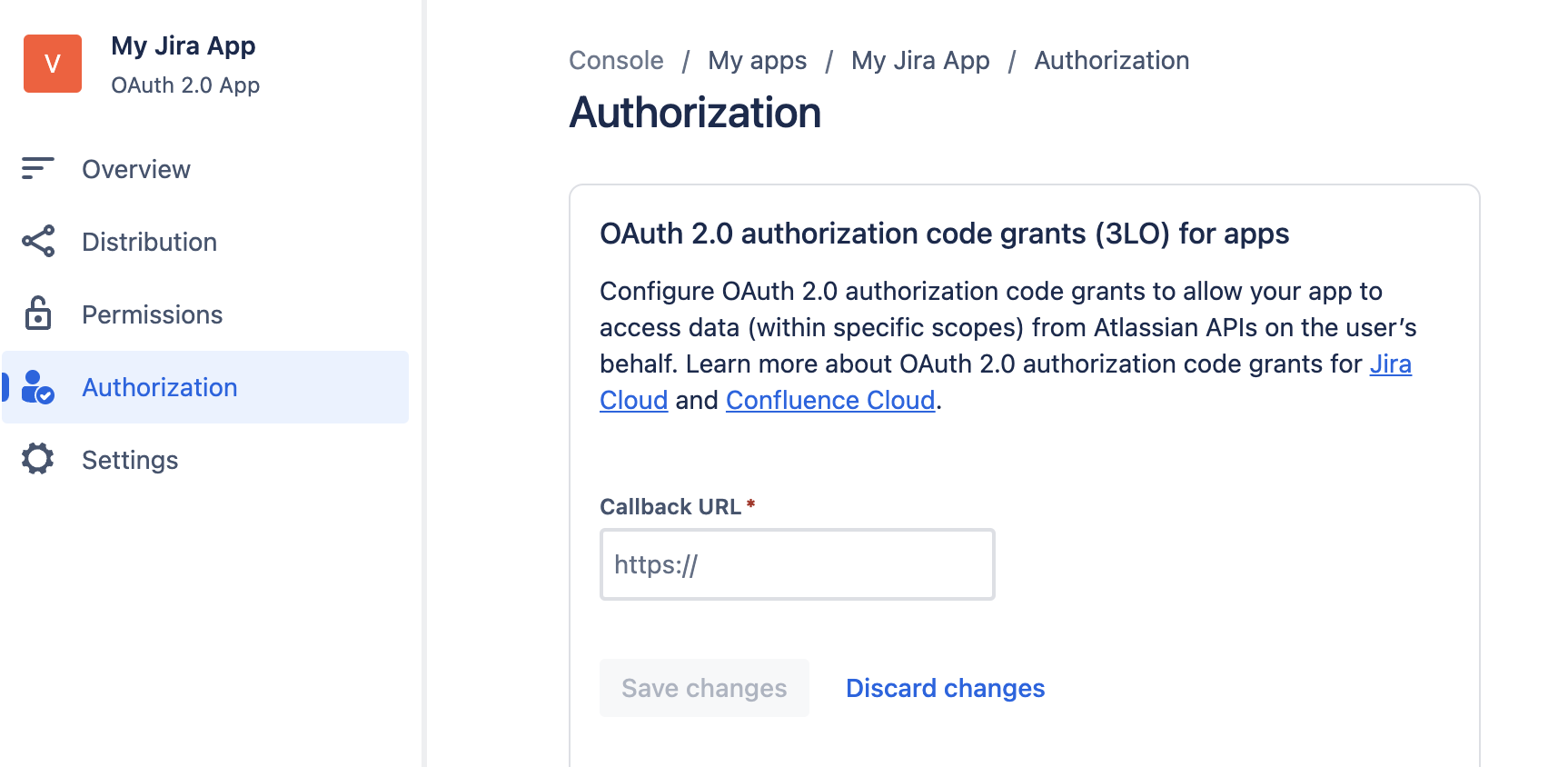
(Optional) Enable Sharing to Slack
- Go to Admin > Chat > Agents.
- Open your existing agent or create a new one.
- Open the Agent builder and ensure the agent is using a Chat message trigger.
- Click on the Share button in the header.
- Select the set of users who the agent will respond to in Slack. We recommend setting the General access setting to Everyone else at
<Your Company>can view. - In the Publishing options, select Slack.
- Select the Slack channels that the agent should respond to (note that each Slack channel can have only agent at a time).
- Choose who can see the agent’s responses in Slack. For more information, see Publishing to Slack.
- Tick the checkbox for Make this agent available in Slack.
- Save the agent.
/glean configure command.
If your Admin Console shows Apps (Legacy Tenants)
If your Admin Console displays Apps instead of Agents, follow these alternative steps. Navigate to an existing Glean App or create a new one by going to Admin -> Platform -> Apps.- Go to the Actions section in the App setup.
- Add the “Jira Service Management - Create Request” Action to the App.
- Configure the Service Desks you want this Action to create Requests in. Requests will always created in one of these Service Desks.
- Deploy this App to a Slack Channel by going to Publish -> Slack, and Search for your slack channel to add it or Click on ‘Can’t find a channel’. and add the Slack channel ID.
Note
- This action only auto-populates Service Desk, Request Type, Summary and Description fields (as these are usually the only fields that can be reliably filled by the LLM based on the user’s query). Any other fields required to submit this request will be shown to the user in the slack modal, so they can fill it out and submit.
- The Service Desk and Request type are filled based on descriptions for these present in Jira Service Management.
- Glean maps the user query to the description of the request types in JSM, to find the most relevant request type to select.
- If you find cases where service desk/request type is not getting mapped correctly, please try tweaking the descriptions of these in JSM to improve the quality of these.
- This action is meant to be used directly and not in prompts.
- This only creates tickets in Jira Service Management, not regular Jira
- This only works for Jira Cloud and not Jira Data-Center (on-prem)
Jira Action Pack Setup
The Jira action pack contains the following actions:- Search Jira with JQL
- Add comment on JSM ticket
- Create Request in Jira Service Management
- Create a Jira issue
- In the Admin Console, enable the Jira Action Pack in the Admin Console under Platform* > Actions > Jira Actions.
- Pick an action pack name (e.g. Jira Actions).
- Choose Datasource Instance.
- If you have multiple Jira instances, you need to set up an action pack per instance.
- In that case, add the instance name to the action pack to easily distinguish them (e.g. Jira Actions - Acme, Jira Actions - Sales)
- Choose Authentication method.
- Central: use the authentication app developed by Glean (recommended)
- Custom: use your custom OAuth app
- Confirm visibility of the Jira actions in your organization’s actions list.