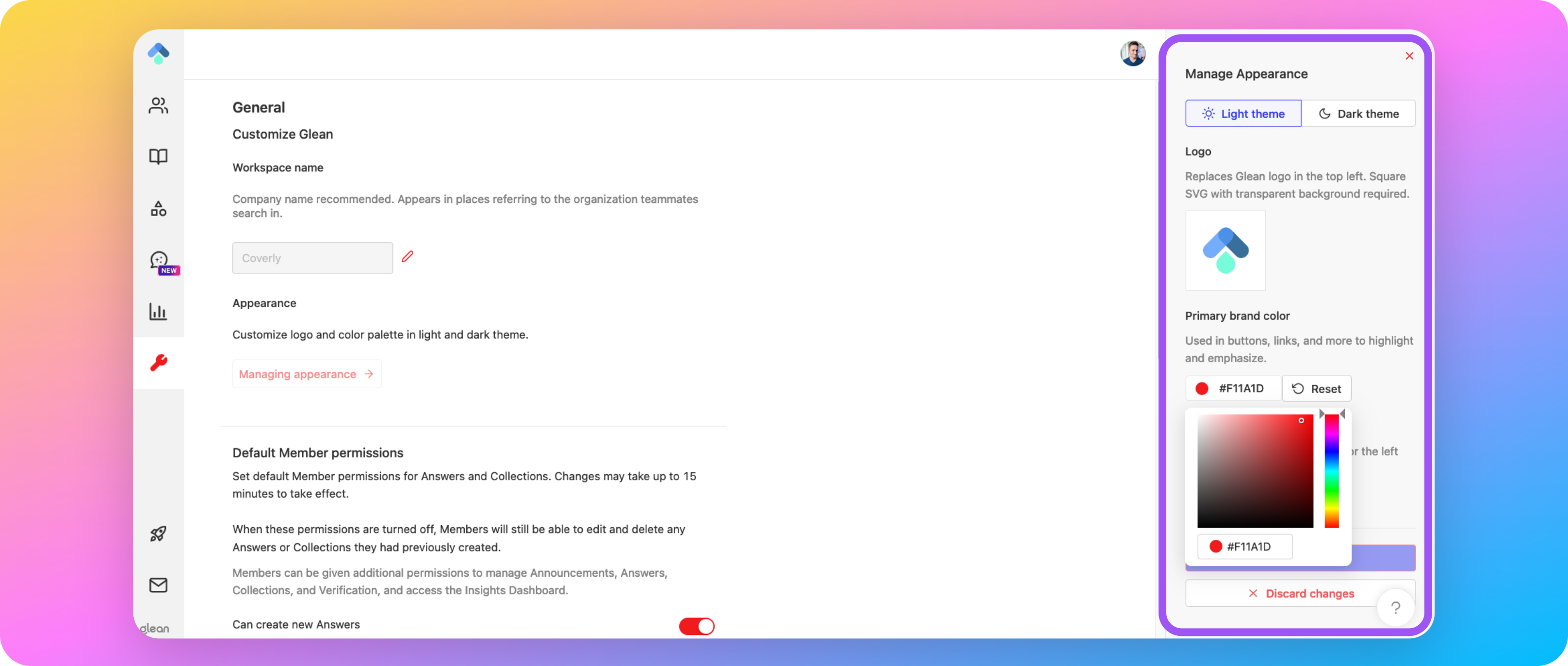
- The company name displayed throughout the UI
- Logo
- Color theme
You must be assigned the Admin or Super Admin roles to be able to customize the workspace appearance.
Workspace Name
The Workspace name appears throughout the Glean UI and in placeholder text. For example, “Search for anything at company_name”. This will be set to the name of your company by default. If you require it to be changed, you can do so by navigating to Admin Console > Settings > Appearance, and changing the value of the Workspace name field.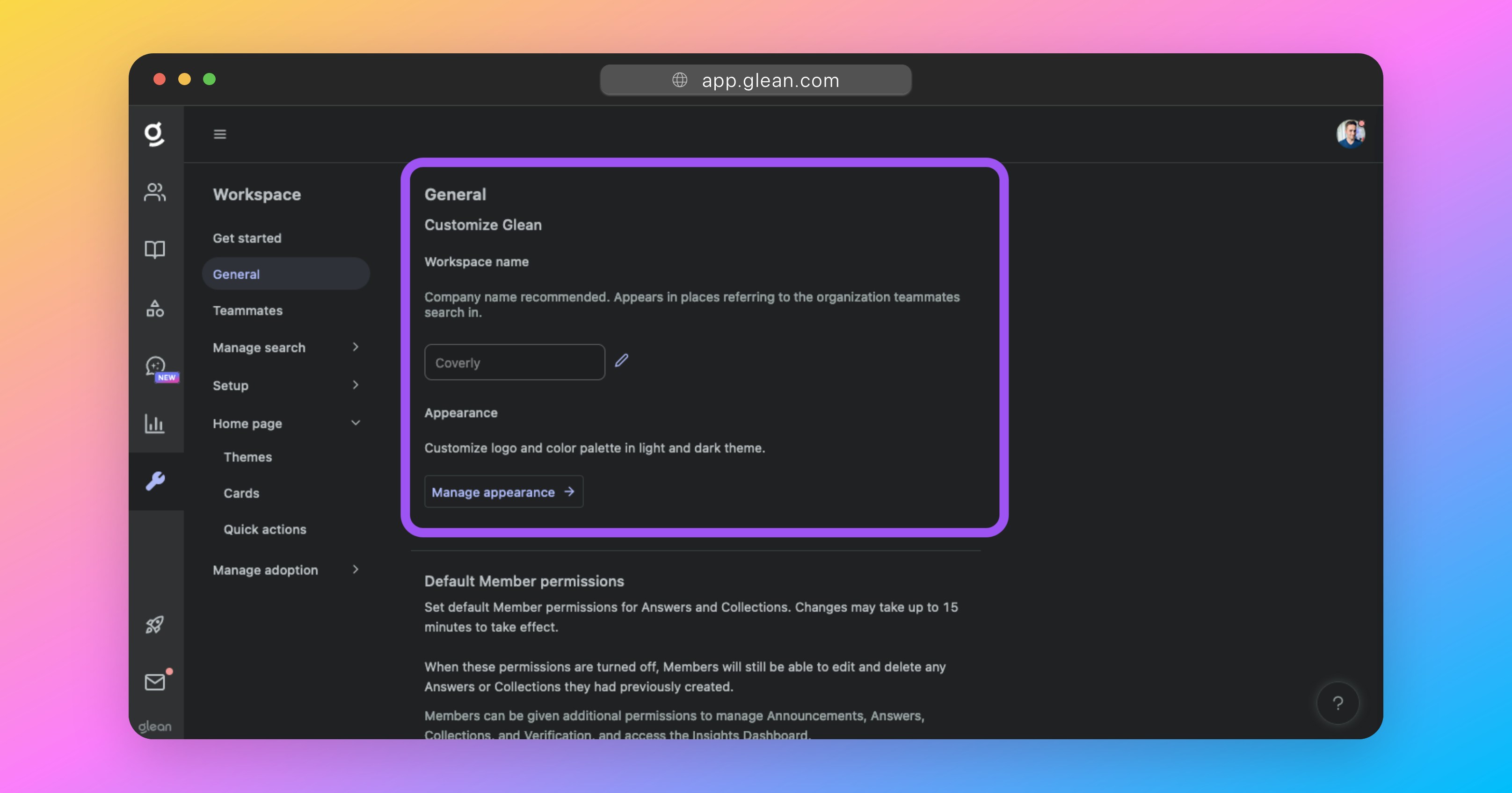
The Workspace name is used throughout the Glean UI and should be set to a shorthand version of your company name
Branding Settings
The branding menu includes all of the customization settings that impact the look and feel of the Glean UI. These settings will apply to all users at a company. To customize the branding and color palette of the Glean interface, navigate to Admin Console > Settings > Appearance, then click on the Manage branding button.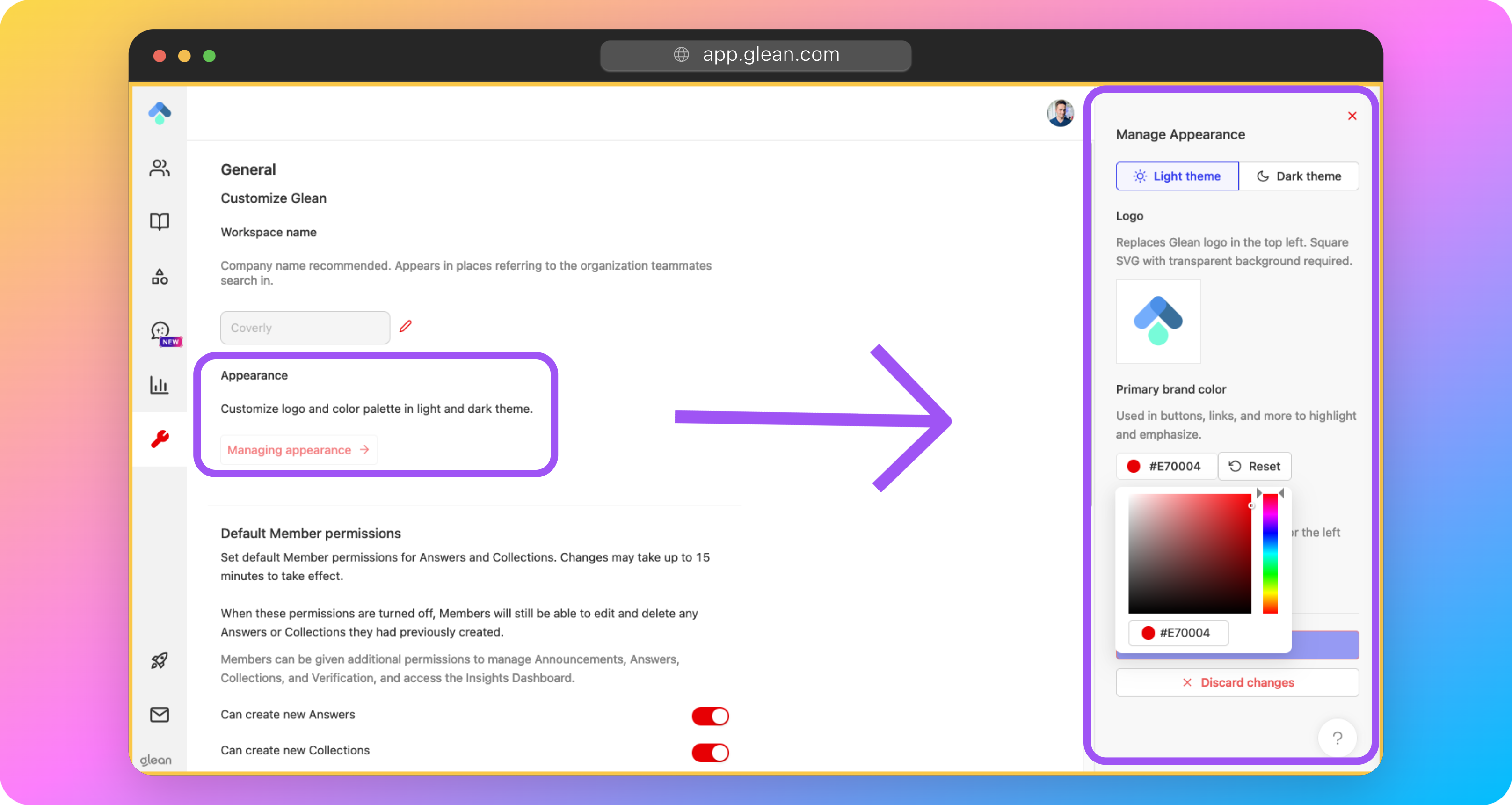
The branding menu allows the customization of the logo and color palette used throughout the Glean UI
Logo
The logo will replace the Glean logo in the upper left-hand corner of the navigation sidebar. It must meet the following criteria:- Square aspect ratio
- Transparent background
- SVG format
Primary Brand Color
The primary brand color is the clearest way to bring your brand into a user’s entire Glean experience. It is used for links, monocolored icons, and a wide variety of other visual components throughout Glean.You are not able to explicitly set the colors used for the Dark theme. These are derived automatically from the primary color set for the Light theme.If you have a specific use case that requires this to be overridden, please contact Glean support.
Navigation Color
This is the color of the left-hand navigation menu, which appears on all Glean pages except for the new tab page.You are not able to explicitly set the colors used for the Dark theme. These are derived automatically from the primary color set for the Light theme.If you have a specific use case that requires this to be overridden, please contact Glean support.