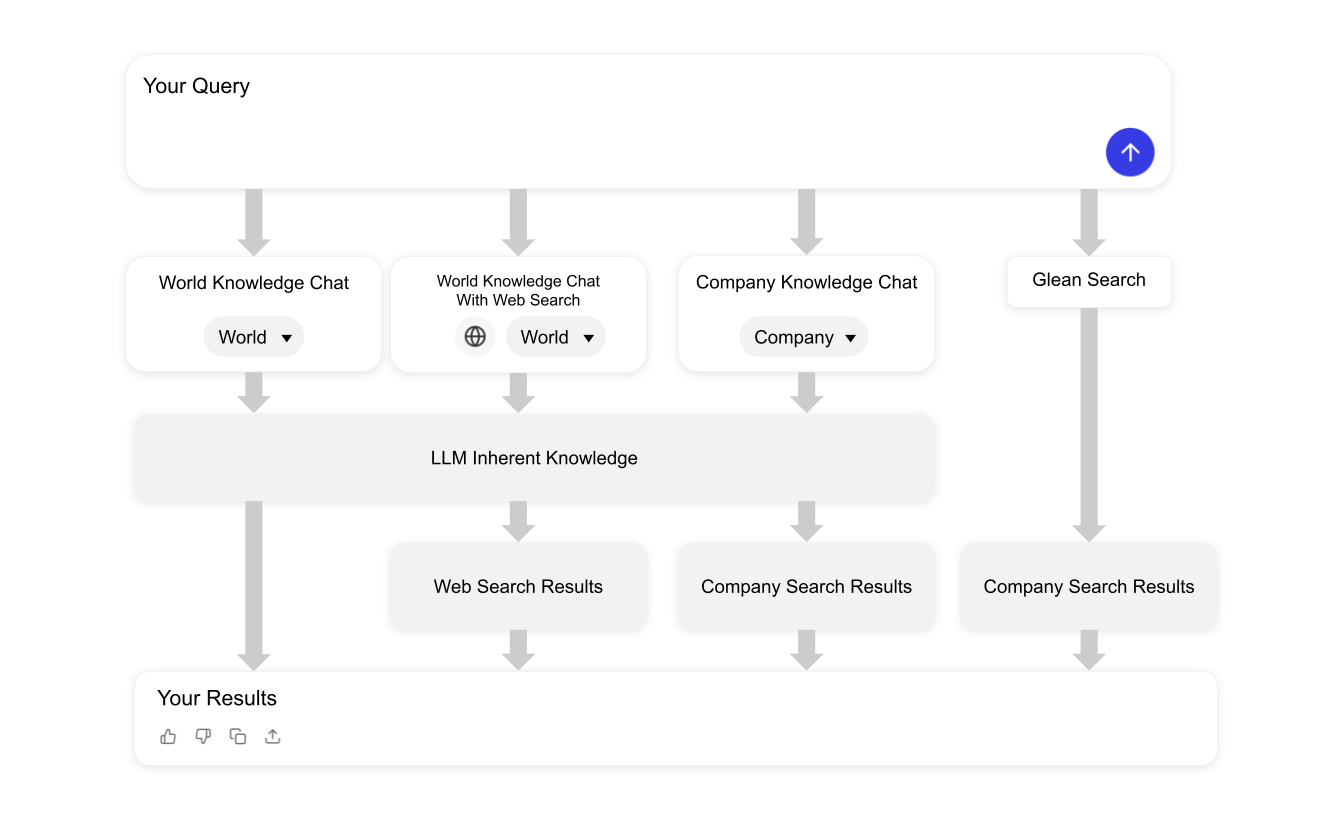Glean gathers information from multiple sources to create unique responses based on several inputs, such as your access permissions, search and chat settings, prompt, and any additional information you provide in the chat box. Just as every person is unique, so are their search results!
Glean offers two distinct methods for searching content: Glean Chat and Glean Search. Depending on your needs, you might prefer one over the other.
Glean Search
Glean Search functions like a traditional search engine. You enter a query and receive results that you can explore independently. This method is useful when you want to browse through various documents and information sources.
Glean Chat
Glean Chat acts as a conversational tool where you can ask questions and receive answers. There are two types of chat modes in Glean: Company Knowledge and World Knowledge:
-
Company Knowledge
Uses the underlying large language model alongside your accessible company data to provide responses. When using Company Knowledge, Glean’s sources include the LLM’s inherent knowledge and the files within your company that you have access to.
-
World Knowledge
Uses the underlying large language model to provide responses based on general world knowledge. In World Mode, you can enhance the LLM’s understanding by selecting the Web Search option when typing your query, allowing Glean to search the internet for answers and incorporate the results into its responses. When using World Knowledge, Glean’s sources include the LLM’s inherent knowledge and the internet.
You can control what information Glean accesses by selecting Company Knowledge, World Knowledge, or the Web Search option with world knowledge in the chat box.
Web search is only available if your administrator has enabled it.
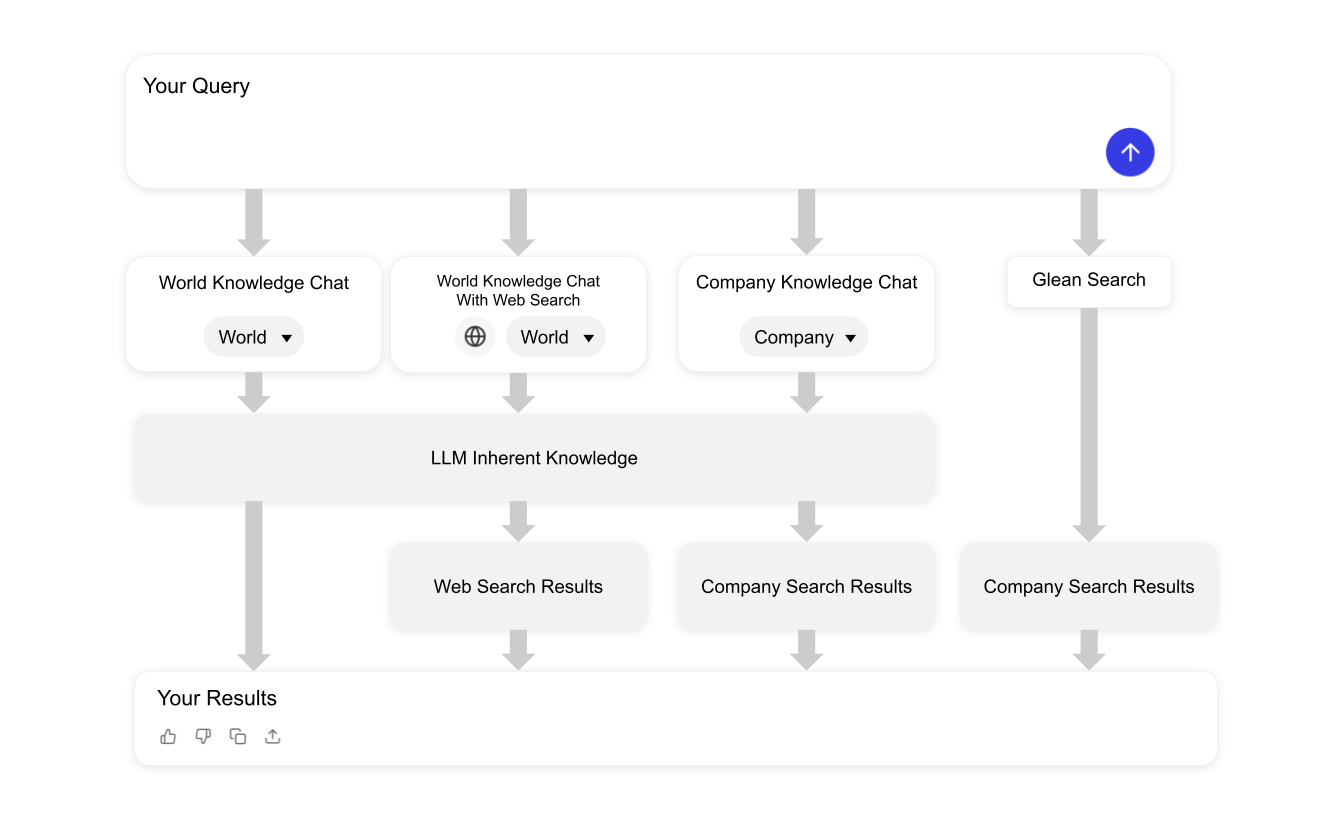
Influencing Results
You can create collections and verify documents to influence the likelihood they will be used in results. Glean respects the permissions set in your company’s data sources. If you have permission to view a document in Google Drive or a thread in a public Slack channel, it will appear in your search results. If your coworker has different permissions, they might see different results. Additionally, if any permissions change, Glean’s results will reflect those changes quickly.
Glean’s responses can vary even for the same query, depending on the chat settings and the context of previous interactions. By understanding these features, you can effectively utilize Glean Search and Glean Chat to find the information you need efficiently.