About the desktop app
Glean’s desktop app brings the power of Glean to your Mac and Windows machine, whenever you need it. Invoke Glean from any application using Cmd-Shift-J, and type your query to run a search or start a chat conversation with Glean Assistant.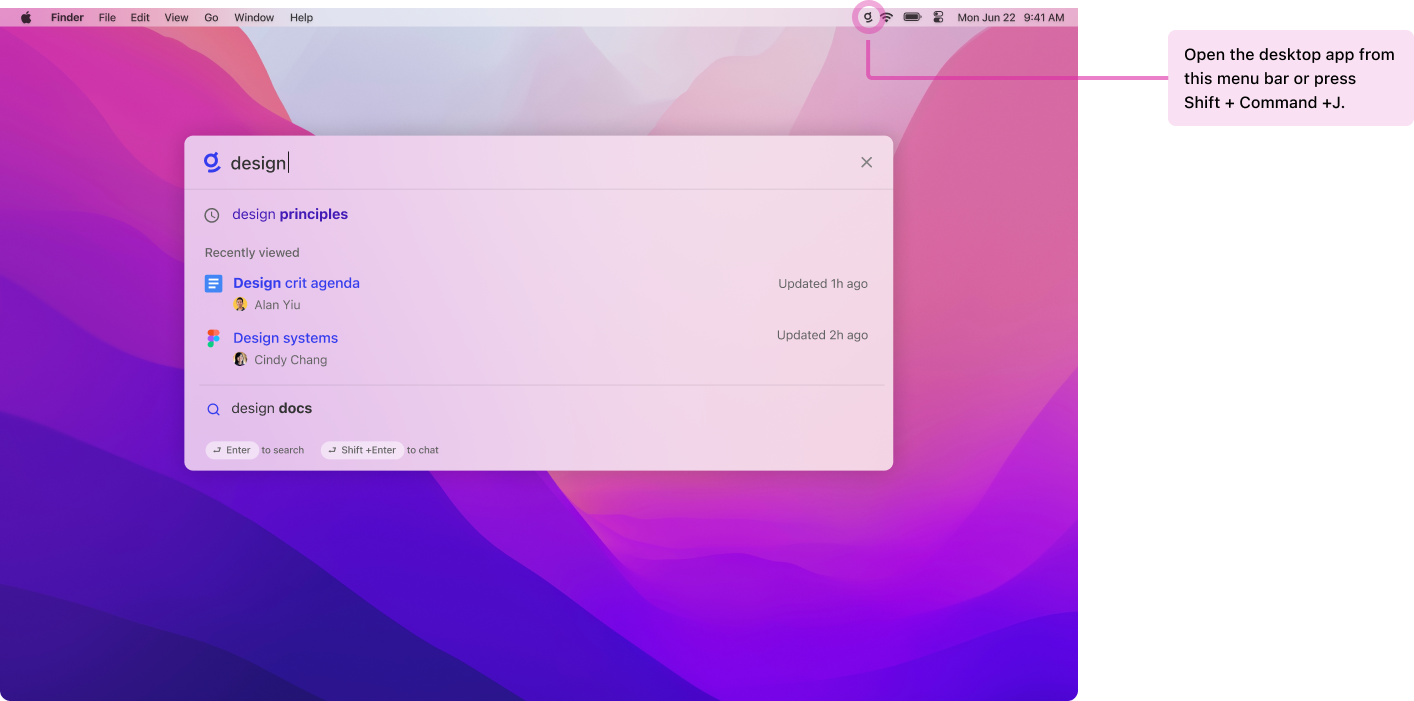
Setting up the app
You can download the desktop app from Glean. After installing the app, you will have to sign in to Glean. In the app’s settings, you can make the following adjustments to your experience:- Quick search shortcut controls the keyboard shortcut that opens up the quick search bar anywhere on your Mac. it is Cmd-Shift-J by default, but can be changed to any desired key combination.
- Hide menu bar icon hides the Glean menu bar icon when enabled.
- Hide from dock hides the Glean icon from appearing in the Dock. If the app is pinned to the Dock, its icon will not be hidden, even if this setting is enabled.
- Open quick search results in browser will cause search and chat queries from the quick search bar to open in your default browser, rather than the Glean app window, similar to Apple’s default Spotlight behavior.
Important notes:
- Glean will not search local files, such as content on your desktop.
- The app is only available for macOS 10.15 (“Catalina”) or later.