What is MCP?
The Model Context Protocol (MCP) lets AI apps (“hosts” like Cursor, Claude, ChatGPT) securely connect to company tools and data. Glean provides an MCP server so your AI can use Glean’s permission-aware knowledge graph directly in those apps.MCP Configurator
Before the MCP Configurator is available, a Glean Administrator must enable at least one Glean MCP Server.Administrator MCP Server Setup Guide

Access the MCP Configurator
The MCP Configurator provides tailored connection instructions, configuration snippets, and OAuth setup for each supported host application.To access: Select your profile icon → Your Settings → Install tab → MCP Configurator section
Install via MCP Configurator
Follow these steps to connect your MCP host to Glean using the MCP Configurator. The configurator provides host‑specific instructions and URLs.1
Navigate to the MCP Configurator
To access the MCP Configurator: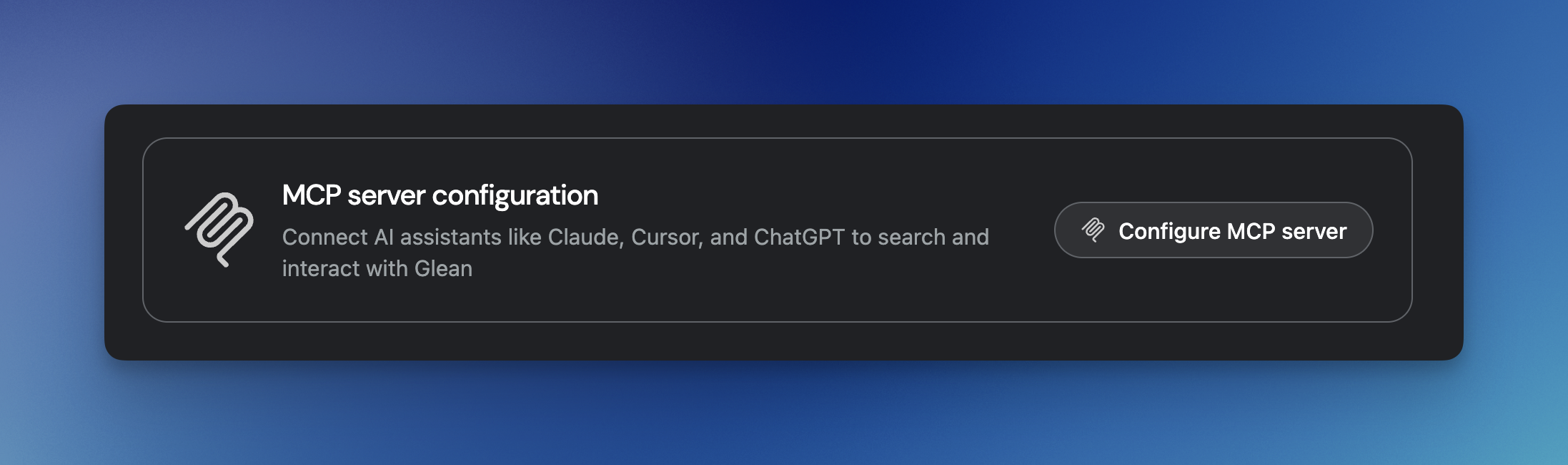
- Select your profile icon in the lower left corner of the home page
- Select Your Settings
- Navigate to the Install tab
- Access the MCP Configurator section
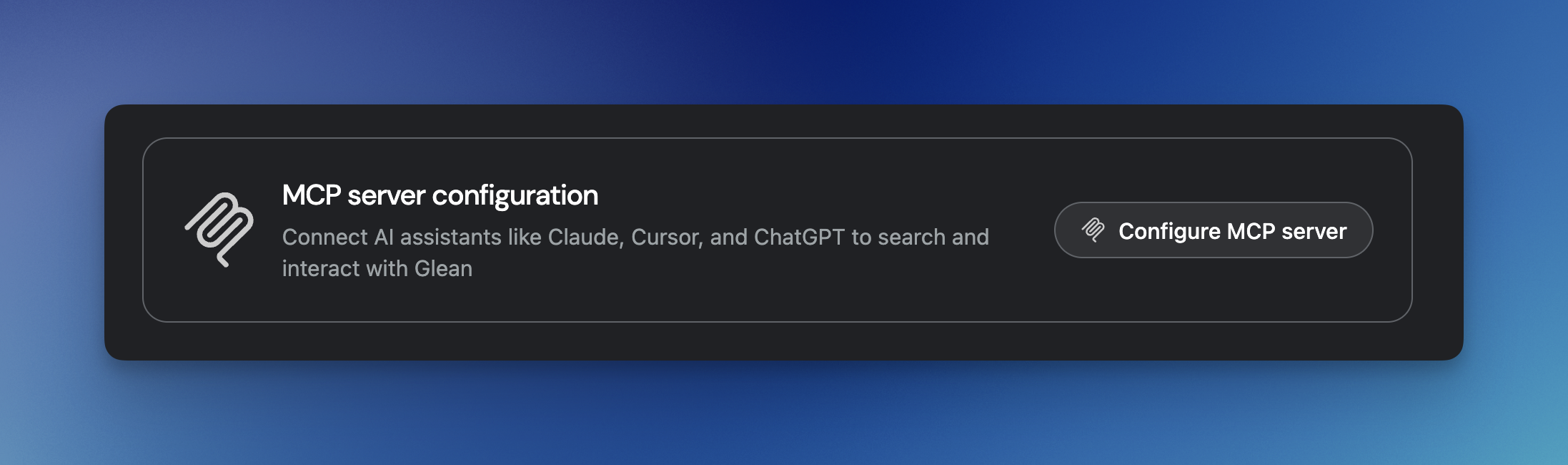
2
Pick your host
Select the host application you use (e.g., Cursor, VS Code, Claude Desktop, etc).
3
Connect with OAuth or copy the server URL
When available, click Connect with OAuth. For hosts that require manual entry, copy the provided server URL and paste it into your host’s MCP settings.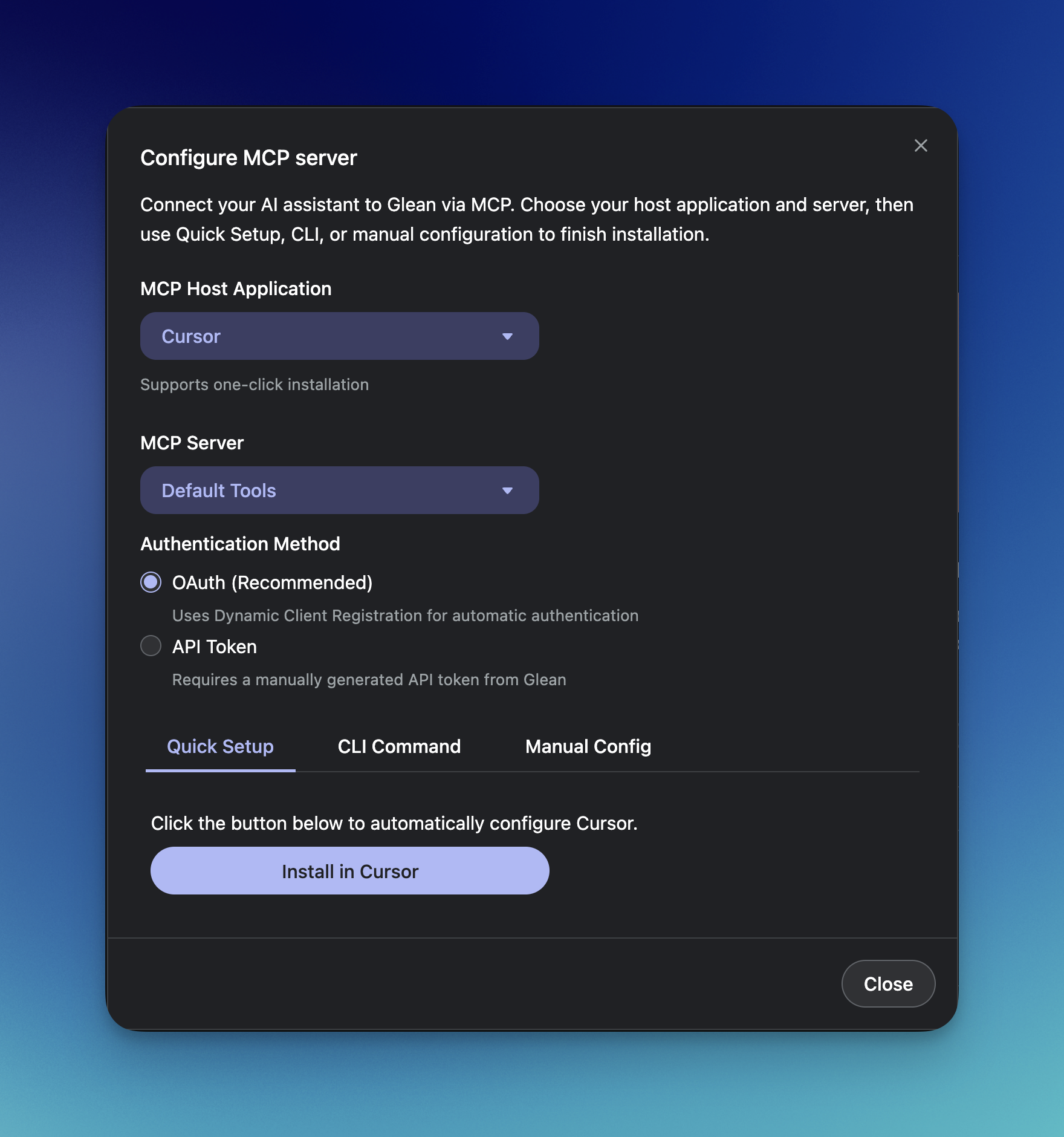
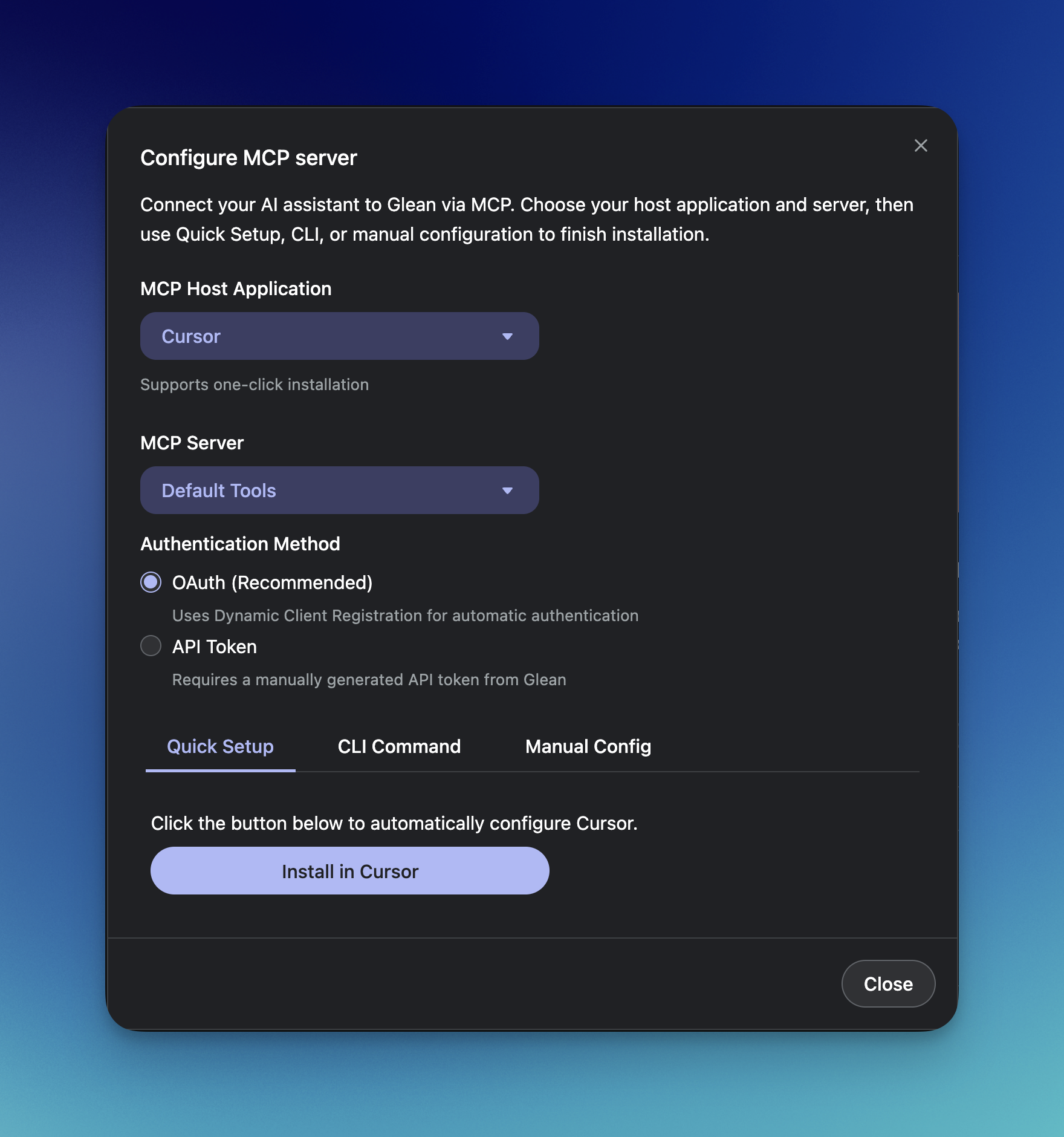
4
Sign in to Glean
Complete sign-in with your organization’s SSO when prompted. The host will receive OAuth tokens to access Glean’s MCP server.
5
Verify the connection
Ask your assistant to “Search Glean for …” or “Read this document in Glean …” to confirm the connection works.
Some hosts are stdio-only and cannot connect directly over HTTP. In those cases, the configurator will guide you to use a bridge (for example,
mcp-remote) to reach Glean’s remote HTTP MCP server.Supported hosts
Admin-managed configuration

ChatGPT
Admin-managedConfiguration guide • Documentation

Claude for Teams/Enterprise
Admin-managedConfiguration guide • Documentation
End-user configuration

Claude Code
End-user installNavigate to Settings → Install → MCP Configurator and select Claude Code • Documentation

Claude Desktop
End-user installNavigate to Settings → Install → MCP Configurator and select Claude Desktop • Documentation

Codex
End-user installNavigate to Settings → Install → MCP Configurator and select Codex • Documentation

Cursor
End-user installNavigate to Settings → Install → MCP Configurator and select Cursor • Documentation

Goose
End-user installNavigate to Settings → Install → MCP Configurator and select Goose • Documentation

Visual Studio Code
End-user installNavigate to Settings → Install → MCP Configurator and select Visual Studio Code • Documentation

Windsurf
End-user installNavigate to Settings → Install → MCP Configurator and select Windsurf • Documentation
We also support other MCP-compatible applications that are not listed here. You’ll typically configure these applications using the URL of your Glean MCP Server, e.g.
https://[your-instance]-be.glean.com/mcp/[your-mcp-server-name].Examples by Role
Looking for specific examples of what you can do with Glean’s MCP server? Check out our role-based guides with real prompts you can use:Engineering
Debug errors, review PRs, understand code history
Product Management
Draft PRDs, track projects, analyze feedback
Support
Triage tickets, find solutions, draft responses
Sales
Research accounts, prepare for calls, track deals
Data Analytics
Query databases, identify trends, generate reports
Operations
IT troubleshooting, HR policies, meeting prep
Troubleshooting
Assistant not using Glean?- Be explicit: “Use Glean to …”
- Check the host is connected via the Configurator
- Verify the relevant connectors are enabled
- Remember: results respect your permissions in Glean
- Some hosts require bridges (e.g., stdio via mcp-remote) or have limited tools. See host setup guides from the Supported hosts section
Tips for effective prompts
To help your AI assistant choose the right tools, be explicit about the action and input:- “search Glean for …” when you need enterprise search
- “fetch the document …” when you have a URL or ID