Process flow
- Enable Glean: Enable Glean either in your entire Slack workspace or within the specific channel.
-
Detect query: When a question is detected either automatically or via an
@Gleanmention, Glean registers the query. - Search knowledge: Glean searches across all company knowledge (previous Slack messages, knowledge articles, etc.) to generate a response.
-
Respond privately: The answer is shown privately to the user who asked the question.
- Permission Enforcement: Similar to Glean Search and Glean Chat, the answer respects the person’s content permissions, ensuring the response is personalized and based only on content that the user can access.
-
User action & feedback: The user can review the response and share it publicly if helpful, or mark it as “Not helpful” to improve the accuracy of Glean.
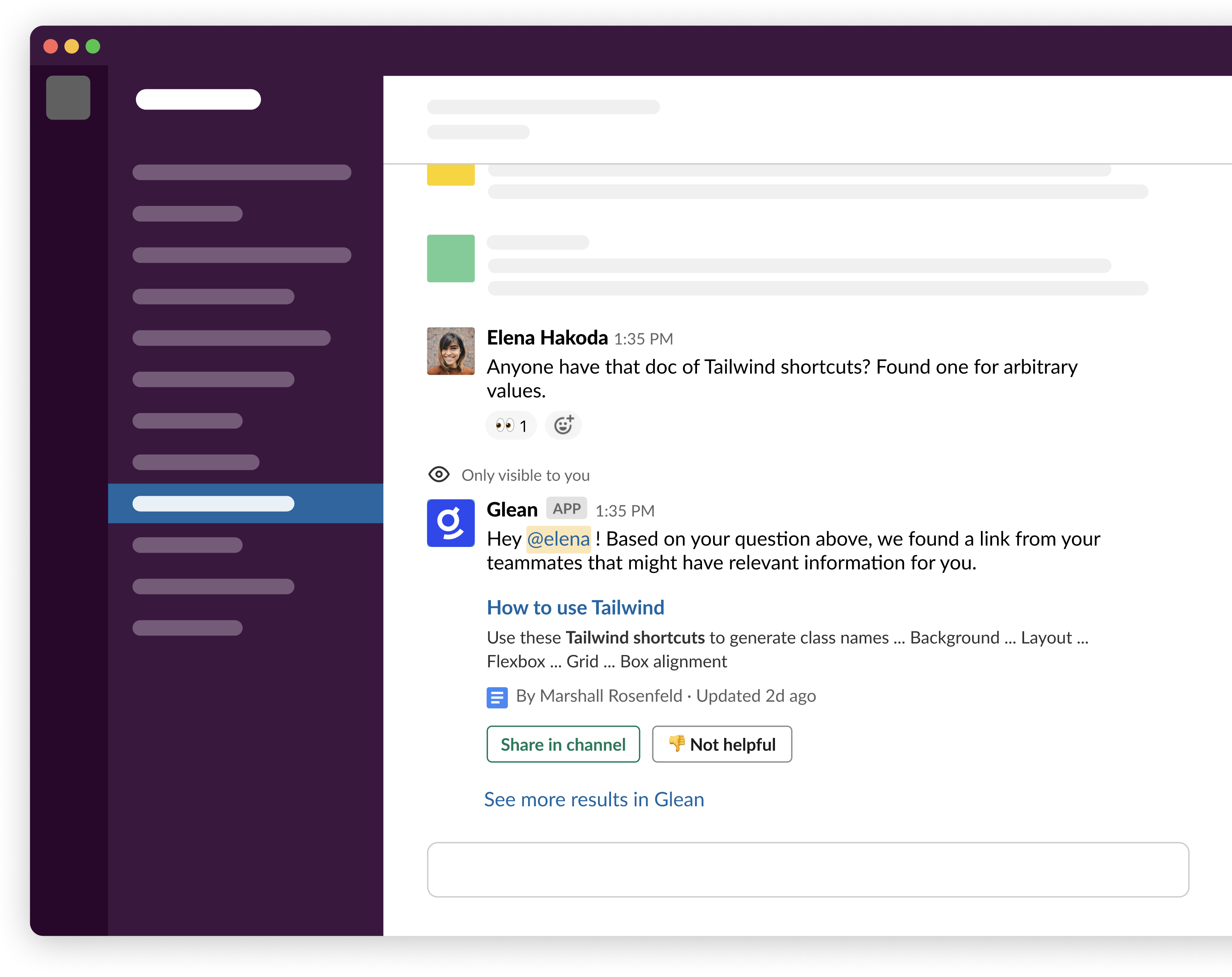
Post-response communication
Glean uses specific signals to communicate its activity and solicit feedback:-
Glean adds emoji reactions to the original message where it detected a question, to let teammates know it might have a relevant suggestion. Reactions appear only in channels where Glean is explicitly added. By default, the reactions are:
- 👀 for suggestion made
- ✅ for suggestion shared in channel
- 👎 for suggestion not helpful
-
If the original user has neither shared nor dismissed Glean’s response, Glean posts a follow-up message allowing other teammates to request their own response.
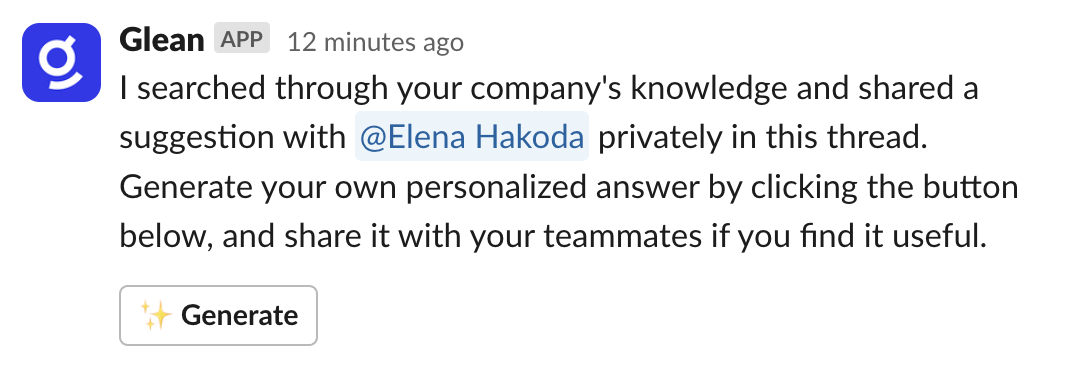
Configuring when Glean responds
By default, Glean responds automatically only when it has a confident answer, a design choice intended to avoid creating channel noise. You can tune the response frequency in any channel by typing/glean configure within Slack and selecting from the menu of options.
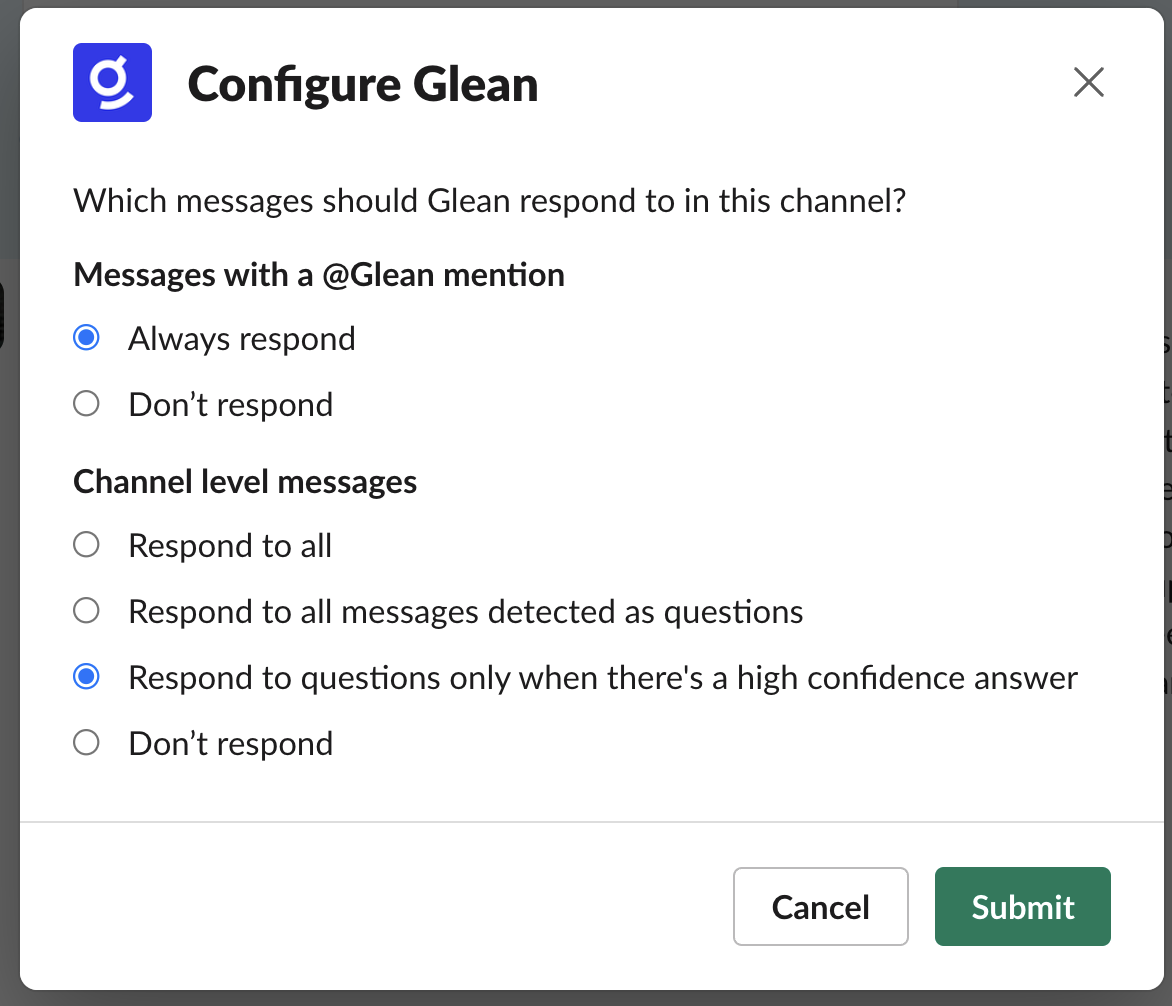
@Glean explicitly. You can ask Glean to answer questions, summarize a thread, or anything else. As always, Glean’s response is personalized to the person who asked the question, and only based on content that person has permission to access.
While you can configure how often Glean responds, certain behaviors are not configurable:
- Glean will not respond in channels that include external parties, so as to avoid inadvertently leaking information.
- Glean will not automatically respond in threaded messages, so as to avoid noise.
- Glean will only respond to queries by people who have access to Glean Assistant.
- Glean may not respond if calls have exceeded a rate limit.
Enable Gleanbot to respond in channels
- Click on the Glean in Slack tab in the Admin console and toggle on Enable Gleanbot to respond in channels.
-
In the Channel Settings, specify how Glean should respond:
- Respond in all channels where Glean is added, and all public channels (recommended for maximum reach).
- Respond in all channels where Glean is added.
- To restrict Glean to only reply in certain channels, select Respond in a specified set of channels where Glean is added.
- Search the channels that you would like Glean to reply and add them.
-
Alternatively, you can also specify channel IDs manually to specify the channels.
To find a channel’s channel ID, go to the channel in Slack and click on the channel name in the top bar. In the modal that appears, scroll down to the bottom of the About tab. Copy the channel ID shown and paste it into Glean.
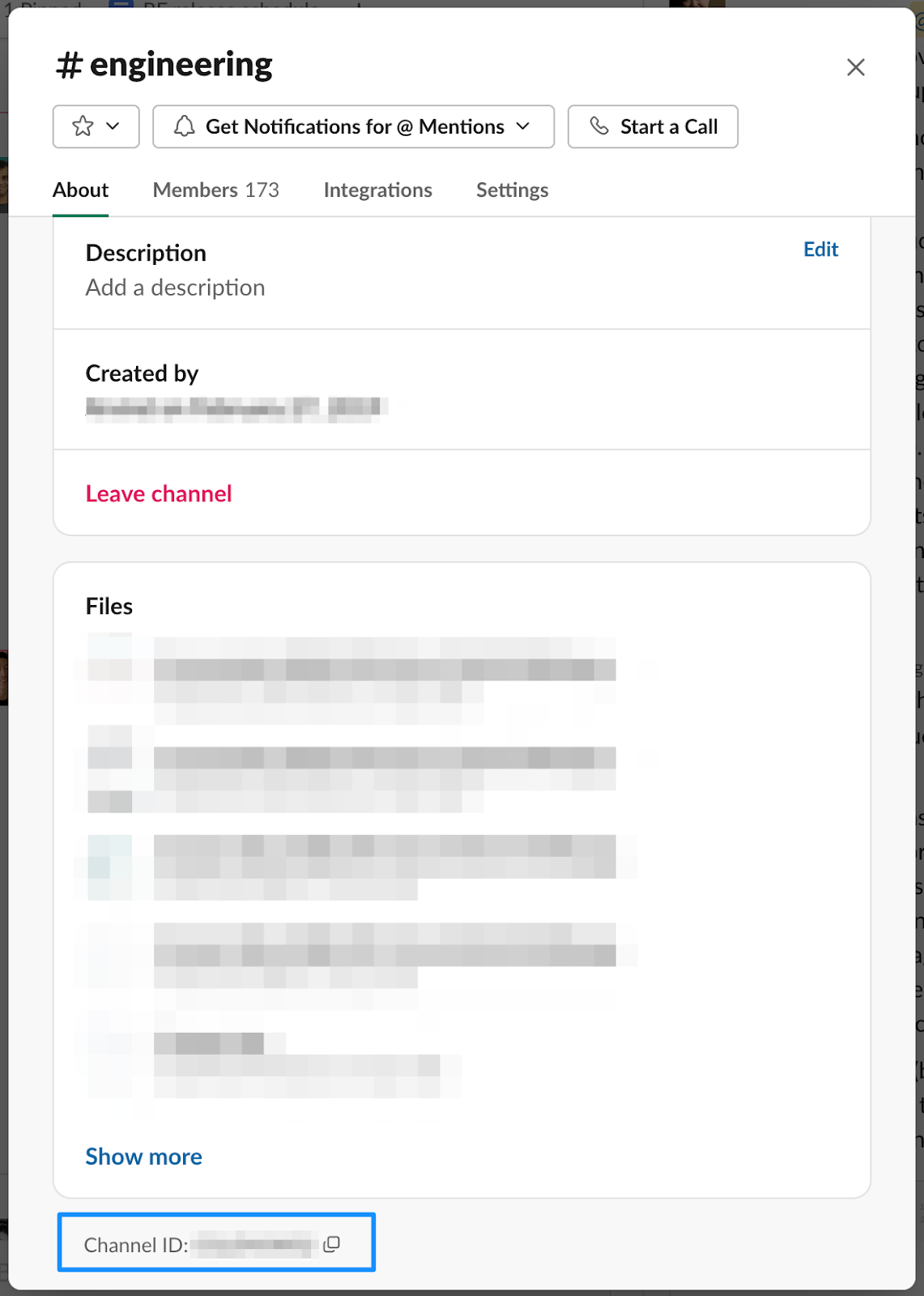
- In the Emoji Reactions, configure the emoji reactions from Glean on messages that trigger a response to inform teammates of its status.
- After you have specified all the setting, click Save.
Add Glean to Slack channels
To make Glean active and available in a specific Slack channel, add the app to the channel:- Go to the Slack channel where you want to add Glean and type
/. - Select Add apps to this channel and select Glean. For more information, see Guide to apps in Slack.
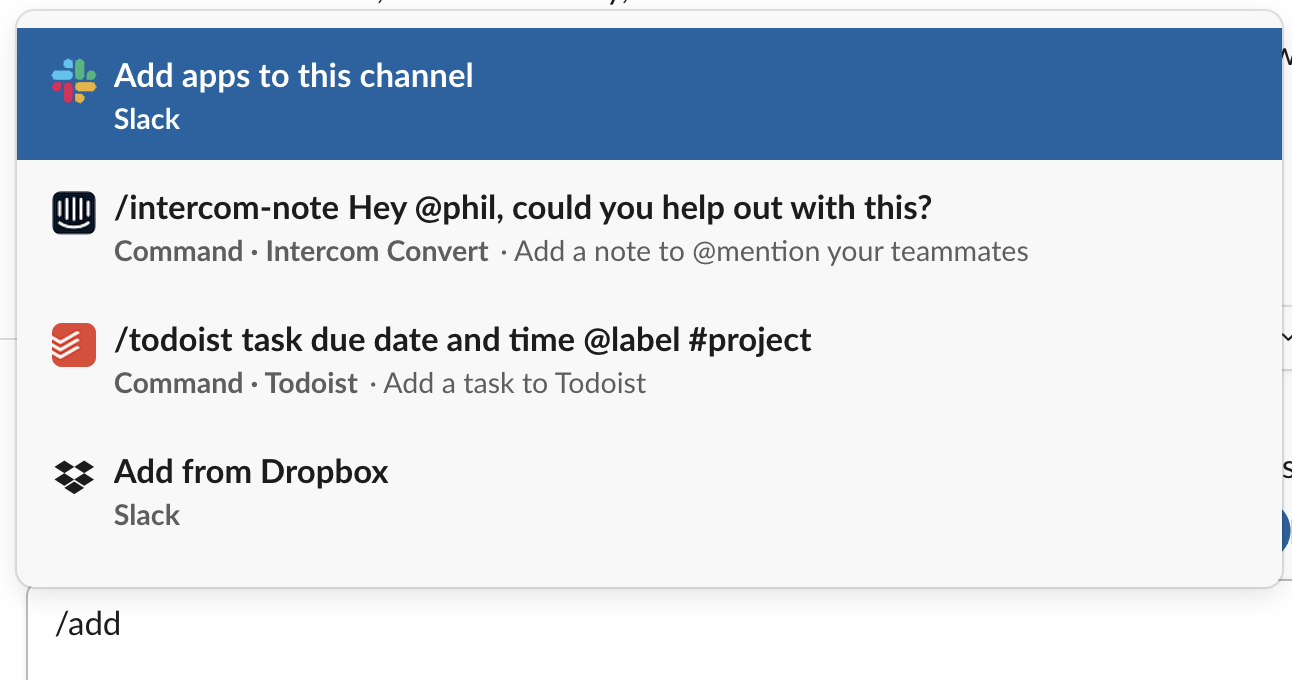
Turn off responses from Glean in Slack
If you want Glean to stop responding to questions in specific channels, use one of the following methods:-
Configure Glean to not respond in the channel: Go to the channel in Slack, type
/glean configure, and select “Don’t respond”. -
Remove Glean from the channel: Ensure that Glean is not set to respond in all channels in Glean Workspace Settings. Then, make sure that Glean is removed from the channel in Slack. You can remove the Glean app from a channel by typing
/remove @Glean.