Managed Devices
To facilitate adoption and usage, a company-managed rollout of the Glean Chrome and/or Edge extensions can be pushed to all employees. This means all employees will automatically have Glean’s extension installed on company-managed computers.- Users will not be able to disable/uninstall the extension if it is installed in this manner.
- The user’s New Tab Page will be switched to Glean. Users can disable this in their Glean settings in the Glean UI.
- Managed Chrome
- Managed Edge
- Ensure you have or work with someone who has Google Workspace Admin privileges.
-
Go to https://admin.google.com/ac/chrome/apps/user
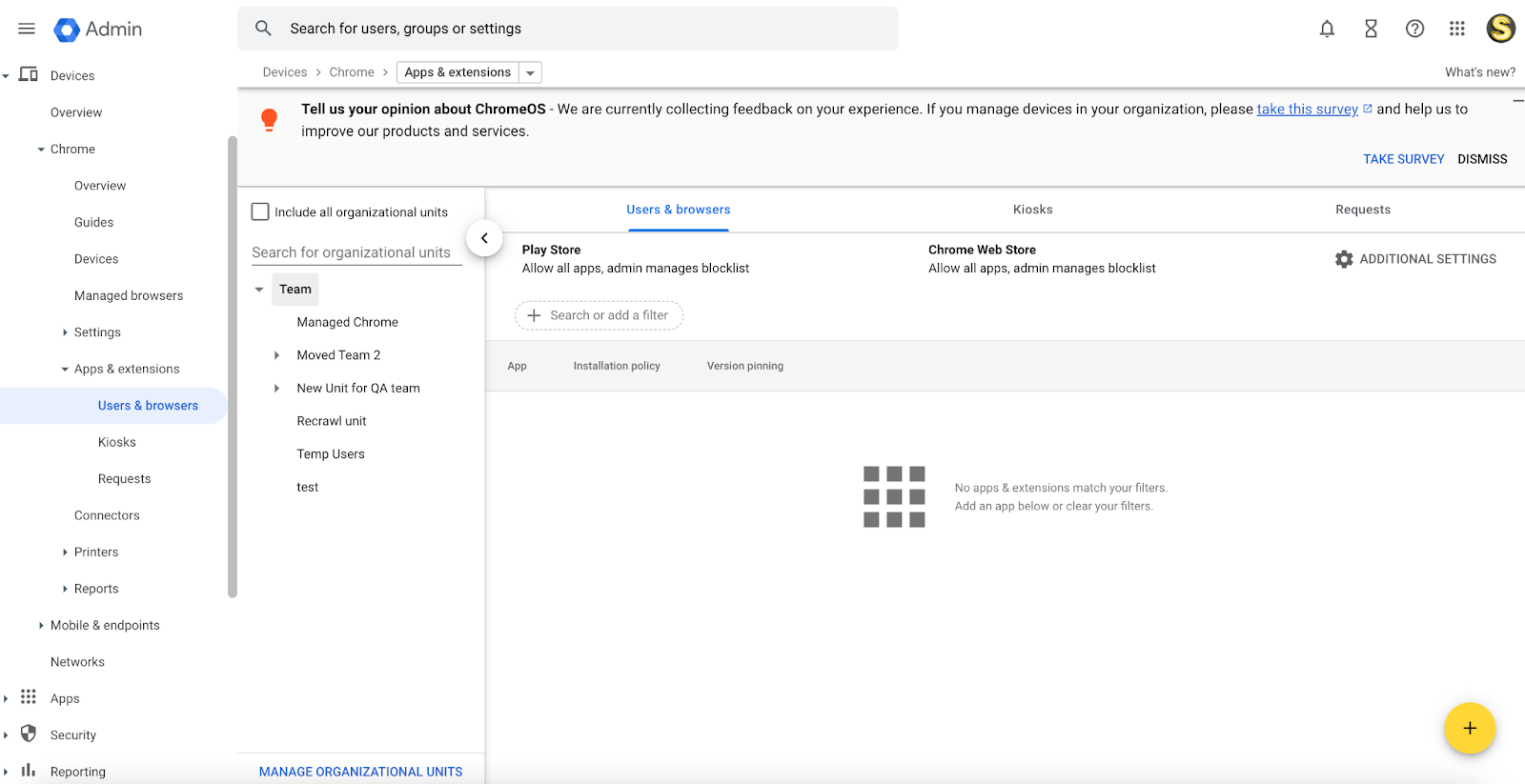
- Use the left bar to choose the organizational unit you would like to deploy the extension to. Even if this is being rolled out company-wide, it’s good to select a company-wide organizational unit so that the extension will only be pushed on the Chrome profile associated with employees’ work account.
-
Hover over the + button in the bottom right corner and select “Add from Chrome Web Store”:
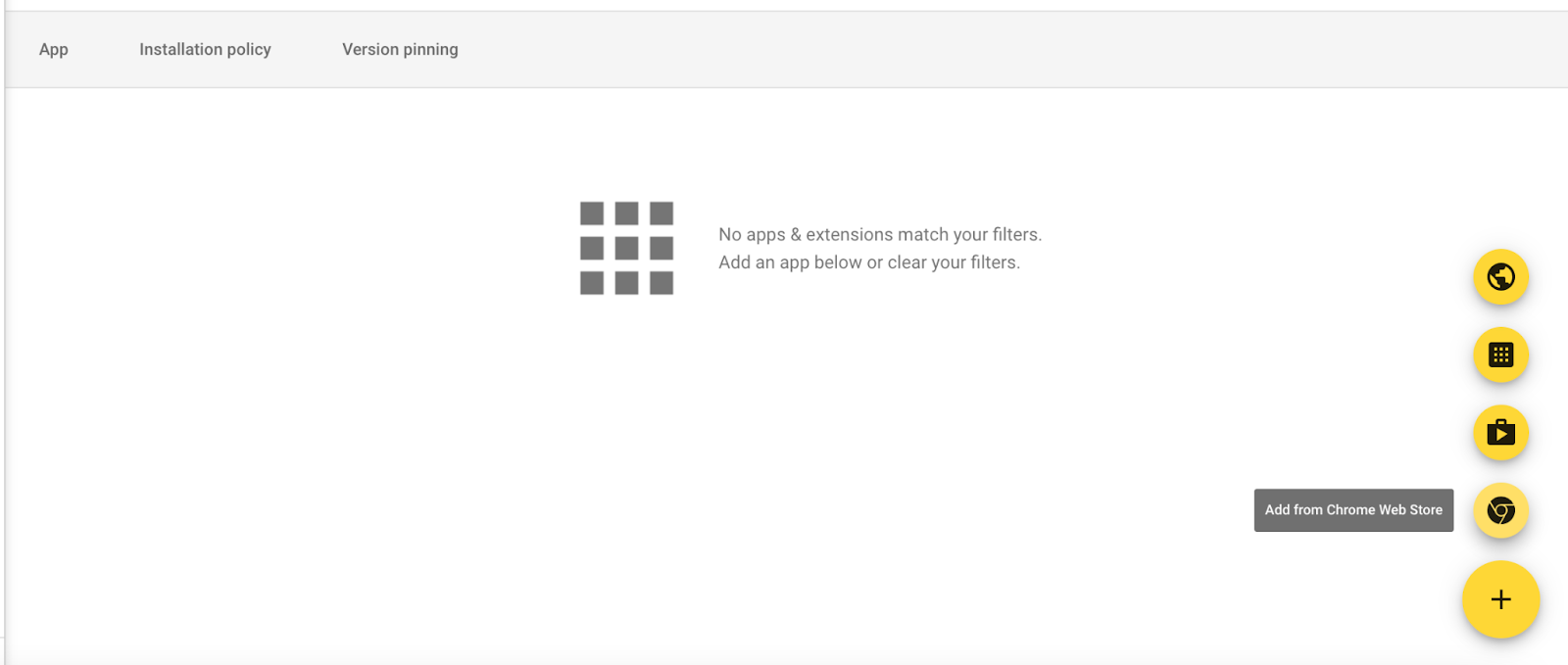
-
Search for “Glean” and select the option corresponding to the Glean work extension (the first one pictured here):
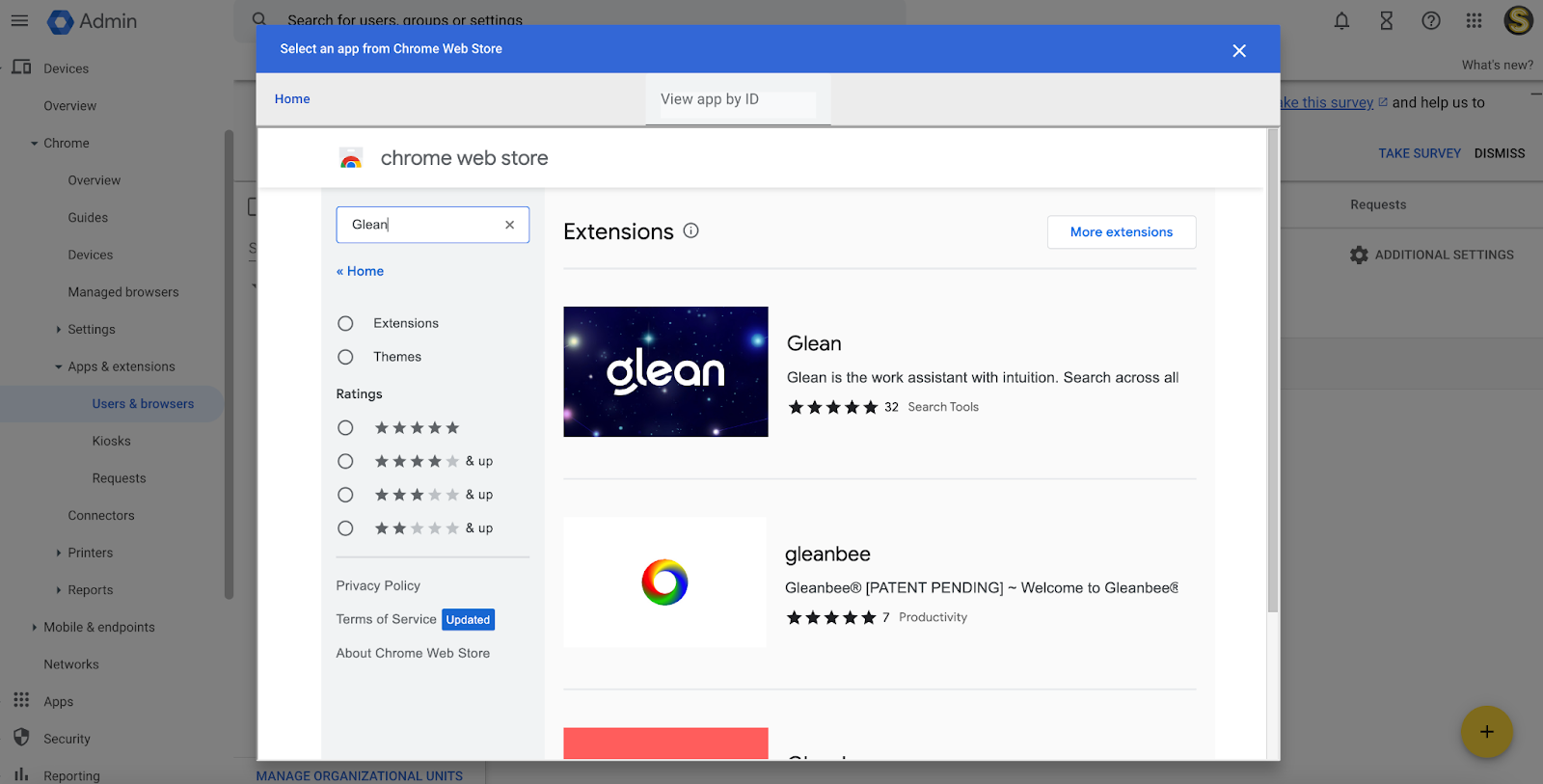
-
Hit “Select” on the top right:
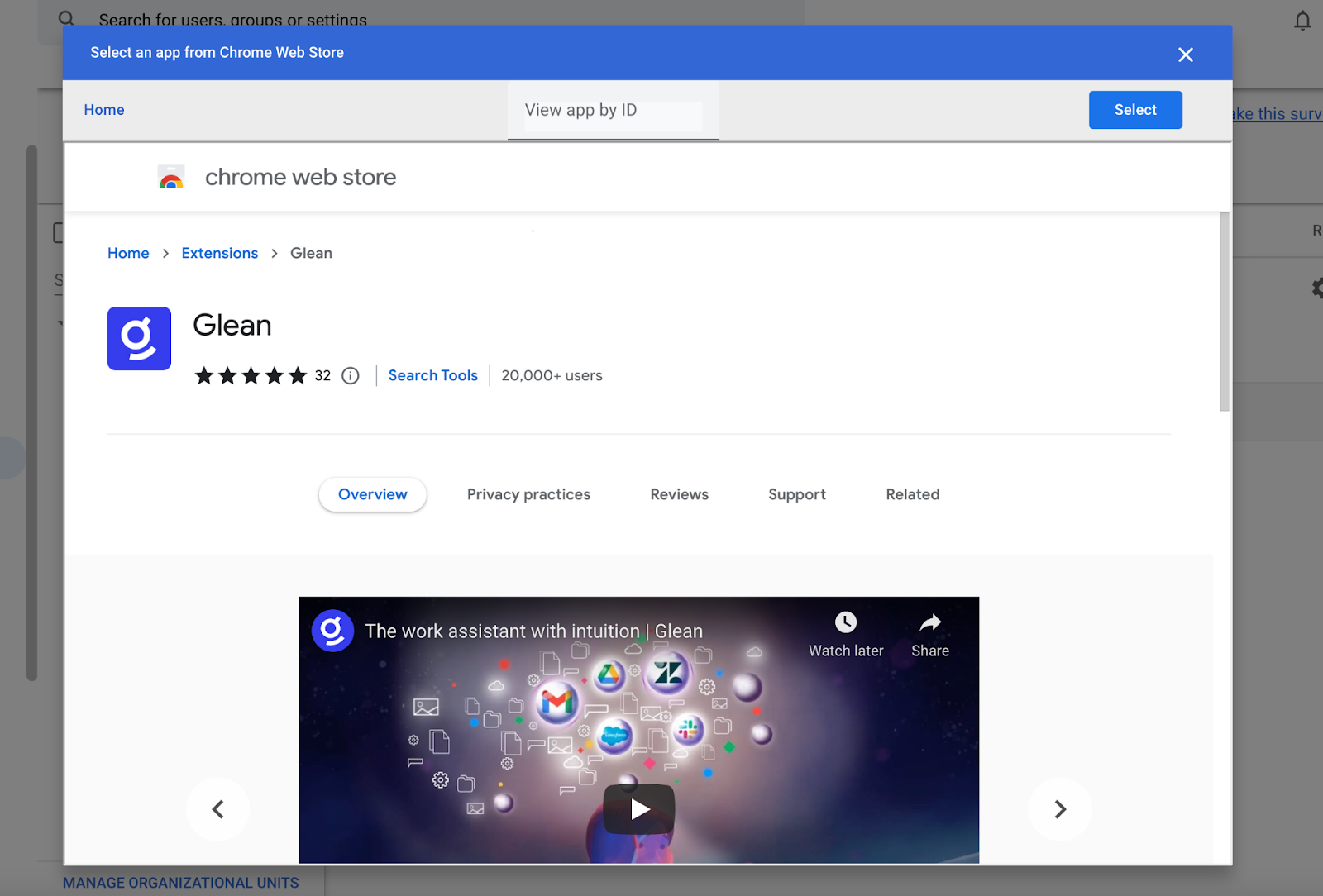
-
The extension should appear as below. Click on it to open a right nav bar.
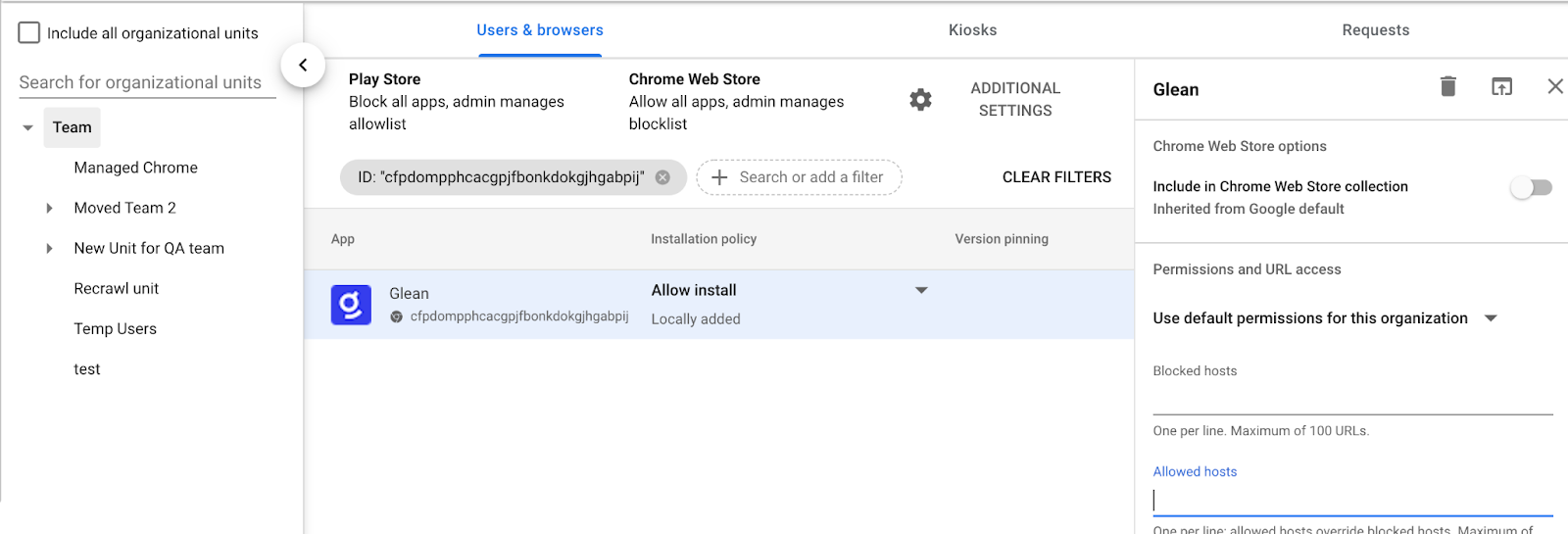
-
In “Policy for extensions” enter:
{ "BaseUrl": { "Value": "https://<YOUR_COMPANY_INSTANCE>-be.glean.com" }}
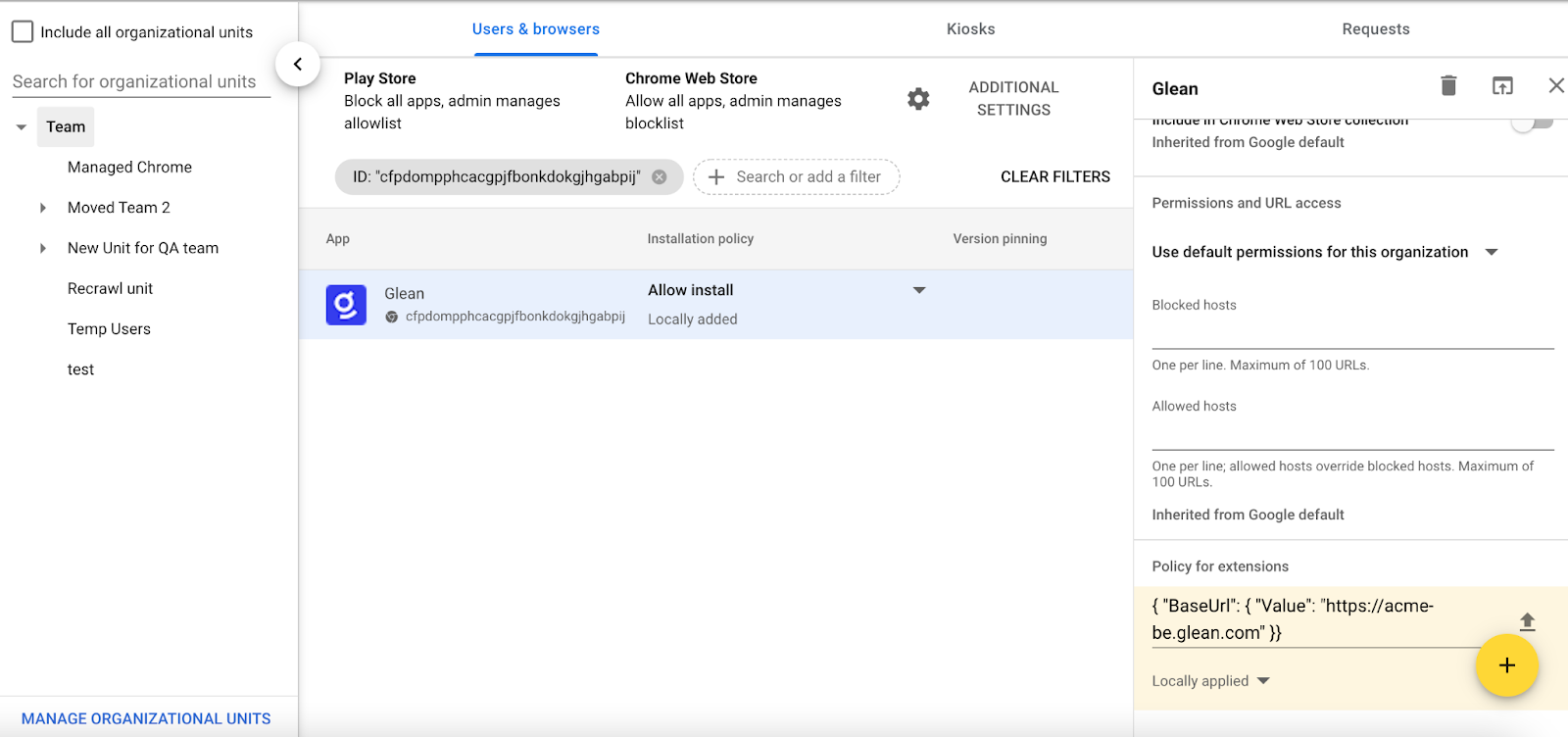
-
Hit “Save” at the top after entering the “Policy for extensions”:
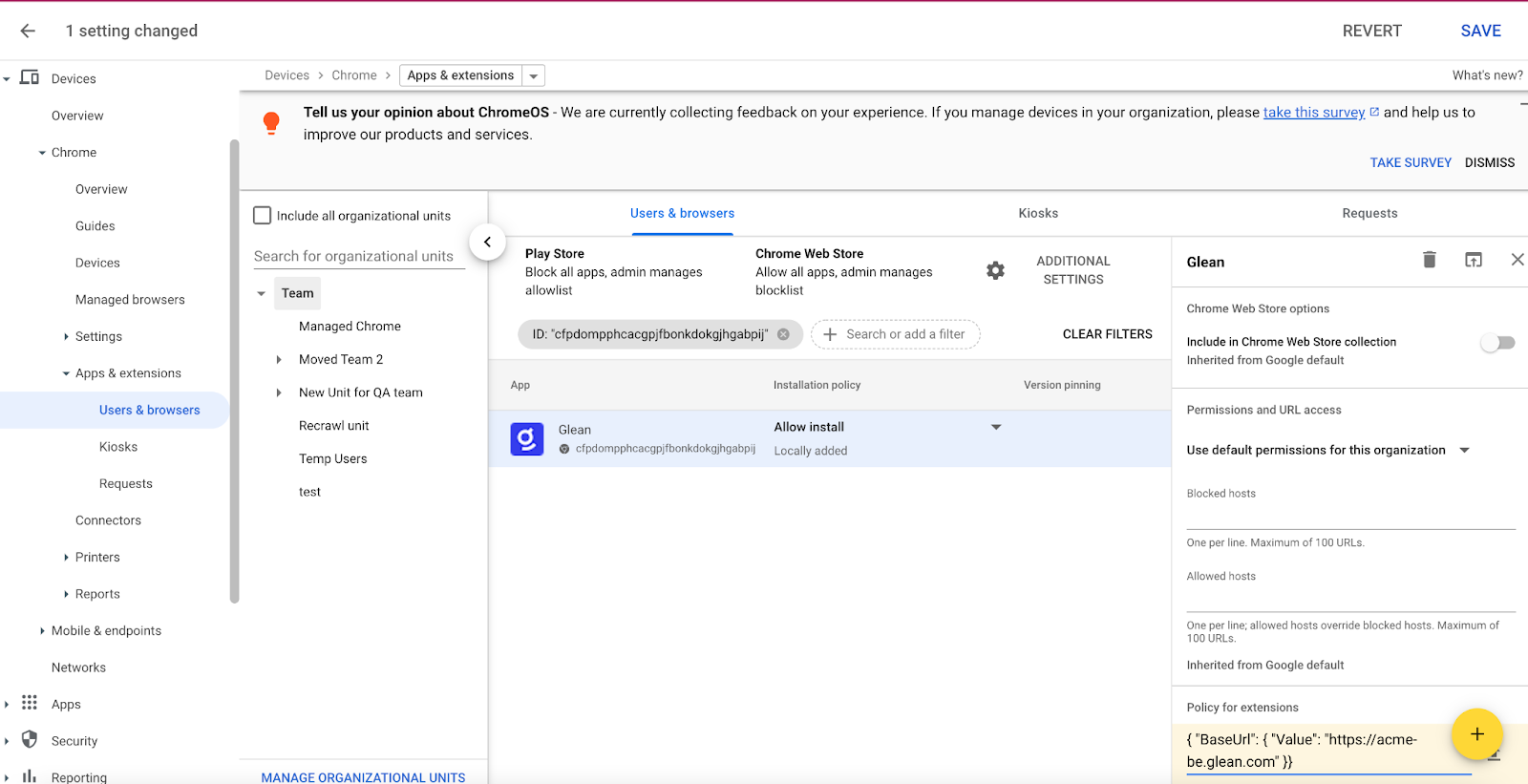
-
Hover over Installation Policy for the extension and choose “Force Install” or “Force Install + pin to browser toolbar”:
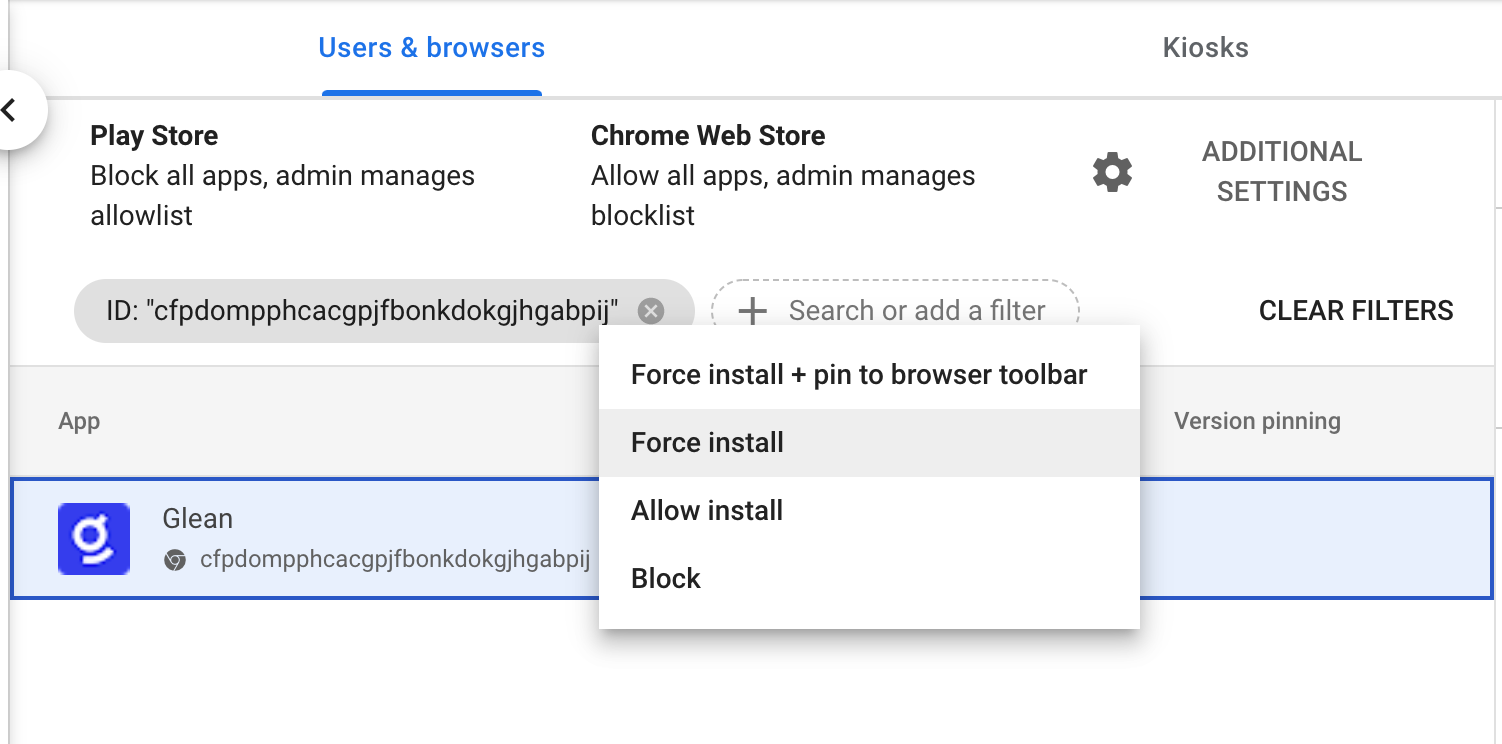
-
Hit “Save” at the top:
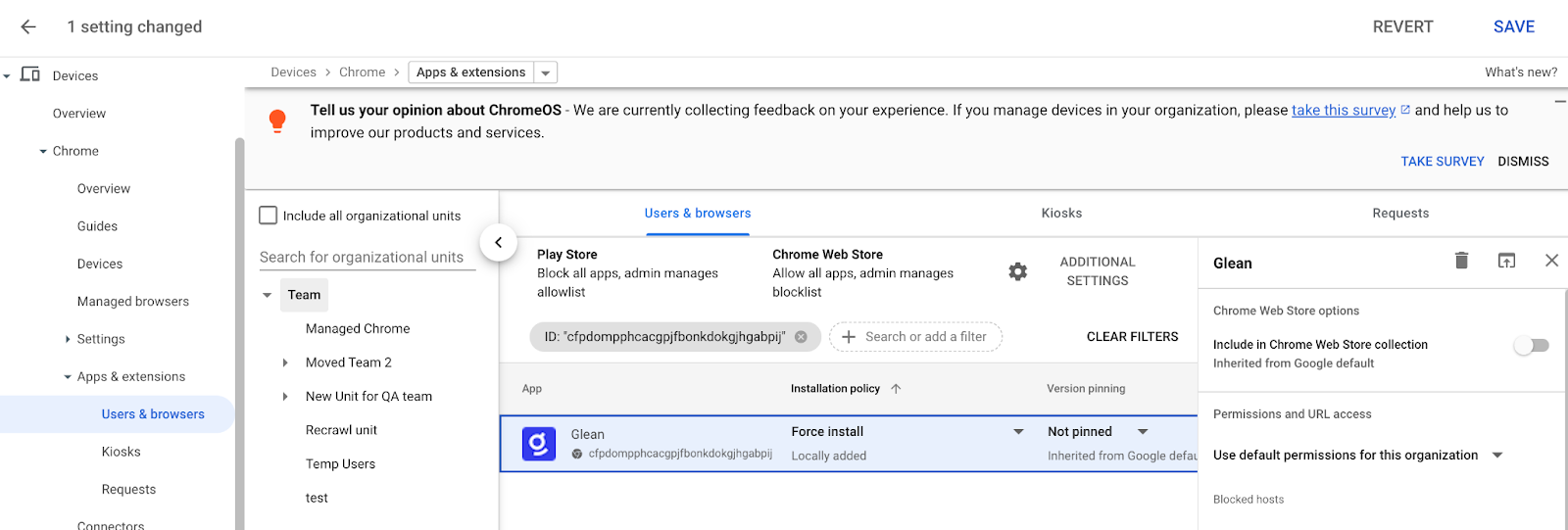
You’re all set!There may be a delay on the Google/Chrome side for when the extension is pushed. Expect all employees to have the extension present within 24-48 hours.
Post-Install experience
Upon installation of the Glean extension via a managed push, all new users will see the below page to prompt them to log into Glean. Your company name, as set in the Glean Admin settings, will be automatically populated in the popup to the user.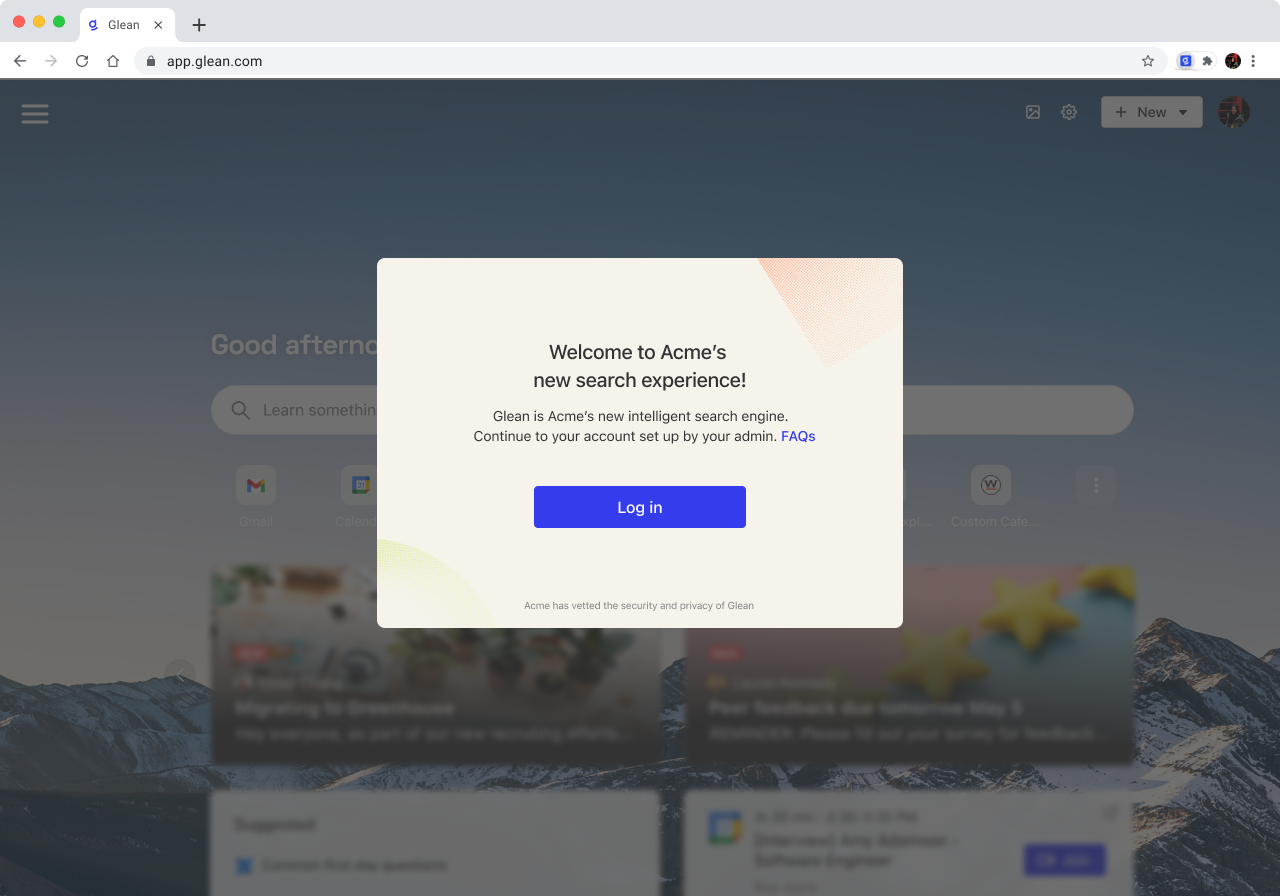
Email Template
Refer to below email template below for a company-wide communication to inform of a managed Chrome/Edge install.Subject: New browser extension available for all employees
Title: Key updates to your browser
In [company name]‘s continued effort to support employee well-being and productivity, we are rolling out a new company-wide search tool, Glean.
Using Glean, you can search across all work applications we use at [company name]. Whether the document or answer you are looking for lives in [GDrive, Slack, Email, Jira *customize with your company’s tools] or with another colleague, Glean will help you search for and discover what you need to get your work done. All without remembering where all your documents are hosted or messaging multiple people.
Starting [launch date], Glean will be installed on your Chrome browser. Note that this launch will replace your current default new tab page with Glean so that you can easily access search across all company apps.
Unmanaged Devices
The Glean Browser Extension can be directly installed by users manually at the following links:Looking for the original version of this page? You can find the archived version here.