Prerequisites
- Glean OAuth authorization server enabled (Admin Console > Settings > Third-party access)
- MCP server enabled (Admin Console > Platform > MCP)
- Query API flags enabled for ChatGPT
fetchsupport:queryapi.getDocuments.enabledqueryapi.getDocuments.content.enabled
These Query API settings allow ChatGPT to request document metadata and inline
content through its
fetch tool. Without them, the connector cannot
authenticate or leverage fetch properly. If you encounter an error when
setting up the ChatGPT connector, contact your Glean account team to request
activation.Add Glean MCP Server to ChatGPT
1
Open ChatGPT settings (admin)
Navigate to the ChatGPT admin area for connectors.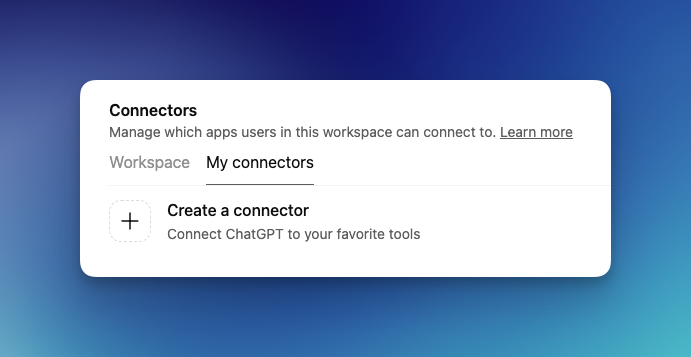
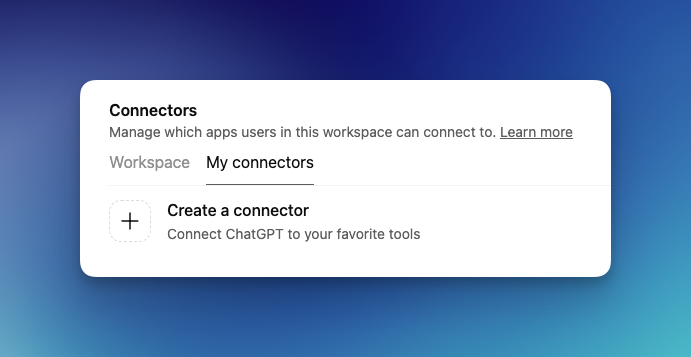
2
Provide the server URL
Enter the endpoint: 
https://[instance-name]-be.glean.com/mcp/chatgpt
3
Authenticate with Glean OAuth
Complete the sign-in flow.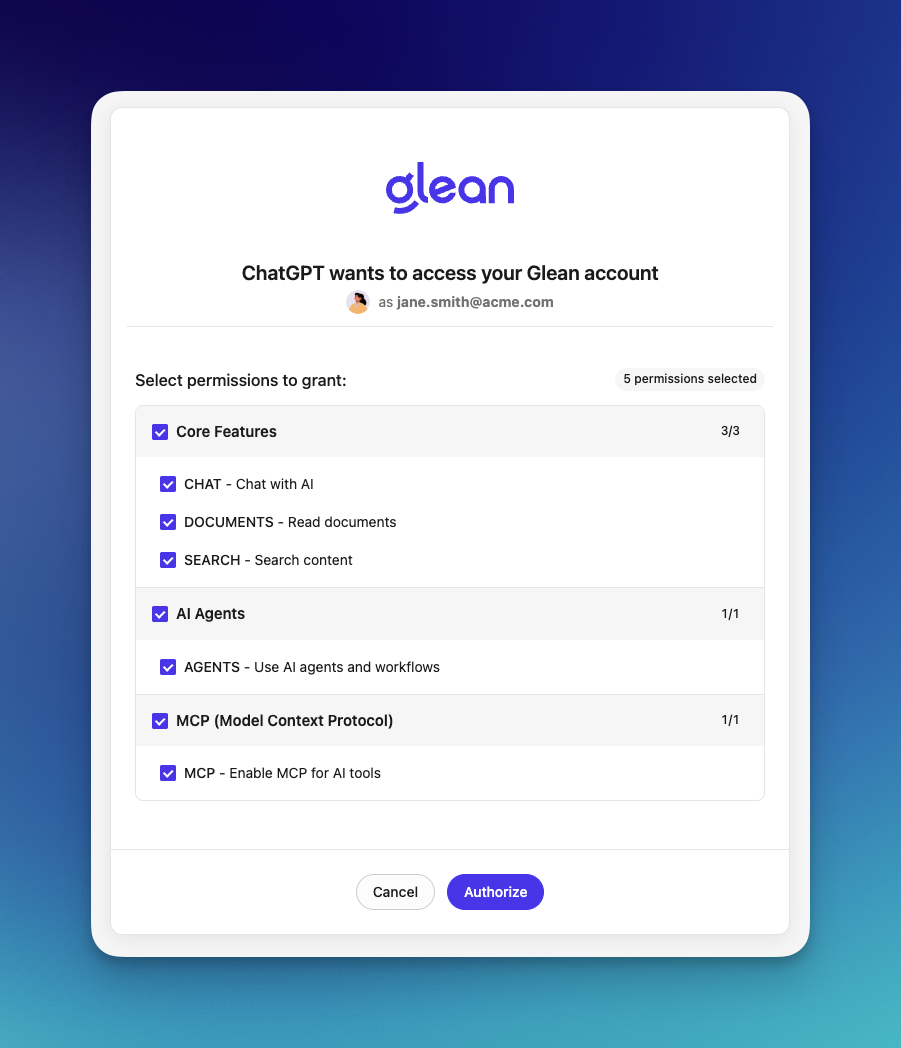
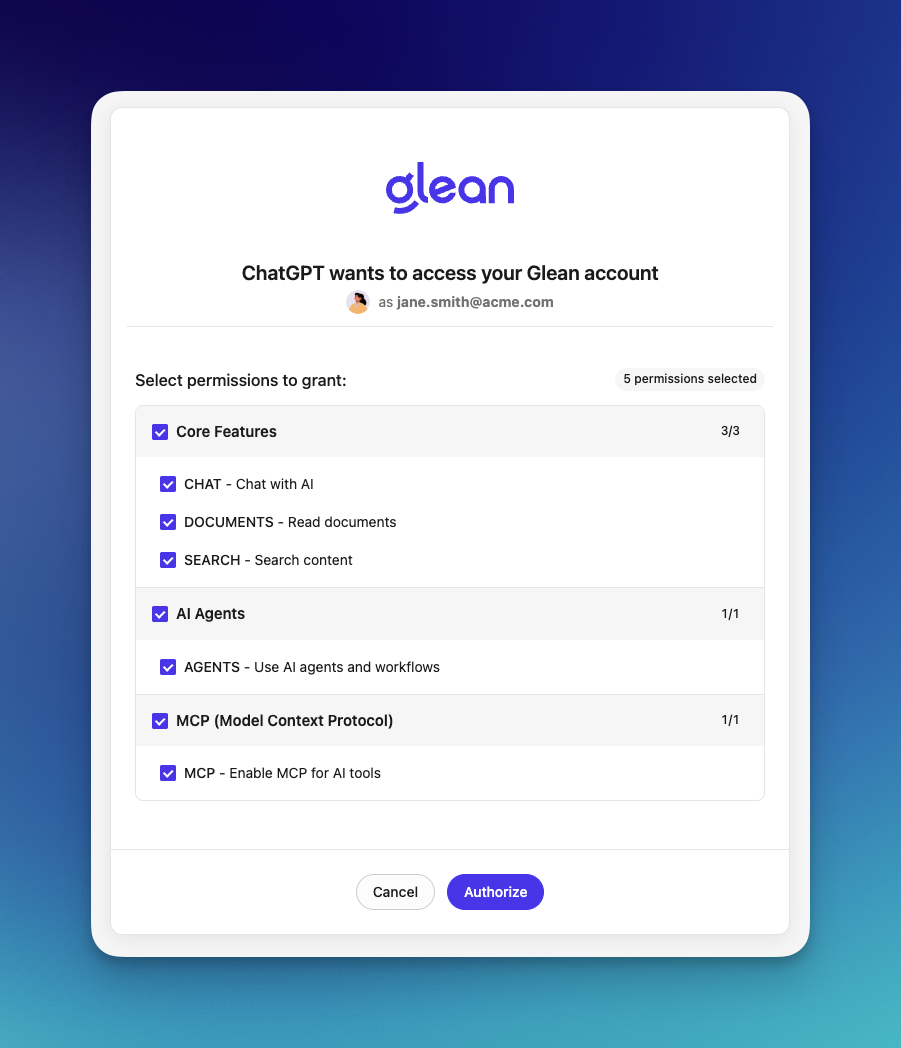
4
Confirmation
ChatGPT supports 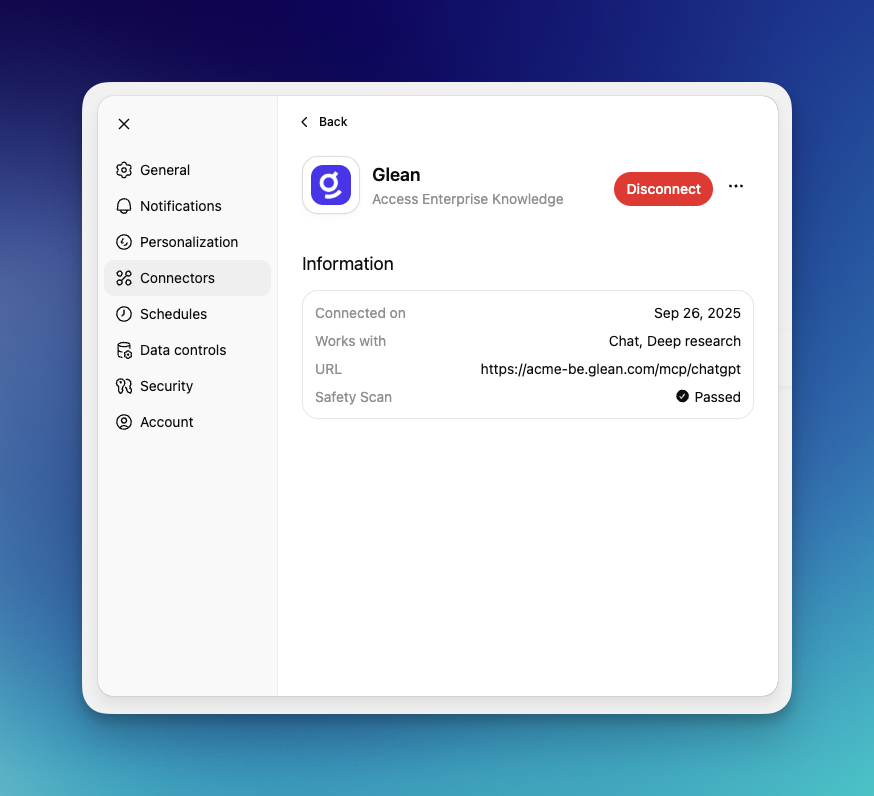
search and fetch tool equivalents.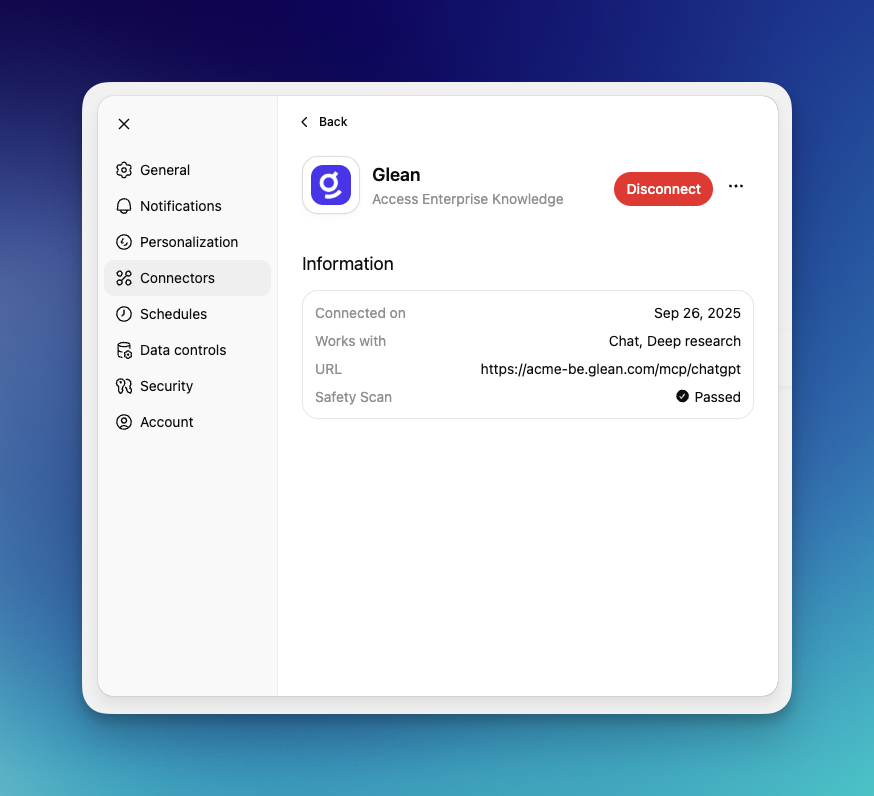
ChatGPT MCP constraints
- Web-based managed connector: configuration is performed in ChatGPT’s UI; there is no local config file support.
- HTTP-only transport: stdio is not supported for remote servers.
- Limited tool surface: only
searchandfetchequivalents are available when calling MCP servers. - Fixed endpoint format:
https://[instance-name]-be.glean.com/mcp/chatgpt(admin-managed install).
- OpenAI Developer Mode guide: https://platform.openai.com/docs/guides/developer-mode
- Connectors in ChatGPT (OpenAI Help): https://help.openai.com/en/articles/11487775-connectors-in-chatgpt
Troubleshooting
Initial connection error / cannot complete connection
Most often caused by required Query API flags not being enabled in your Glean instance. Required settings (contact your Glean account team to enable):queryapi.getDocuments.enabledqueryapi.getDocuments.content.enabled
- Refresh the page after the initial connection attempt
- Re-add the Glean MCP connector in ChatGPT settings
https://[instance-name]-be.glean.com/mcp/chatgpt.
- For generic auth/network issues, see Troubleshooting MCP Connectivity
Using the Glean Connector in ChatGPT
Once you’ve configured the Glean MCP connector, your users need to activate it in their ChatGPT conversations. The connector is not automatically enabled and is located in a submenu that can be easy to miss.1
Open the tools menu
In a ChatGPT conversation, click the plus (+) icon to the left of the message input field to expand the tools menu.
2
Access the More menu
From the expanded menu, click More at the bottom of the list.

3
Select Glean
In the More submenu, find and click Glean (labeled as CUSTOM) to activate it for the current conversation.
Users need to activate the Glean connector in each new conversation where they want to use it. The connector does not remain active across all conversations by default.