Prerequisites
- Glean OAuth authorization server enabled (Admin Console > Settings > Third-party access)
- MCP server enabled (Admin Console > Platform > MCP)
- Firewall configured to allow connections from Anthropic to your Glean instance (see Anthropic’s IP addresses documentation)
Add Glean MCP Server to Claude Desktop
1
Open your Anthropic admin console
Navigate to the place where you manage Claude Desktop integrations for your organization.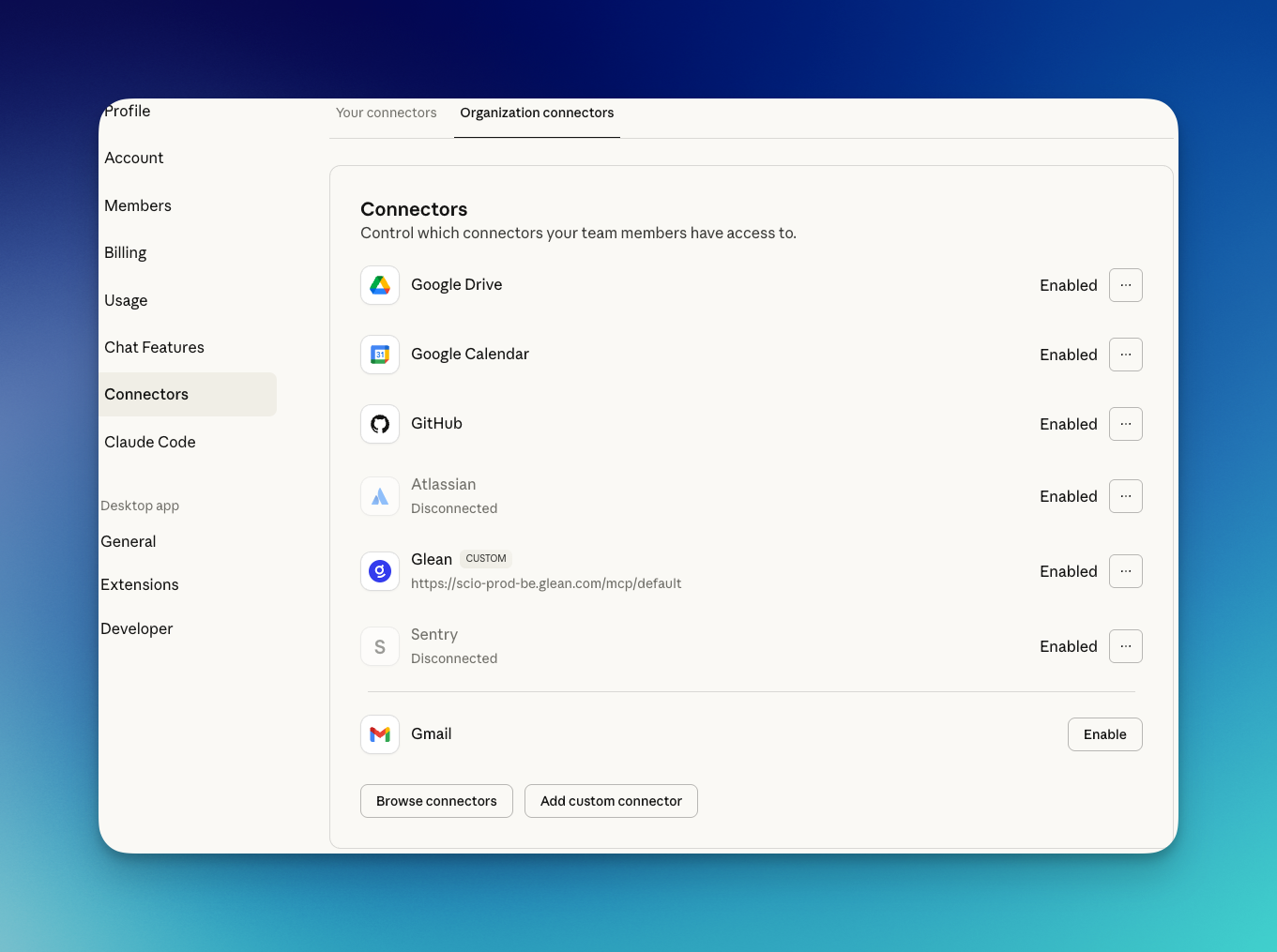
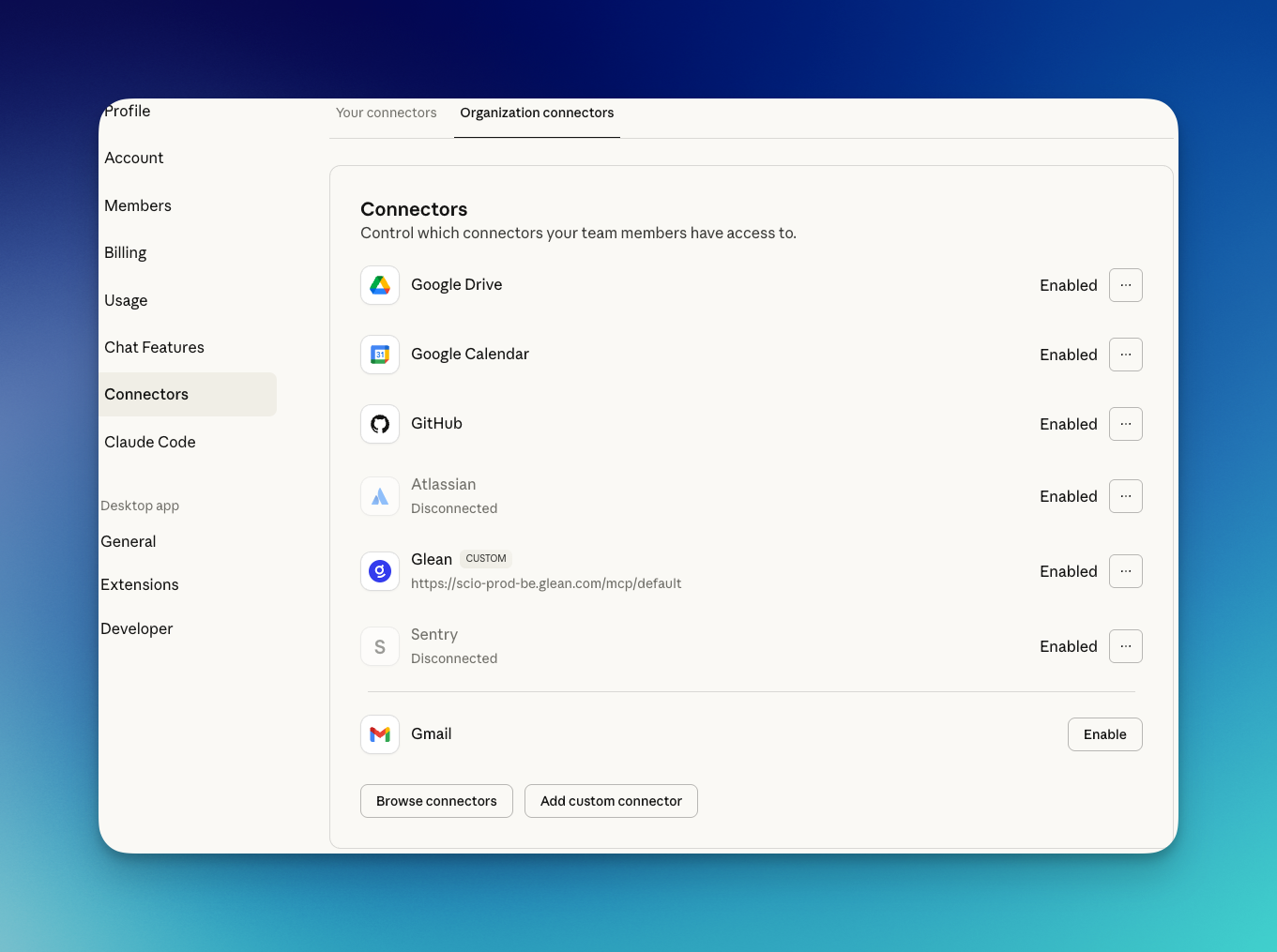
2
Add remote MCP server URL
Provide your Glean MCP server remote URL from your instance.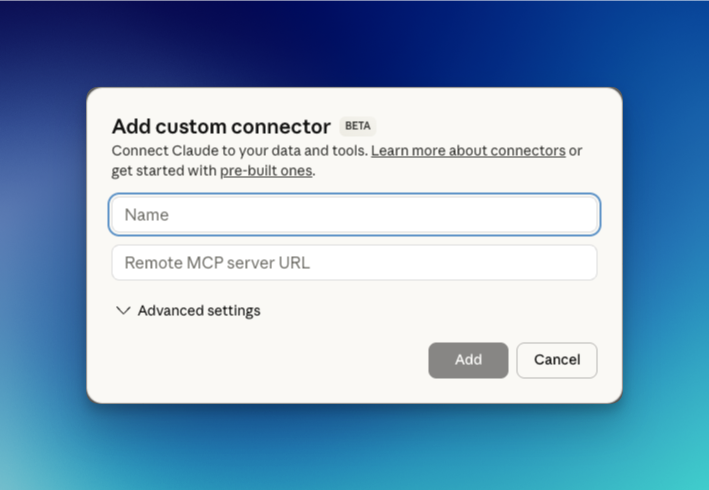
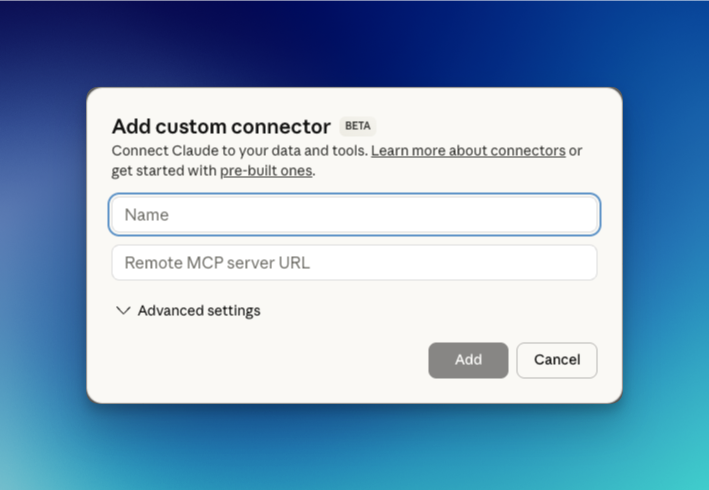
3
Authenticate with Glean OAuth
Complete the sign-in flow.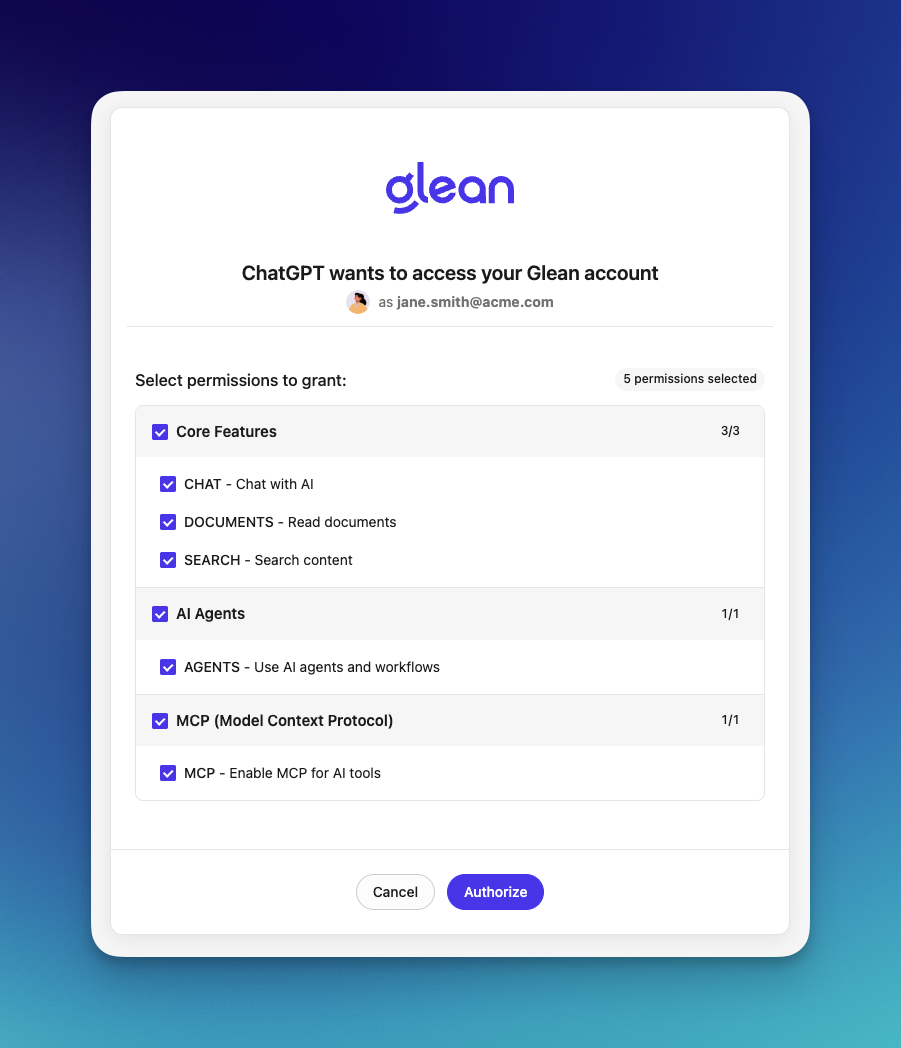
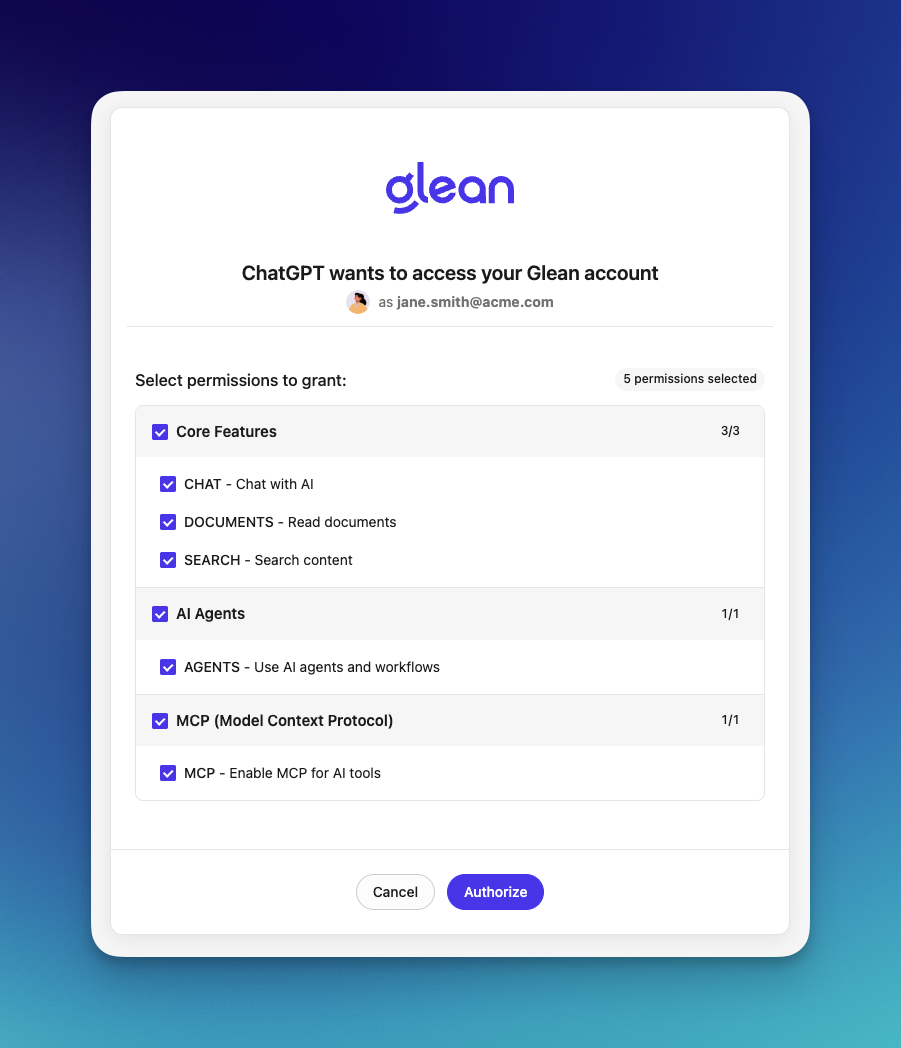
4
Validate tools
Run a quick search to confirm connectivity and verify the available tools.
Claude Desktop MCP Constraints
- Admin-managed install: Configuration is performed at the organization level in the Anthropic admin console
- HTTP transport: Supports remote MCP servers over HTTP
- Tools: Full support for search, chat, and read_document
- Authentication: OAuth 2.1 via Glean’s authorization server
Troubleshooting
Connection Issues
If users report connection failures:- Verify the MCP server URL is correct
- Ensure OAuth authentication completed successfully
- Check that users have active Glean accounts with appropriate permissions
Tool Availability
If tools aren’t appearing in Claude Desktop:- Confirm the server is enabled in Admin Console
- Verify tools are enabled on the specific server configuration
- Have users restart Claude Desktop to refresh the connection
- For generic auth/network issues, see Troubleshooting MCP Connectivity