Creating a New MCP Server
1
Navigate to MCP servers
In the Admin Console, go to Platform > Glean MCP servers and click Create server.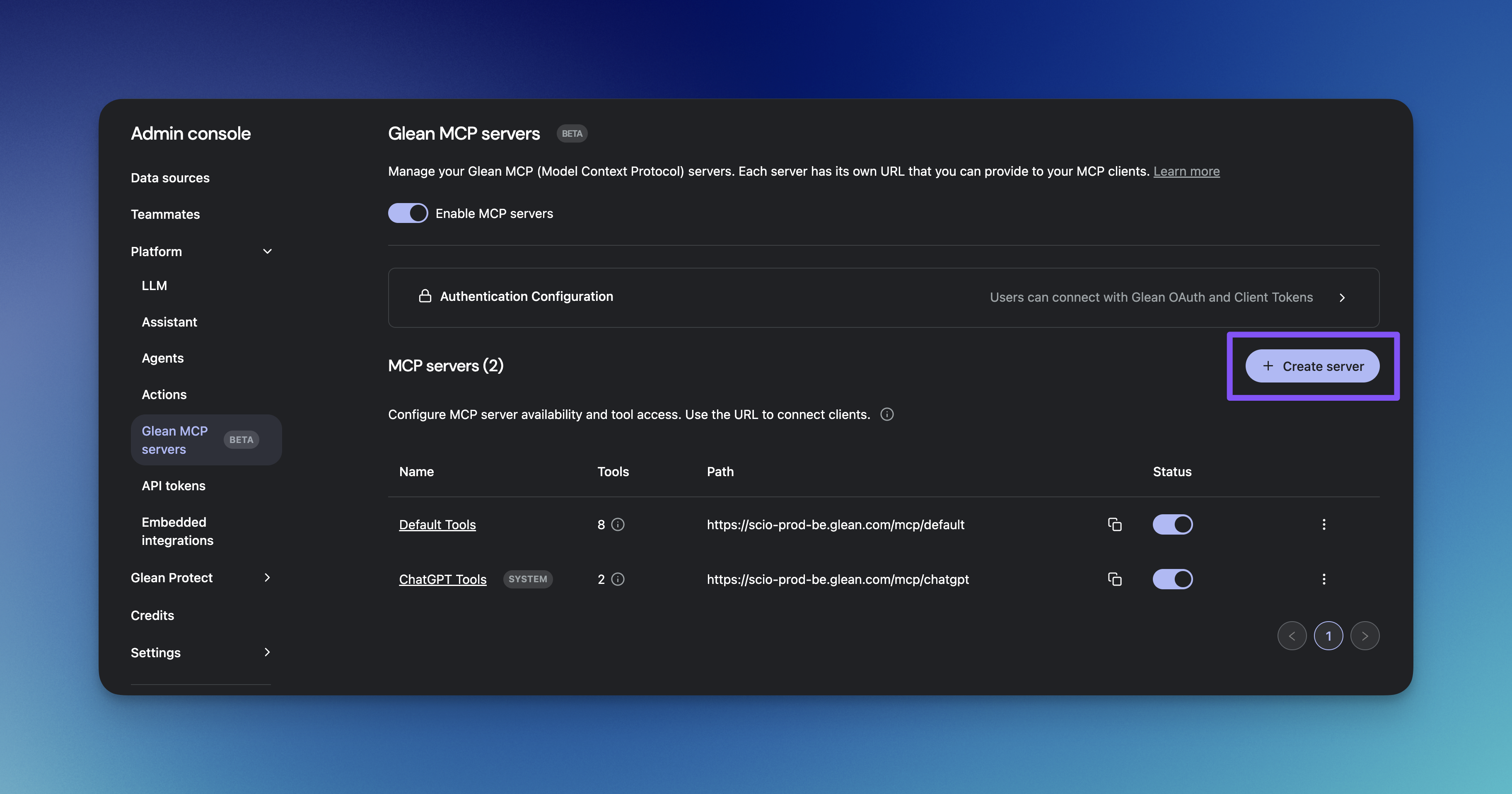
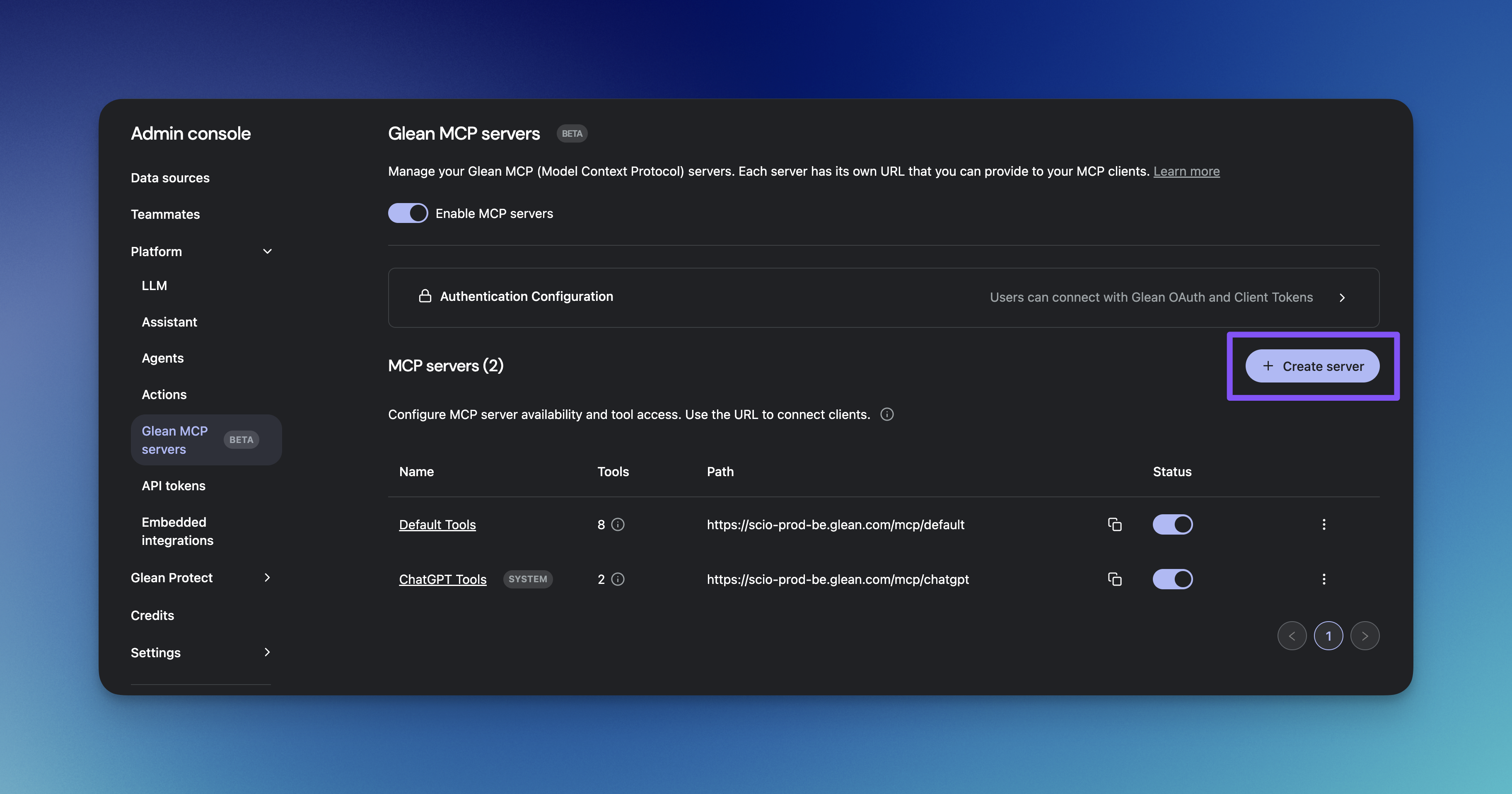
2
Configure server details
Fill in the server configuration form: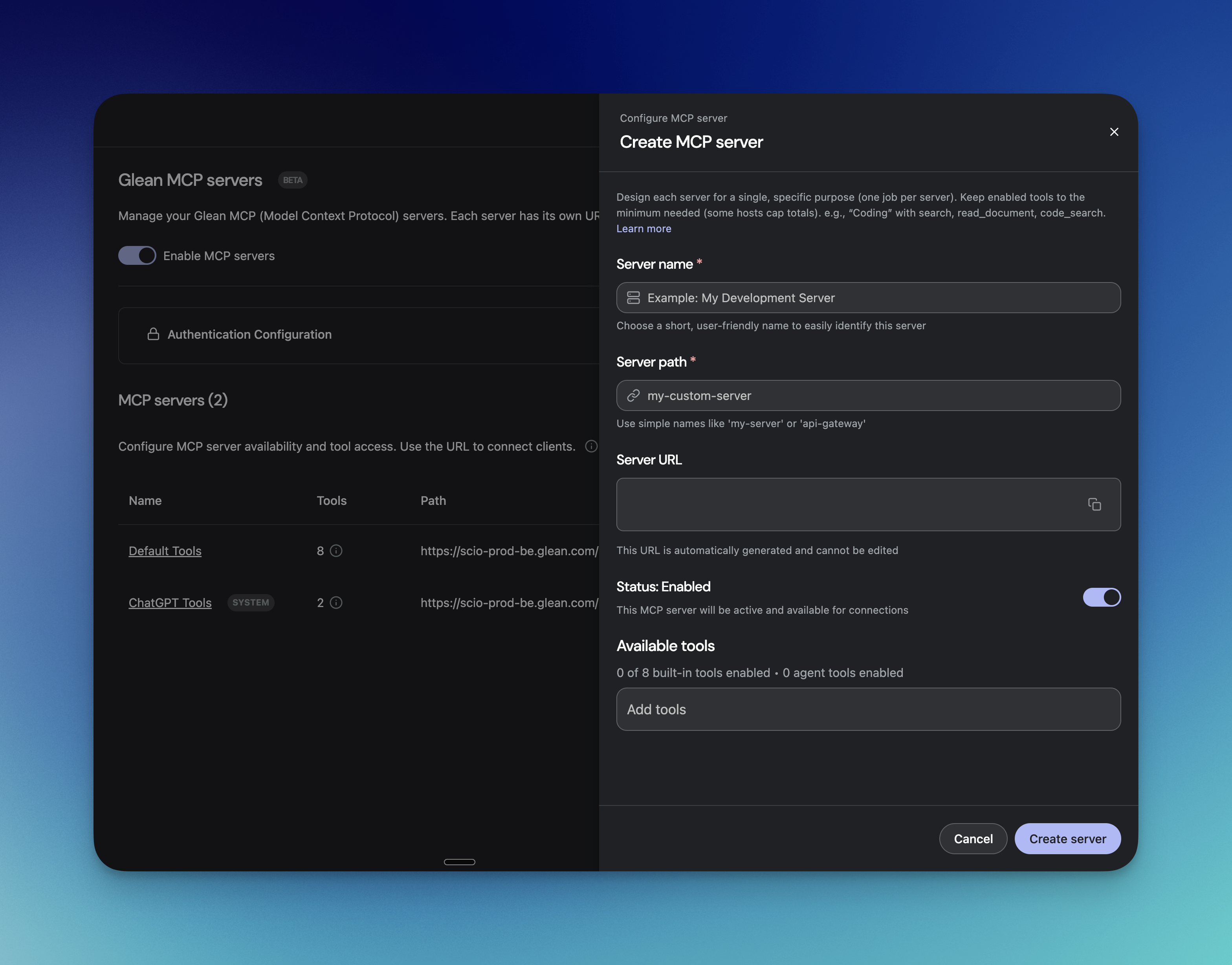
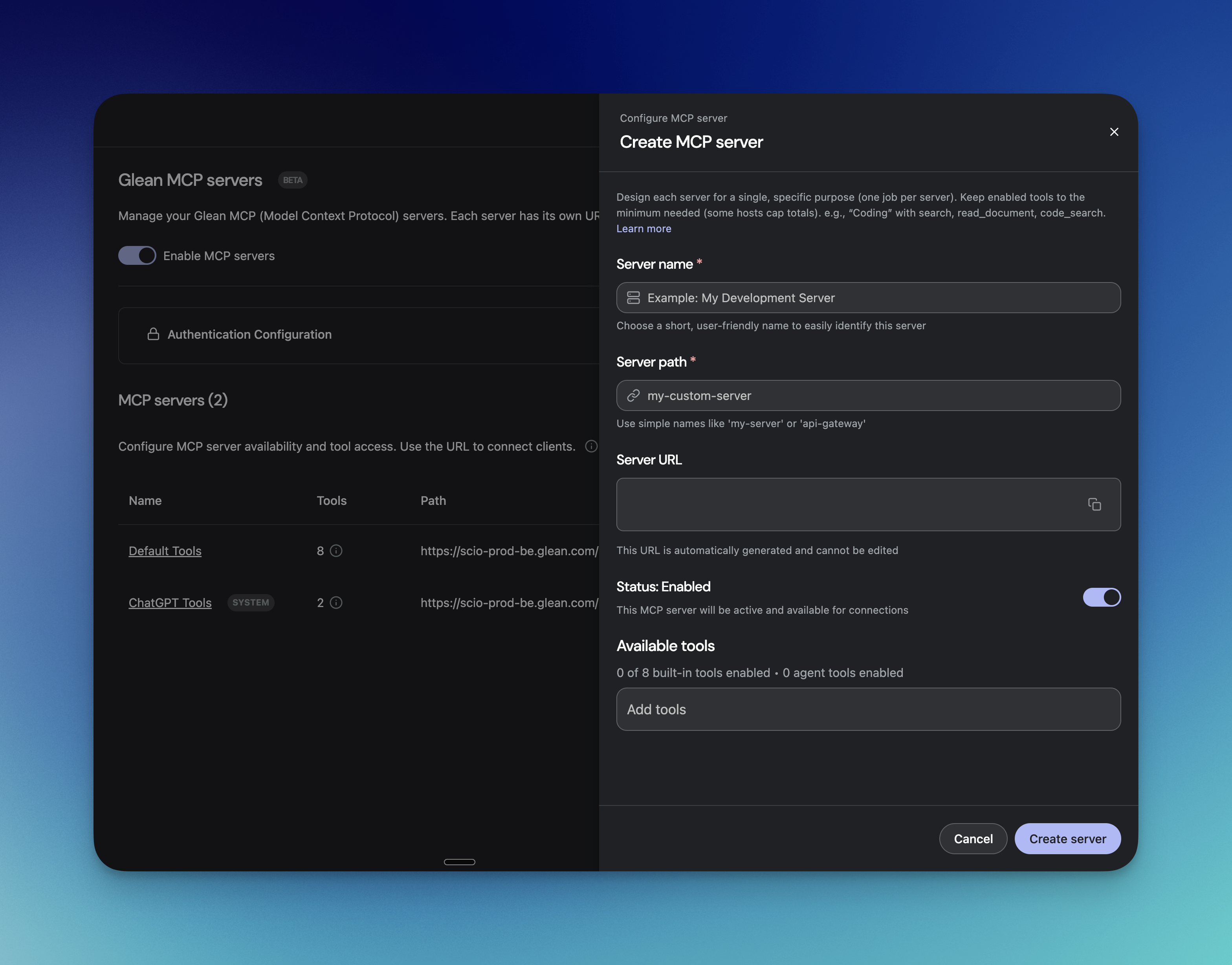
- Use descriptive names that indicate the server’s purpose (e.g., “Engineering Tools”, “Product Research”)
- This name will be visible to users when they connect MCP host applications
- Use simple names like
salesorengineering-tools - Avoid special characters or spaces
- Format:
https://[instance-name]-be.glean.com/mcp/[your-path]
3
Select tools
Choose which tools to enable for this server. You can add:
- Built-in Glean tools (search, chat, code search, etc.)
- Glean agents as tools
4
Enable the server
Toggle the server status to Enabled to make it active and available for connections.
Server Design Best Practices
Examples of Well-Designed Servers
- Coding Server:
search,read_document,code_search - Development Server:
code_search,employee_search,meeting_lookup - General Knowledge:
search,chat,read_document
- Overwhelm the LLM in the host application
- Make tool selection less accurate
- Hit host-specific tool limits
Built-in Tools
Glean provides the following built-in tools that can be added to any MCP server. You can mix and match any combination of these tools based on your server’s purpose:Search
Search across your entire knowledge base with permission-aware results.Tool name:
searchChat
Interactive conversations with Glean’s AI assistant.Tool name:
chatRead Document
Retrieve specific documents by ID or URL.Tool name:
read_documentCode Search
Search your codebase and repositories.Tool name:
code_searchEmployee Search
Find people and expertise in your organization.Tool name:
employee_searchGmail Search
Search Gmail messages and threads.Tool name:
gmail_searchMeeting Lookup
Find meeting recordings and notes.Tool name:
meeting_lookupOutlook Search
Search Outlook emails and calendar.Tool name:
outlook_searchAdding Agents as Tools
Unlock Custom AI Capabilities
Transform your Glean Agents into reusable MCP tools that can be invoked from any MCP host application. This powerful feature lets you create specialized, company-specific capabilities that extend beyond standard search and retrieval.Example use cases:Getting started:See the Agents as Tools guide for:
PR Review Agent
Analyze pull requests and provide structured feedback on code quality, patterns, and best practices
Competitive Analysis
Research competitors and synthesize insights from internal documents, market data, and customer feedback
Onboarding Assistant
Help new hires find relevant docs, team contacts, and setup guides tailored to their role
- How to add an agent as a tool
- Agent constraints and limitations
- Best practices for agent design
Managing Existing Servers
To modify an existing server:- Navigate to Platform > Glean MCP servers
- Click on the server name to view its configuration
- Make your changes (add/remove tools, rename, etc.)
- Changes take effect immediately for new connections
Existing connections: Users with active MCP connections may need to refresh or reconnect their host application to see updated tool availability.
Server URLs
Each server has a unique URL that is automatically generated based on the server path you provide:engineering on instance acme-corp would automatically generate the URL:
Next Steps
- Configure agents as tools to add custom capabilities to your servers
- Review MCP best practices for optimal configuration
- Share the end-user guide with your team