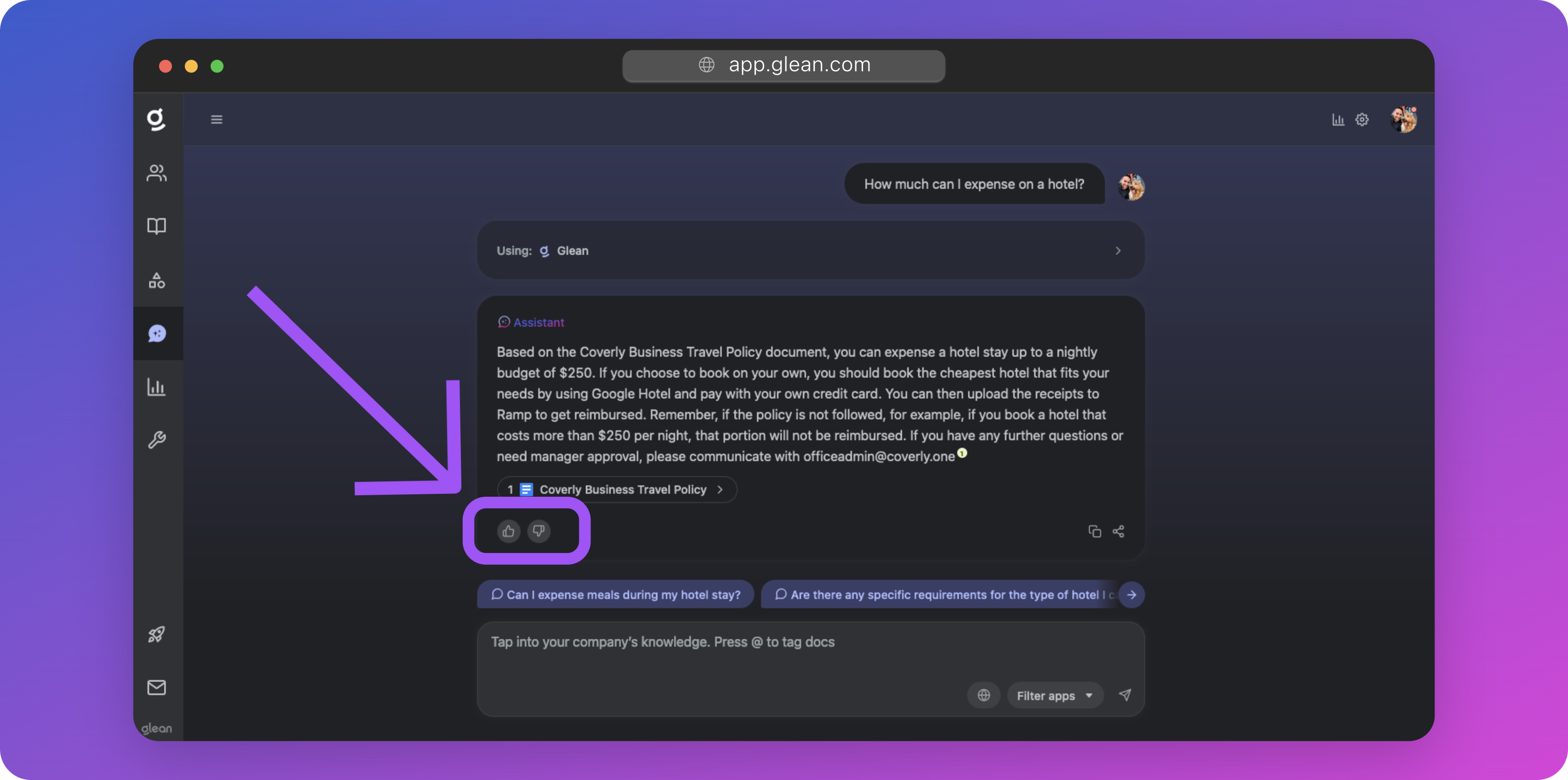
Overview
Users can provide feedback to Glean Assistant responses by clicking the upvote (👍) or downvote (👎) buttons included at the bottom of the chat window. You can opt to have this feedback sent to a company email alias for review.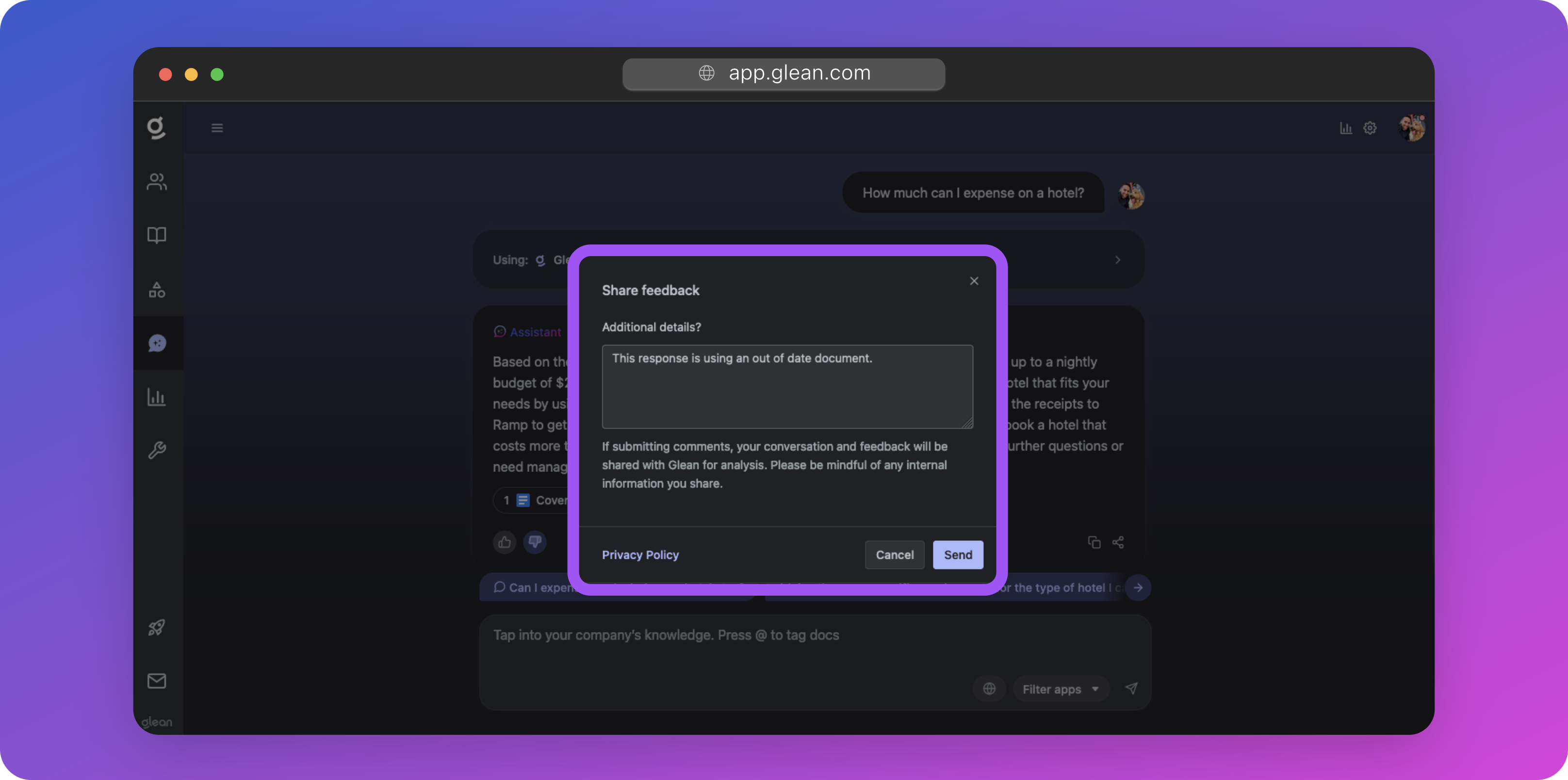
Configuration
To configure feedback emails:- Navigate to Admin Console > Settings > Help.
- Expand the Feedback dropdown, and click the Advanced preferences button.
- Enter the email address(es) you wish to receive the feedback to, and click Save. You can assign different email aliases for different feedback types (e.g. Chat vs Search) if you wish.
For security purposes, you are only able to enter an email address belonging to one of your company’s domains. If you do not see the domain you wish to send the feedback to, please contact Glean Support to have it added.
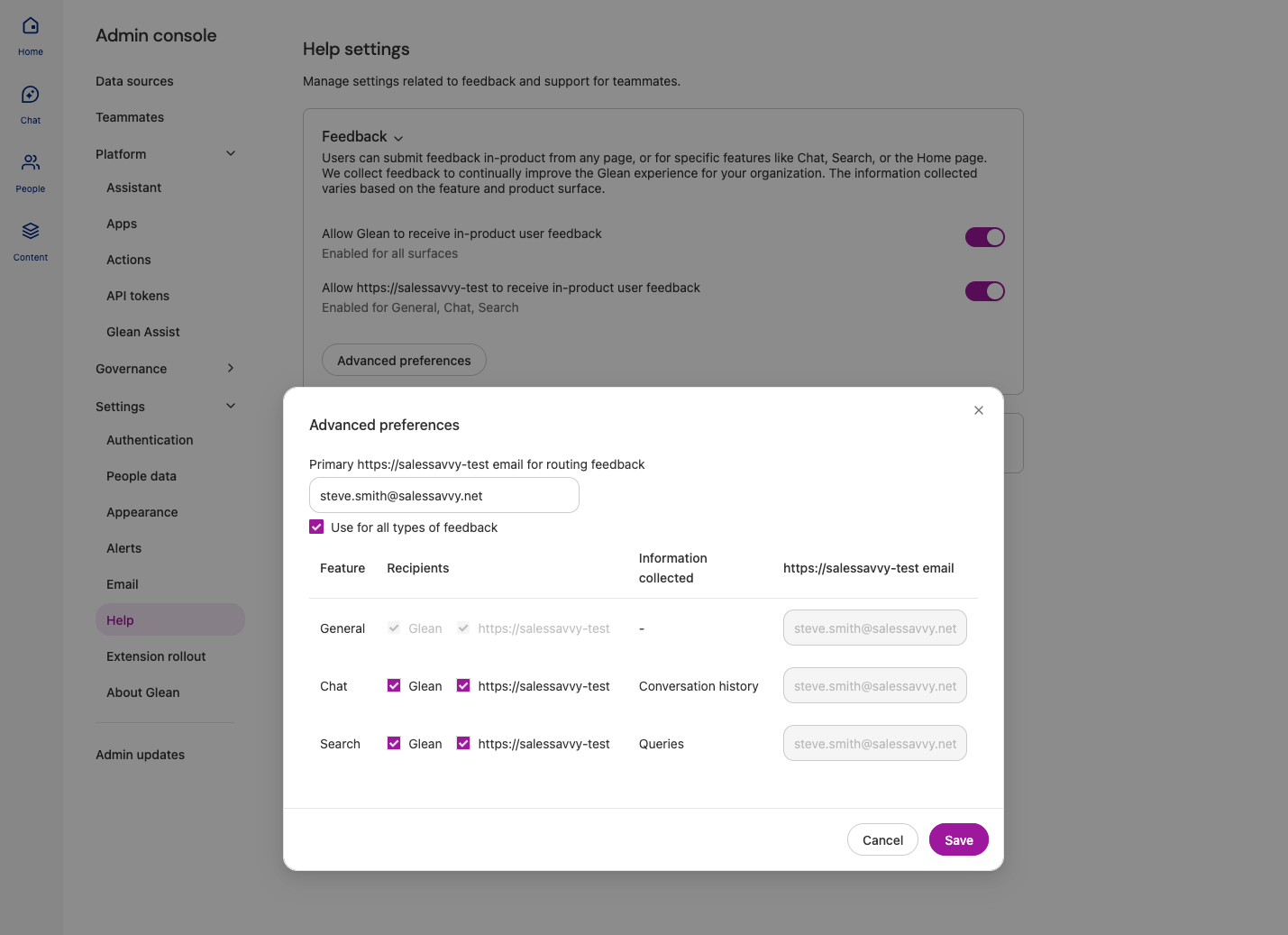
Sending Feedback to Slack
A common request is whether the Assistant feedback can be sent to a company Slack channel automatically, e.g.#glean-chat-feedback. This is possible, but you will need to generate an email address for the destination Slack channel first.
- Open the channel information page for a channel you own, and click the Integrations tab.
- Click the Send emails to this channel button, then Get Email Address.
- An email address will be generated for the channel. Raise a ticket with Glean Support to have the Slack domain/subdomain from this email associated with your Glean instance, e.g.
companydomain.slack.com. - Copy this email address into the email field of the Feedback section detailed above and click Save.
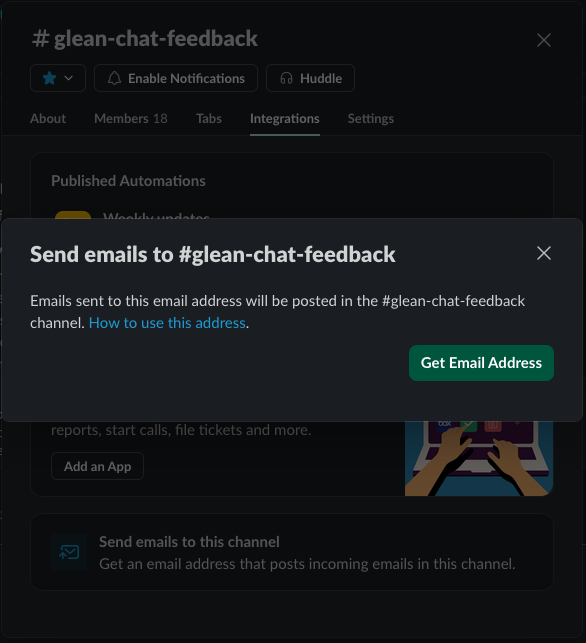
A Note About Feedback
Many users ask questions in Slack or Glean chat and mark answers as “helpful”/(👍) or “not helpful”/(👎). A common question is: Does marking a response as “not helpful” improve Glean’s answers automatically, or are there other ways to boost answer quality?- Marking answers as “helpful”/(👍) or “not helpful”/(👎) helps teams monitor and assess Glean’s effectiveness, but does not directly improve Glean’s responses by itself.
- Feedback is used for review and troubleshooting — not for automated retraining — because “not helpful” can mean different things (ambiguous question, poor source data, wrong context, etc.).
Best Practices for Improving Glean Answers
- Refine Your Prompts: Clear, specific questions lead to better answers. Consider short guidance or training for users on effective prompting.
- Improve Data Quality: Regularly update, clean, or deprecate inaccurate or outdated information in your connected sources. Use tools like Glean’s Verification feature if available.
- Optimize Data Sources: Organize your documentation, clarify conflicting content, and ensure the right information is accessible to Glean.
- Collaborate on Patterns: Use “not helpful” feedback to spot recurring issues and work as a team or with Glean support to address them.
- Contact Support When Needed: If misfires persist or seem systemic, reach out to Glean’s support team for deeper troubleshooting or tuning.